Spotify’s UI has undergone several changes in recent years and many fans of the music streaming service are unhappy with it. Here is a detailed guide on where and what all icons and symbols mean in the Spotify app. We will go through each Spotify screen and then explain what the icon looks like and mean so you know what to expect.
Table of Contents
Home Tab
The home tab is where you land when you open the app for the first time. So let’s begin from there and understand what each icon and symbol means in Spotify’s home tab.
Note: Previously, the home tab had three icons – bell, clock, and cog icon. Now all three options have been tucked away in a single menu that you can access by tapping on your profile photo in the upper left corner.
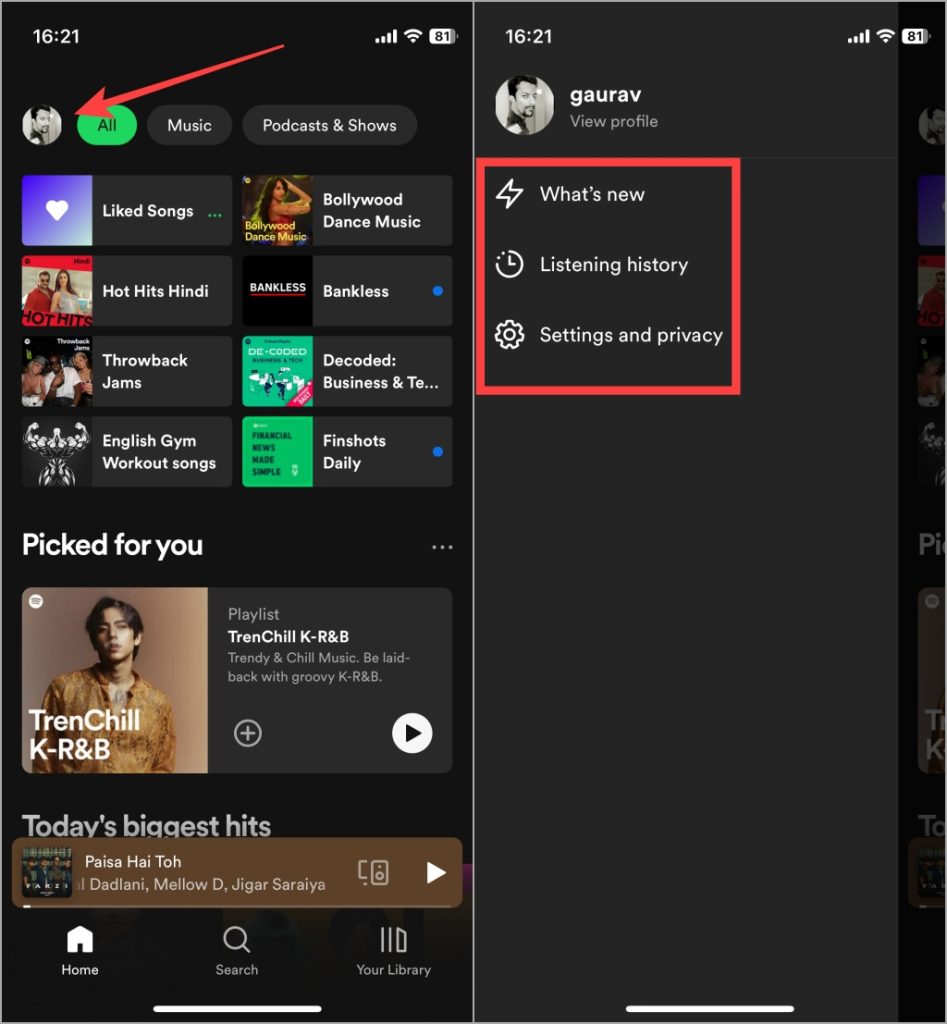
- The lightning icon or What’s new replaces the notification option where you will see all new songs and albums from artists you are following.
- The clock with the dots icon will show your listening history.
- The cog icon is where you can change your app settings.
Notice the song playing at the bottom of the screen? Tap on that to expand it to find more options. Let’s explore that next.
Trick: You can now use one of the Spotify songs or tracks as your morning alarm.
Song Screen (When You Play a Song)
When you play a song, this is the screen you see where you can interact with the song, view lyrics, and do more.
Plus Icon
Tap on Plus icon to add the song to your Liked Songs playlist. It will now turn to a green check icon. Tap on that to choose a different playlist if you want.
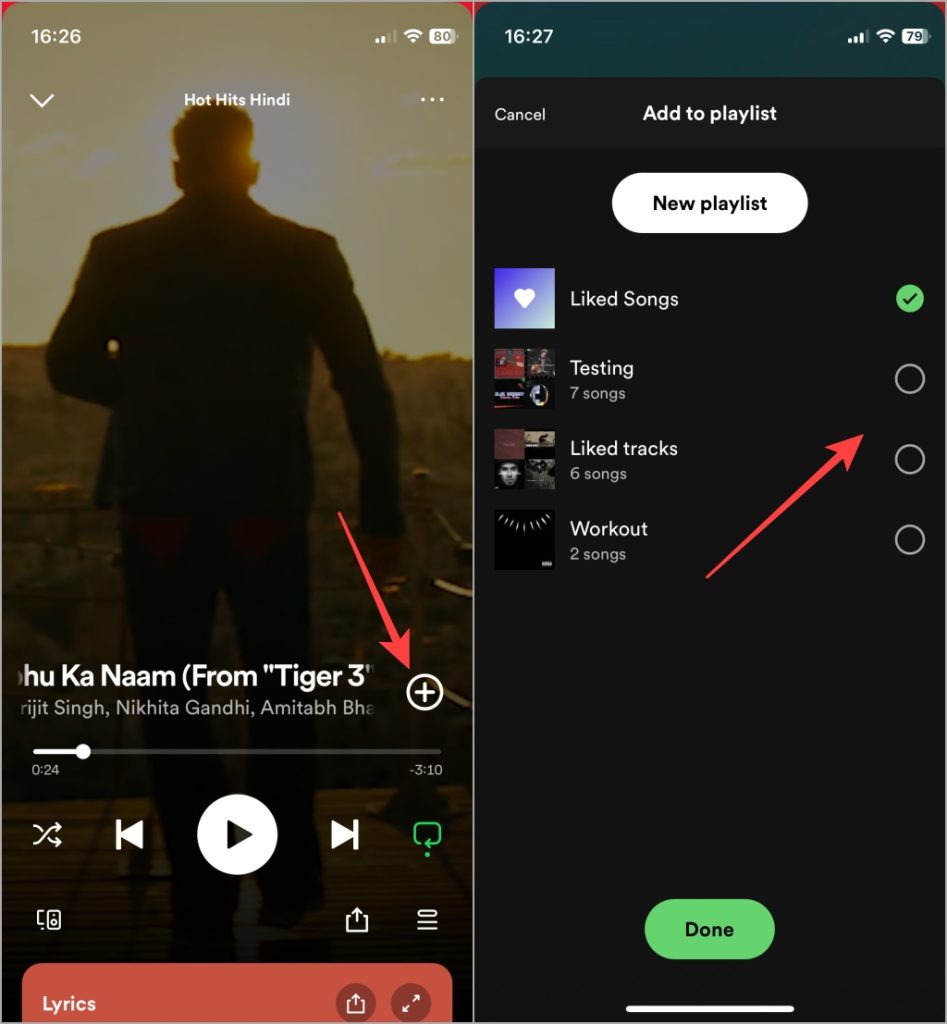
How it looks once the song has been added to a playlist.
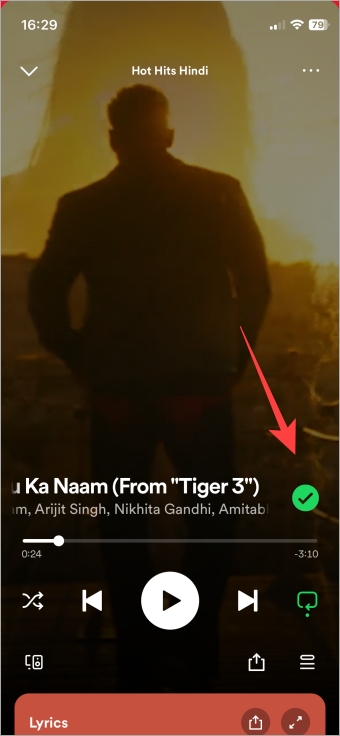
Three Arrows Icons
- Left arrow pointing backward when pressed once will begin the song from the start and when pressed twice will play the previous song.
- The arrow inside a circle in the center is play and pause button.
- The arrow on the right-pointing forward will play the next song in the playlist or queue.
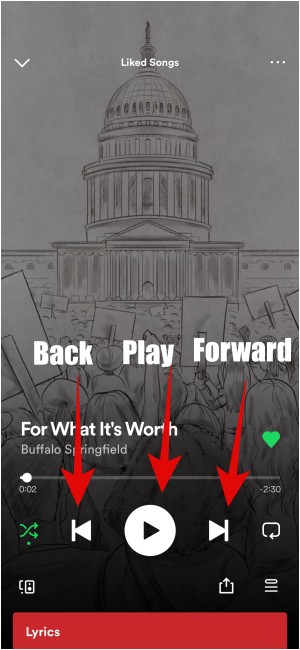
Criss-Cross Arrow
That’s the Shuffle icon. Spotify recently introduced smart shuffle feature.
- Grey shuffle icon means shuffle is off.
- Green shuffle icon means song shuffle is on.
- Green shuffle icon with star icon (used to denote AI features) means you will get smart recommendations from Spotify in-between songs that you added to your playlists.
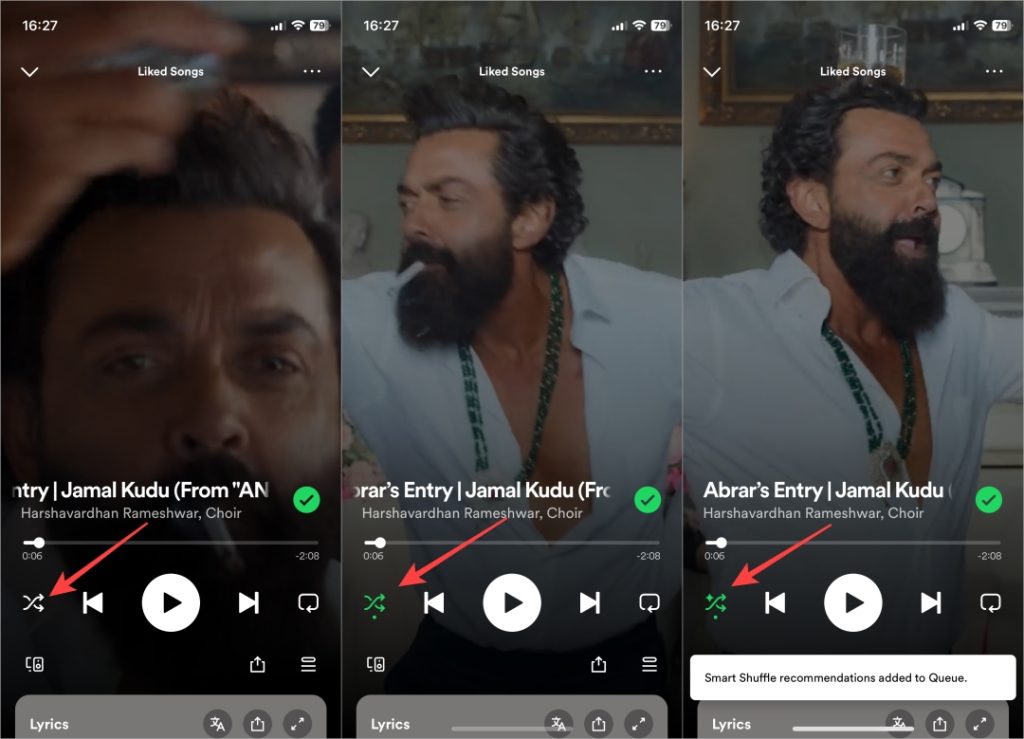
Rectangle Arrow (With 1 in the Middle)
That’s the Repeat icon in Spotify.
- Grey means repeat is disabled and songs will play in the listed order from the playlist.
- Tap once and it will turn green which means the entire playlist will repeat so when the last song finishes, the playlist will begin again from the first song.
- Tap again and you will notice the number 1 at the center which means the current song will repeat until the feature is turned off.
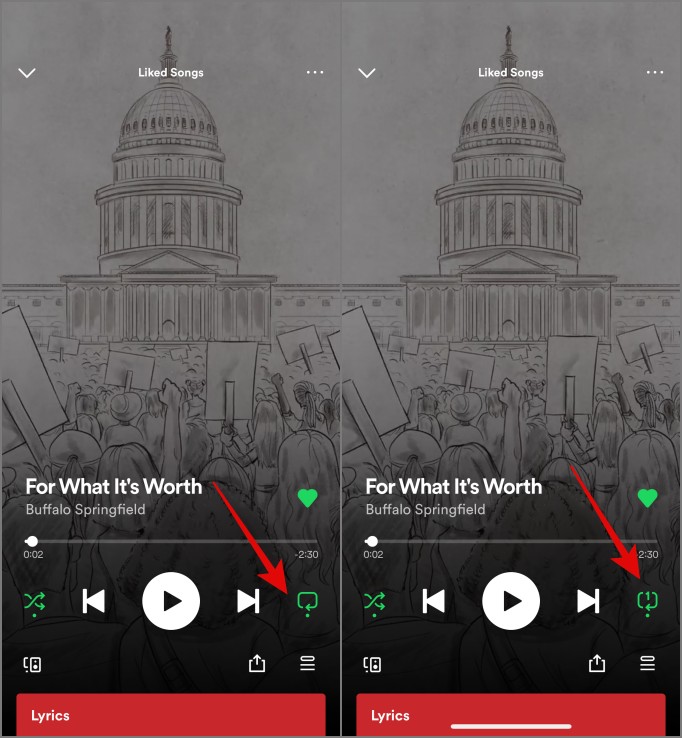
Half Screen With Remote Icon
That’s the Spotify Jam icon which was formerly called Spotify Connect. You can start a jamming session with your friends from here and listen to songs or podcasts together. You can also seamlessly connect to other devices on the same Wi-Fi network and switch devices while playing songs.
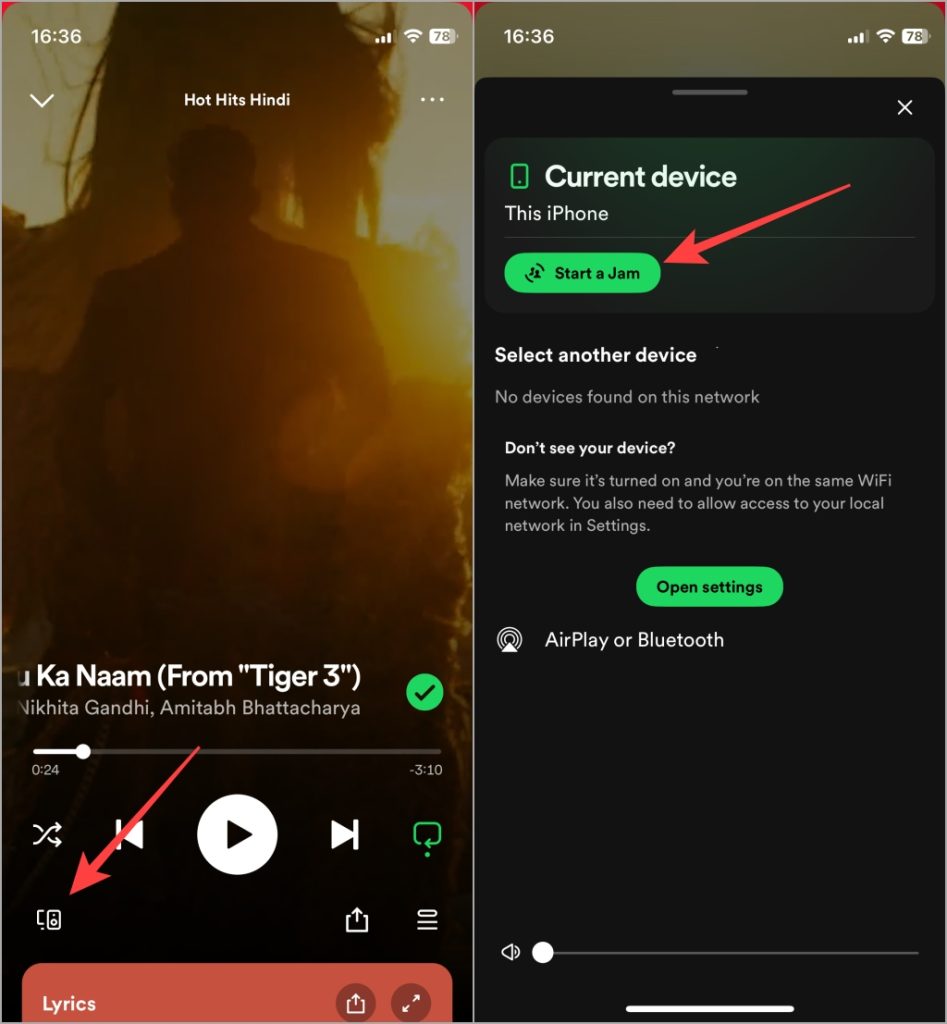
Box With Arrow
That’s the universal icon for Share. Spotify allows you to copy a link to the song or directly share it with installed messaging and social media apps.
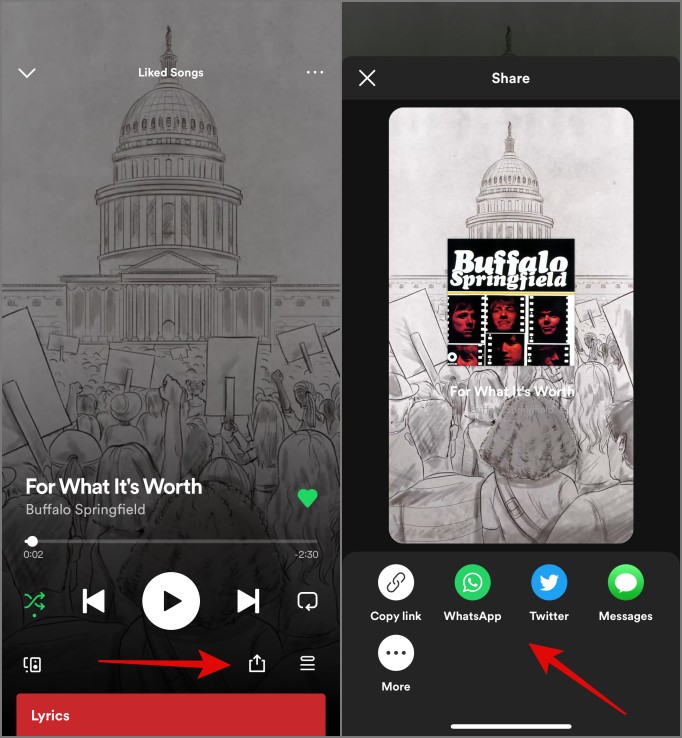
Parallel Lines
That’s the Queue icon where you will see the current song playing. You can choose the next songs from the playlist you want to listen to here. Check the radio button on the left to choose songs. Hold-n-drag to reshuffle the play order using the three-line icon on the right side of the song.
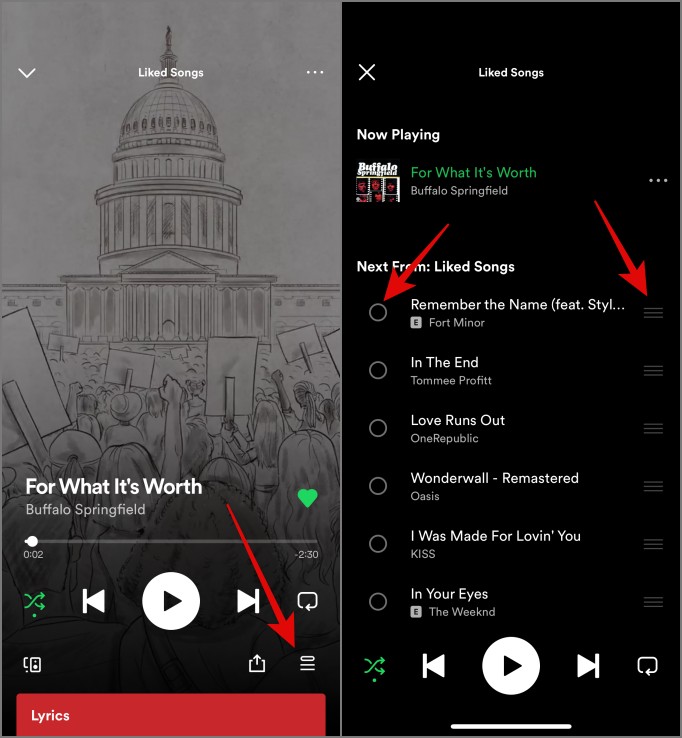
Lyrics Screen Icons
You will see a few new icons when swiping up while listening to a song to view lyrics.
- The first is a translation icon that will let you translate lyrics to your phone’s system language.
- Second is share icon if you want to share the lyrics with someone.
- Third is to expand the lyrics screen to full screen.
- The flag icon is for if you want to report the lyrics if you feel they are incorrect, for example.
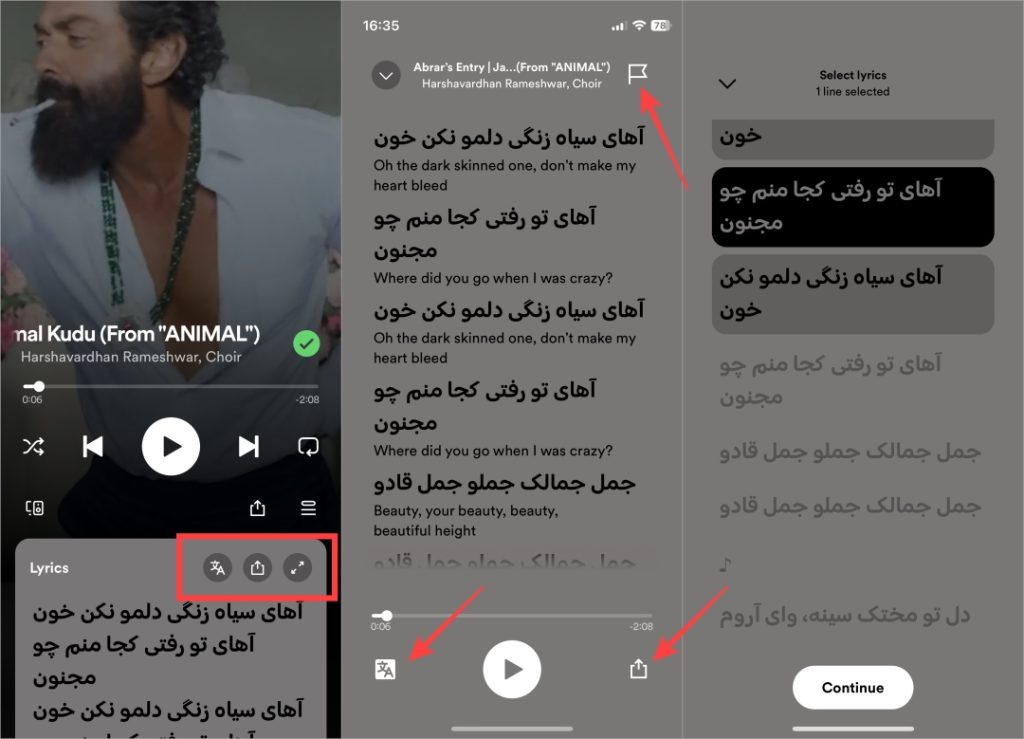
E Icon
E stands for Explicit meaning the lyrics of the song have violent, adult, sexual, or offensive words.
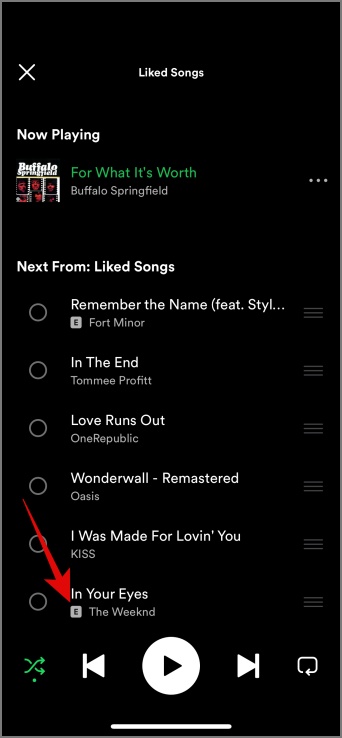
Search Tab
To search for songs, albums, artists, podcasts, etc.
Camera Icon
Spotify users can create a unique barcode with an album cover for any song, album, artist, or playlist on Spotify. Anyone Spotify user can then use their camera icon to scan these bar codes and immediately load the song or playlist shared. Tapping it launches the in-app camera.
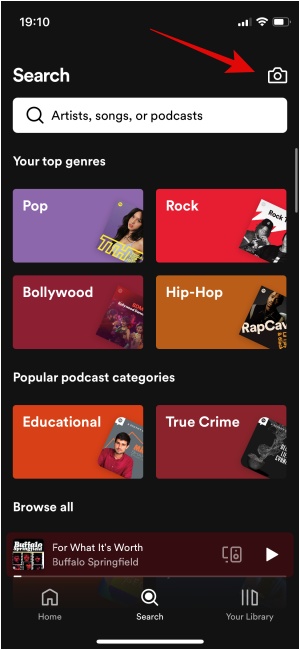
Your Library Tab
This is where you will find your saved and created music playlists, podcasts you have subscribed to, and songs and episodes you liked. You will also find special playlists created by Spotify and other recommended content.
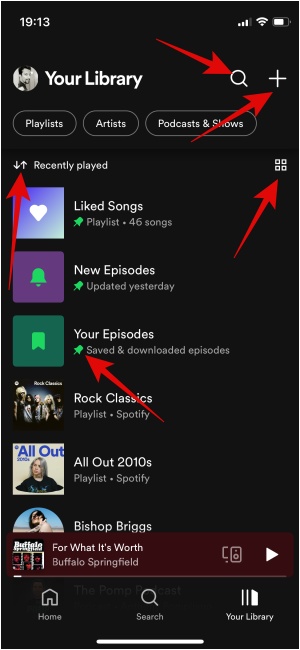
Magnifying Glass
That’s the universal icon for Search. Tap on that and then type the song name, lyrics, podcast episode, album, artists, and so on to find what you want. Sadly, the search icon is missing on the home tab.
Plus Symbol
Tap on the Plus icon in Spotify to create a new Playlist and name it. You can then add songs to the same. Tap the Blend icon to invite friends and you can add songs to the same playlist together.
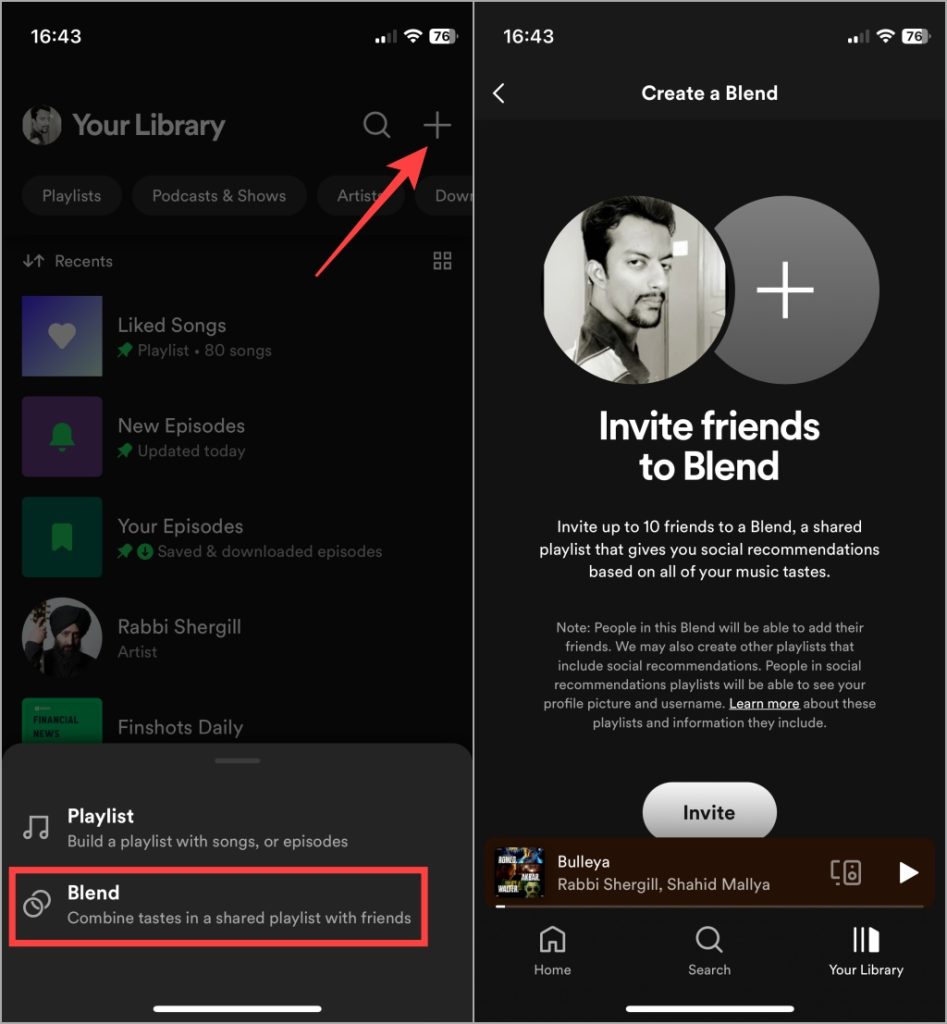
Up-Down Arrow
It’s the icon for sorting playlists on Spotify. Tapping on it will reveal a pop-up menu where you can choose to sort by most recent, alphabetically, recently added, and creator.
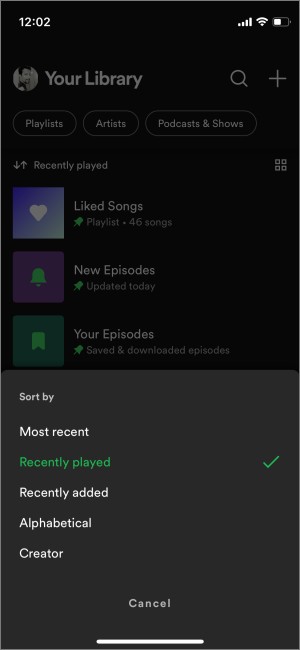
Pin Icon
The pin icon in Spotify will bookmark the playlist and display it at the top above all other playlists you have saved. It makes it easy to find your favorites.
Four Squares
The four-square icon in Spotify will change the UI from list view to grid view. The icon will change to three vertical lines with dots before them. Tap on that to view playlists in Spotify in list view again.
Podcasts List Page
Spotify also carries podcasts. The settings, options, and hence the icons and symbols are slightly different here.
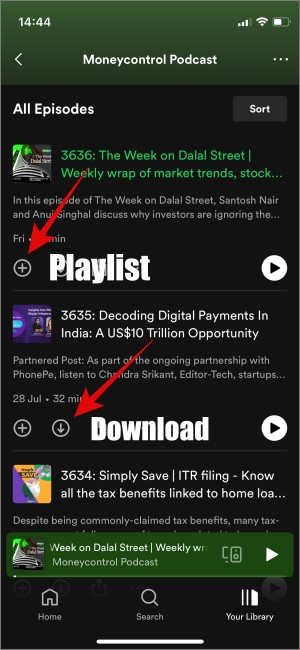
Plus Inside Circle
Tapping on that will save the podcast episode to Your Episode playlist in Your Library. Useful when you want to listen or re-listen to the podcast again in the future.
Down Arrow Inside Circle
That will download the podcast episode to your device so you can listen to the same offline. Useful when traveling.
Podcast Player
Just like the music player screen above, there is a podcast player screen too which appears when you are listening to an episode. The options here are slightly different.
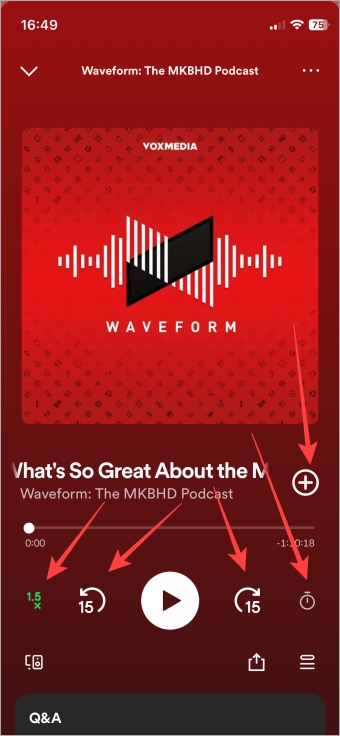
Number X
This is the current podcast speed. I have set it to 1.2x which means the podcast is playing at 1.2x speed. So if the speed is set to 2x, a 60-minute podcast will finish in 30 minutes.
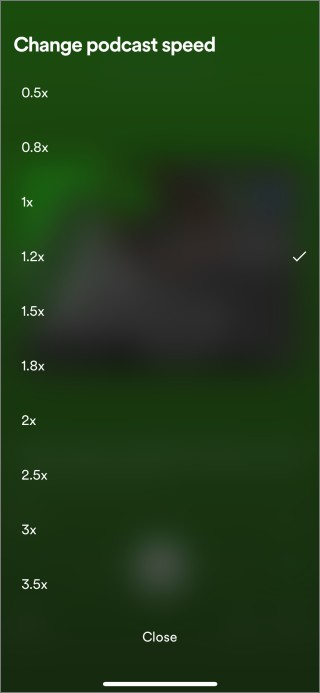
Number With Back/Front Round Arrow
The back arrow will rewind the podcast by 15 seconds while the front arrow will fast forward the podcast by 15 seconds.
Clock Icon
You can now set a sleep timer on Spotify using the clock icon (previously it was moon icon). You can choose from the presets but there is no way to enter your number.
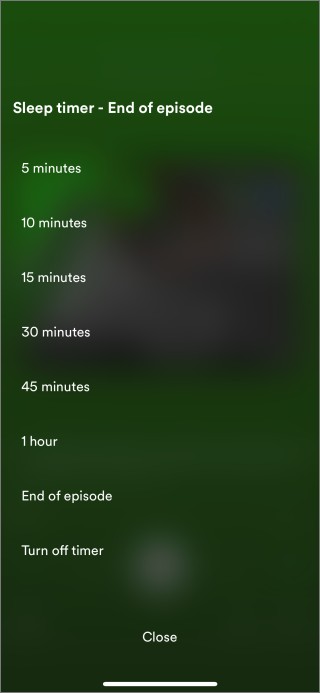
Other icons like share, Spotify Connect, and Queue icons function the same as on the music player screen.
Plus Icon
Again, as in the case of songs, tapping the plus icon inside the podcast player will add it to Your Episodes folder/playlist. The icon will turn into a green check and tapping on that will allow you to change the playlist.
Lock Screen
You can access the music or podcast player from the lock screen too.
Triangle With Three Circles
That’s the AirPlay icon and is visible only on iPhone or iPad. Tap that icon to connect Spotify with nearby Apple devices like speakers or Macbook and listen to podcasts.
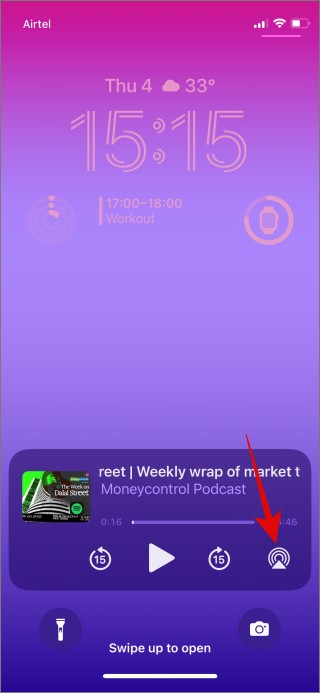
Spotify app is riddled with several icons and symbols and while some are easy to understand, others you may figure out after tapping on it. But some symbols are just there for information and you don’t know what that means. One such symbol for me was the E icon. I hope this guide on the meaning of Spotify icons and symbols helped clear some air.
Not happy with Spotify or moved to a different music streaming service? Learn how to delete your Spotify account permanently.