The home screen of your iPhone is a visual representation of your digital life. Hence, when app icons mysteriously disappear from your iPhone, things can get confusing. Fortunately, there’s no need to tirelessly scroll through your home screen, as it is possible to restore the missing app icons on your iPhone home screen with the tips mentioned below.
Table of Contents
1. Restart or Force Restart Your iPhone
Restarting your iPhone is a basic yet effective trick for fixing temporary glitches. To do this, press and hold the Sleep/Wake button on the side, then use the slider to turn off your iPhone. Wait for a minute or two before turning it back on.
If the issue remains, you can try performing a force reboot. For that, press and quickly release the volume up button, followed by pressing and quickly releasing the volume down button. Then, press and hold the side button until the Apple logo appears.
Once your iPhone boots up, check if you can find your missing apps.
2. Free Up Storage Space
A lack of storage space on your iPhone can also cause app icons to disappear randomly. Several users on an Apple Community post reported fixing the issue by freeing up storage space. You can also give it a try.
To check your iPhone’s storage status, open Settings and navigate to General > iPhone Storage.
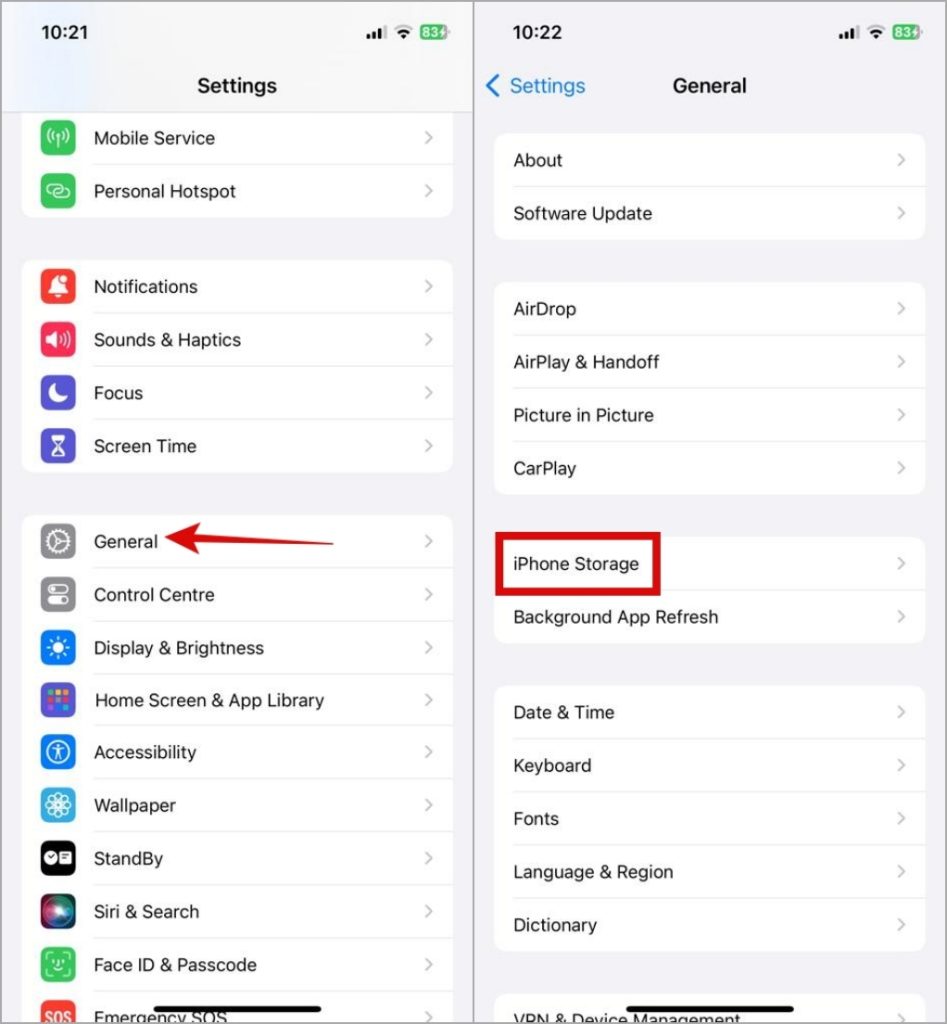
Analyze the storage space occupied by various apps, media files, messages, and more. Make sure your iPhone has a minimum of 1GB of free storage space to ensure optimal performance.
3. Ensure the App Is Installed
If the app icon disappearing issue is limited to one or two apps, open the App Store to verify whether the app is actually installed on your device. It may sound obvious, but it’s worth checking before moving on to the other solutions on this list.
Open the App Store and use the search bar at the top to look for the missing app. If you see a Get button next to it, then you don’t have the app installed on your iPhone, and you can proceed to download it. If you see the Open or Update button, then you have the app on your iPhone, and you can move on to the next solution.
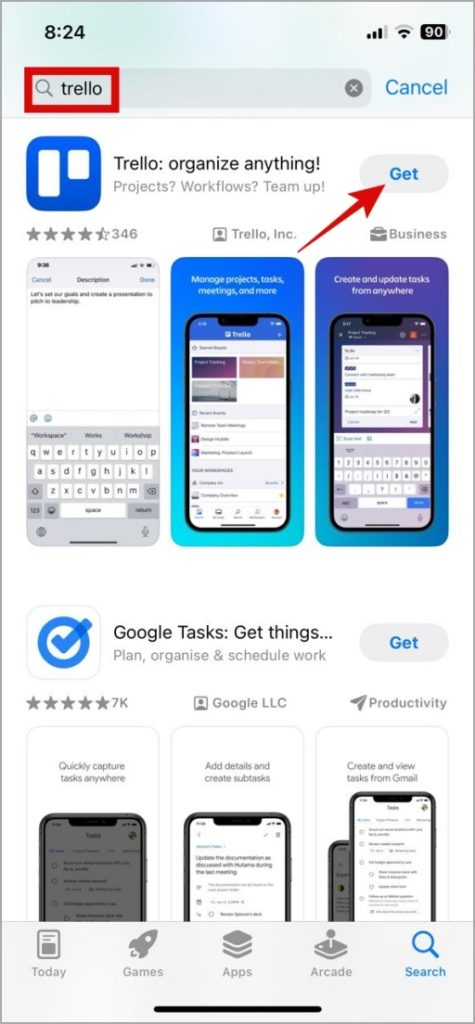
4. Check App Folders
Your iPhone allows you to move apps into folders, helping you declutter the home screen. If you can’t seem to locate the installed app, it might be inside one of those folders. Take a look within the app folders to see if you can find your missing icons there.
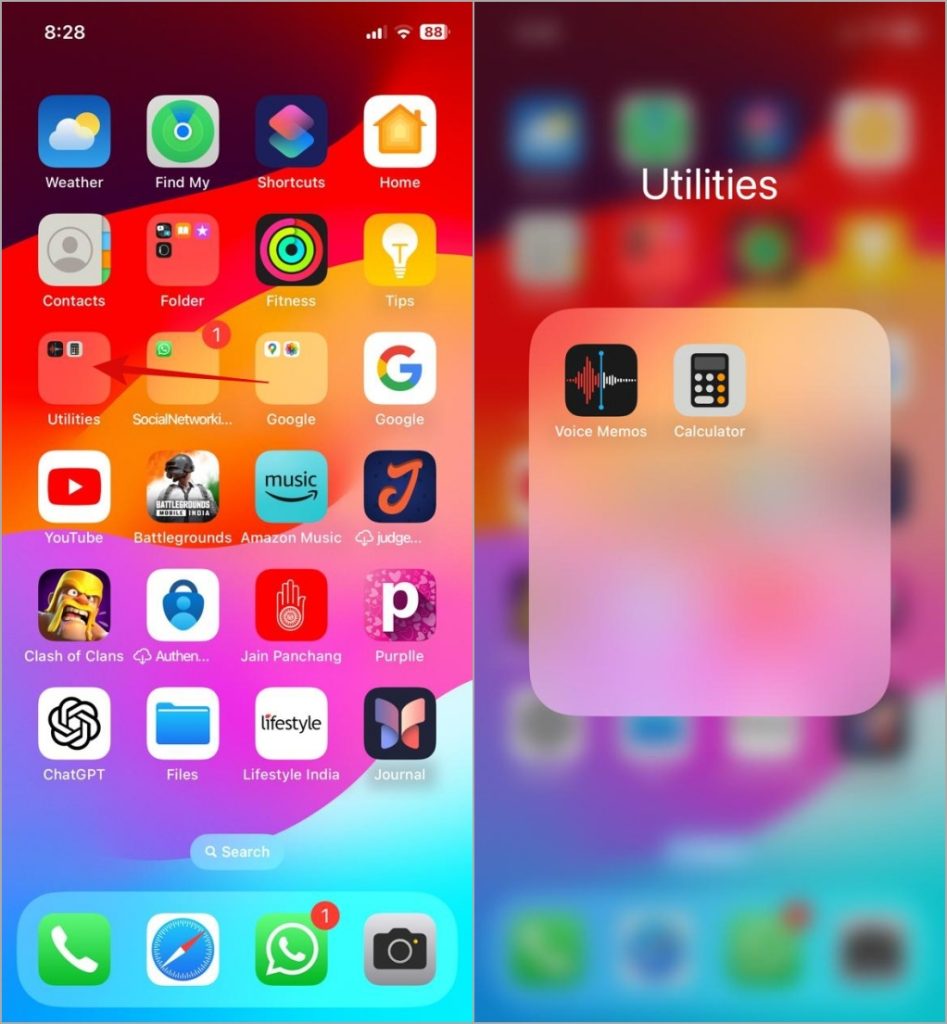
5. Use Spotlight Search
Another way to find missing apps on your iPhone is by using Spotlight search. To do this, swipe down on the home screen and type in the name of the app. If the app is installed, you’ll be able to launch it from here.
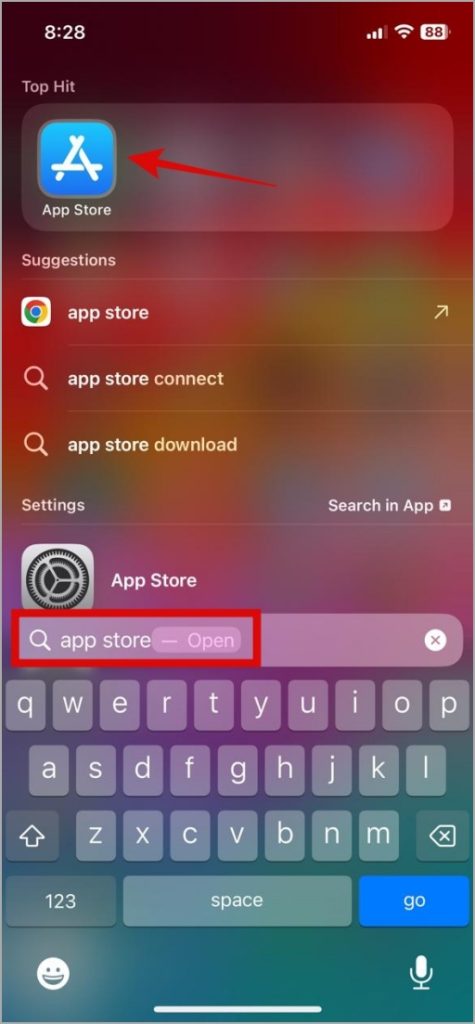
6. Check the App Library
The App Library on the iPhone is where you’ll find all your apps, even if they’re not on the home screen. To locate the missing app, navigate to the rightmost home screen page and swipe from right to left to reveal the App Library.
Tap on the search bar up top, and you’ll find all the installed apps in alphabetical order. Scroll through the list to find your app. Then, long press its app icon and select Add to Home Screen to move the app icon to your home screen.
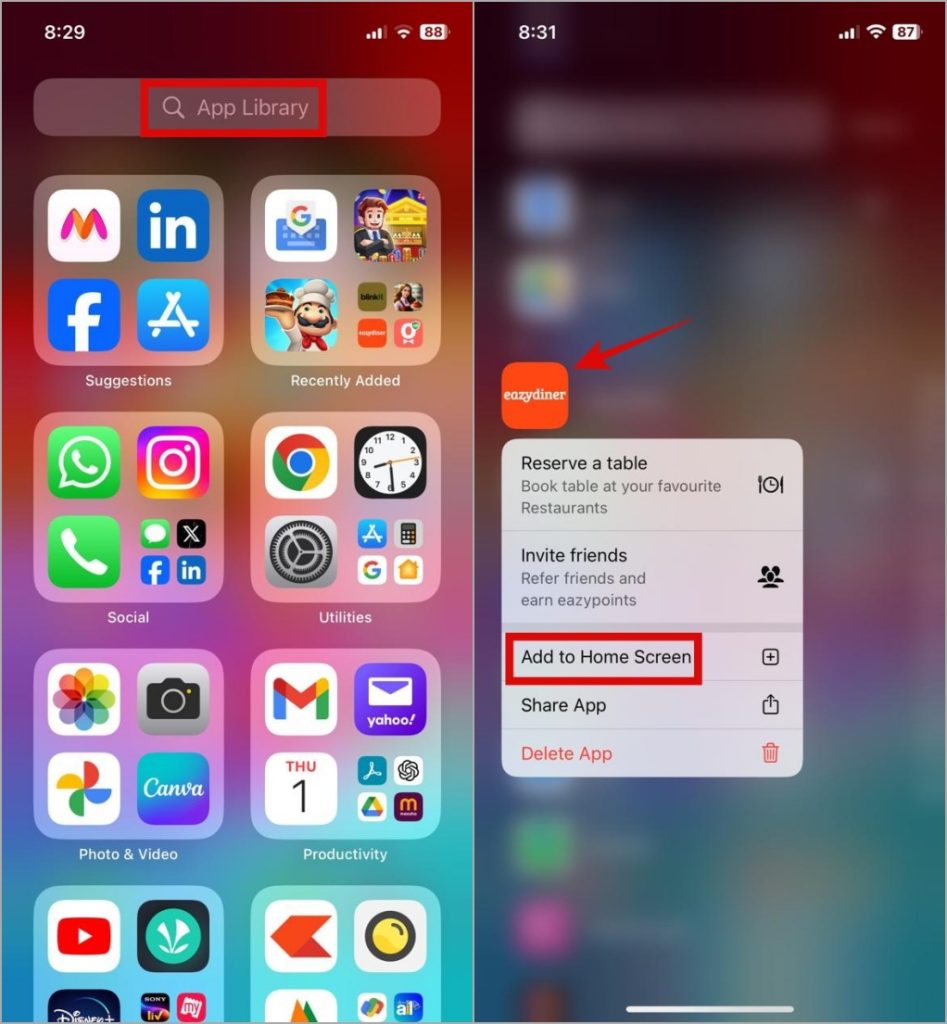
Repeat this for all the app icons that have disappeared from the iPhone.
7. Check Screen Time Settings
Screen Time is a useful feature on the iPhone that can help you limit your app usage by hiding their icons. With it, you can hide apps like Mail, Safari, Camera, and others. If you’ve previously restricted these apps on your iPhone, they won’t appear in the Spotlight search or in the App Library. To unhide the restricted apps, follow the steps below.
1. Launch the Settings app and navigate to Screen Time > Content & Privacy Restrictions.
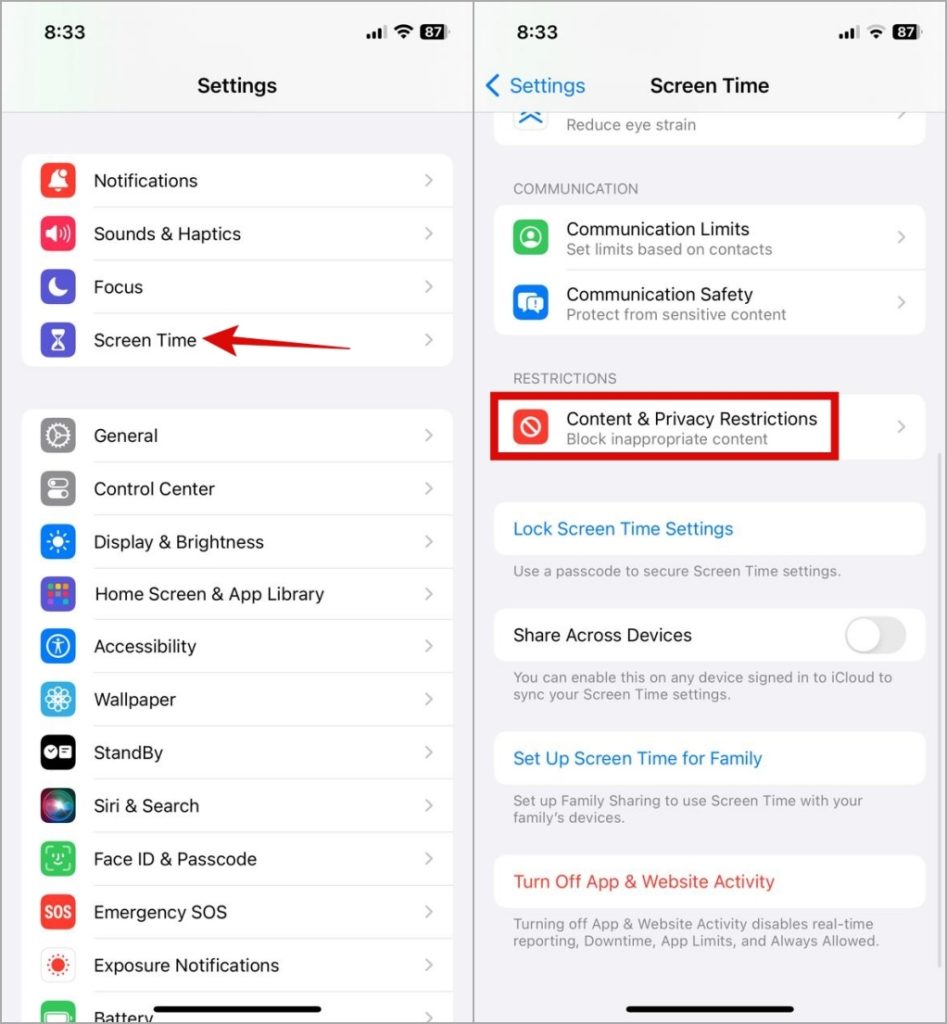
2. Tap on Allowed Apps and make sure the toggles next to all the apps are enabled.
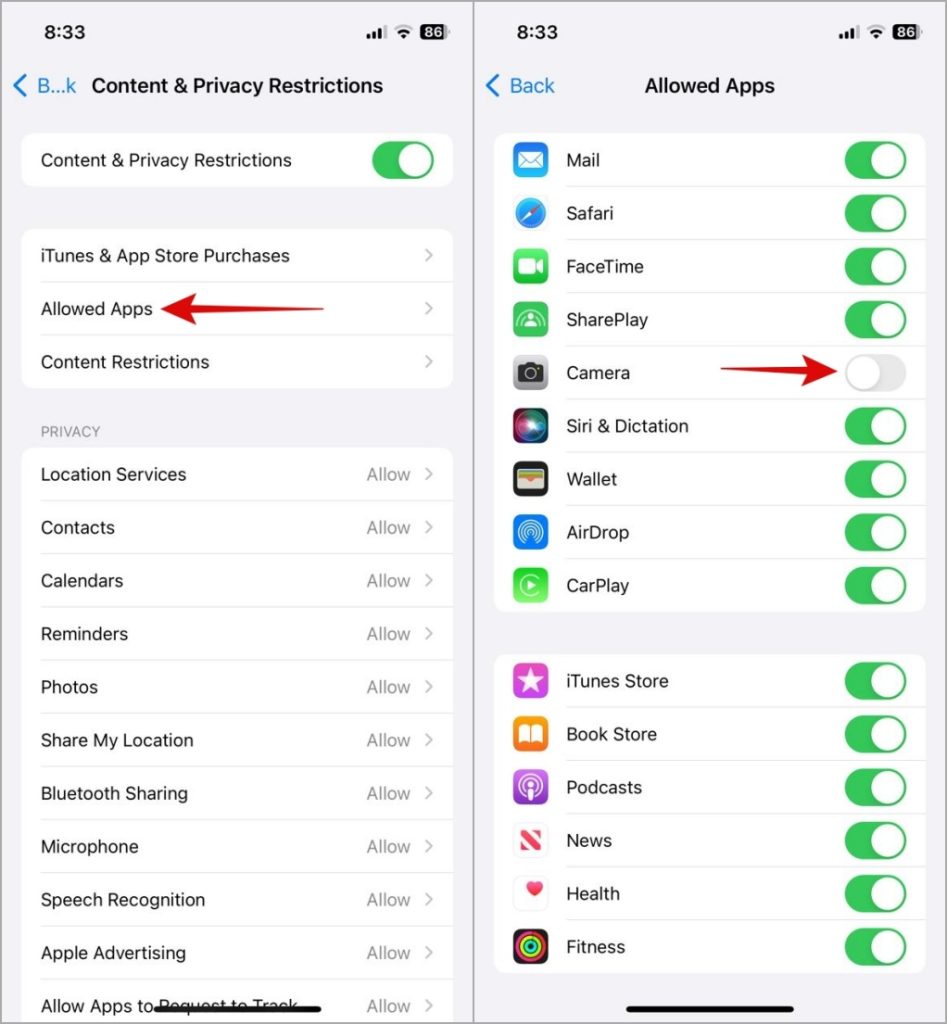
3. Return to the Content & Privacy Restrictions page and select Content Restrictions > Apps.
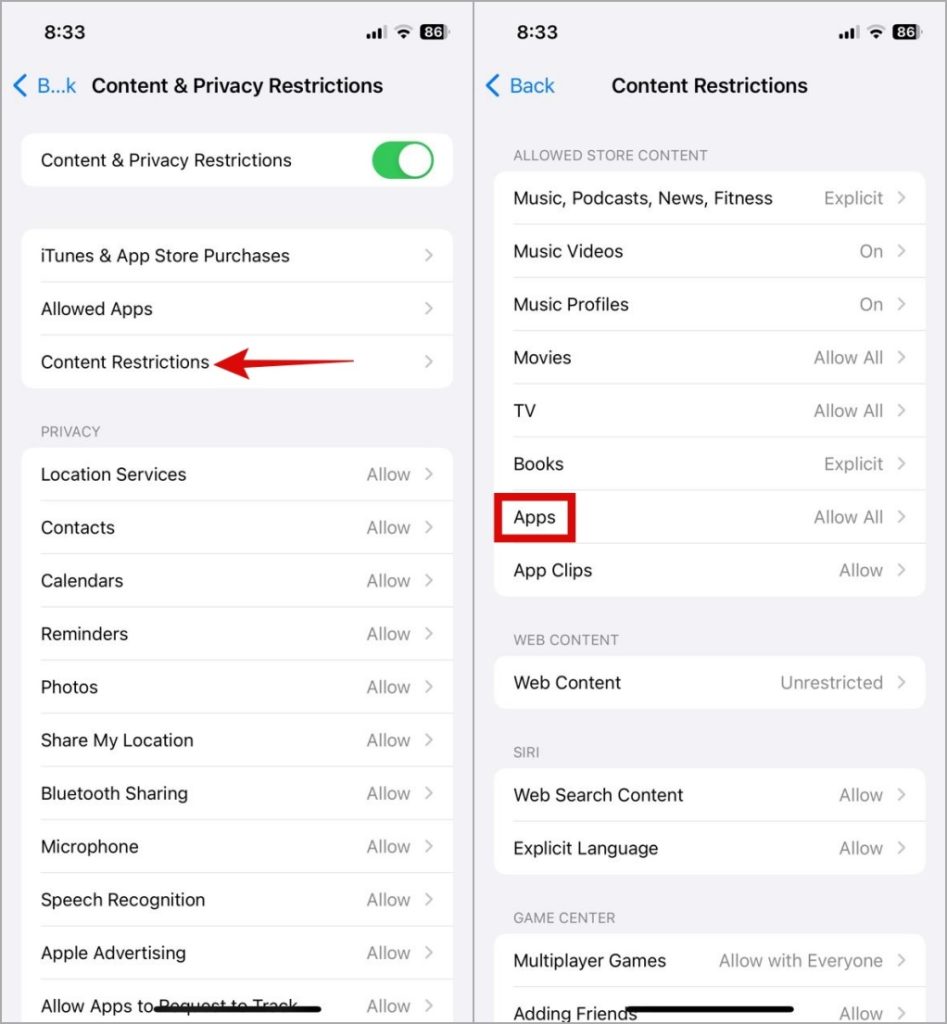
4. Select Allow All.
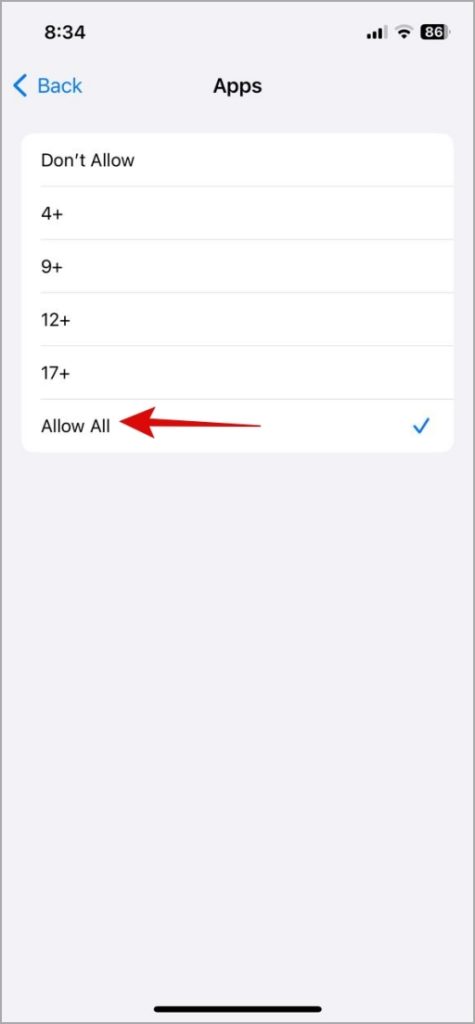
8. Unhide Home Screen Pages
If you can open an app through Spotlight Search and the App Library but can’t seem to locate its icon, it’s possible that you’ve hidden the home screen page containing that icon.
To unhide your home screen pages, tap and hold anywhere on an empty space on your home screen. Then, tap the dots at the bottom to edit your home screen pages. Make sure all the home screen pages are ticked, and tap Done.
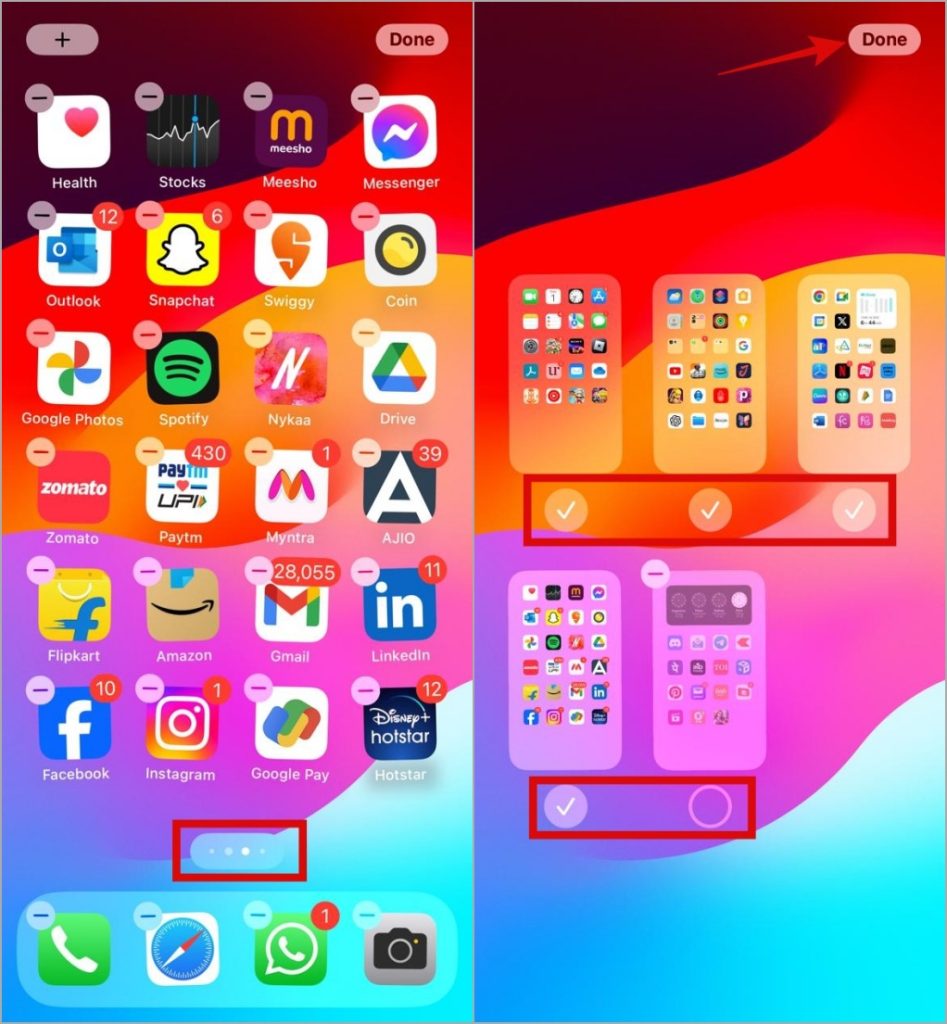
Your iPhone also allows you to hide home screen pages using Focus. So, if you’re using a Focus profile, you will need to ensure that you haven’t hidden a home screen page. Here’s how to do that.
1. Open the Settings app, tap Focus, and select your Focus profile from the following menu.
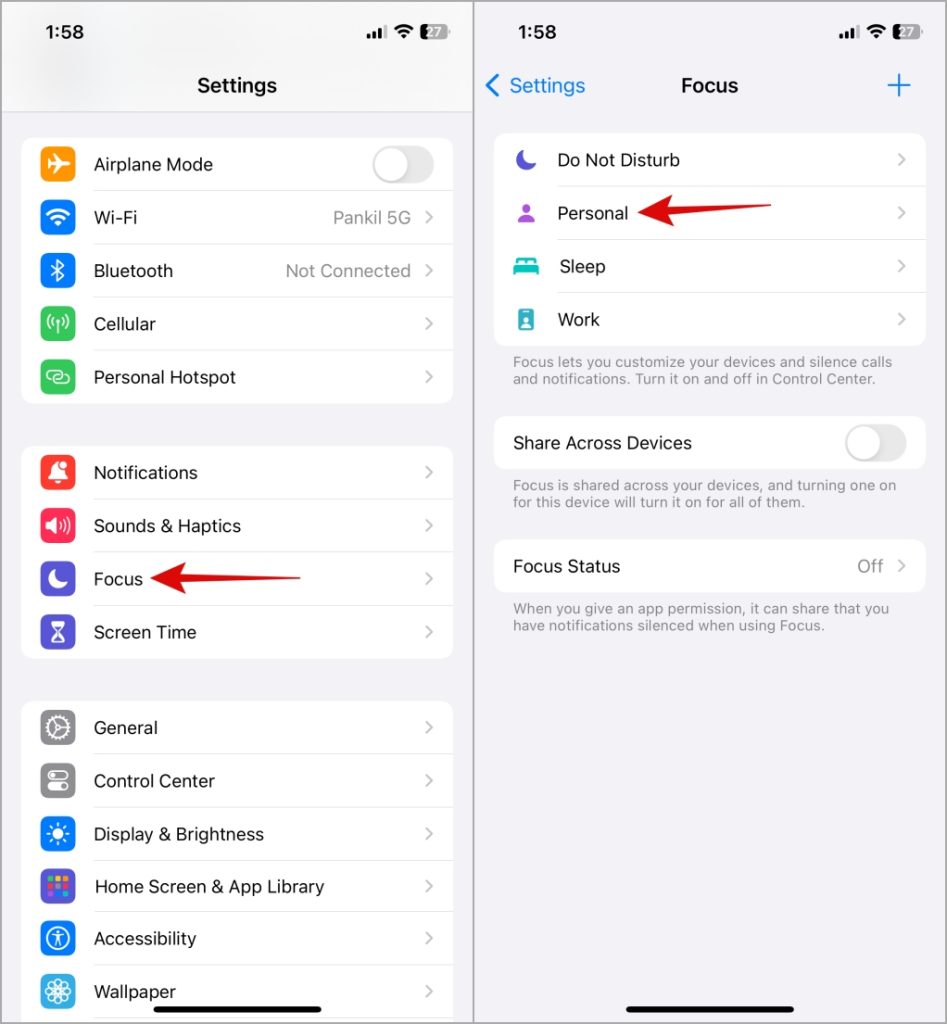
2. Under Customize Screens, tap the Edit button. Uncheck all the home screen boxes and tap Done.
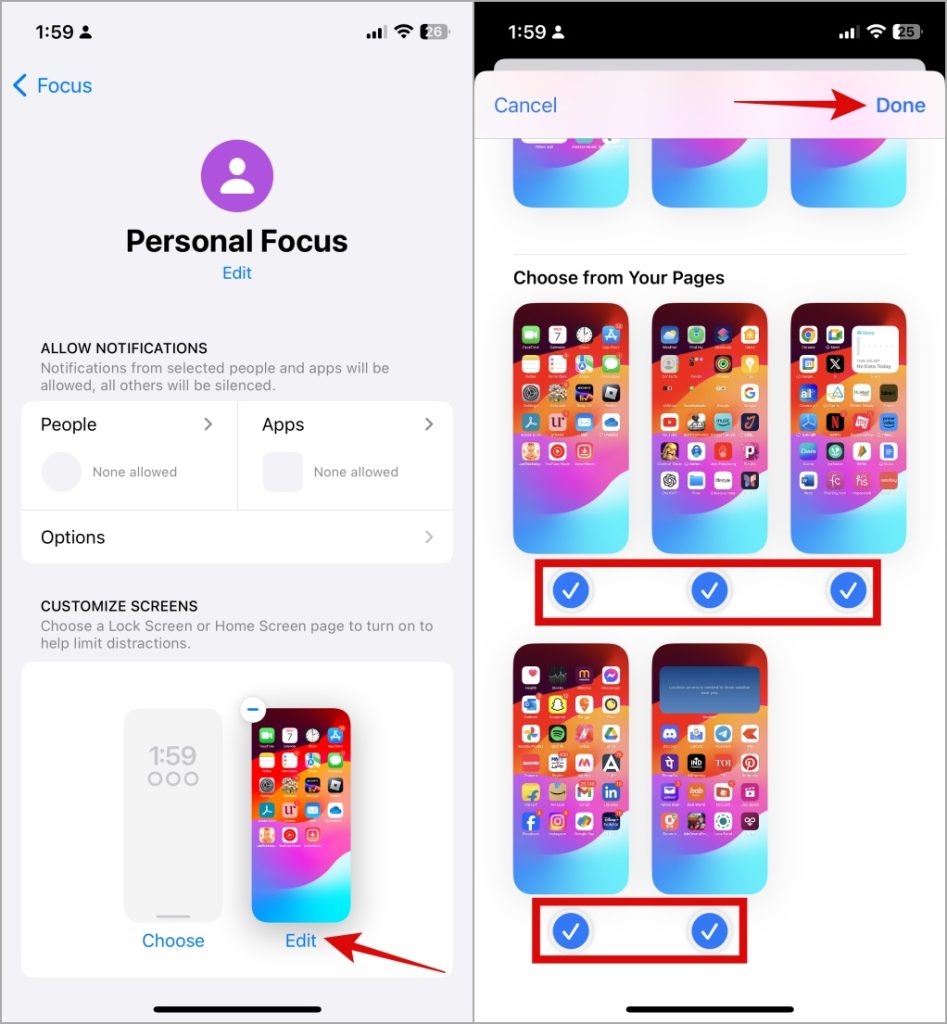
9. Reset Home Screen Layout
Another quick way to locate your missing apps, like Phone, Camera, and App Store, is to arrange them in alphabetical order. Simply reset your home screen by following the steps below.
1. Open Settings on your iPhone and navigate to General > Transfer or Reset iPhone.
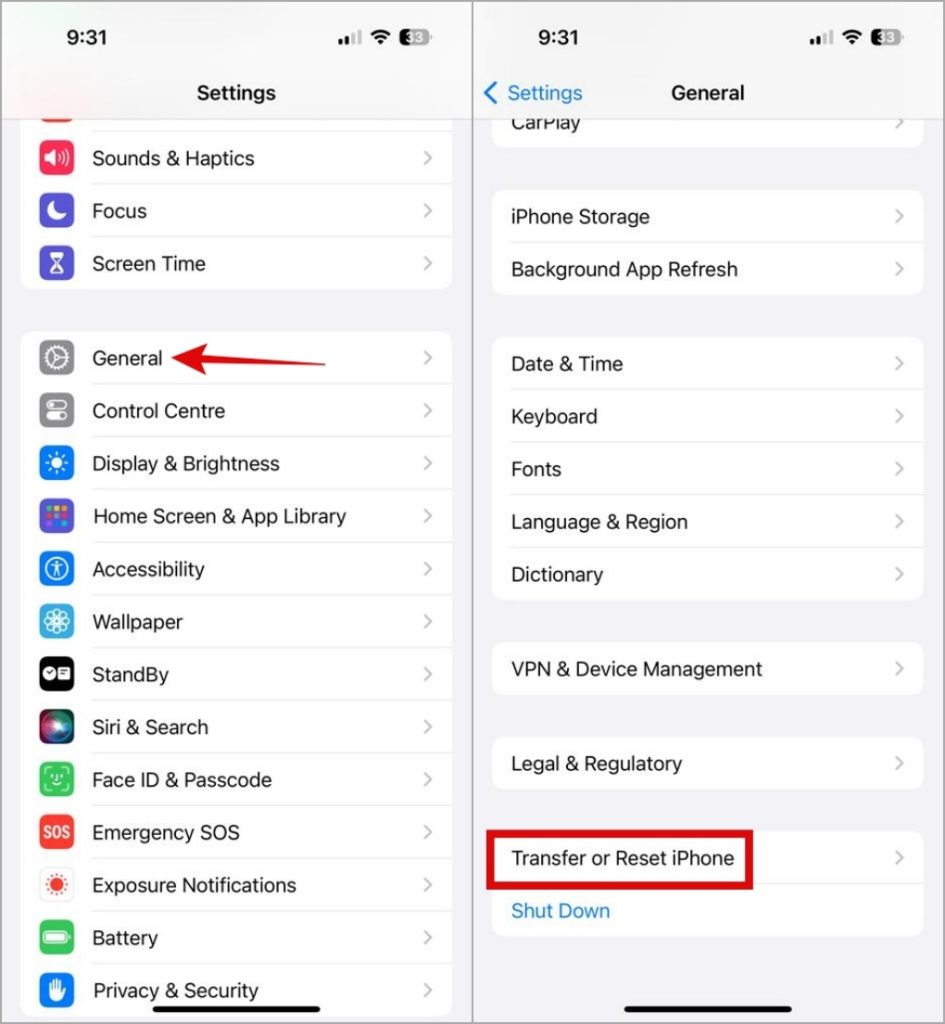
2. Scroll down to select Reset. Next, choose Reset Home Screen Layout from the resulting menu.
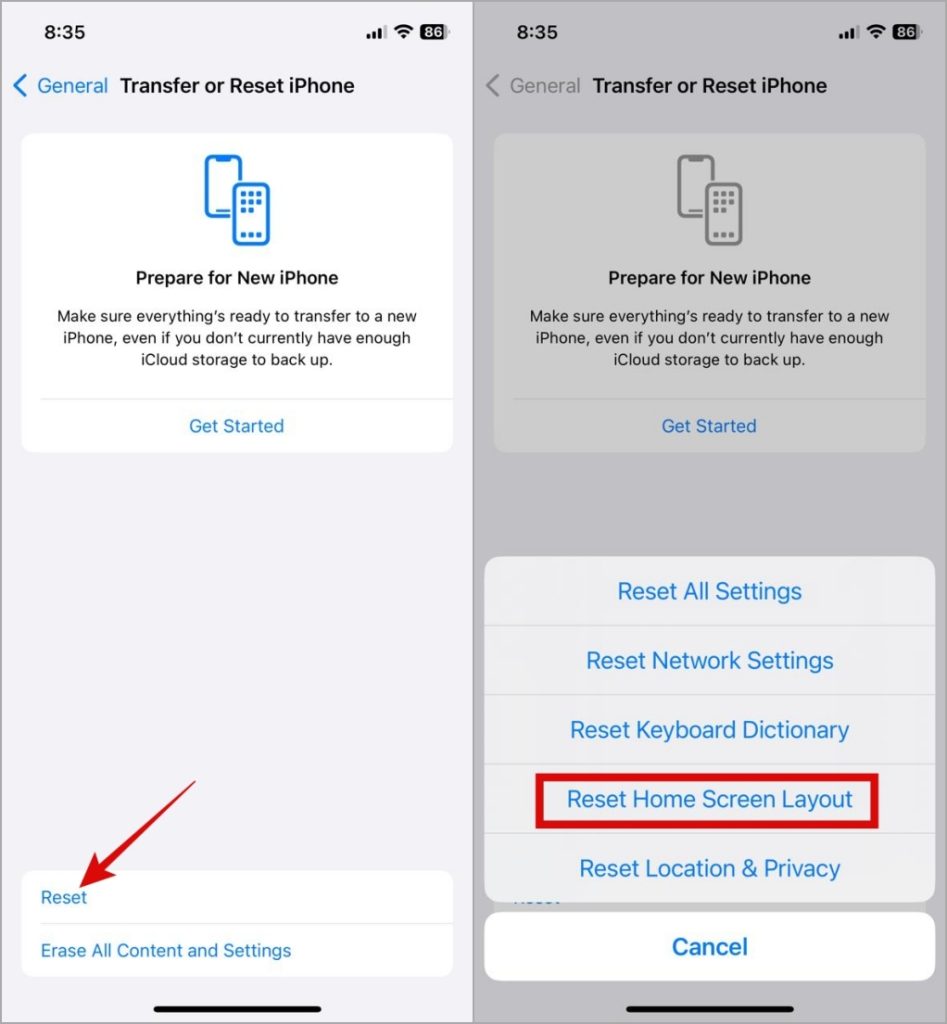
10. Unhide Purchased Apps
Is an app appearing on your iPhone’s home screen but not on the App Store? It’s possible that you have hidden your purchases. If that’s the case, the app will not appear in the App Store for you or anyone else added to your family sharing. Here’s how to unhide them.
1. Launch the App Store and tap on your profile picture in the top right corner. Now tap on your Apple ID at the top.
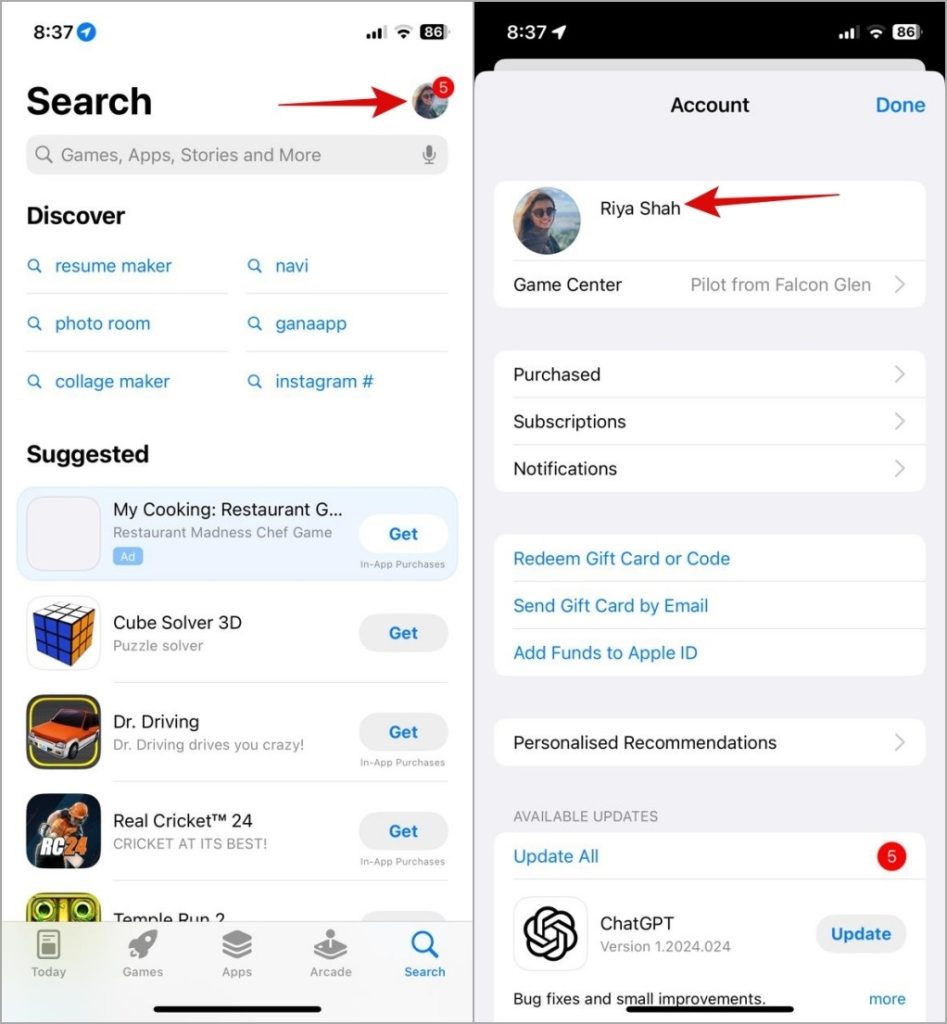
2. Scroll down to select Hidden Purchases and tap the Unhide option next to the app.
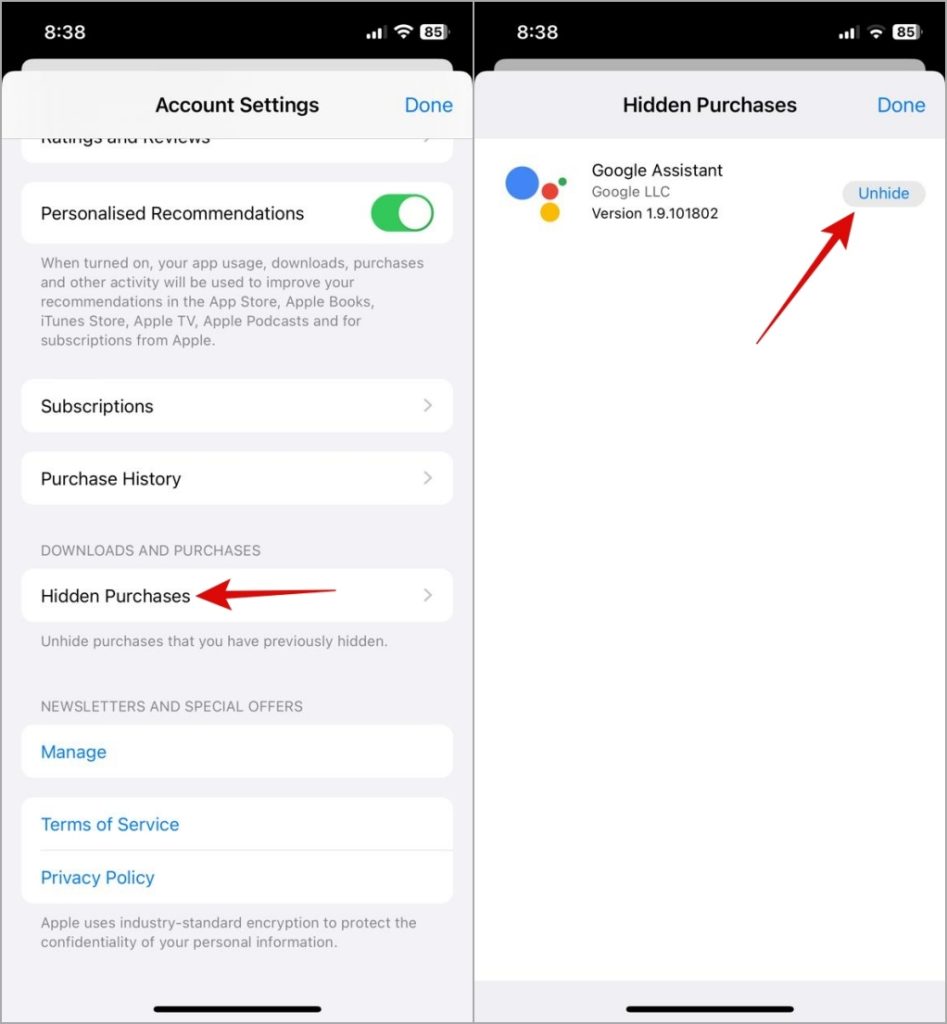
11. Install iOS Updates
A buggy or outdated iOS build can also give rise to such anomalies. So, if nothing works, you should check your iPhone for pending software updates and install them.
Open the Settings app and head to General > Software Update. Download and install pending updates and see if that solves the problem.
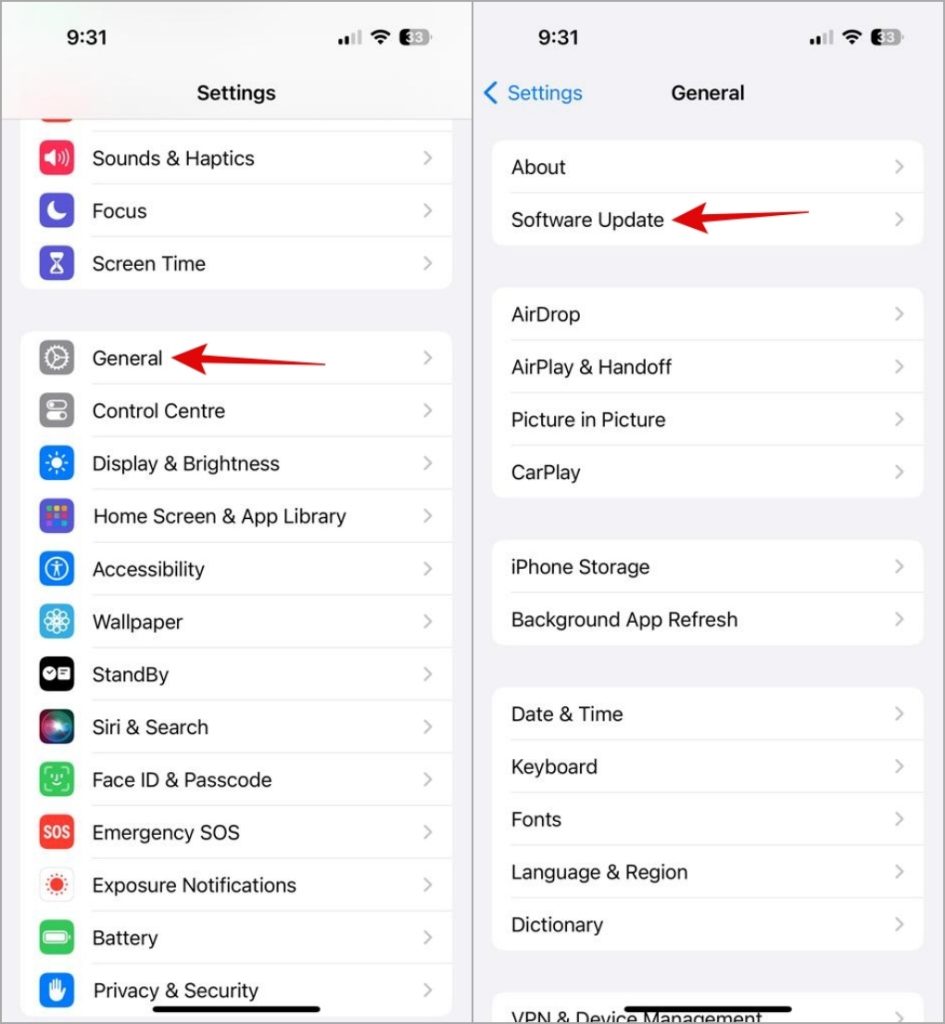
FAQs
1. Why did app icons disappear from my iPhone?
There can be a number of reasons behind apps disappearing from the iPhone, ranging from a minor glitch to the app being restricted. Additionally, you might not see certain app icons on your home screen if you have previously removed them.
2. Where is App Library on iPhone?
To locate the App Library on your iPhone, swipe all the way to the last home screen page on your right, then swipe one more time to reveal the App Library.
From Disappeared to Dazzling
Tirelessly scrolling through your home screens and not finding your favorite apps can be annoying. Hopefully, applying the above fixes has helped you restore the disappeared app icons back on your iPhone’s home screen, and you’re at peace.