Slow App Store download speeds can dampen your experience, especialy when you want to install a new app or update an existing one. Sometimes the App Store downloads crawl at a snail’s pace or get stuck altogether, making you wonder whether you need to fix the mobile data or Wi-Fi network. We have compiled some useful tips to fix slow App Store downloads on your iPhone or iPad.
Table of Contents
1. Restart Your iPhone or iPad
Restarting your iPhone or iPad is an effective way to fix various issues, including slow app downloads. Doing so will terminate all running apps and system processes, giving your device a fresh start.
On your iPhone, press and hold the side and volume button until the power slider appears. Drag the slider to right and wait for your iPhone or iPad turn off completely. Then, press and hold the side button to turn it back on.

Similarly, you can restart your iPad. After that, download or update apps from the App Store to check if the speeds are still slow.
2. Run an Internet Speed Test
This may seem obvious, but it’s a good idea to check your internet speed before trying other advanced tips. If your device’s Wi-Fi or cellular signal strength on your device is poor or inconsistent, it may affect the download speeds.
Open Safari on your iPhone or iPad and run a quick internet speed test. If there’s a problem, switch to a faster, more reliable internet connection and see if that helps.

3. Free Up Storage Space
Insufficient storage space on your iPhone or iPad can lead to sluggish performance and affect App Store download speeds. It’s best to keep at least a few gigabytes of free storage available on your device to avoid any slowdown or lag.
To check the storage status, open the Settings app and head to General > iPhone Storage (iPad Storage).

If the storage is full, consider deleting a few apps or large files. Following that, the App Store will download and update apps faster on your iPhone or iPad.

4. Prioritize App Download
When multiple app downloads or updates are in progress, you can prioritize the one you need most urgently. This can reduce the wait time, enabling you to access your desired app or game instantly.
On your home screen, locate the app or game you need urgently. Long press on its icon and select Prioritize Download from the resulting menu.

5. Sign Out and Sign In
Another way to fix slow app downloads is to sign out of the App Store and sign back in. This will address any minor account-related issues that might be causing the problem.
Open the App Store, and tap your profile icon at the top right corner. Scroll down to tap Sign Out.

Sign back into the App Store and download or update apps again.
6. Switch to a Third-Party DNS Server
By default, your iPhone uses the DNS server provided by your Internet Service Provider (ISP). However, if that server isn’t working properly, apps may take longer than usual to download. You can try switching to a more reliable DNS server to make apps download faster on your iPhone or iPad.
1. Open the Settings app on your iPhone and navigate to Wi-Fi.

2. Tap the info icon next to your Wi-Fi network and tap Configure DNS.

3. Select Manual and tap Add Server.

4. Type in the DNS server IP address you wish to use. To use Google’s DNS server, type 8.8.8.8 in the text field under DNS servers section. Then, tap on Add Server again and type 8.8.4.4.
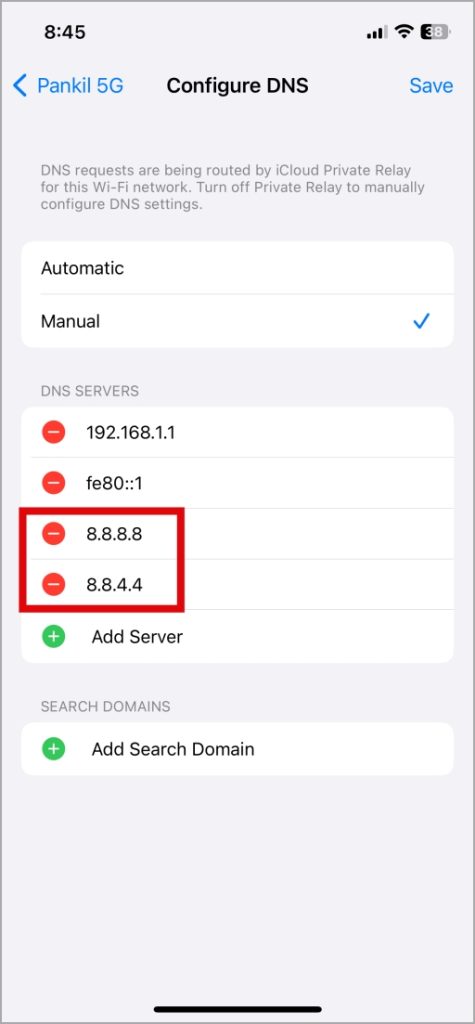
5. Tap the red minus icon on the left of the old DNS server and select Delete.

6. Tap Save at the top right corner.

Restart the App Store and check if the download speeds have improved.
7. Temporarily Disable VPN
When you use a VPN connection, the service routes traffic through various servers. This can potentially slow down your overall internet speed and impact the App Store download speeds. You can disable your VPN connection temporarily and see if that makes any difference to download speeds.
8. Check the App Store Server Status
There might be more people who experience slow App Store downloads on an iPhone or iPad. So App Store servers may be facing an outage.
You can visit Apple’s System Status page and check if there’s a widespread issue with App Store servers. If there is, you need to wait for Apple to fix the issue.

No More Waiting
Dealing with slow App Store download speeds can be frustrating, especially when subscribed to a high-speed internet plan. Fortunately, there’s no need to settle for this. With th solutions mentioned above, you can speed up app downloads on your iPhone or iPad