Imagine using two different search engines at the same time in Safari on iPhone, iPad, or Mac. It’s like having double the power to find exactly what you’re looking for online. So, whether you’re hunting for information, want more privacy, or love exploring the web, get ready to supercharge your Safari searches. We’ll show you how to use two different search engines in Safari on iPhone iPad, and Mac.
Table of Contents
Why Use Different Search Engines
Google search is the default option in Safari. However, Google has faced criticism for its data collection practices, and several users are uneasy. However, Google’s services have become deeply ingrained in our daily routines. So transitioning to a different search engine is challenging.
Using two search engines on your browser can help you avoid the hassle of constantly switching between them. Additionally, there are several compelling reasons to explore alternative search engines.
1. Diverse Results: Every search engine has its unique way of finding information. Using two search engines, you can broaden your search and obtain diverse results.
2. Safeguarding Privacy: Concerns about online tracking are common among individuals. Using different search engines disperses your search history, providing an added layer of privacy protection.
3. Exclusive Features: Each search engine offers its own set of impressive features and you can make the most of all these cool tricks to enjoy a distinct search experience.
4. Avoiding Bias: Search engines sometimes display results based on their perception of our preferences. By using different search engines, you can obtain an unbiased and well-rounded perspective on various topics.
Tip: Here’s how to change the default search engine on your iPhone or Android.
Use Two Different Search Engines in Safari on iPhone and iPad
The iPhone and iPad have a very similar user interface. The process for using two different search engines in Safari is identical on both devices. We’ll use screenshots from iPhone to demonstrate the process.
1. Open the Settings app and select Safari. Disable the toggle next to Also Use in Private Browsing.
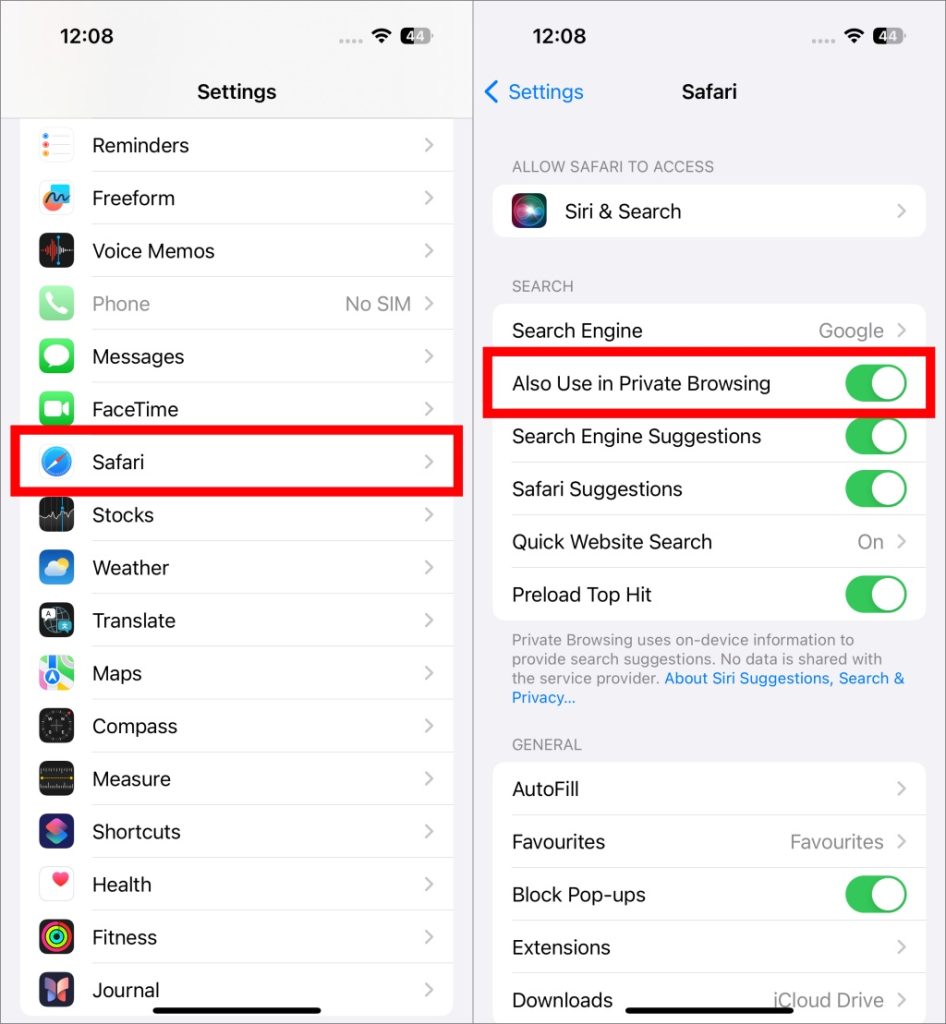
2. A new option of Private Search Engine will appear. Tap on it and select the search engine of your choice for your private browsing mode (Incognito Mode).
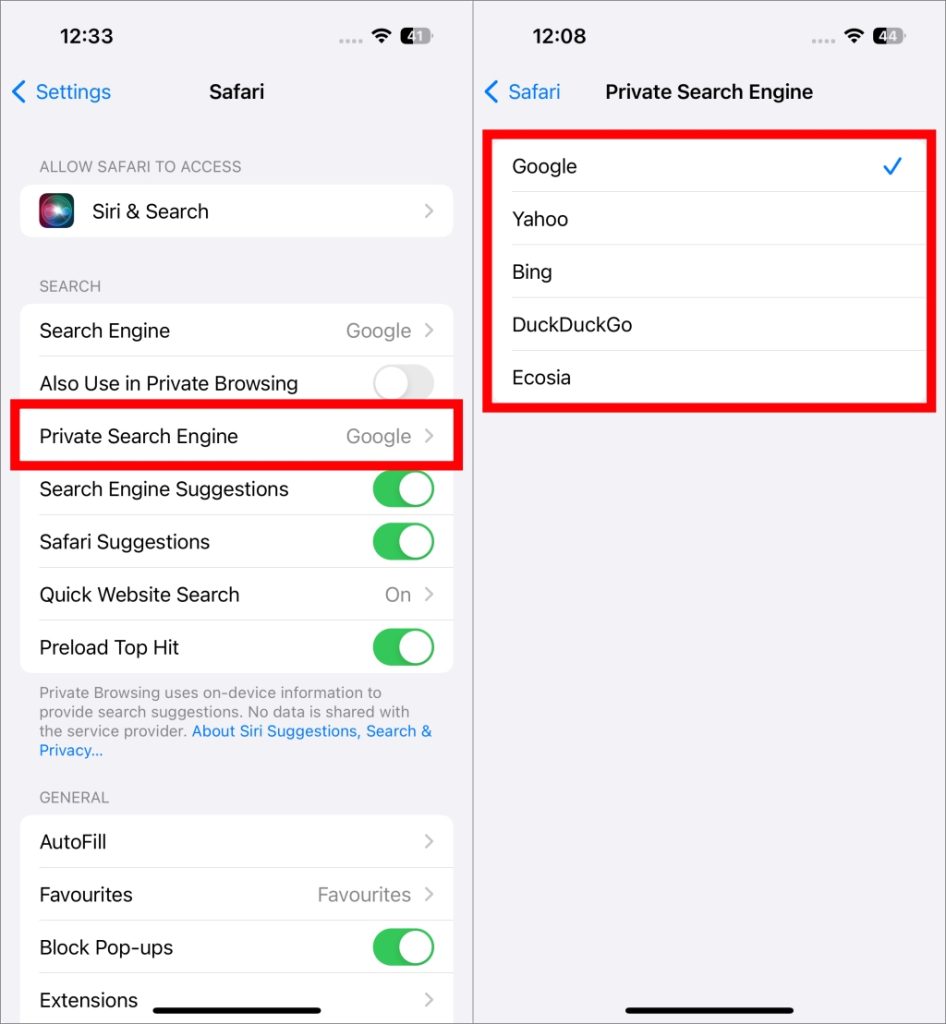
3. You can use two different search engines on your Safari as shown below.

Use Two Different Search Engines in Safari on Mac
Adding two search engines in Safari requires a slightly different process on Mac. Here’s how to do it.
1. Open Safari on your Mac and click on the Safari option in the top-left corner of the menu bar.
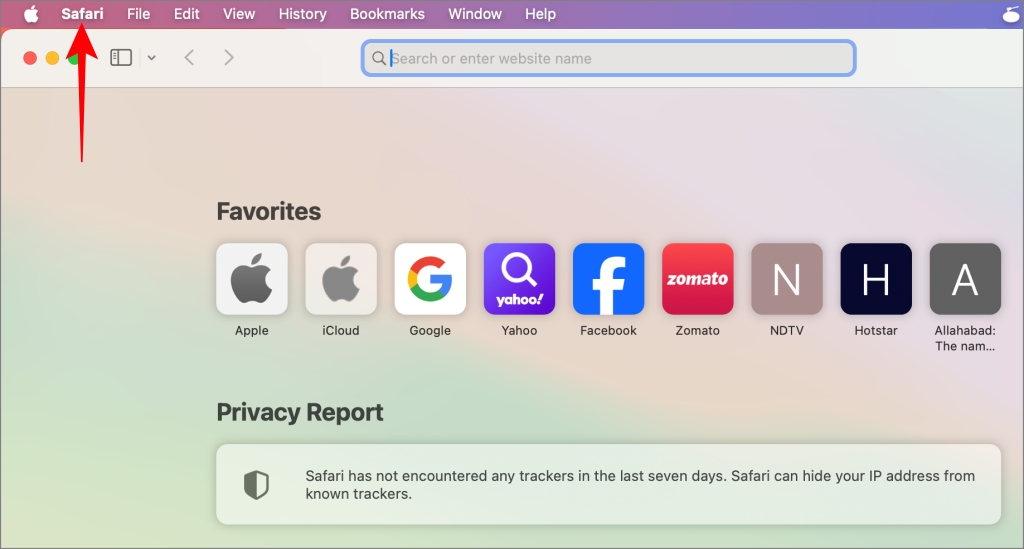
2. Select Settings from the context menu.

3. Uncheck the box next to Also Use in Private Browsing.
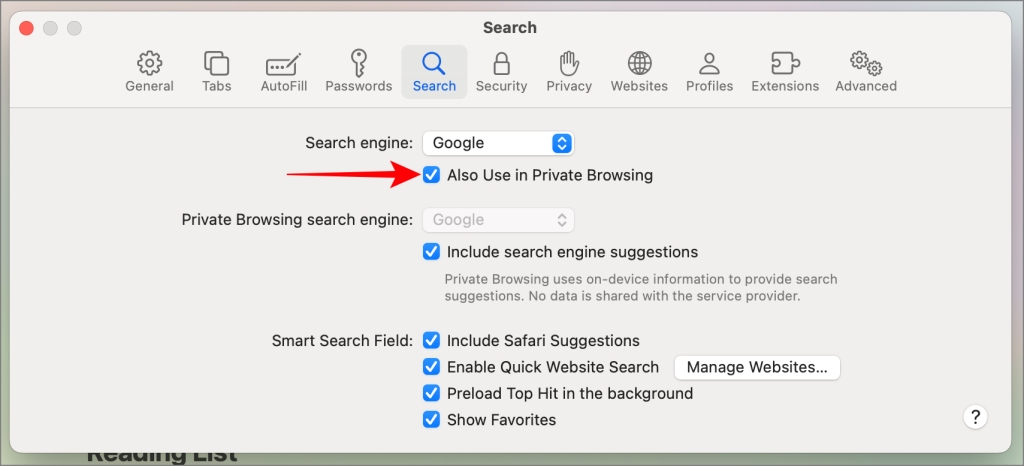
4. You will see the option to select another search engine for your private browsing. Click on the box next to the Private Browsing search engine.
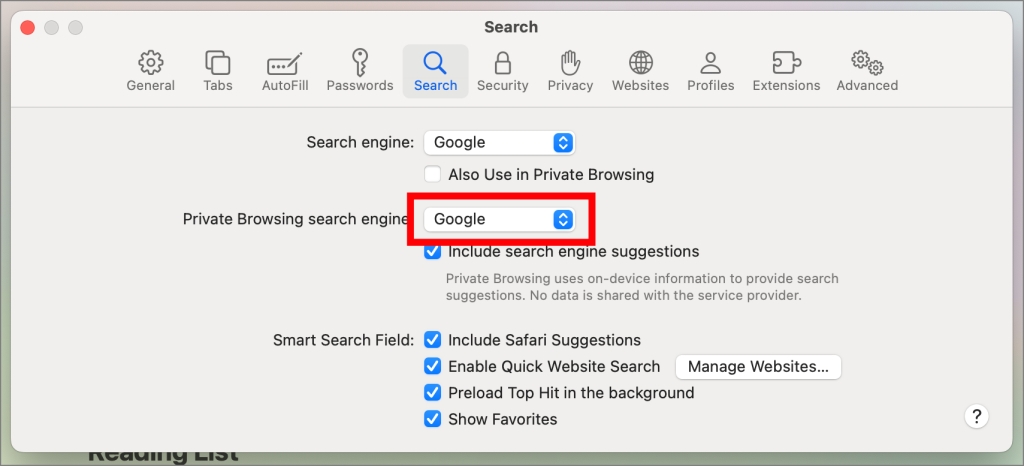
5. Select the search engine to use in the private mode in Safari.
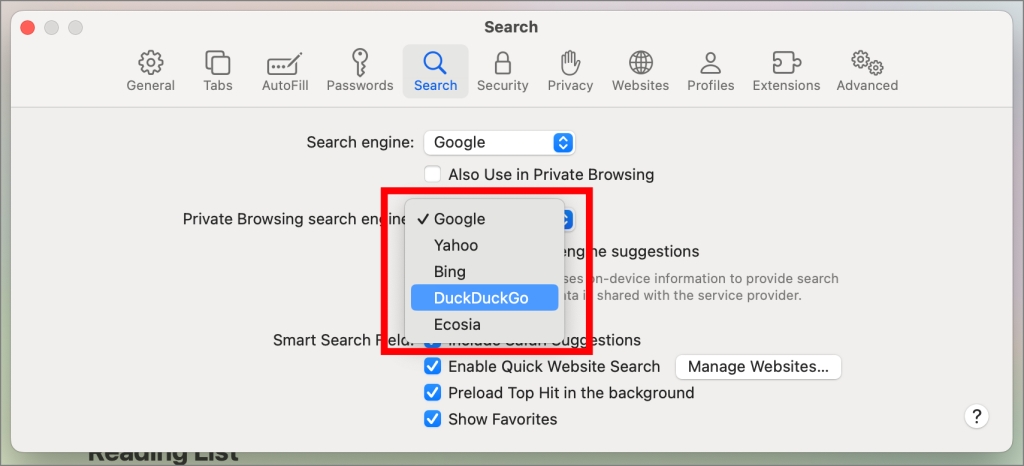
Best of Both Worlds
Say goodbye to the limitations of a single search engine and dive into a world of diverse search experiences. With this, you can have the best of both worlds. Besides Google’s integration and services, you can always refer to other search engines for a diverse set of results.
If you want to keep your results private and not change as per your use, check out the best private search engines that prioritize your privacy.