Apple Music is one of the most popular music streaming platforms that offers an extensive collection of songs, albums, and playlists across various genres. However, as you dive into the app, you may get overwhelmed by its UI and all the icons and symbols you see in Apple Music. In this article, we will explain the meaning of each icon and symbol in Apple Music and what they do.
Table of Contents
Apple Music Home Screen Symbols Meaning
1. Listen Now (Circle with Play icon)
Tapping this icon will show you personalized playlists, music recommendations, and curated content based on your listening history and interests.
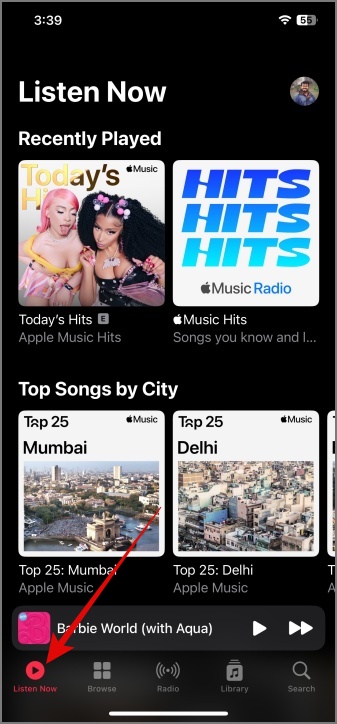
2. Browse Icon (Four Squares)
This is where you will find a vast library of music and playlists categorized by genre, mood, activity, and other factors.

3. Radio (Sound Waves)
Tap this icon to access Apple Music’s radio stations, live stations, curated playlists, and exclusive shows.
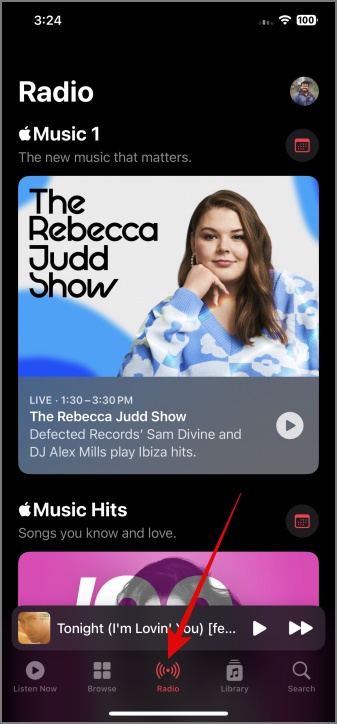
4. Library (Rounded Square with Music Note)
This is the place where you will find all your playlists, artists, albums, and saved songs.

5. Search Icon
I don’t think this icon needs any introduction, but for those who are just getting accustomed to the tech world, this icon allows you to search for songs or artists on your Apple Music.
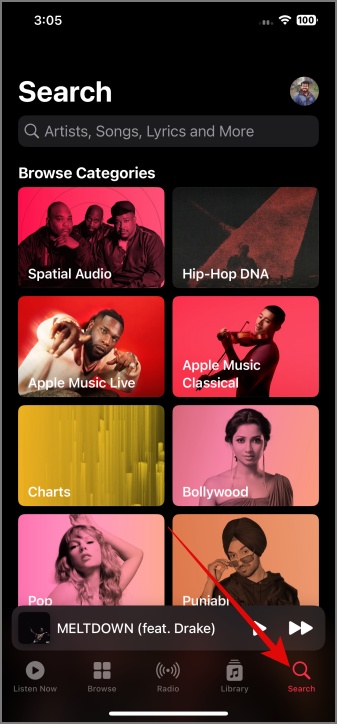
6. Profile Picture Icon
Tapping this icon will open your Apple Music account settings. From there, you can customize your profile, add funds to your Apple ID, manage subscriptions, configure notifications, and more.
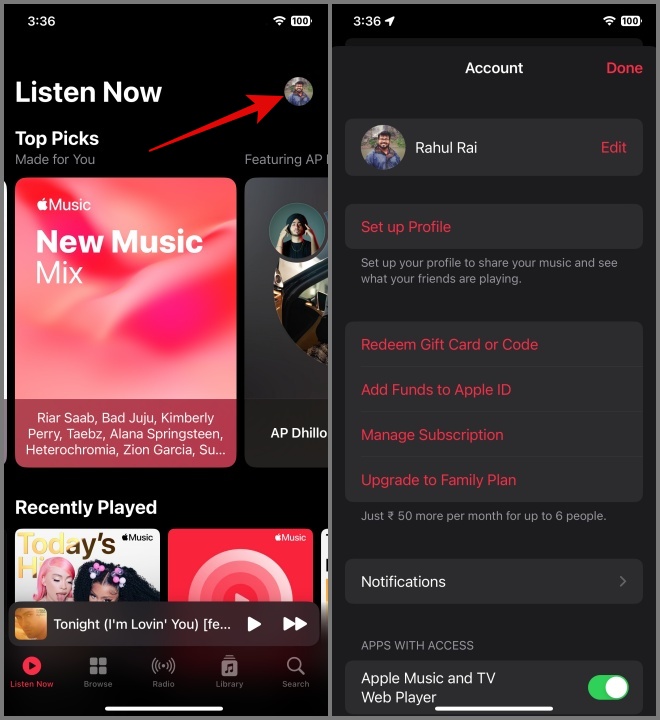
7. Floating Player
The small floating player at the bottom of Apple Music’s home screen is called the Mini Player. You can use it to play, pause, switch tracks, or swipe up for a full-size player. It even displays the album art of the song you’re currently playing.

Tip: Learn how to set a sleep timer on Apple Music.
Apple Music Player Symbols Meaning
1. Horizontal Line
Hitting this bar will minimize your music player to mini player.

2. Circle With 3-Dots
This icon is universally regarded as the More button. Tapping it will open a menu with a range of options, including download, SharePlay, add to playlist, share lyrics, dislike, etc.

3. Progress Bar
This bar indicates the current playback progress of a song or audio track you’re currently playing. You can even drag the slide/progress bar to move to a specific part of the song.

4. Lossless or Dolby Atmos Label
It indicates that the song is encoded in either lossless audio format or Dolby Atmos. By tapping on it, you can play the song in a significantly higher quality.
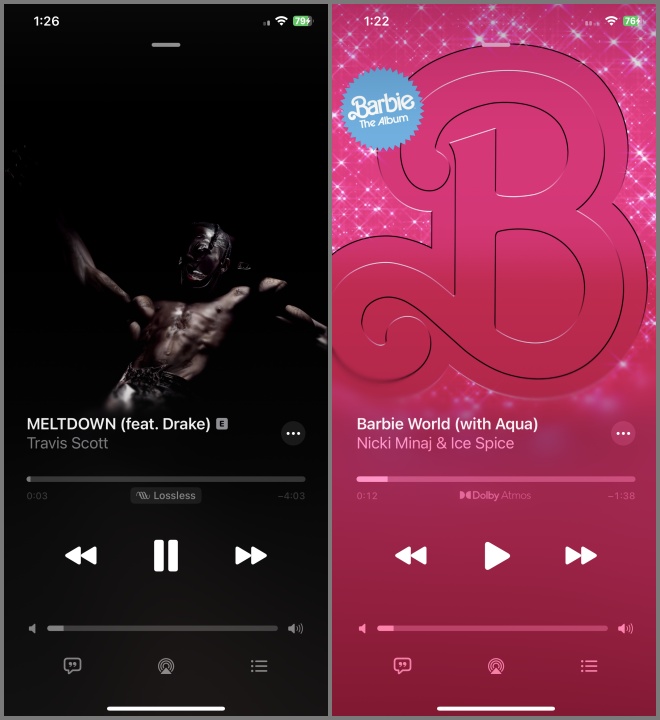
5. Play/Pause, Previous and Next Button
Use these buttons to control your music. Tapping the Previous button (left-pointing 2-arrows) will start the music from the beginning and double tapping it will go back to the previous track. Additionally, tapping the Next button (right-pointing 2-arrows) will take you to the subsequent music. On the other hand, the Pause and Play buttons allow you to stop or resume the music.
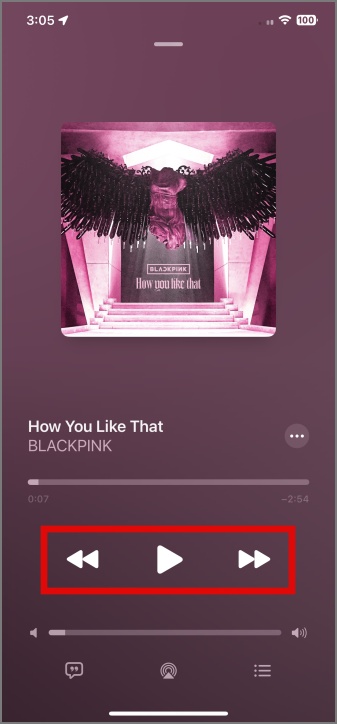
6. Speaker Icon With Bar
This one indicates the current volume level of your music. You can adjust the volume levels by dragging the slider left or right.

7. Chat Bubble With Quotation Mark
Consider this icon as a Lyrics button. Tapping it will display the lyrics of the currently playing song in real-time.

8. Triangle With Signal
This is an AirPlay button. You can use it to directly stream your music to other Apple-compatible devices, such as Apple TV, HomePod, or AirPlay-compatible speakers or smart TVs.

9. Three Horizontal Lines With Dots
Treat this icon as a Queue button. Use this button to view and manage the queue of songs that are currently playing or will play next.

Tip: Learn the key difference between Spotify and Apple Music.
Apple Music Playlist Symbols Meaning
1. Circle With Down Arrow
Think of this icon as the Download button. By tapping it, you can download all the songs from the playlist. This will allow you to play music even when you’re offline or have no internet connection on your device.

2. Three-dotted Icon (Meatball Icon)
Tapping this icon will present you with various options such as play next, SharePlay, show album, remove from the playlist, create a station, and more.

3. Audio Waveform Icon
This icon will only appear on the album art of the song that is currently being played from the playlist.

4. Criss-Cross Arrow
Treat this icon as a Shuffle button. Tapping it will shuffle your playlist order.
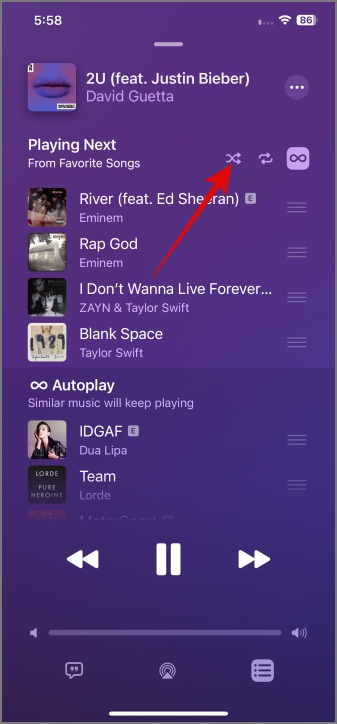
5. Two Arrows Rotating Clockwise
Think of this as a Repeat button. Tapping it once will fill the icon and will put the playlist in repeat mode. Tapping it again will display the number 1 and will repeat the current song until the feature is deactivated.

6. Infinity Symbol
Refer to this icon as the Autoplay button. When you enable this mode, Apple Music will automatically play similar songs after the song or playlist is finished.
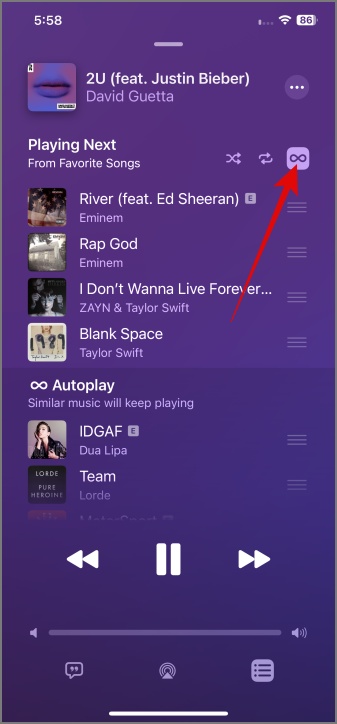
7. Three-Parallel Lines Icon
Use this icon to reshuffle the play order on your Apple Music Playlist.

8. E Icon
E here stands for Explicit. If you see this icon next to a song, that means the lyrics have violent, adult, sexual, or offensive words. Typically, these songs are not recommended for children or individuals who are sensitive to such themes.
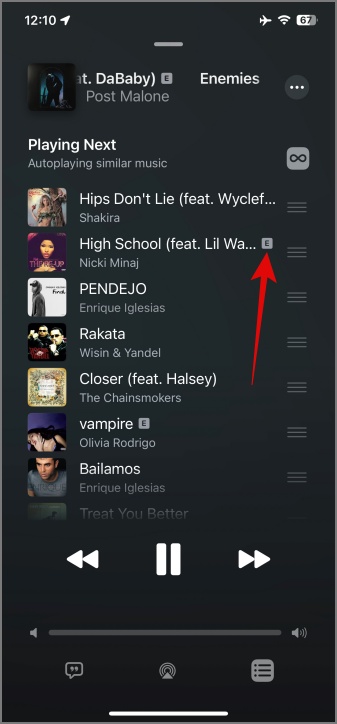
9. Right Chevron (Arrow)
Tap this icon to further explore the playlists that are available in a particular section or category.

10. Circle With Left Arrow
Use this icon to go back to the previous screen.

11. Circle with Plus Sign
Tapping this icon will add the playlist to your Apple Music Library.

Tip: Switching to Apple Music? Learn how to transfer playlist from Spotify
Apple Music Radio Symbols Meaning
1. Calendar Icon
This is a Schedule button. By tapping on it, you can check the timing of all the playlists or shows that are scheduled to play on Apple Music Radio. This can help you to plan your listening experience accordingly.
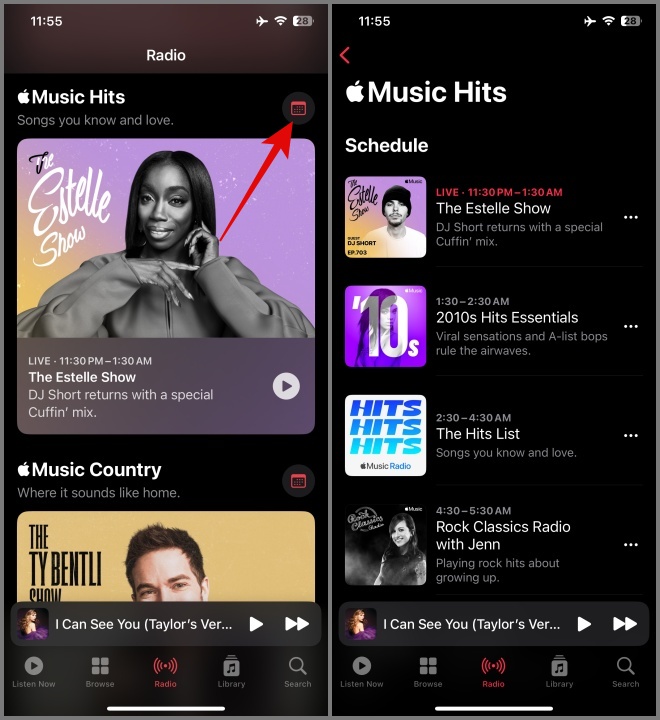
2. Circular Arrow With Number
The left arrow will rewind the podcast by 30 seconds, while the right arrow will fast-forward the podcast by 30 seconds. This can help you quickly navigate the podcast or show you’re watching or listening to.
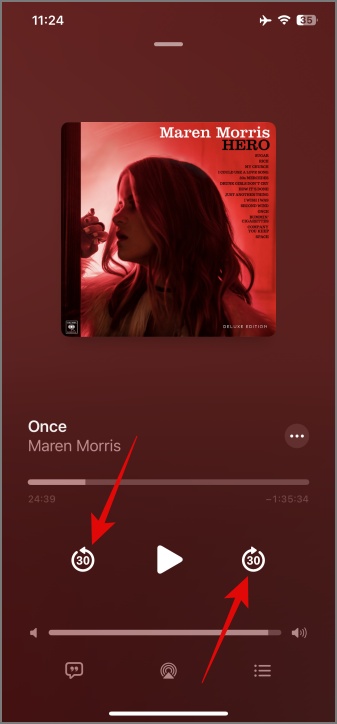
3. X Icon (Cross)
Hit this icon to exit the video from the fullscreen.

4. Two Rectangular Box With Arrow (Mobile)
This is a PiP (Picture in Picture) icon. Tapping it will turn your video into a small floating window, enabling you to watch the video while using other apps on your iPhone. You can even resize the floating window to your liking.
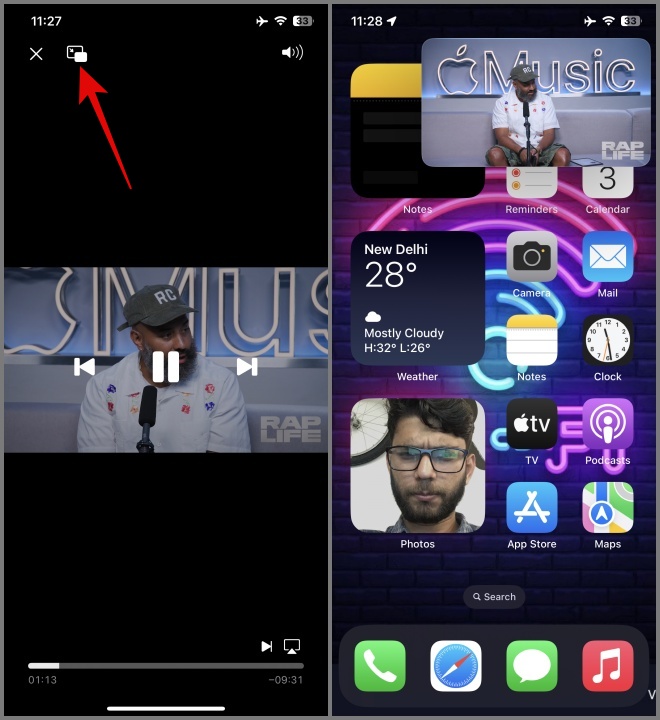
5. Speaker Icon With Sound Wave
This icon indicates that the audio is enabled on a video. Tapping it will change the icon to a speaker with a line, indicating that the sound is now silenced.

6. Rectangle With Triangle Icon
This is also an AirPlay icon. You can use it to stream audio or video to external devices, such as Apple TV, AirPlay-enabled speakers, or other compatible devices.

Apple Music Artist Page Symbols Meaning
1. Star Icon
Think of this as Subscribe button. Tapping it will give you the option to receive instant notifications whenever your favorite artist releases new music.

2. Play Icon
Hit the Play button to start playing the music from the artist page.

3. Add Button
Tapping this button will instantly add the artist along with their playlist to your Apple Music Library. Also, the Add button will be replaced with the Download button.

Apple Music Symbols Meaning (Desktop)
1. Three-Parallel Lines (Hamburger Menu)
Clicking this icon will display various options, including Browse, Library, Playlists, Radio, Artists and more.

2. Up/Down Arrow (Chevron)
Clicking this icon will hide or expand all the options associated with library and playlists.

3. Plus Icon
The Plus icon next to Playlists section will allow you to create new playlists.

4. Two Rectangular Box With Arrow (Desktop)
This icon becomes visible when you hover your mouse over the album art that is currently being played.

Tapping it will minimize the Apple Music app and switch to MiniPlayer.

Demystifying Apple Music’s Symbols and Icons
With so many features, it won’t be easy for everyone to understand the meanings and use cases of each symbol and icon on Apple Music. That’s the reason we tried to cover every possible icons and symbol that can help you get the most out of Apple Music. Happy listening!
If you’re interested, you can also learn the meaning of every icon and symbol on Spotify and YouTube.