Want to log in to your Google account but don’t have your phone (forgot or stolen)? When using 2-factor authentication, your phone acts as a key to your account for additional security. So is there any way to log in to your Google account without 2FA code or your smartphone? Yes, while the chances are slim, here’s what you can do.
Note: You can follow the same process if you have issues with Passkeys.
Table of Contents
Case 1: Is Any Device Logged in to Your Google Account
Do you have another phone, tablet, or maybe a computer where you are currently logged in to your Google account? If so, you can disable the 2FA from that device to regain access to your Google account.
Open Google Account Settings > Security > 2-Step Verification and click Turn off. You’ll be asked to enter your Google account password for verification, but don’t worry, you won’t asked for a 2FA code.
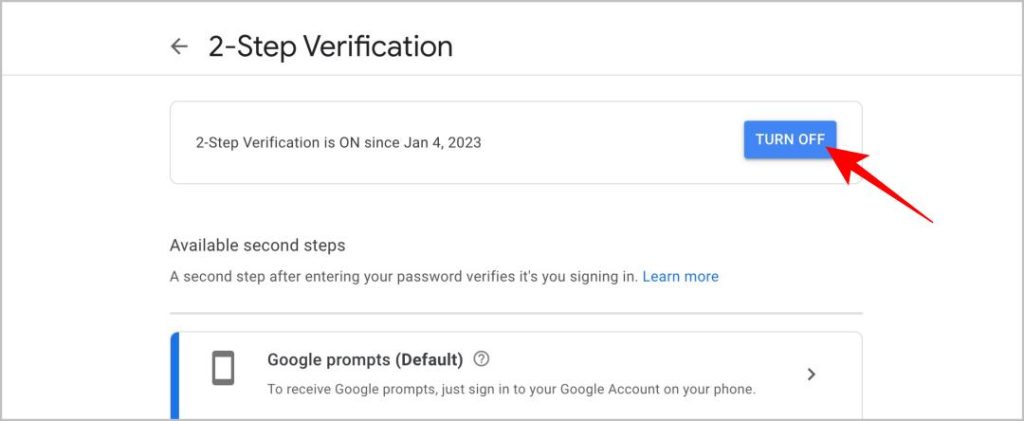
Case 2: If You Have a Trusted Device
When you log in to your Google account, remember seeing an option called Don’t ask again on this device? If you log into any device without unchecking this option, Google records that device as a trusted device and will not ask for 2FA again on that device. Most probably, it is a device you or someone you trust owns.
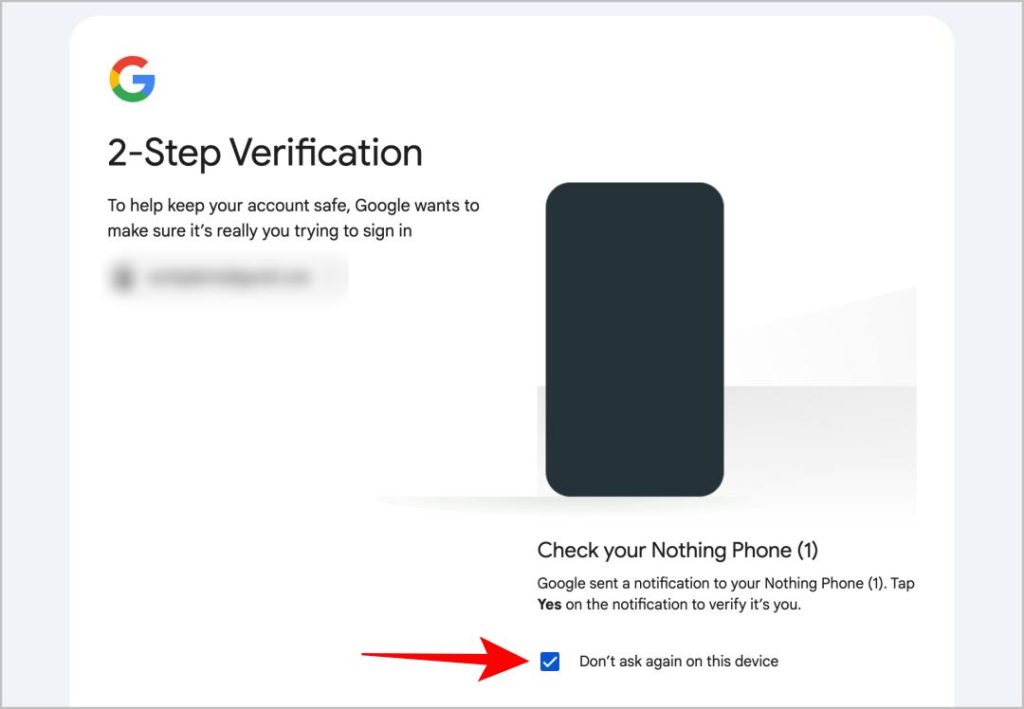
So try finding a device that you have used to log in to Google before. If it’s a trusted device, you can log in without 2FA. Once logged in, go to Google Account Settings > Security > 2-Step Verification to turn off 2FA.
Case 3: Still Can’t Sign into Google Without 2FA
If none of the above methods work, the only solution is to contact Google directly. You can do that by clicking on Get help on the 2FA page.
Use a device you have logged in before, and connect to Wi-Fi that your device and your account are familiar with for better chances of your account recovery. You will also be prompted to enter your phone number, email ID, and security questions (if any). Later, they will review your request and send an access link to the recovery email address. This entire process can take more than 3-5 days.
Prevent This Problem in the Future
In case, you do not fit in any of the above cases, the probability of getting your account back is almost near zero. But you can avoid this problem in the future with a prior setup.
- Set up backup codes – Google prompts you to save backup codes when setting up 2FA. Note them down, and store them in a safe place.
- Add a backup phone number – Along with your phone number for verification, also add a backup phone number of your parents or partner. That way, you can recover your account even when you lose your phone.
- Set multiple passkey devices – Set passkeys on multiple devices so you won’t lose access to your account when one device is misplaced or stolen.
- Setup authentication app – Some authentication apps like Authy can work on multiple devices. So you can access the 2FA code from any of those devices.
- Add a recovery email ID – When you can’t access your account and contact Google, they will email you via the recovery email ID. So setting up a recovery email ID is a must to get support from Google.
Let’s be honest. Getting into your own Google account can be difficult without keys to the kingdom. And Google wants to make sure that someone is not trying to hack your account which is not uncommon. Hence all the steps and hoops but they are for your own safety.