Want to host a watch party with your distant friends? Discord can be your hangout spot! You can use the screen share feature on Discord to stream Netflix, Prime Video, or any other streaming service to your friends. You can all watch it together on the Discord voice channel. Here’s how you can do it.
Things to Note
- First, you cannot stream Netflix or any streaming service on Discord mobile apps due to DRM limitations. You need to use the web app on the browser.
- The stream quality is limited to 720p 30FPS in the free version.
- Discord Nitro subscribers can go up to 4k 60FPS (not available for Nitro Basic).
- Of course, you need a Netflix subscription to play and stream it through Discord.
- In case you see a black screen while streaming, you need to disable hardware acceleration (covered below).
- It is not allowed by Netflix to stream content on other apps. Read ToS points 4.2 and 4.6 here.
How to Stream Movies and TV Shows on Discord
To make the explanation easier, I am using Netflix as an example. However, the process is the same for any other streaming service.
1. Open Netflix (or any other streaming app) on the browser.
2. Open the Discord app on the desktop or site on your preferred browser. Navigate to the server where you want to stream with your friends.
3. Join a voice channel along with all your friends.
4. On the voice channel, click Share screen icon (desktop with arrow icon) at the bottom left corner above your username.

5. If using the Discord app or have Discord and Netflix on different browsers: Select the browser on which you are playing your Netflix movie and go live in the pop-up.
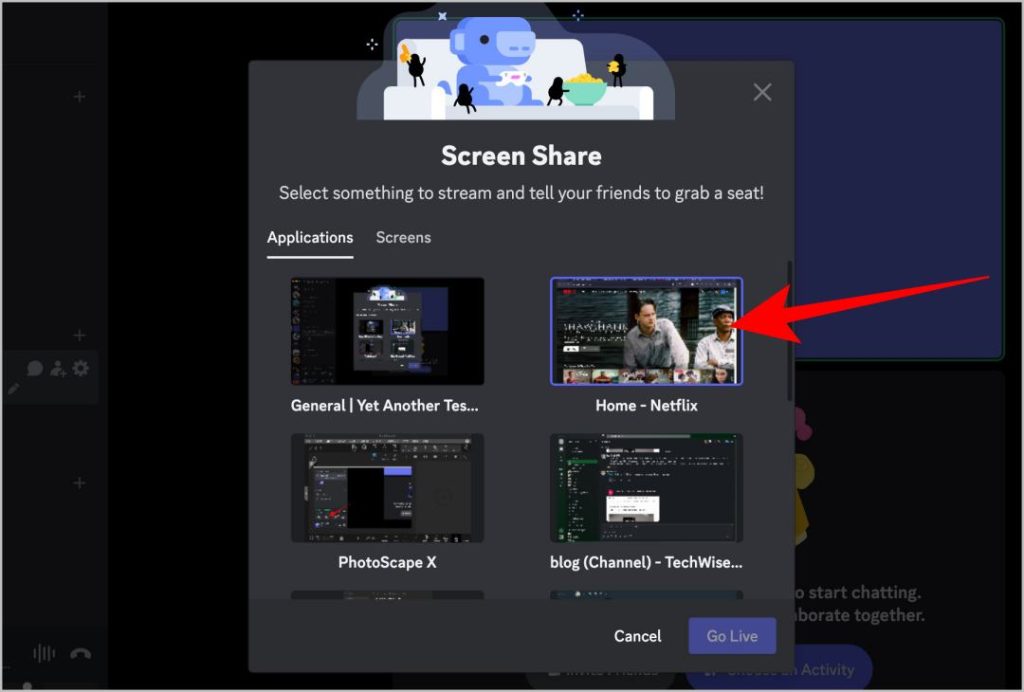
6. If using Discord and Netflix on the same browser: Select the Netflix tab in the pop-up and start sharing.
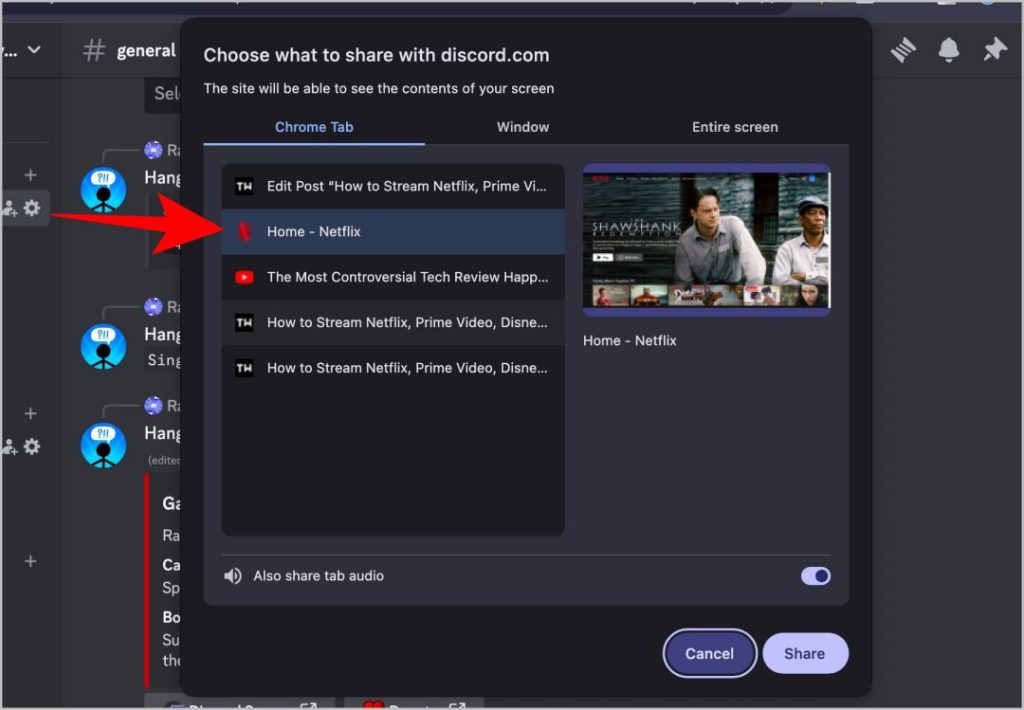
7. Discord will start the stream. Play the movie on Netflix, and the movie will play for everyone on the channel in sync. Streamers can only play/pause, skip, add captions, etc.
That’s it, sit back, relax, have some popcorn, and enjoy the movie together. The best part about using Discord to stream? You guys can talk in the voice channel or even click on the camera icon to video chat while watching the movie.
Have a Black Screen Issue While Streaming OTT Movies and TV Shows on Discord?
If you see a black screen while streaming, don’t worry, it’s a common issue and can be easily fixed. Streaming services like Netflix are DRM-protected to stop people from pirating the movie. This protection is causing the black screen issue.
When this happens, you can fix it by disabling hardware acceleration on the browser and the Discord app (if you are using the Discord app to stream). Hardware acceleration is used for encryption of the DRM protection. While it’s not the main tool for DRM protection, disabling it will allow screen recording services like Discord to capture without bypassing the DRM protection.
Here’s how to disable hardware acceleration on popular browsers.
Note: Some browsers like Safari do not allow disabling hardware acceleration. Try using another browser if you are facing the black screen error on Safari.
On Chrome, Edge, Brave, and most Chromium Browsers
Open the browser, click on the three-dot menu > Settings, and then click on the System option in the sidebar. Now disable the toggle beside Use graphics acceleration when available/Use hardware acceleration when available. Restart the browser.
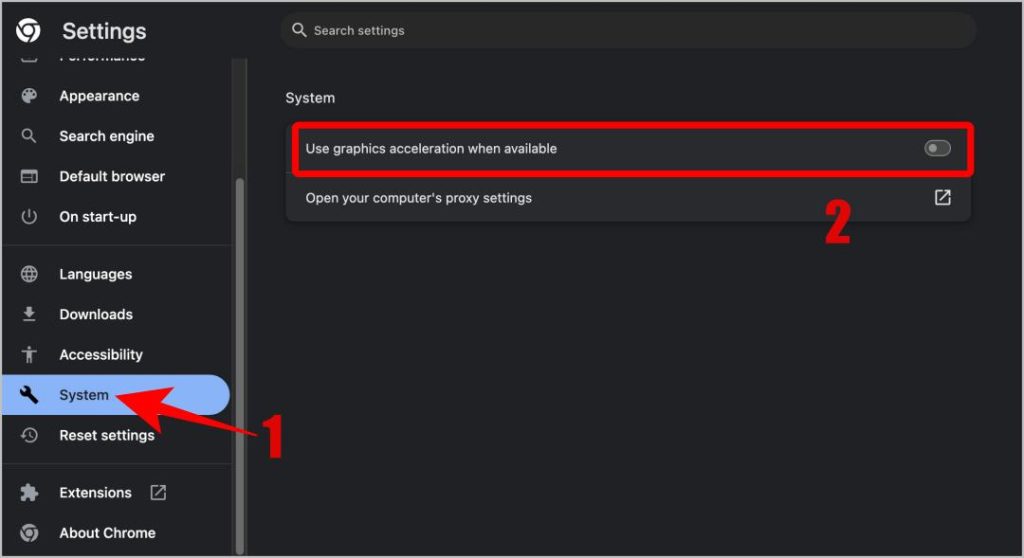
On Firefox
Open the three-dot menu > Settings > General and scroll down to the Performance section. Here uncheck Use recommended performance settings option. Then uncheck Use Hardware Acceleration when available. Restart Firefox to apply changes.
On Discord App
If you use the Discord app, you also need to disable hardware acceleration on the Discord app.
Open the Discord App, click on the Cog Icon beside the username to open Discord Settings > Advanced, and turn off the toggle beside Hardware acceleration. Then click the Okay button on the pop-up to confirm
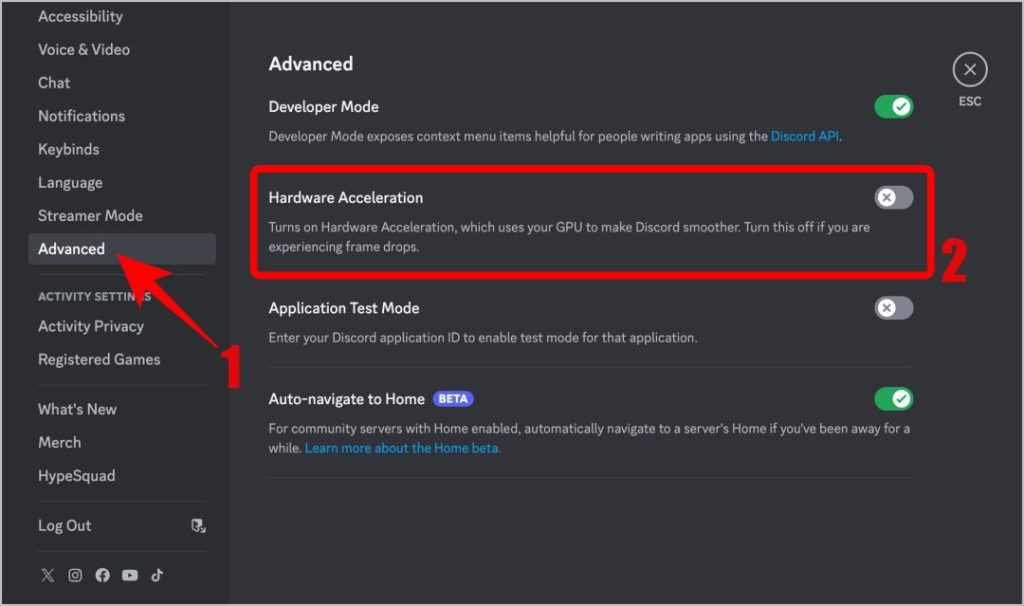
That’s it, you have disabled hardware acceleration which will get rid of the black screen issue while streaming OTT movies and TV shows on Discord.