Watching TikTok videos in the app is way more convenient than doing the same on its mobile website. However, it is odd when TikTok links fail to open in the app and redirect to a mobile web browser. If you are facing a similar issue, this guide has some tips to help you resolve it.
Table of Contents
Open TikTok Links on iPhone With a Quick Workaround
On iOS, there’s no direct option to configure the TikTok app to open supported links. As a result, TikTok links on your iPhone may keep opening in Safari and other browsers instead of the app. However, several users in an Apple Community post got TikTok links to open in the app on their iPhones with a quick workaround. Here are the steps for the same.
1. On your iPhone, tap and hold any TikTok link and select Copy.

2. Open the Notes app on your iPhone.
3. Tap the compose icon in the bottom right corner and paste the copied TikTok link into your note.

4. Long press on the link and select Open in TikTok from the resulting menu.

When you complete the above steps, all the TikTok links on your iPhone will open in the app. However, if the links don’t open, try the following tips to fix the problem.
1. The Link May Be Incorrect or Expired
Before you configure or troubleshoot the TikTok app, it’s essential to check if the TikTok link you’re trying to open is valid. If there’s a typo or the link is broken, it may give the false impression that TikTok has a problem.
Also, it’s worth noting that you or others share TikTok links expire automatically after some time. Several users on a Reddit thread complained about similar issues with TikTok links. If the issue is limited to a specific link, there may be nothing with TikTok.
2. Allow the TikTok App to Open Supported Links (Android)
On Android, you can configure apps such as TikTok to open supported links directly within the app. You need to ensure that TikTok is set up to open supported links within the app. To do so, use these steps:
1. Long-press on the TikTok app icon and tap the info icon from the resulting menu.
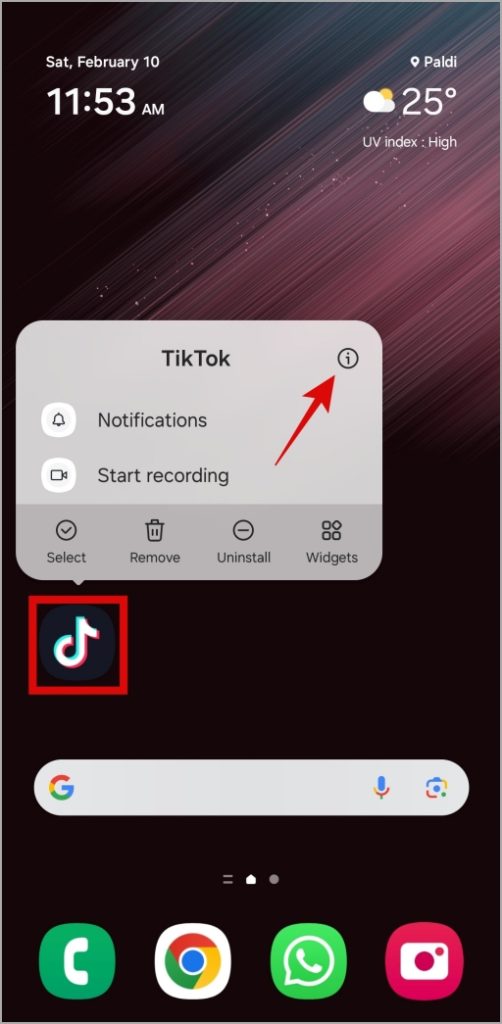
2. Tap on Set as default and enable the toggle next to Open supported links.

3. Tap on Supported web addresses. Then, enable all the toggles next to various supported links so that TikTok opens them in the app.

3. Configure Android to Open Links in Apps (Android)
If you face this issue with all apps, review your Android phone’s default method for opening links. Here’s how to do it:
1. Open the Settings app and scroll down to tap on Apps. Then, tap on Choose default apps.

2. Select Opening links and enable the toggle next to Open links in apps.

4. Update the App
If nothing else works, you can update the app as a last resort. If TikTok is not opening links due to a buggy or outdated build, updating the app from the Play Store (Android) or the App Store (iPhone) should help.