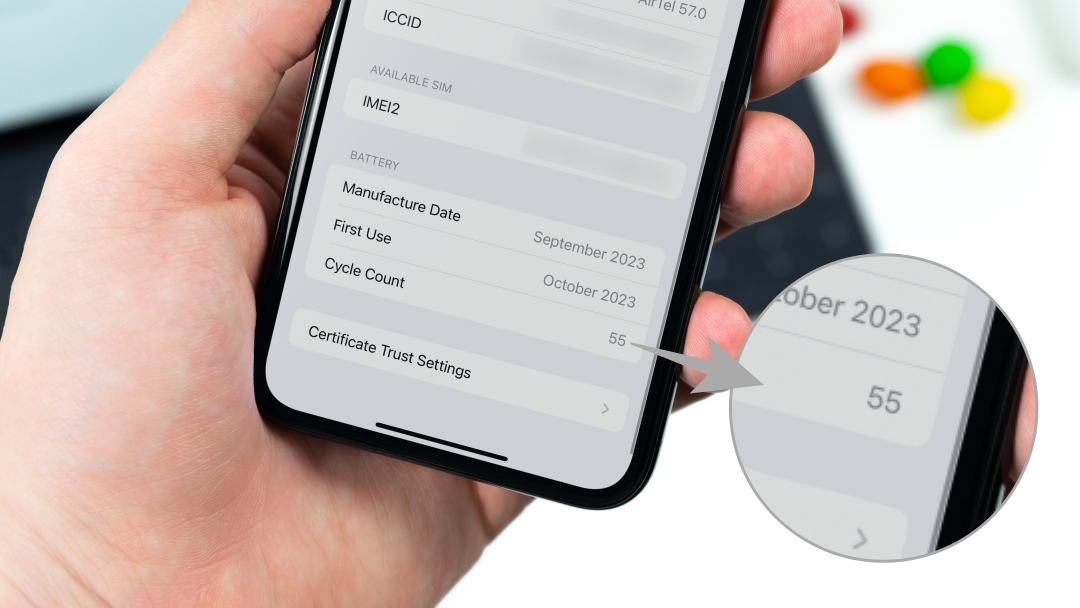Have you wondered why your iPhone’s charging capacity drops and it loses battery juice after a year or more? Well, that loss of battery efficiency is directly related to the battery’s charge cycle count. The cycle count is a vital indicator of your battery’s current health. A higher number of charge cycles translates to relatively lower battery health, faster drain, and reduced peak performance. Your iPhone may show the Maximum Capacity in percentage and you might wonder – what exactly is a battery cycle count on iPhone? Also, how do you check your iPhone’s battery cycle count?
Table of Contents
What Is the iPhone Battery Cycle Count
While Settings app on your iPhone shows you an approximate percentage of the battery’s maximum capacity for holding a charge, it’s a good idea to know how the iPhone derived that percentage using battery cycle count.
The lithium-ion batteries on iPhones (and most other devices) age over time chemically. That occurs due to wear and tear led by charge-discharge of the chemicals inside a battery and different temperature variations. As a battery ages, its charge-holding capacity reduces, which results in shorter battery life. That’s why your old iPhone’s battery depletes more quickly than the first time you took it out of the box.
Cycle counts show how often you charge the battery and drain it with usage. Every time you charge the iPhone’s battery to full and let it drain, it’s counted as one battery cycle. However, we don’t recommend letting your iPhone discharge all the way to 0 and charging it back to 100. It’s not a good practice and harms the battery if you do it often. That’s why a charge cycle doesn’t necessarily mean 100-0 and 0-100.
Whenever your iPhone’s battery level drops to 80%, you may be tempted to recharge it to 100% eventually. That counts as a fraction of the cycle. Repeating that five times, your iPhone’s battery counts it as one charge cycle.
Similarly, if you use 75% battery level on your iPhone in one day, recharge it fully, and use 25% the next day, that also constitutes a full charge cycle too. We hope that it’s clear that the cycle count is dependent on the 100% discharge of the battery and has nothing to do with the time.

The more you charge your iPhone, the more the cycle count increases. So eventually the higher battery cycle reduces the battery’s health marginally over time.
What Is the Charge-Holding Capacity of a Battery?
By design, a typical battery comes with a maximum charge-holding capacity different from its actual capacity. When the iPhone is new, it has the maximum charge-holding capacity, which reduces as the battery cycle count increases.
Over time, this charge-holding capacity reduces after several battery cycle counts. That’s also known as battery health degradation. Typically, the iPhone’s battery is designed to hold 80% of original capacity charge after 500 complete charge cycles. Here’s how that calculation works.
When you get a new iPhone with a 3000mAh battery, that number is the battery’s maximum charge-holding capacity. After a year of use, if it holds only 2700mAh of charge — that’s a 10% drop in its charge-holding capacity.
When you charge it to 100%, it won’t hit the original 3000mAh. Instead, it’ll top up to 90% of its current capacity, landing at 2700mAh. Similarly, if you charge it to 80%, that would be 2160mAh and not 2400mAh, which it was initially designed for.

By default, Apple optimizes the charging process to maintain the battery’s health in the long run. It is fast-charged to 80% of its capacity to give you the required power. After that, the charger switches to slower charging, which eases the load on electrical components to regulate voltage stress and temperature.
How to Check the Battery Cycle Count on iPhone 15
Checking the battery cycle count on the new iPhone 15, iPhone 15 Plus, iPhone 15 Pro, or iPhone 15 Pro Max isn’t tricky. If you have an older iPhone, jump to the next section.
On the iPhone 15 series, you can check the battery cycle count in the Settings app. While iOS 17 initially displayed this information in the About section, the iOS 17.4 update moved it to the more relevant Battery Health section. Both are detailed below:
On iOS 17.4 and Newer
1. Open the Settings app on your iPhone 15 series model.
2. Navigate to Battery.

3. Tap on Battery Health.
4. You’ll find your iPhone battery’s Cycle Count, the Manufacture date and Date of First Use.

On iOS 17.3 and Older
1. Open the Settings app on your iPhone 15 series model.
2. Tap on General.

3. Scroll down to choose About and scroll down to find Cycle Count.

That shows the total number of charge-discharge cycles of the iPhone’s battery. This option is unavailable on iPhone 14 series and older models. However, you can still check the battery cycle count using the workarounds below.
Check the Battery Cycle Count on iPhone 14 or Earlier
Older iPhone models like the iPhone 14, iPhone 13, iPhone 12, and iPhone 11, can rely on third-party apps and shortcuts to check the battery charge cycle count.
Method 1 – Check the Cycle Count Using a Shortcut
Your iPhone logs the current battery cycle count in Analytics (provided you’ve enabled it). You can extract the cycle count from it using a simple shortcut, as shown below.
1. Open the Battery Stats (or View Battery Cycle on older iOS versions) shortcut link on your iPhone.
2. It will automatically open in the Shortcuts app. Choose Add Shortcut to install the shortcut.

3. Head to the Settings app, scroll down to choose Privacy & Security, and select Analytics & Improvements.

4. Tap on Analytics Data.
5. You’ll see multiple files. Scroll down, locate, and open the analytics report from a few days earlier.
If you’re on iOS 15 or earlier, look for the file named log-aggregated.

6. After you’ve opened the log, tap the Share icon on the top right and select Battery Stats.

7. Wait for the shortcut to analyze and pull out your iPhone’s current battery cycle count and health stats.

As you can see, the iPhone XS Max we checked has over 930 cycles with a maximum charge-holding capacity of 83%.
Note: If you cannot find the log, open the Settings app, choose Privacy & Security, and tap Analytics & Improvements. Enable Share iPhone Analytics if not already, and give it a day for the log to be generated.
Method 2 – Fetch the Cycle Count Manually
You can also fetch the cycle count manually without installing the shortcut. Copy the analytics data log and find the ‘batterycyclecount’ or ‘last_value_CycleCount’ metric based on your iOS version. Here’s how to do it:
1. On your iPhone, head to Settings, select Privacy & Security, choose Analytics & Improvements, and tap Analytics Data.
2. On iOS 16 or 17, open the analytics-yyyy-mm-dd– file from a few days earlier.
iOS 15 or earlier uses shall open the latest log-aggregated file.

3. Copy the entire report. For that, double-tap anywhere on the screen and tap Copy or highlight the text, drag it to the bottom to select everything, and choose Copy.

4. Open the Notes app on your iPhone and create a new note.

5. Paste the copied log.

6. Tap three dots on the top-right corner and select Find in Note.
7. If your iPhone runs iOS 16 or 17, type last_value_CycleCount to highlight it in the log file. For iPhones running iOS 15 or older, type batterycyclecount.

The number next to it is your battery cycle count – how many times your iPhone has been charged and discharged to its total capacity.
Method 3 – Check Cycle Count Using Coconutbattery on Mac
If you have a Mac, you can use Coconutbattery app to find your iPhone’s current battery health and charge cycle count. Follow the steps below:
1. Connect your iPhone to the Mac using a compatible USB cable.
2. Download Coconutbattery app and open it on your Mac. You’ll see your MacBook’s current battery capacity and cycle count. To see data for iPhone, switch to the iOS Device tab.

3. You can find your iPhone’s Cycle Count and current maximum charge holding capacity. As you can see from the screenshot below, the iPhone 13 has endured 465 charge cycles, and its current battery health stands at 93%.

You can further see the battery manufacturing date and age by tapping Battery Info. The app also supports wireless connection and can show you the battery’s operating time, maximum/minimum and average temperature, and voltage and charge/discharge rate ranges. However, some features are locked behind paywall.
Method 4 – Use iMazing to Check iPhone Battery Cycle on Desktop
iMazing is an iPhone utility that allows you to check its battery health, cycle count, and more on Mac and Windows PCs. Here’s how to use it:
1. Connect your iPhone to your computer using a compatible USB cable.
2. Download iMazing and open it on your Windows or Mac computer. Tap Continue Trial when a prompt appears.
3. When your iPhone appears on the dashboard, tap the Battery icon on the bottom right.

4. You’ll see your iPhone’s current Battery Health, Battery Charge Cycles, and other information like its current temperature, minimum and maximum temperature, voltage, and more.

If using Windows, ensure you have iTunes installed and set up for your iPhone to appear in iMazing. If it doesn’t, run iTunes and make sure your iPhone shows connected before you launch iMazing.
iPhone Battery Cycle Count vs. Battery Health: What Matters More
Battery Health in iPhone Settings shows you the maximum charge holding capacity relative to when the phone was new. It diagnoses the battery after counting all the factors (charging rate, sessions, temperature, and more).
On the other hand, Cycle Count is solely the number of full charge-discharge cycles your iPhone has gone through. You can use it to find how an iPhone has been used (when buying a second-hand or refurbished device) since more cycles = more usage.

Having a lower battery health with a higher cycle count is normal. But if the battery has deteriorated despite being charged fewer times, you could blame that on other factors like the charging adapter, speed, ambient temperature, and moisture.
When Should You Change Your iPhone’s Battery
A normal iPhone battery can retain up to 80% of its original capacity after 500 complete charge cycles when operating under normal conditions. If your iPhone’s Battery Health goes below 80% within the one-year warranty period (or under AppleCare+), Apple will replace it for free if the iPhone is under warranty.
If it’s not under warranty, you’ll have to pay a battery service fee, which usually ranges between $69 and $99, depending on your iPhone model.
When to change your iPhone battery depends upon its battery health, cycle count, and real-world performance. Usually, the best time to get your iPhone’s battery replaced is when the battery health falls below 75%. That’s when your iPhone may deliver significantly lower screen time, slowdowns, app crashes, and random power-offs.
Your iPhone should automatically start showing “Important Battery Message” in the settings when this time comes.

There’s no hard and fast rule around replacing the iPhone battery solely based on its cycle count. My iPhone 13 has a 93% battery health despite completing 465 cycles. Likewise, the iPhone XS Max has crossed 900 cycles while retaining over 80% of its design capacity. We’ve also seen iPhones with a little over 500 cycles standing in the sixties.
Can You Reduce Battery Cycle Count or Increase iPhone Battery Health
Since the battery ages chemically, you cannot increase its battery health. If you notice fluctuations, they’re likely due to algorithmic changes. However, keep your iPhone updated with the latest iOS for more accurate analytics data.
You can’t reduce or reverse cycle counts. Instead, adopting healthy charging practices can slow down the battery health degradation process.
Best Practices to Maintain Your iPhone’s Battery Health
Here are the best practices you can follow to maintain the battery health of your iPhone:
- Keep Optimized Battery Charging enabled.
- If you have an iPhone 15 series phone, consider using the 80% Limit feature.
- Avoid fully charging and fully discharging your iPhone. Keep the battery in the 40–80% range for maximum longevity.
- Use the original or certified third-party charging adapters and cable. Avoid using counterfeit products at all costs.
- Avoid extreme hot and cold temperatures. Do not leave it under the sun or inside your car in the summer.
- Avoid leaving your iPhone dead at 0%. It might send the battery into a deep discharge state.
- Prefer wired charging over wireless. The latter generates more heat, which isn’t good for the battery.
- Use slow charging when not in a hurry. Use Apple’s 5W adapter to charge my iPhone at home.
- Optimize your iPhone’s battery life by disabling unwanted features and services.
- If your iPhone’s battery health has dropped significantly, consider getting it replaced by an Apple Authorized Service Provider.
Gauge Your iPhone’s Battery Longevity!
Checking the battery cycle count is like keeping an eye on your car’s mileage. A battery can only be charged-discharged for a specific number of times, and the cycle count shows you where it stands concerning its limited life.
But again, while battery health and cycles are important metrics, don’t fret too much over it. Charge your iPhone normally, follow the above tips if you can, and replace the battery with a new one towards the end of its cycle.