Netflix has grown into one of the most successful video streaming services in the world. And that’s mainly due to the quality of the content it has on offer. But your experience while watching that content can suffer at times, especially when you’re met with frequent audio problems in the app. That’s exactly what many iOS users have complained about. If you too have been bothered by the lack of audio in the Netflix app on iPhone, then you’re at the right place. We’ve compiled a list of troubleshooting solutions that should help you fix the no sound error on Netflix on iPhone. So, let’s get right to it.
Also Read: How to Set up Parental Controls on Netflix
Table of Contents
1. Check Volume Settings
Your first course of action is to make sure that the volume isn’t set to the lowest level. It may sound obvious, but it’s worth checking out. To do that, open Settings and go to Sounds & Haptics. Now under Ringer and Alerts, drag the slider to its right to increase volume.

2. Clean Speaker
Next, you can try cleaning the speakers of your iPhone. Dirt and debris stuck in your iPhone’s speakers can lead to low or no sound issues on iPhone. Apple recommends that you remove the case, take a soft-bristled brush, and try cleaning both the speaker’s mesh on iPhone.
3. Restart Your iPhone
If the problem persists, then you can try rebooting your iPhone. This is a classic troubleshooting technique that’ll take care of minor glitches and background processes responsible for the no sound issue on Netflix on iPhone. Hence, you can give this a try before moving on to other solutions on this list.
4. Check Down Detector
It’s not uncommon for services like Netflix, Instagram, YouTube, and such to have downtimes. Thankfully, websites like Downdetector can help you verify if there’re any service outages. Visit the Downdetector website to see if others are facing the same issue with the Netflix’s iPhone app.

5. Turn Off Bluetooth
If you’ve Bluetooth enabled on your iPhone then the sound could be coming out of one of those connected wireless devices. To avoid this, make sure that your Bluetooth connection is turned off.
To turn off Bluetooth on iPhone, open the Settings app and tap on Bluetooth. Now toggle off the switch next to Bluetooth.

6. Change Audio Stream
Next, you can try switching the audio stream on Netflix. It’s possible that a specific Netflix title is encountering a problem while streaming. Thus, you can try switching to a different audio stream to see if that helps.
1. In the Netflix video player, tap Audio & Subtitles.
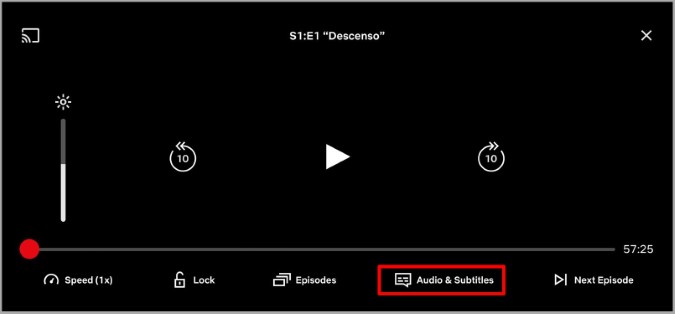
2. Now select a different audio stream from here.
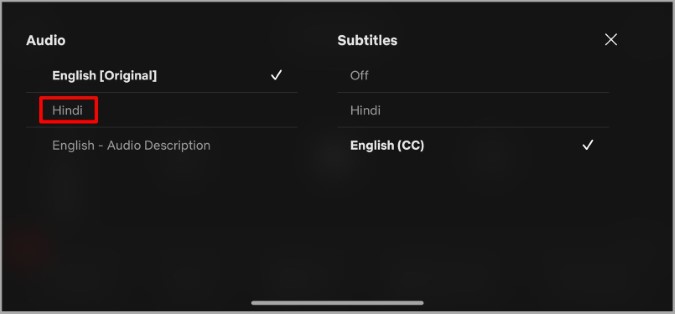
Now go ahead and see if the sound is working. If it works, then the issue might be at Netflix’s end rather than your iPhone.
7. Update Netflix
Sometimes, app updates can go wrong. If the sound not working issue on the Netflix app is due to a bug in the app then it shouldn’t take long before developers detect and fix the issue. Hence, it’s recommended that you update the Netflix app to the latest version available.
8. Reinstall Netflix
If updating the app doesn’t work, then you can try uninstalling and reinstalling the Netflix app. This should help purge any old app data and fix all the app-related issues.
9. Reset Your iPhone
Lastly, if nothing works, then you can try resetting your iPhone as a last resort. This will reset all your settings preferences to their default value and might end up fixing the issue. Here’s how to do it.
1. Launch the Settings app on your iPhone and navigate to General. Tap on Transfer or Reset iPhone.
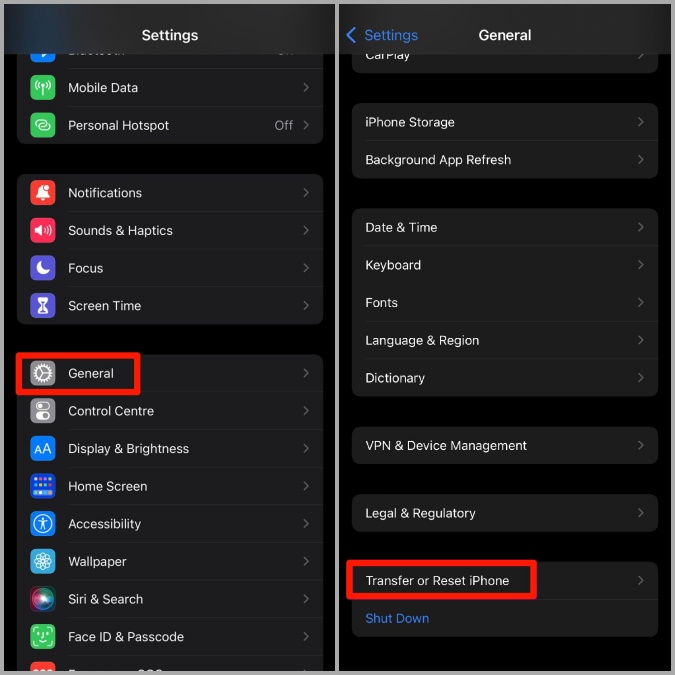
2. Next, tap on Reset and choose Reset All Settings from the resulting menu.

You’ll be asked to enter your passcode. Once verified, you can begin the restoration process. You can choose to keep or remove all your data while resetting your iPhone.
Wrap Up: No Sound on Netflix on iPhone
Sound problems are the worst. There’s nothing more annoying than begging bugged by such sound issues in your leisure time. Hopefully, the above solutions have helped you get the sound back on Netflix on your iPhone and you’re back to binge-watching your favorite shows and movies.
Also Read: How to Cancel Netflix on App