Did you tune in to Netflix to watch the latest Ozark season and receive pardon the interruption error in return? Your weekend plans are bound to get spoiled. No matter how many times you refresh the app or Netflix web, you won’t be able to get past the problem in Netflix. Instead, you can use the tricks below and troubleshoot pardon the interruption error in Netflix.
Fix Pardon the Interruption in Netflix
Understandably, some of the Netflix exclusive shows and movies are only available on the streaming platform. You won’t be able to find them on other video streaming services. Before you ask your friends for a different Netflix account, use the tricks below and fix the issue for your account.
1. Check Internet Connection
This is the biggest factor behind the pardon the interruption error in Netflix. Maybe your home Wi-Fi connection is acting up and now you are facing network connectivity issues on your device.
Besides, Netflix needs atleast double-digit (in MBs) network speeds to function properly. Visit fast.com and check internet speed. If it’s indeed a slow connection, you can try resetting the router or updating its firmware.
2. Switch to Another Browser
This trick worked like charm. We tried using Netflix on Safari on Mac and started getting pardon the interruption issue. We switched to Google Chrome and visited Netflix on the web and sign in with the account details. The service started streaming Money Heist without breaking a sweat.
3. Disable VPN
Are you trying to use Netflix with a VPN connection? Some might prefer to do so as the Netflix US library is far superior to other countries.
In some cases, Netflix might detect your VPN connection and throw pardon the interruption error. You need to disable the VPN on your device and try again.
In the example, we will showcase how to disable VPN on Windows.
1. Open the Windows Settings app (use Windows + I keys).

2. Go to the Network & internet > VPN menu and disable it.
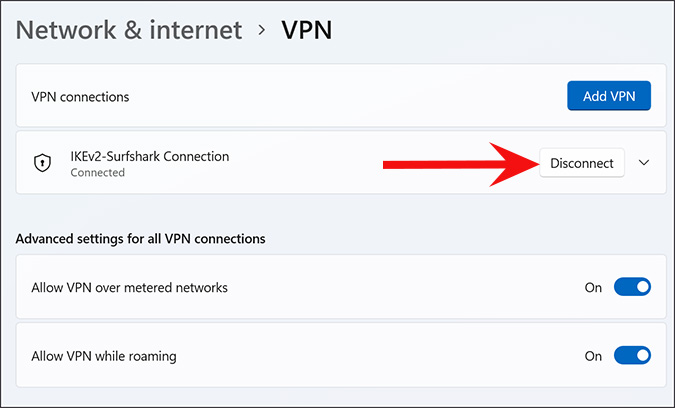
4. Check Number of Netflix Connections
Netflix caps the number of simultaneous screens in a specific plan. For example, you won’t be able to use more than 4 screens at a time in the Netflix Premium plan.
If you have shared your Netflix account details with friends or family members, they might have forwarded it ahead. It can lead to a scenario where your Netflix account is currently active on more than four screens.
Instead of asking others to stop streaming on their devices, you can go ahead and change the Netflix password for your account.

Visit Netflix on the web and go to your account. Select change password and make sure to enable the ‘Require all devices to sign in again with new password’ toggle.

5. Clear Browser Cache
Overburden of browser cache can lead to pardon the interruption error in Netflix. You need to clear the browser cache and try again. In the steps below, we will showcase how to do the same in the Google Chrome browser.
1. Open Google Chrome on Windows or Mac.
2. Click on the three-dot menu at the top and select More Tools.
3. Select Clear Browsing Data.

Go to the Advanced menu and click on the Clear data button.

6. Check Netflix Status
Netflix uses the industry-standard Amazon Web Services (AWS) to store the data. If AWS servers are having a rough day, you will continue to face problems streaming shows and movies on Netflix.
You can go to downdetector and search for Netflix. If others are facing the same issue, you will see high outage reports. You can follow Netflix on social media to get real-time updates.
7. Check Billing Information
Did you forget to pay for the latest credit card bill? Or you might have discontinued the credit card and got a new one. You need to update the payment details with the active credit card in Netflix as well. Here’s how.
1. Visit Netflix on the web.
2. Click on the profile icon at the top and select Account.

3. Select manage payment info and click on edit to update the payment details.

8. The Program Isn’t Available on Netflix
Netflix strikes deals with media companies to release their shows and movies to the streaming platform. Once the contract gets expired, Netflix tries to renew it.
In some cases, both parties may fail to reach the renewal deal and the media giant can pull their content from Netflix. When you try to stream such content from bookmarks or watchlists, you will face pardon the interruption error.
Enjoy Netflix Shows and Movies
Even with repetitive price hikes, Netflix continues to be the de facto choice to spend the weekend at home. You are in for a major disappointment if the service continues to flash pardon the interruption error while watching your favorite TV show. Use the tricks above and fix the issue in no time.