Even with a change of ownership and identity (now called X), Twitter remains one of the most powerful and popular social media platforms out there. The company offers feature-rich mobile apps and a web version to browse the feed and the latest trends in your region. While it’s optimized for most browsers, many have complained about Twitter acting up on Safari. If you have faced the same, here are the best ways to fix Twitter not loading in Safari on iPhone, iPad, and Mac.
Note: Twitter recently went through a rebranding. The platform is now called ‘X’. However, we will refer to it as ‘Twitter’ as most people are familiar with the original name only.
Table of Contents
1. Reload the Webpage
Twitter not loading in Safari can be due to a sketchy internet connection. Once you connect to a robust Wi-Fi network, try reloading the Twitter home in Safari. Click the refresh icon in the Safari address bar at the top and try again.
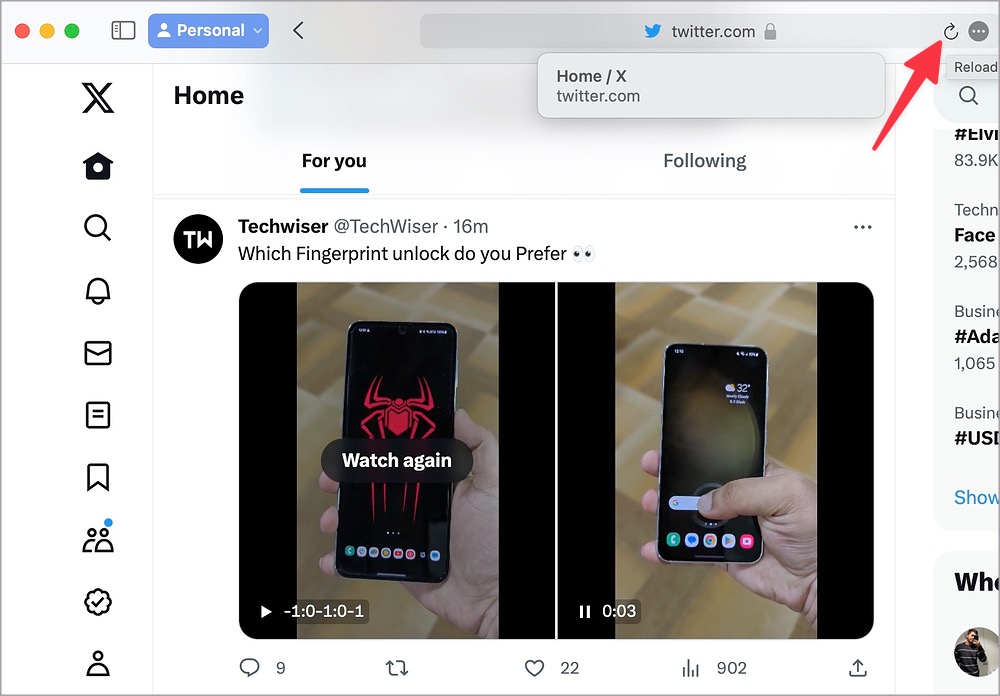
2. Try Private Window
You can temporarily switch to a private window in Safari and try browsing your Twitter feed again. When you switch to a private window, you need to sign in with your account details again.
Mac
1. Launch Safari and click File at the top.
2. Select New Private Window.

iPhone
1. Launch Safari on iPhone or iPad.
2. Open recent tabs from the bottom and select tabs.
3. Select Private, visit Twitter, and sign in with your account.

3. Clear Browsing Data
A corrupt Safari cache can cause issues with Twitter. It’s time to clear Twitter data on Safari and try again. Here’s what you need to do.
Mac
1. Open Safari and click the same in the menu bar. Select Settings.
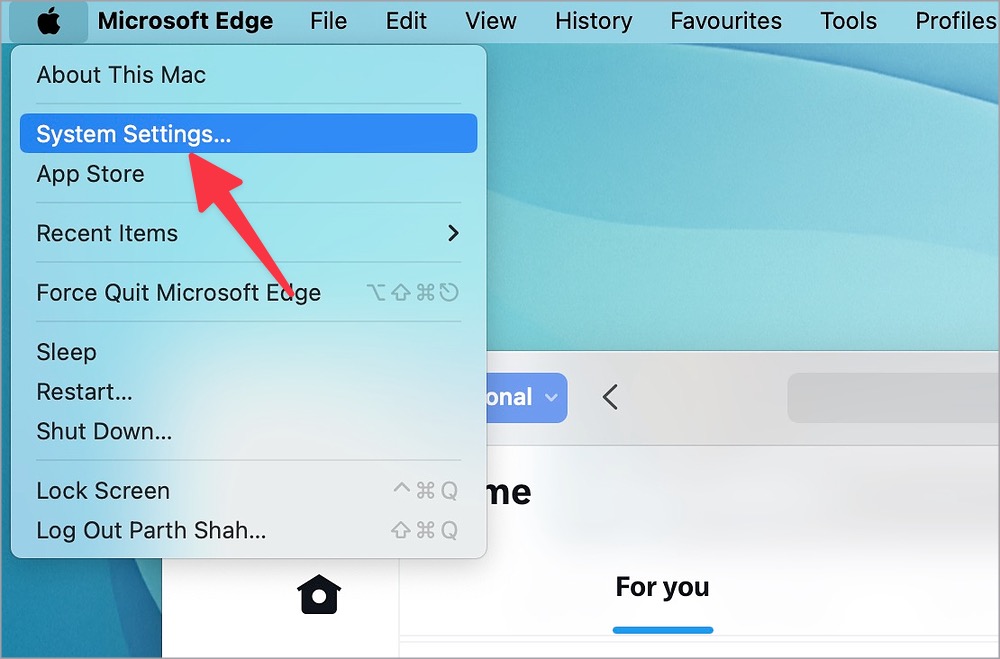
2. Move to the Privacy tab and select Manage Website Data.
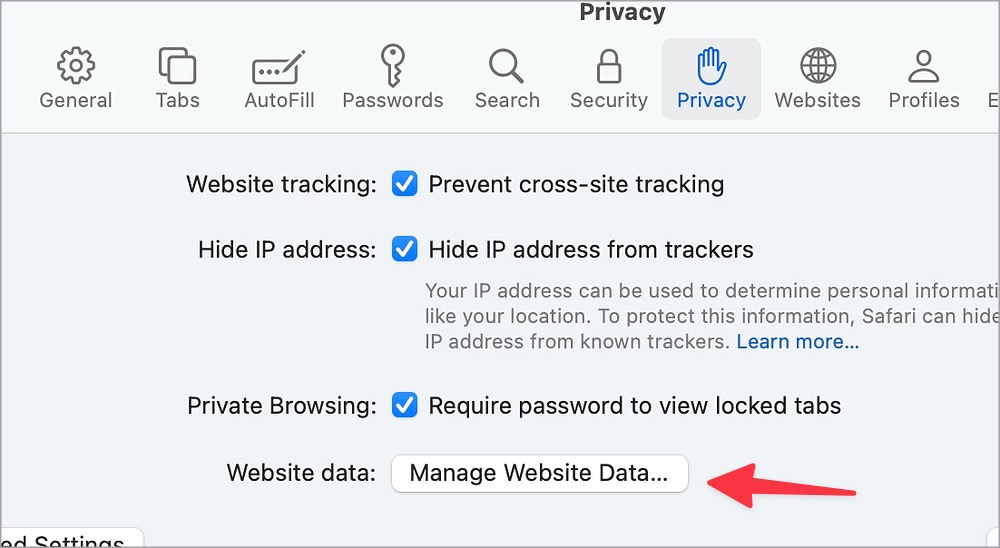
3. Search for Twitter at the top and click Remove All.
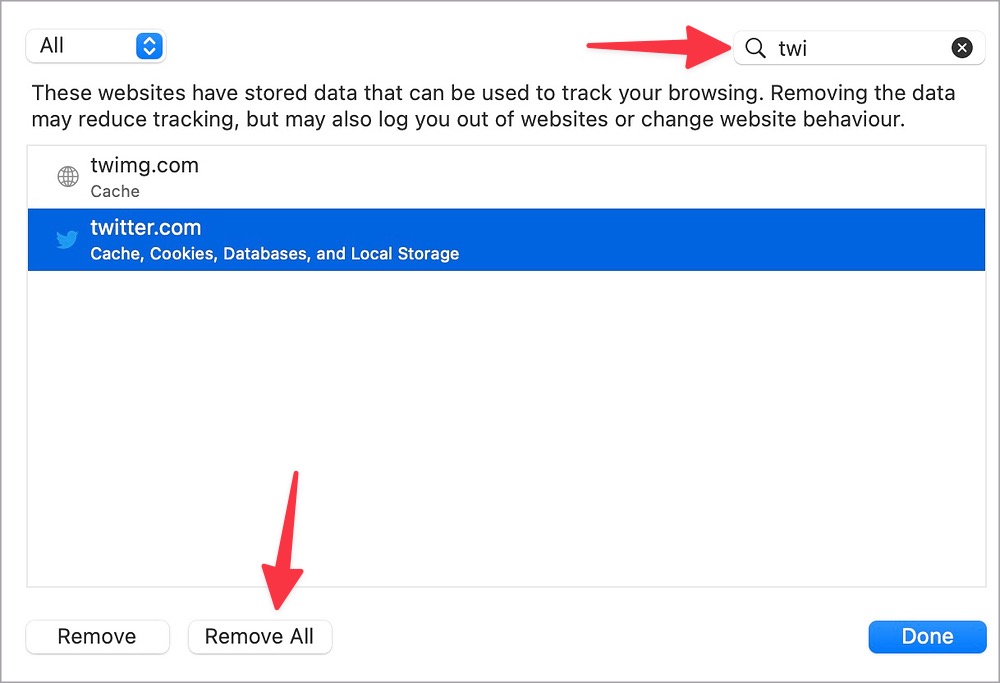
iPhone
On Safari for iPhone or iPad, there is no way to selectively delete Twitter data. You need to clear the entire browsing data.
1. Open Settings on iPhone. Scroll to Safari.
2. Select Clear History and Website Data.
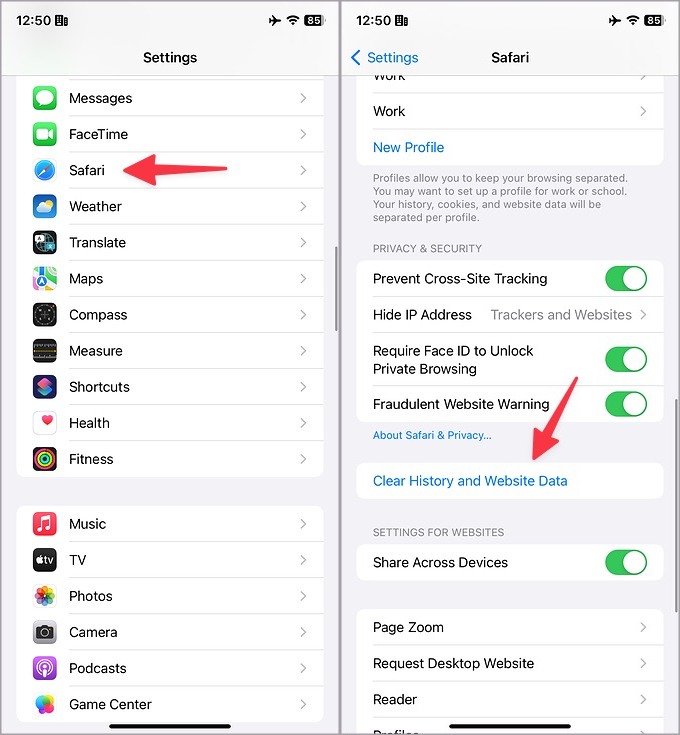
Confirm the same from the following menu.
4. Remove Safari Extensions
One of the Safari extensions may interfere with Twitter. You should remove unnecessary Safari extensions and try again.
Mac
1. Go to Safari Settings on Mac (check the steps above).
2. Move to the Extensions menu. Select an extension and click Uninstall.
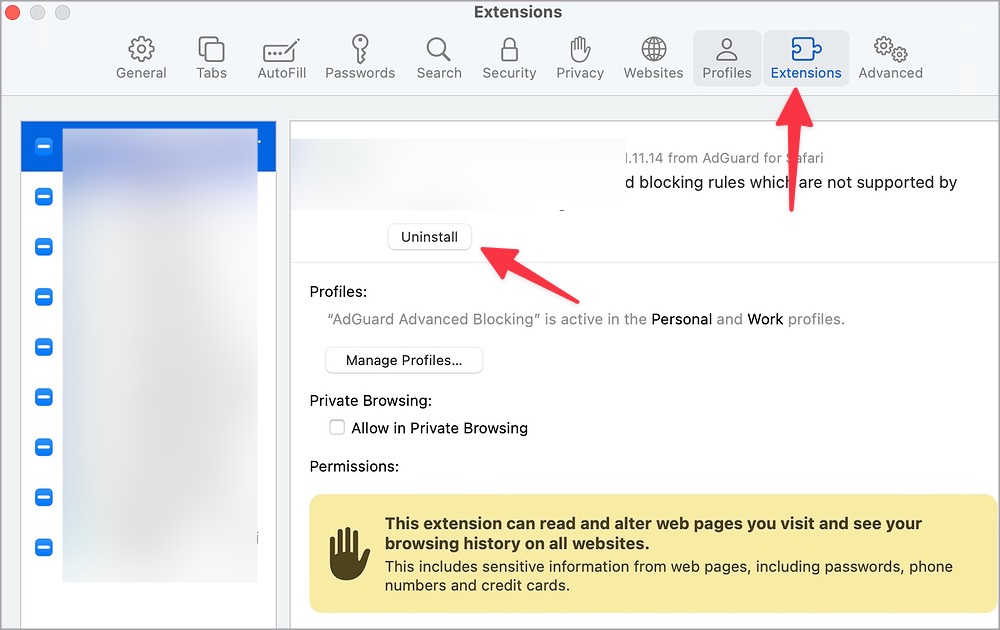
iPhone
1. Open Safari Settings on iPhone or iPad.
2. Select Extensions. Tap an extension and disable the same.

5. Disable iCloud Private Relay
As a part of iCloud+ and Apple One subscriptions, the company offers Private Relay to hide your browsing data and IP address from trackers and websites. It uses a proxy server to re-route the traffic. When one of such servers faces an outage, Twitter may not work in Safari. You should disable Private Relay.
Mac
1. Click the Apple icon and open System Settings.
2. Select your account and open iCloud.

3. Click Private Relay and disable the same.
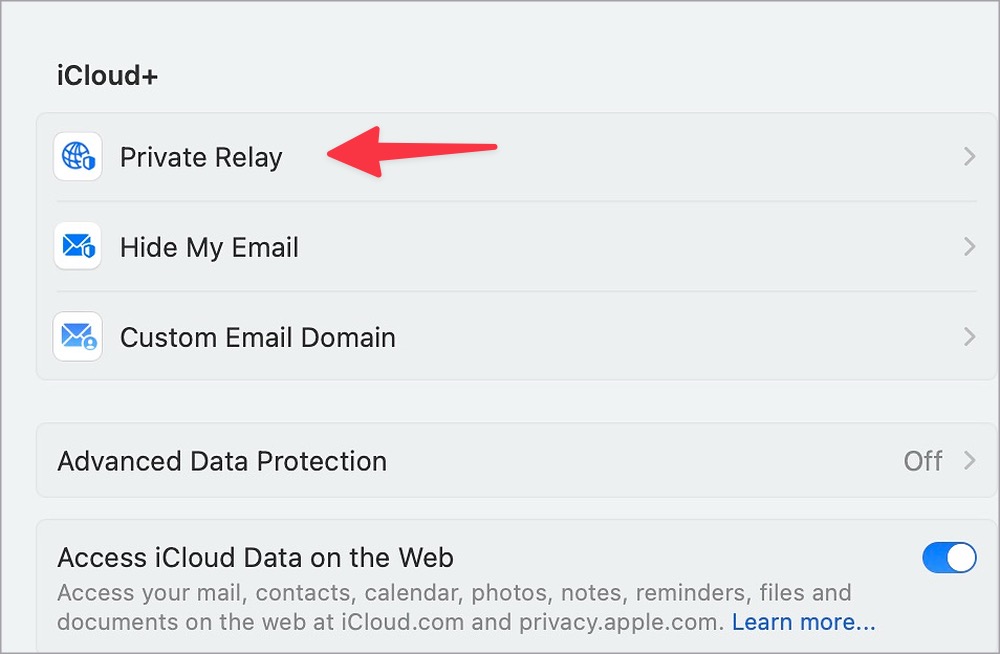
iPhone
1. Open Settings and go to your profile.
2. Select iCloud and open Private Relay.
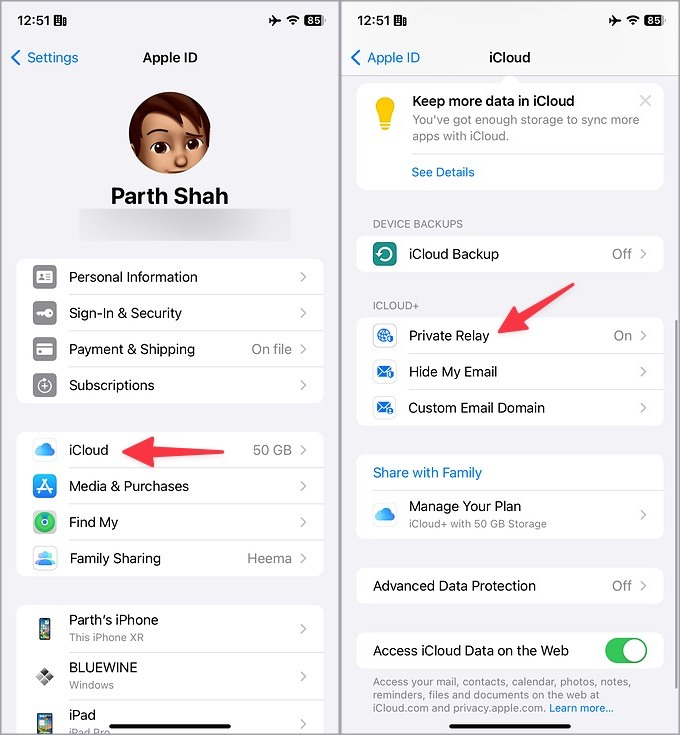
3. Disable the option from the following menu.
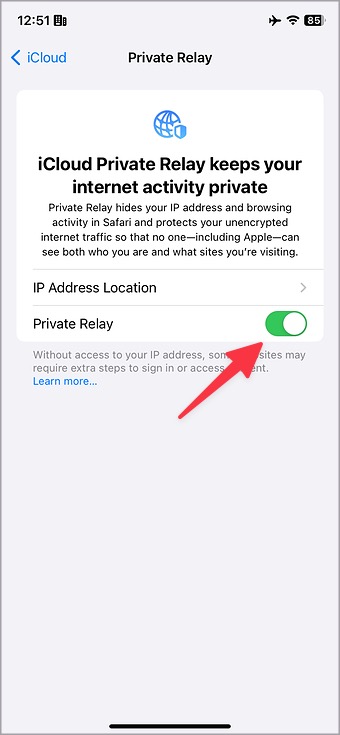
Try loading Twitter in Safari, and it should work as expected.
6. Turn off VPN
An active VPN connection on your Mac, iPhone, or iPad may cause issues with Twitter in Safari. You should disable a VPN network and try again.
7. Check Twitter Status
If Twitter servers are down, you may face issues with loading the same in Safari. You can visit Downdetector and search for Twitter to confirm the same. You need to wait for Twitter to resolve server-side issues.
8. Update System OS
Apple updates Safari with system builds. You can install the latest software version and load Twitter without any issues.
Mac
1. Go to Mac System Settings.
2. Select General and click Software Update.
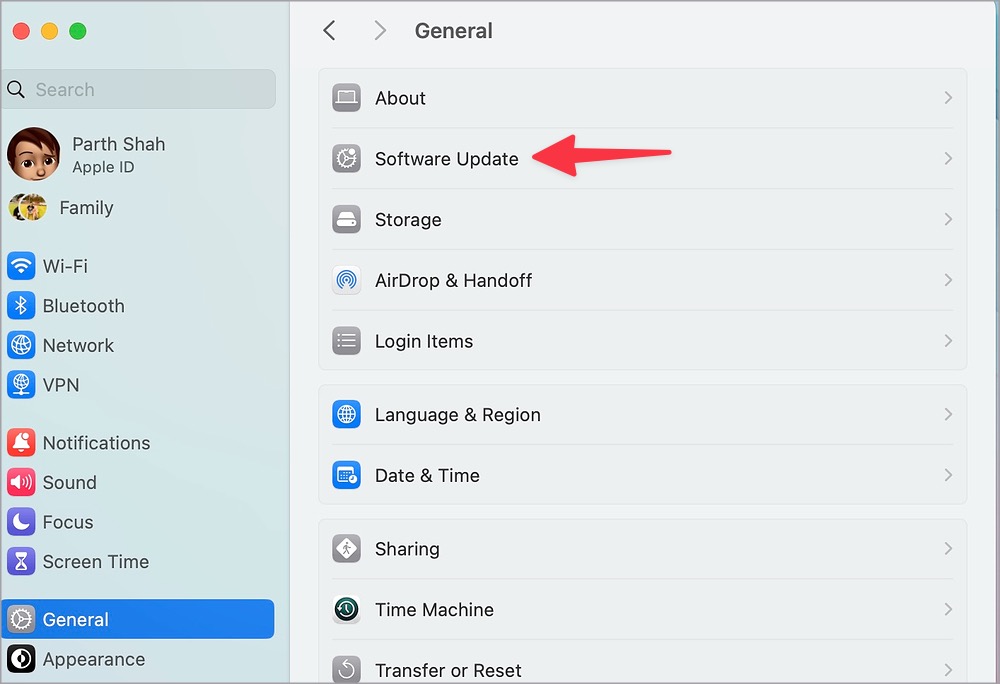
iPhone
1. Open iPhone Settings.
2. Go to General > System Update and install the latest iOS build.
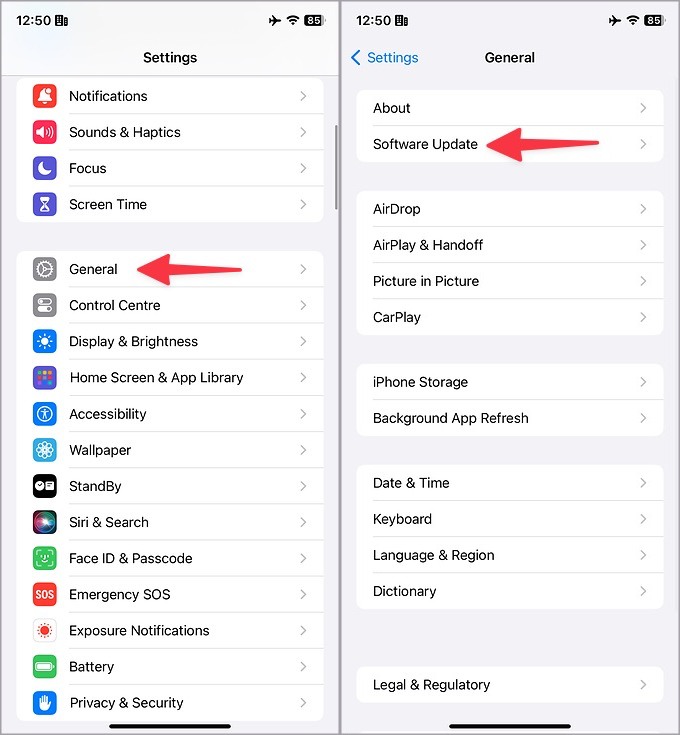
9. Try Another Browser
Does Safari still give trouble with Twitter? You need to ditch it and go with Google Chrome, Microsoft Edge, or Firefox on Mac and iPhone. You can export your Safari history and bookmarks, and your preferred extensions are available on rival browsers too.
10. Your Account Is Restricted
If you don’t follow or break Twitter guidelines, the company may raise a flag and restrict your account. Twitter ban usually lasts for 48 hours to a week. When your Twitter account is restricted, you can’t perform basic actions. You need to wait for the account restriction to lift.
Get Back to Your Twitter Feed
Twitter not loading or working in Safari can confuse you. Since Twitter has killed third-party apps with the lack of API access, you have no option but to go with the official website only.