It’s a lazy Sunday afternoon, you are watching your favorite TV Show. Suddenly, you got a text on WhatsApp. You jump from your chair and rush to your phone, hoping it’s a text from your crush. Unfortunately, it’s a text from your distant relative on the WhatsApp group. So, is there a way to customize notification on WhatsApp?
Whether you want to be notified of an important message from your work or a text from your current crush, setting a custom notification tone on WhatsApp certainly helps. Well, I mostly use WhatsApp and I wanted to change the notification tone to something more alive than the boring default tone. If you’re also wondering how to do that? Let’s find out.
Customize Notification Tone on Android
Unlike the old AOL days, changing Notification tone of a specific contact is relatively easier. Simply open WhatsApp on your Android phone and tap a chat avatar to open a popup menu in the app. Tap the ‘i’ icon to open the contact profile.
Read: How to Stop people from Adding you to WhatsApp Groups

![]()
Scroll down the Information page and tap ‘Custom Notifications’ from the list of options. You’ll see greyed out options on the page with only one option active. Check ‘Use custom notifications’ to activate all the other options.


Now, you can change the notification tone of an incoming message or call. WhatsApp also allows you to change the Vibration pattern and pop up notification for the text messages so that you can reply to your crush even if you’re in a meeting (meetings are important, focus).
Tap on Notification tone and select a custom ringtone from the phone. You can download it online or create it using a ringtone maker app. I would recommend installing a third party file manager if you don’t get the option to set a custom ringtone yourself. When the app asks you to select a source, select the third party file manager.
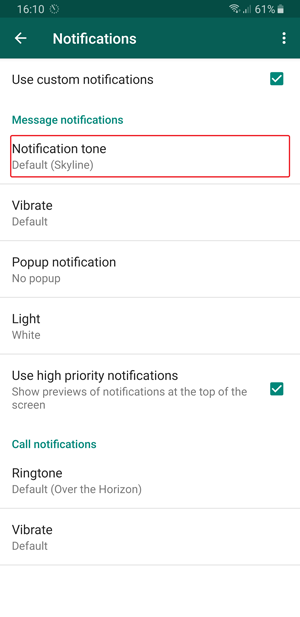

Now find the custom ringtone and set it as a notification tone for your boo. WhatsApp would notify you with a custom notification every time they text you. If opening the text as it arrives on your phone feels like it takes ages to load then you can enable high priority notifications which would display the messages at the top of the screen and other apps as it arrives.


Must Read: How To Send WhatsApp Messages without Saving a Contact
Customize Notification Tone on iOS
Just like the Android, iOS also lets you set custom notification tones for specific people on WhatsApp. There is, however, one caveat – you can’t select a custom ringtone from your internal storage as you did for Android. You would have to settle for one of the few available tones or download from the iTunes Store.
To get started, open WhatsApp on your iPhone/iPad and open the contact info of the contact. Tap ‘Custom Tone’ button to open the list of tones. From here, you can choose from the list of available sounds.


Read: Enable Touch ID and Face ID on WhatsApp
If you don’t like any of the available options, you can purchase additional tones from the iTunes Store. The tones would show up in your system settings. Go to Settings on your iPhone. Scroll down to Sounds and tap the selection to open Sound Settings. Under Sounds and Vibration Patterns, tap ‘Text Tone’ to open all the list of tones on your phone.


Tap ‘Tone Store‘ under Store to browse available tones on the iTunes Store. You can browse through different categories and select your favorite tone. Make sure the tone length is small otherwise it might end up under ringtones instead of text tones. Purchase the Tone and it will be automatically added to the list of tones in settings.


Now, go back to WhatsApp and select your newly downloaded tone for the contact. That’s it.

Read: Send Private WhatsApp Messages using Oversec
WhatsApp Custom Notification
After setting up custom notification sounds, you’re more likely to get butterflies in your belly as you won’t have to worry if the message is from your crush or just a random group text. Android and iOS have different functionalities and therefore the setup process is a little different. Other than a few extra steps and bucks, setting a custom notification is pretty easy. However, if you face any problem while setting the tone to your contact, leave us a comment down below.