Are you annoyed with Amazon bombarding you with the same notifications for order confirmation and delivery updates through email, app alerts, Alexa, and your registered phone number? Most of the notifications sent by Amazon except those related to upcoming orders are usually not of much use. Here is how to disable unwanted email, Alexa, and app notifications from Amazon.
Table of Contents
Disable Amazon App Notifications
Amazon notifications are important as they inform us about our upcoming deliveries. But, it also sends several marketing and promotional notifications. And sometimes, it sends the same notifications on phone as well as Alexa. Although we can completely disable them from the settings, we can also tweak it to receive only the relevant notifications. Let’s see how.
1. From Amazon In-App Settings
Open the Amazon app, tap the hamburger icon (Three Horizontal lines) on the bottom right, and select Settings.

Now, from the drop-down list, tap on Notifications. Here you can manage notifications related to account and shipping, deals, recommendations, and feedback.

For notifications about deliveries and accounts, go to Account and shipping and simply toggle off the option you don’t want to receive notifications for. You can disable Alexa-enabled order notifications here.
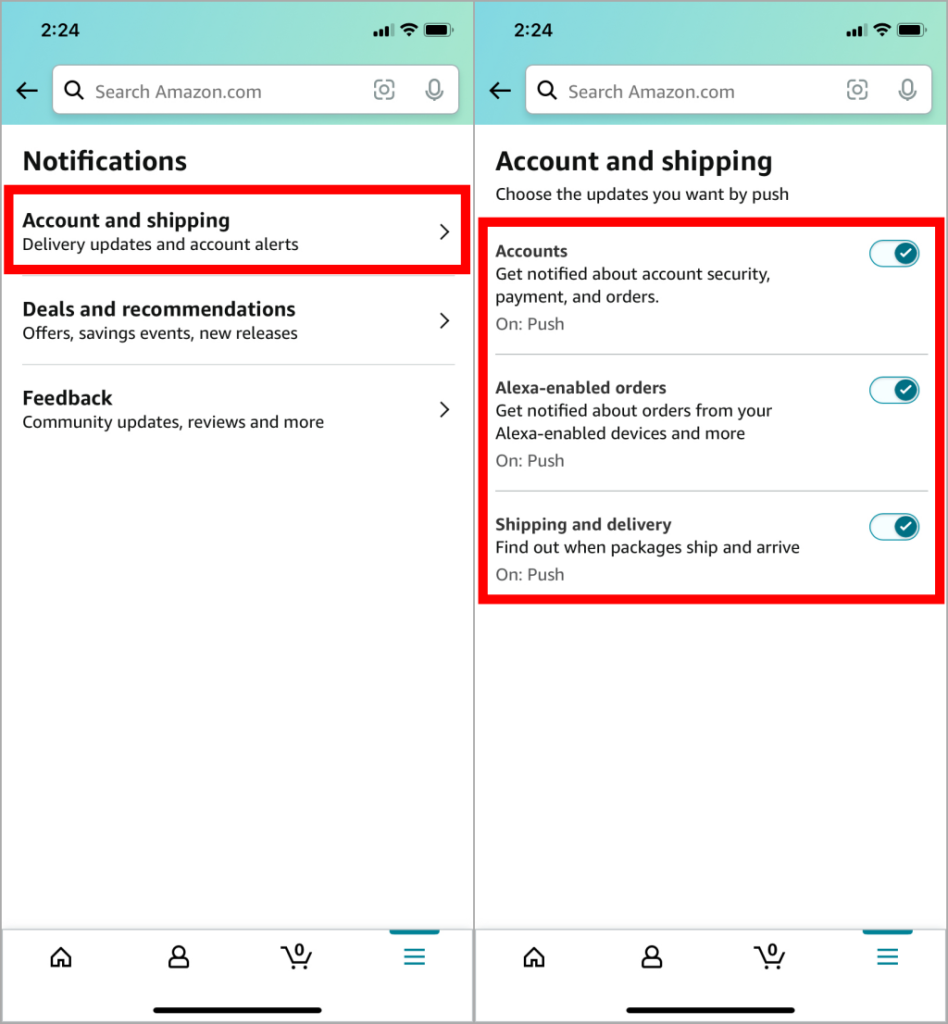
To disable notifications about offers, recommendations, and other suggestions select Deals and recommendations and tap on the toggle next to the options to turn off individual notifications. Tapping on the Turn off all button will disable all these notifications together.

Notifications related to product reviews made in the app are enabled in the Feedback. Here, turn off the toggle to stop receiving notifications about reviews made in the app.

2. From Device Settings on Android
Here’s how to completely turn off the notifications for the Amazon app on your Android mobile or tablet. However, you don’t get granular control like you do on the Amazon app.
1. Open Settings app and head to Apps > Amazon.

2. In the Amazon app info, tap on Notifications and then tap on the toggle next to Allow notifications to disable it.

Pro Tip: You can disable vibration for notifications of all apps or one app on Android phones. Here are a few different ways to turn off the vibration for notifications on Android phones.
3. From Device Settings on iPhone
To completely turn off the notifications for the Amazon app on your iPhone, go through the method mentioned below. Again, you can only enable or disable all notifications and not control individual notification options.
1. Scroll down in the Settings, select Amazon, and tap on Notifications.

2. Now tap on the toggle next to Allow Notifications to disable notifications.

Pro Tip: Don’t want your iPhone to ping you every second? Thankfully, you can silence some or all notifications on your iPhone in multiple ways.
Disable Amazon Emails
Amazon sends notifications and provides order-related information through email, including payment confirmation, shipping confirmation, and tracking details. While some of these emails are helpful, they also send a significant number of marketing emails. Here’s how you can eliminate those unwanted emails.
1. On your desktop, log in to Amazon in the browser and click on Accounts & Lists.

2. Here you can manage and disable emails in the Communication and content section.

1. Emails Related to Subscriptions
1. Head to Email subscriptions to manage the current subscriptions and frequency of the emails.

2. After this, click on the toggle next to the subscription to disable them. Once disabled, Amazon will send an email for the successful subscription.

2. Emails Related to Marketing and Promotions
1. To disable marketing and promotional emails, click on Communication preferences.

2. Then click on the down arrow in the Mail Preferences section.

3. Now, select Do not send me marketing information by mail and then click on Update.

4. Click on the down arrow next to Promotional Emails in the Email Preferences section to disable any promotional mail.

5. Amazon sends promotional emails of almost 105 categories. Uncheck the categories you don’t want to receive notifications from or click on the box before Do not send me any marketing emails for now to uncheck all categories.

6. Finally, click on Update.

3. Updates Over Text Messages
Updates related to shipments can be seen in the Amazon app and website. If updates are not needed through text messages, they can be disabled.
1. Go to Shipment updates via text.

2. Then click on Unsubscribe to disable any update on your next package via text. You can also manage the mobile number on which you receive updates here.

Disable Alexa Shopping Notifications
Although notifications for Alexa-enabled devices can be disabled from the Amazon mobile app, there is no option to turn off individual notifications. Notifications can only be managed from the Amazon account in the desktop browser.
1. Open the Amazon account in your desktop browser. Go to Account & Lists > Communication and content as mentioned in the previous method and click on Alexa shopping notifications.

2. You can disable individual notifications related to returns, order updates, delivery notifications, and more by clicking on the toggle next to that notification.

FAQs
1. Where to check all the notifications within Amazon app?
In the app, go to your profile and tap on the bell icon at the top. All the notifications are available there.
2. If I disable the Amazon app notifications, will I receive notifications from Prime Video and Prime Music apps?
All the Amazon app notifications work individually. Disabling notifications for one app will not affect another.
3. If I disable all notifications for Amazon, will the delivery agent call me?
Yes, the delivery agent will still call for your package.
Welcome to the Jungle
Amazon notifications deliver a combination of updates right to your fingertips. From order confirmations that feel like digital confetti to delivery alerts that make your heart skip a beat. These tiny pop-ups bring the joy of shopping directly to your screen. However, emails and notifications other than this can be a big turn-off. Using these notification management options can help you stop Amazon from spamming you.