Peacock TV is the new streaming service by NBC Universal that unlike its competition Netflix, Prime Videos, Disney +, etc offers ad-supported free content. But it comes with two major problems. One, it’s not available outside the US, and second, much like HBO Max, there is no support for Amazon’s Fire TV devices. Like always, there is a workaround. In this article, I’ll show you how to get Peacock TV on Firestick from anywhere in the world. All you have to do is sideload the Peacock Android APK and a VPN app on your Firestick. And make some smart changes in the settings. Let’s see how to do that.
How to get Peacock TV on Firestick Outside the US
I recently did an article on how to get Peacock TV outside of the US, you can follow this link to set it up on your web, Android, or even iOS devices. Signing up on Firestick is equally easy but getting the app requires a few steps.
Step 1. Enable “Apps from Unkown Sources”
First things first, since you are installing peacock outside of outside Amazon’s official Appstore—you’ll need to do enable sideloading from firestick settings.
To do so, go to Settings, scroll over to “My Fire TV,” then select “Developer Options.” In this menu, turn on both “ADB Debugging” and “Apps from Unknown Sources.” When you see the warning, just hit “Turn On.” You can always disable “Apps from Unknown Sources” after you’ve installed Peacock.

Step 2. Install Downloader app on Firestick
Next, in order to install the Peacock app, you need to download the Downloader app from the Amazon Appstore. You can install it from the app store or simply press and hold the Mic button on the remote and ask Alexa ” Install Downloader app”. If you’re logged in with the same Amazon account on your phone or computer, you can tap this link to install this app to your Firestick directly.
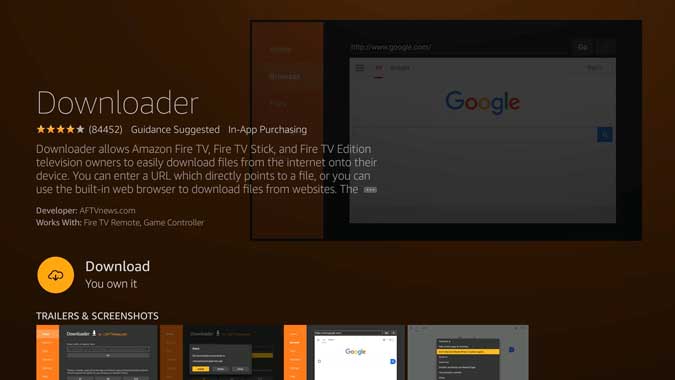
Step 3. Download and Install Peacock App
After that, proceed to open the Downloader app we installed earlier from the home screen. Use the remote to navigate and open the in-built browser by clicking the browser button on the left pane. Use the DPad to click on the URL bar on the top.
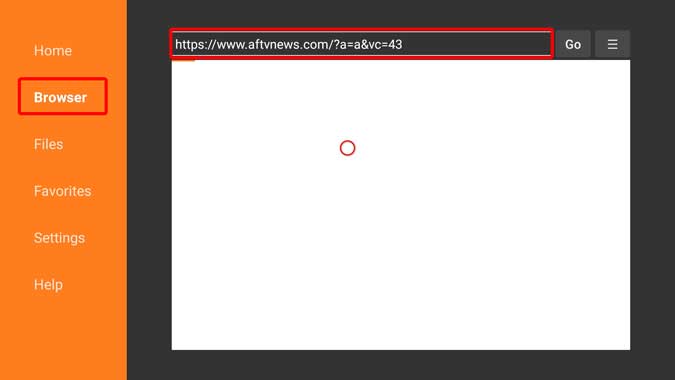
It would bring up the virtual keyboard, enter the URL “https://www.apkmirror.com/”. Once the website loads up, click the Magnifying lens on the top right corner.

Type the App name “Peacock TV” and click the magnifying lens, now on the top left to search the website.

You’d find a few different versions of the app available, click the Peacock TV (Android TV).

You’d get a popup once the download is finished. Click the Install button to install the app on your Firestick.
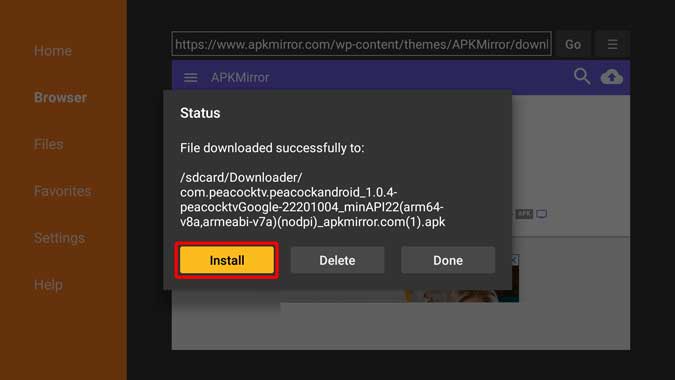
If you are living in the US. that’s pretty much for you. You can safely login or create a new account and start enjoying your show. However, if you not living in the US, and try to log in, you’ll see an error. To fix that, you need to install a VPN on your Firestick. Let’s see how in the next step.
Step 4. Download and Install VPN App
If you don’t already have a VPN app on your Firestick, you can retrace the step 3 to sideload an APK of your VPN of choice. I should point out that not all VPN apps are supported on Firestick. You may get a weird layout. I tested PureVPN and Smart DNS Proxy and these apps did work.
Open the Downloader app and type in google.com in the address bar of the browser. Now, in the google search, type in Smart DNS Proxy VPN APK. In case you are wondering. From the search result, I can see Apkpure has the SDP VPN APK. So I’ll open that up and download the APK from there. Follow the same process as step 3, wait for it to download and then install.

Open the VPN app and open the Settings page.
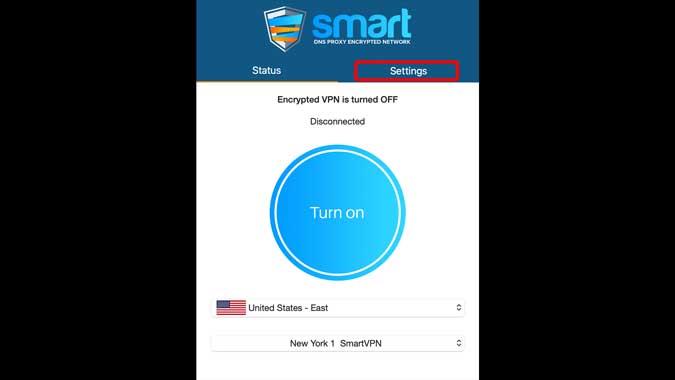
Make sure, you enable TCP Protocol in the Settings of the VPN app. I used TCP 80 and it worked flawlessly for me. We need to do this because the Peacock TV app detects the VPN when you use a UDP protocol.

Turn on your VPN and connect to a US server. Once the VPN is connected and running, click the Home button.
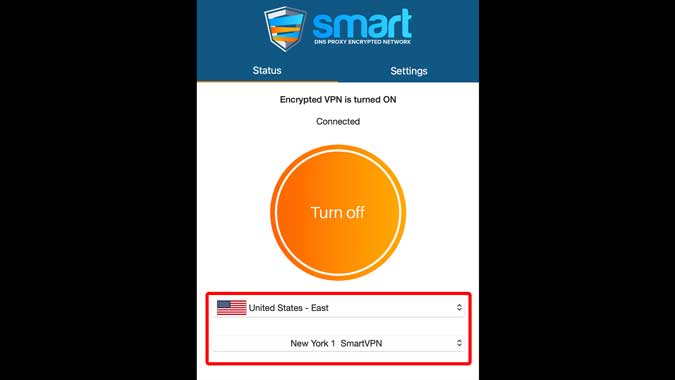
Step 5. Login to Peacock TV
Now, simply open the Peacock TV app and sign in. If you don’t have an account, simply click the Sign up to Start Watching button.

It would prompt you to create an account and ask you to enter an email address and set a password. Proceed to enter the details and click Continue. You don’t even need to enter the Credit Card details to create an account.

That’s it, you can now watch the entire free catalog on your Firestick. Enjoy!

If you get a log in Error
This was a quick rundown of the steps that you need to take to set up Firestick with the Peacock TV app. It’s really simple and just takes a few extra steps to do it. If you get an error message while loging in, it’s a good idea to clear the cache and force close the app.
Go to Settings> Applications> Manage Installed Applications> find Peacock TV, and then clear data and force stop it. This will make sure, your previously login attempt without VPN doesn’t stick.

After that run the VPN again and open the app. It should start working again. What do you think of this method, let me know in the comments below or reach out to me on Twitter?