If you are an avid Discord user, you know how quickly the side panel gets confusing with all the server logos you are part of. This makes it hard to find the server you are looking for. To solve the issue, we can group and place these server icons in folders. But not all the servers we join are good, so a better alternative is to leave the Discord server that you don’t engage in anymore. If you are the server’s admin, you can leave it by transferring the authority to someone else or simply delete the entire server altogether. Here’s how to leave or delete a server on Discord.
Table of Contents
How to Leave a Server on Discord on Desktop
You can leave any server on Discord easily unless it was created by you.
1. Open the Discord app or the website, then open the server that you want to leave.
2. Now click on the server name at the top left corner. In the drop-down, select the Leave server option.

3. Finally, click on the Leave Server button in the pop-up to leave the server immediately.

How to Leave a Server on Discord on Mobile
The process to leave the server on mobile is not much different compared to desktop.
1. Open the Discord app on your Android or iOS device and select the server that you want to leave from the sidebar.
2. Now tap on the kebab menu (three-dot menu) beside the server name at the top.
3. It opens a pop-up, just scroll up and tap on the Leave Server option.

4. In the pop-up, tap on Yes to confirm the decision.

How to Leave a Server You Created on Discord on Desktop
If you have created the server, it’s not easy to leave. You won’t find the option in the pop-up menu as you are the admin. You do have the option to delete the entire Discord server, but then everyone else on that server will lose access too. If you like to leave personally, you can do it by transferring the ownership of the Discord server to someone else. Then you can leave the server like an ordinary member as we saw above.
1. Open the Discord app or the website and open the server that you want to leave.
2. Now click on the server name at the top right corner and in the drop-down menu, select the Server settings option.

3. In the Server settings, click on the Members options in the sidebar.

4. Here you should find the list of users on your server, and search for the user you want to transfer ownership to.
5. Now click on the kebab menu (three-dot menu) beside that user and select the Transfer ownership option.

6. Discord opens a pop-up. To confirmation enable the toggle beside I acknowledge that by transferring ownership of this server to another user, it officially belongs to them. Once done, click on the Transfer Ownership button below it.

7. If you have enabled 2FA on your Discord account, Discord will prompt you to enter the 2FA to continue the process.

8. Once done, you will no longer be the owner of the server. Now go back to settings, and click on the server name at the top right corner. Now select the Leave Server option to leave the Discord server you were once admin of.

9. Then click on the Leave Server option in the pop-up window to confirm.
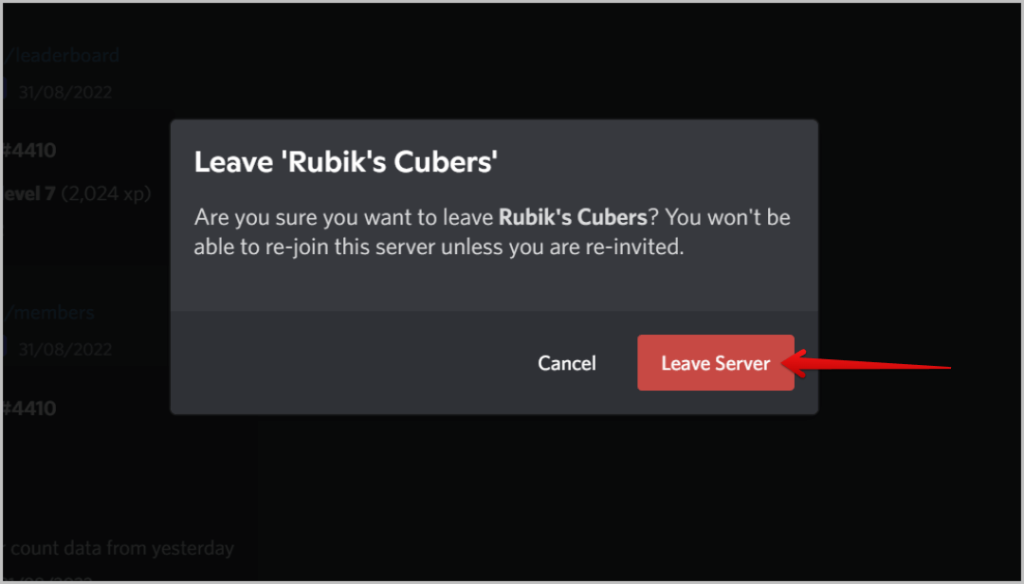
How to Leave a Server You Created on Discord on Mobile
Leaving your own server isn’t an option on Discord. To do that, you need to transfer your ownership to some other on your server.
1. Open the Discord app on your Android or iOS device and select the server that you want to leave.
2. Now tap on the kebab menu (three-dot menu) at the top and tap on the Settings option.

3. On the settings page, select the Members option.
4. Here you should see the list of users on the server. Just select the user to whom you want to transfer your ownership of the Discord server.

5. Finally, just tap on the Transfer ownership option.

6. Enable the toggle beside I acknowledge that by transferring ownership of this server to another user, it officially belongs to them. Once done, tap on the Transfer button below it.

7. Then in the pop-up, enter the 2FA code and tap on the Transfer Ownership button.

8. Now get back to the server page and tap on the kebab menu (three-dot menu). In the menu, select the Leave Server option. Once done, just tap on the Yes button to leave the server.

How to Delete a Server on Discord on Desktop
So if you are an owner of the server and instead of just leaving, if you like to delete the server for everyone, you can easily do it from the settings.
1. Open the Discord app or website, then select the server that you want to delete.
2. In the server, click on the server name at the top right corner. In the drop-down menu, select the Server Settings option.

3. Now just scroll down and click on the Delete server option.

4. Finally, click on the Delete Server in the pop-up window to completely delete the server for everyone.

How to Delete a Server on Discord on Mobile
You may need to transfer ownership if you want to leave your server, but you can delete your server easily.
1. Open the Discord app on Android or iOS, then open the server that you want to delete.
2. Now tap on the kebab menu (three-dot menu) and select the Settings option.

3. On the Settings page, select the Overview option and then select the Delete Server option.

4. Now tap on Yes in the pop-up. On the next pop-up, enter the 2FA and tap on Delete Server to delete the server successfully.

Farewell, Discord Server
If you think your Discord dashboard isn’t clean even after removing all the servers you don’t use, then you should consider keeping them in folders. Just drag one server icon onto another to create a folder. Then you can drag other icons into the folder easily. Apart from using folders, you can also try Discord Chrome extensions like 3 guilds row that turns your server bar into 3 rows.