It happens to the best of us. We delete a file by mistake and now we need it back because it was an important file. While Windows and macOS computers have a failsafe system where the files are first sent to the Recycle Bin, deleted files stay there for 30 days only. Another reason to recover data is overwritten files. So, how data recovery works, and is there a foolproof way to recover deleted files? Let’s find out.
Recover Delete or Overwritten Files
We will create a simple Excel file (.xls) using Microsoft Office and then delete it both from the desktop and from Recycle Bin. Then we will try and recover an Excel file and see how it goes.
Tip: If you press Shift+Delete, the file is directly deleted instead of being moved to the Recycle Bin first. But be sure you want to delete it permanently first.

Now we launch Recoverit software from the Start menu or desktop shortcut. You should see all the drives and some common folders like Desktop (where we deleted Excel file) and even Recycle Bin.
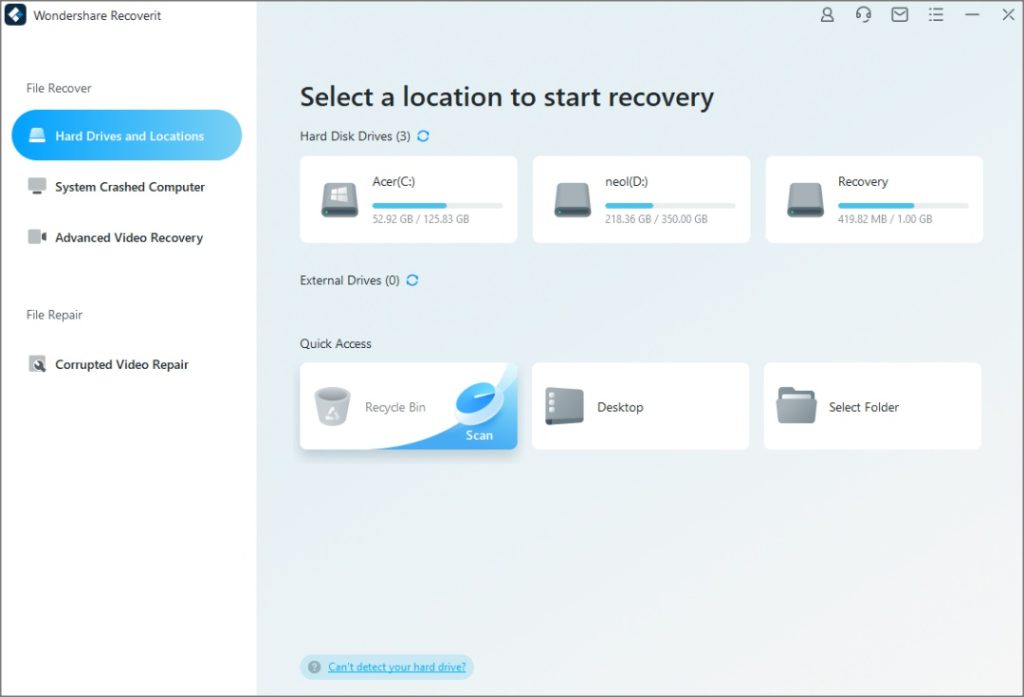
Now let us begin with the recovery steps.
1. Select a location or drive which you want to recover the file from. For us, that would be the Desktop.
Note: Desktop is just a default folder that is created inside the C drive where you have installed Windows OS. So you can also select C Drive but that will only increase scan time because of the drive size.

2. Selecting the drive or folder will begin the scan immediately. You will see a percentage icon at the bottom. Wait until it reaches 100%.
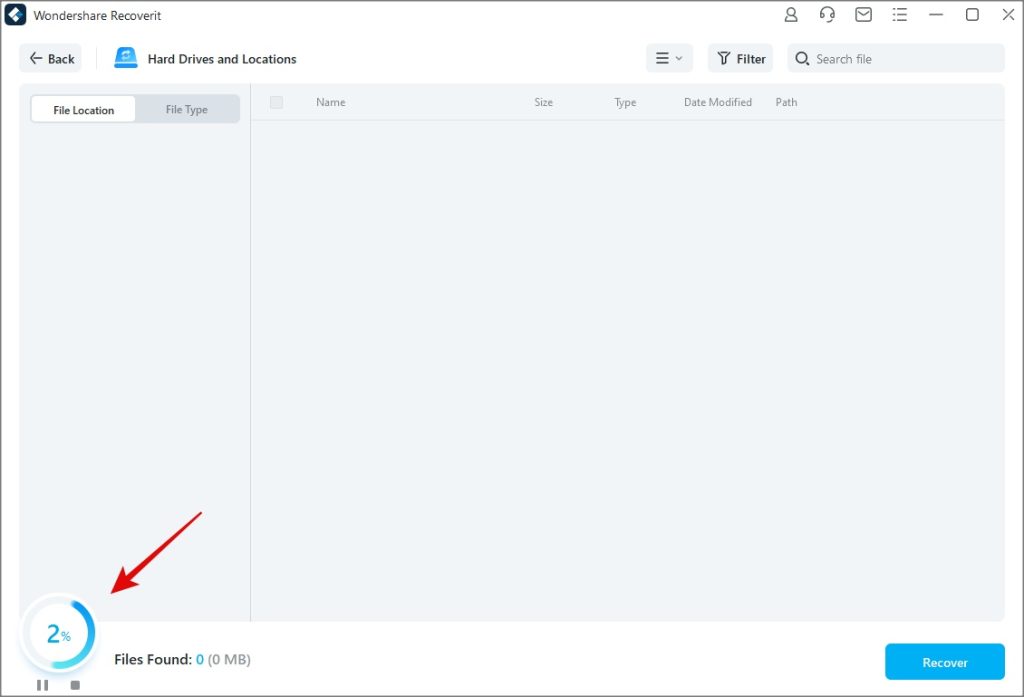
3. Now you have three options. You can search by file location, file type, or use the search feature. The Search is the fastest way to find any file if you know the name of the file or even part thereof. In our case, it is ‘test recovery feature’. Click on the Search button to type the name and hit Enter.

4. To search by file location, click on the File Location tab and then drill down the folder structure. You must remember where the file was stored or at least have some rough idea. Drill down the folder structure in the left sidebar and then you can further move in and out of folders in the right sidebar.
Note: You will see two Excel files in the screenshot below. They are the same file. We changed the name of the file before deleting it and Recoverit detected both. This means you can also recover a previous version of the same file if it was saved.
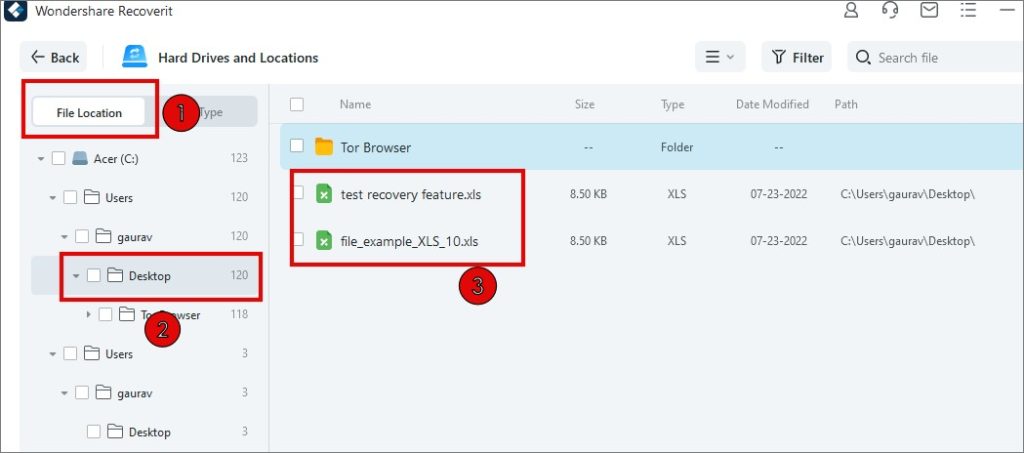
5. Finally, click on File Type tab to filter search results by format of the file. Select the file type from the left sidebar and then scroll to the right sidebar to sift through results.
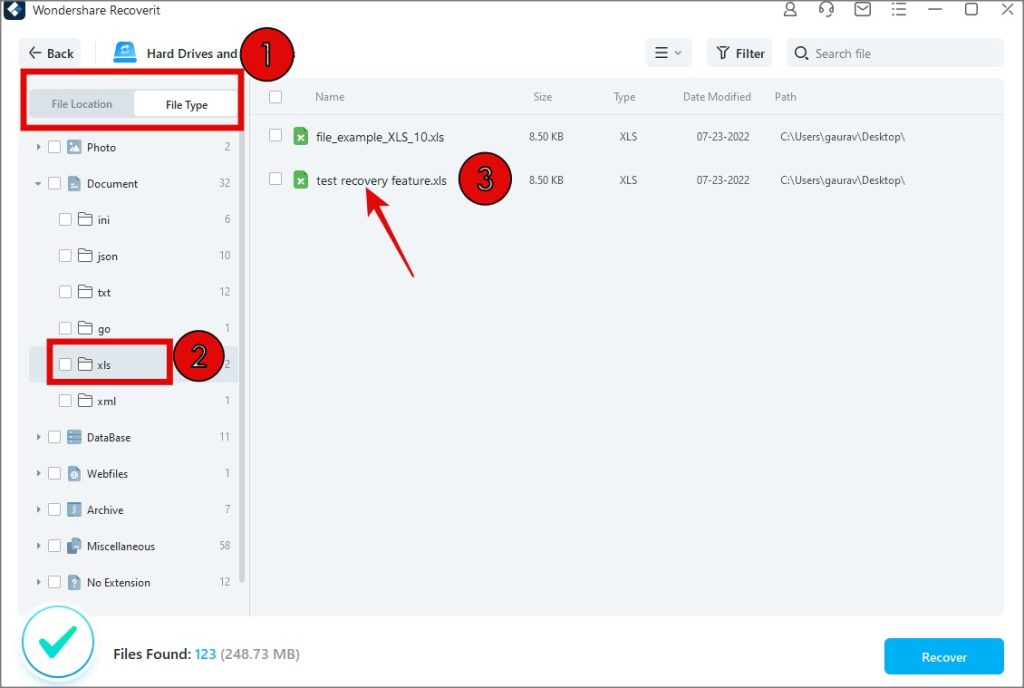
6. Once you have filtered the search results by file type, location, or simply used the search bar, you can then sort the results by date, file size, and name too. Finally, select the file or files you want to recover and click on the Recover button at the bottom-right corner of the screen.

7. A pop-up will open. You need to choose a location to save the file but you cannot select the same drive where the file was previously saved. It has to be a different drive. Click on Recover then.
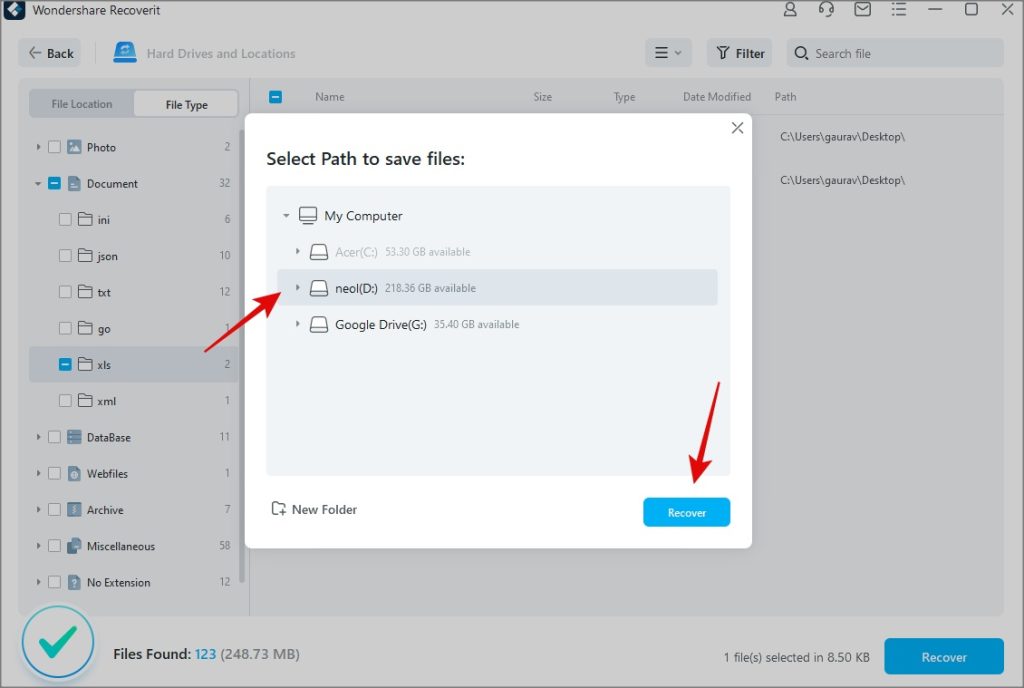
8. The file will be saved in the chosen drive inside the Recoverit (date) folder. Furthermore, Recoverit will create subfolders based on file type like document and XLS in this case. This makes it easy to manage files if there are tens and hundreds of them you have recovered.
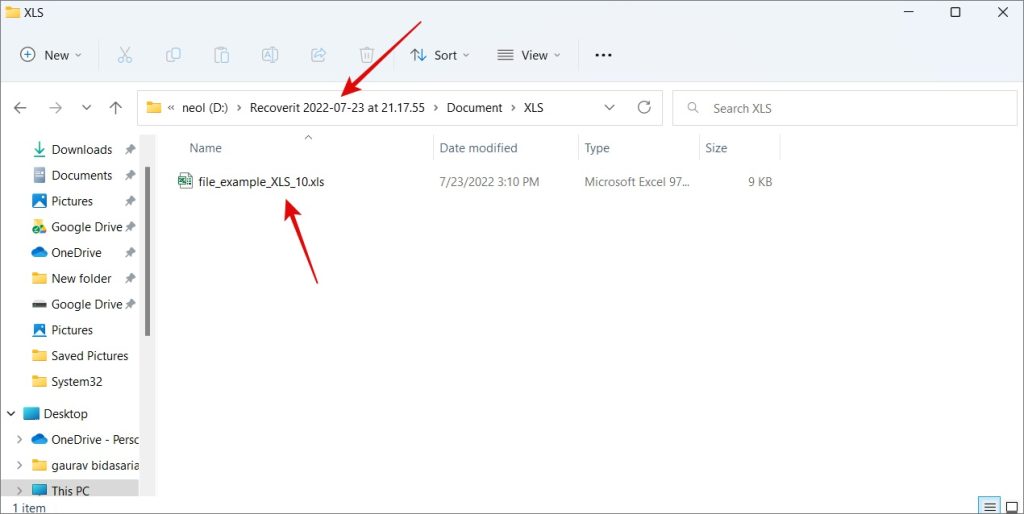
Recoverit offers a number of ways to filter results to find the one file that you truly want. Even a simple search can return thousands of files sometimes. These are temporary system files that are created and deleted in the background without our consent or knowledge and are required for the proper functioning of the Windows ecosystem. This is why the ability to filter search results is even more important.
Is It Worth It
Recoverit is the kind of app that you need only after disaster has struck. Otherwise, why would you want to recover long-deleted files? But yes, it works like a charm and will recover all sorts of deleted files and folders on your computer and then help recover them. There are plenty of ways to filter the search results too.