The CoronaVirus lockdown has turned out to be a good opportunity to catch up on my reading list on Audible. However, after buying a couple of books from my wishlist, I realized some of them were not up to the mark. Thankfully, the Audible return policy allows the user to return any book they didn’t like or bought by mistake. The only problem is, the official method to return a book on Audible requires you to use a computer. However, if you don’t have access to a computer you can still do it from your smartphone.
How many books can you return?
There is no limit to the number of books you can return. I’ve returned not more than four books in a year and never had any problem. However, according to some people on Reddit, an account with good authority can return up to 10 books a year via the automatic web button per year, but if you contact customer service, you can return unlimited books. In simple words, as long as you don’t abuse it, you can return a decent no of books.
How to return books on Audible App
Go to Audible’s website and sign in to your account from your desktop. Keep in mind, you must be an active member of Audible to return audiobooks and you must return the book within 365 days of purchasing it. If you are not a member, you need to re-activate your account.
First, open the web browser on your smartphone and log in to your audible account. This method works for both Android and iOS as we’re using the web browser to return a book on Audible.
Once you see the desktop view of the site, tap your name at the top right of the page, and then tap “Account Details” on the dropdown menu.

On your account page, tap the “Purchase History” option. You’ll find the complete list of all the audiobooks you’ve purchased so far and a “Return” button next to it. Tap on the ‘Return’ button next to the book you want to return. Some audiobooks might have “Not Eligible for Return” written next to it. If that’s the book you want to return, contact customer service to return it.

On the next screen, you will see a pop-up box asking for a reason to return the book. According to Audible policy, you can return a book even if you have fully listened to it. Simply choose a relevant reason for return and then tap the “Return Title” button.
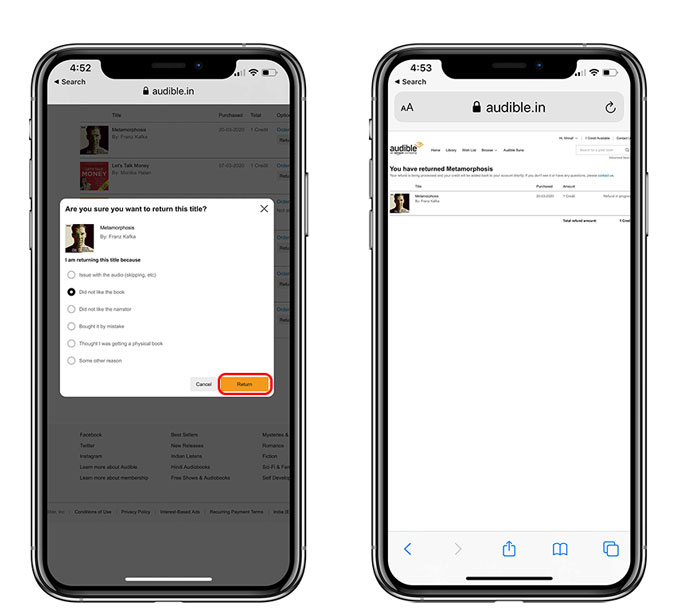
And that’s it. Your book will be returned. If you paid for the book with a credit, you will instantly get the credit that you can use to buy any other book. If you purchased the book with a credit card, you will get the money back to your account in a few working days.
Also Read: How to Cancel Audible Subscription on App