Discord is continuously growing with new users and new features recently. One feature that stands out, especially for people who use multiple accounts, is the ability to switch between accounts on Discord. Previously, one had to log out and log in to another account in order to switch between Discord accounts. Now, the process is fairly easy, and here’s how you can switch between accounts on Discord.
Let’s begin.
Table of Contents
How to Switch Between Accounts on Discord
If you are on the Discord desktop app or web app, the process is similar. But before starting with the steps, first, you need to have both the Discord accounts ready as you cannot create one in-between.
1. If you don’t have the second account already, first, open the Discord register page. Enter your email ID, user name, password, and date of birth. Once done click on Continue to create the account.
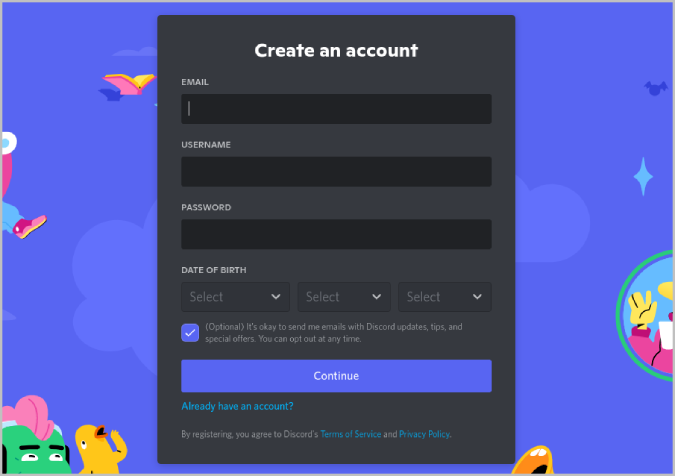
2. Now open Discord either on the desktop app or in the browser. If you are not logged in with your primary account, do it.
3. Now click on your Avatar icon in the bottom left corner beside your username.
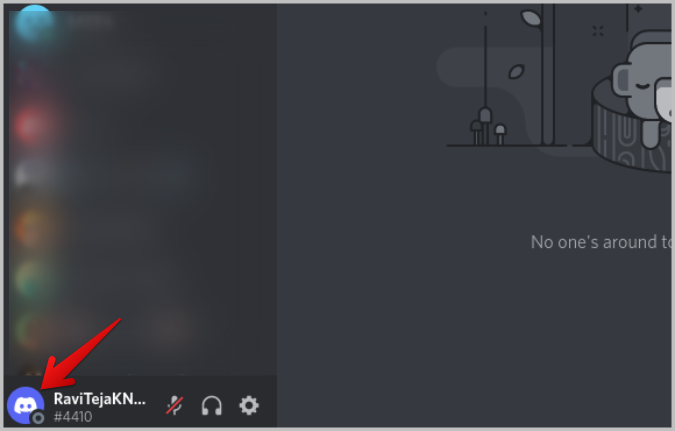
4. In the menu that opens, hover on the Switch Accounts option.
5. Then select the Manage Accounts in the sub-menu.
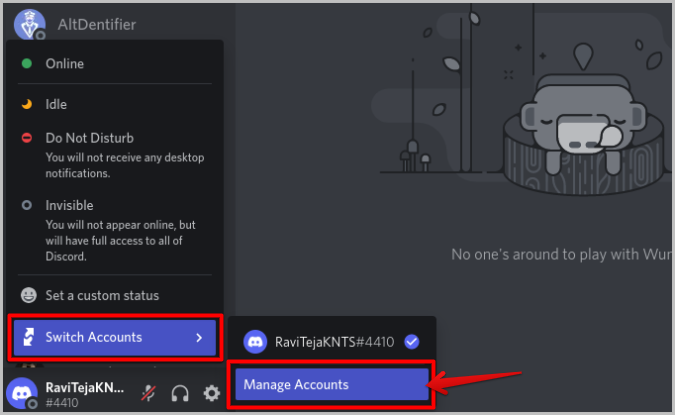
6. In the pop-up window, click on Add an account.
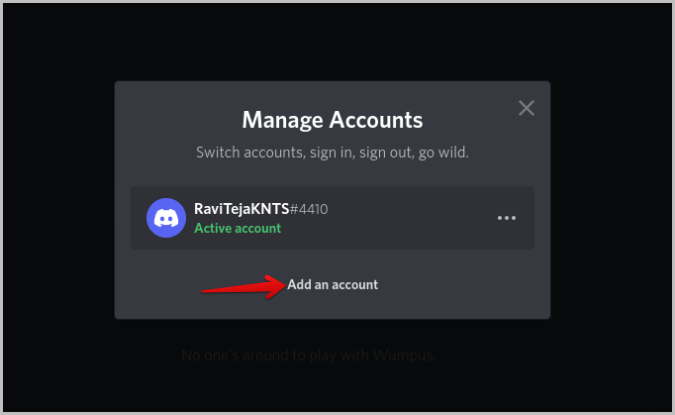
7. Enter your secondary account email id or phone number and password. Once done click on Continue.
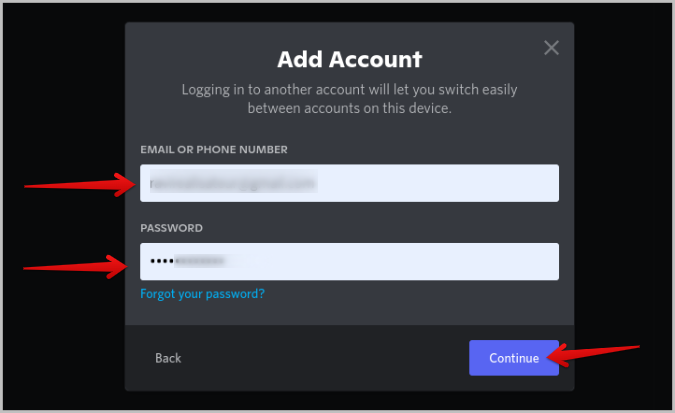
That’s it, you should be logged in to your second Discord account. Now every time you want to switch between Discord accounts, just click on avatar, hover on Switch Accounts, and select the account that you want to switch to the sub-menu. You will be logged in to that account instantly without the need to enter your login credentials again.
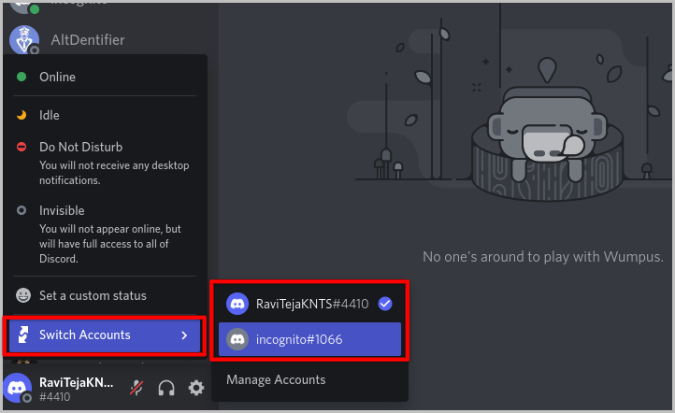
To remove an account, click on the avatar and hover on the Switch Accounts option. In the submenu, select the Manage Accounts.
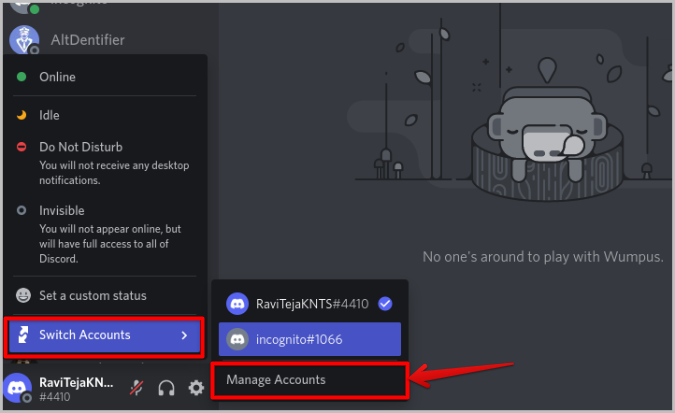
In the pop-up window, click on the three-dot menu icon beside the account you want to remove and select Log out to remove the Discord account.
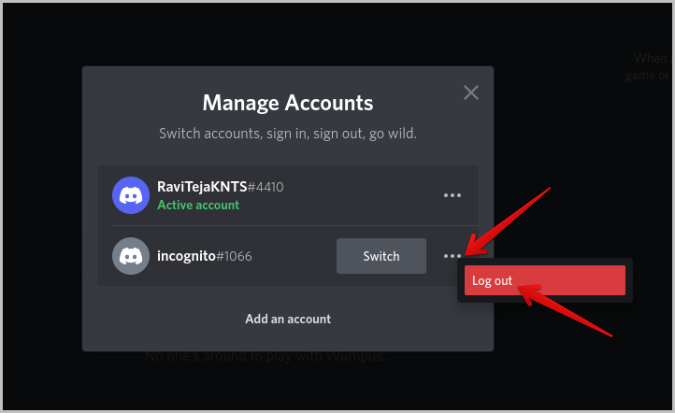
How to Switch Between Accounts on Discord Mobile
Unlike on the desktop, Discord’s switching accounts feature is not yet available on the smartphone app. Instead, we can use Discord in a mobile browser to access the same feature.
1. Open Discord in a browser. If you haven’t logged in, now is the time.
2. Now just like on the desktop, tap on the profile icon and click on Switch Accounts.
3. Now tap on Add account and log in to your secondary Discord account.
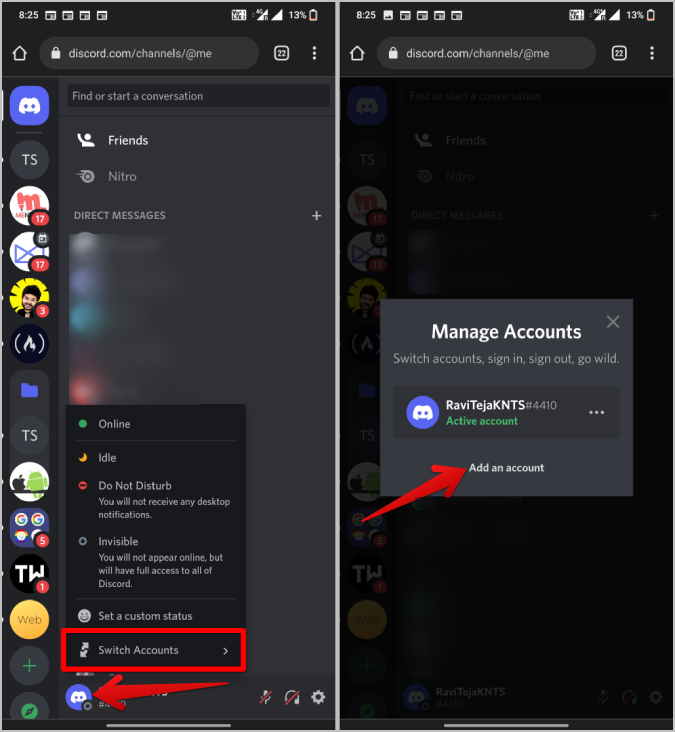
That’s it, you have successfully added another account and can easily switch between your Discord accounts. But the experience of using Discord in a mobile browser isn’t good. The UI doesn’t scale well on some pages, pop-ups will not work sometimes, and you may face other issues.
But refreshing the page can fix these problems. As of now, this is the only method we can rely on as the ability to switch accounts is not available on Discord’s mobile apps yet. Also, using a Discord client app can block your account altogether for violation of terms and conditions.
FAQs
1. How to Switch Between Accounts on Discord Mobile App?
As of now, this feature is only available on the desktop and web app. While there is no news about mobile apps, we can expect it to come later like many other Discord features. If you are on Android, many OEMs have a dual app feature that will clone the Discord app, so you can use two accounts at once without the need to log out and log in again and again.
2. How Many Accounts Can You Use With Discord’s Account Switcher?
You can use up to 5 accounts. Later, you will see the ‘add an account’ option in the Account Switcher.
3. Can Your Friends See Your Other Discord Accounts?
No, there is no relation between your different Discord accounts except for the fact that you can switch between them easily when needed. It does not show other users the accounts that you are switching between.
4. Will This Feature Affect Any of My Privacy Settings of Any Account?
No, your privacy settings for all added accounts will remain the same. One Discord account’s privacy setting will have no effect on another account’s setting.
5. Does Violating Discord Terms and Conditions Affect My Other Discord Accounts?
Discord may take action on all the accounts that it thinks belong to the same user. So, accounts added using account switcher have some chance of receiving the ban hammer because of other accounts you are using. That being said, using the account switcher itself will have no effect on other Discord accounts. Discord will only take action if they think that account also belongs to you if account details such as name, date of birth, and other details are the same.
Discord Account Switcher
While this is a welcome feature on Discord’s web and desktop apps, it would be more helpful to mobile users. Though you can switch Discord accounts on the Discord web app in a mobile browser, the experience isn’t the same. Also, check out how to login to Discord without verification code.