If you’re someone like me who uses YouTube music a lot and your friends have the same taste in music. You can use the new Playlist Collaboration feature to share your public playlists and invite your friends to add new songs in your playlists. The best part is, you don’t even need a YouTube premium account to use this feature. So here’s How to use the YouTube Music Collaborate Playlist feature.
Read 17 Best YouTube Music Tips And Tricks
How to Use YouTube Music Collaborate Playlist Feature
Open YouTube Music and scroll down to the Playlist section which shows all your existing playlists, you like and also files on your device. Now select and open a playlist of your choice.

Click on the Pencil icon below the album art. This section shows you the title and also gives you the option to add a description to the playlist. Below that you’ll see a Privacy option which may be set to public (anyone can search and view), Unlisted (users need a link to view) and private (only visible to you).
Now tap on the Privacy option which will show you a drop-down menu and select Public.
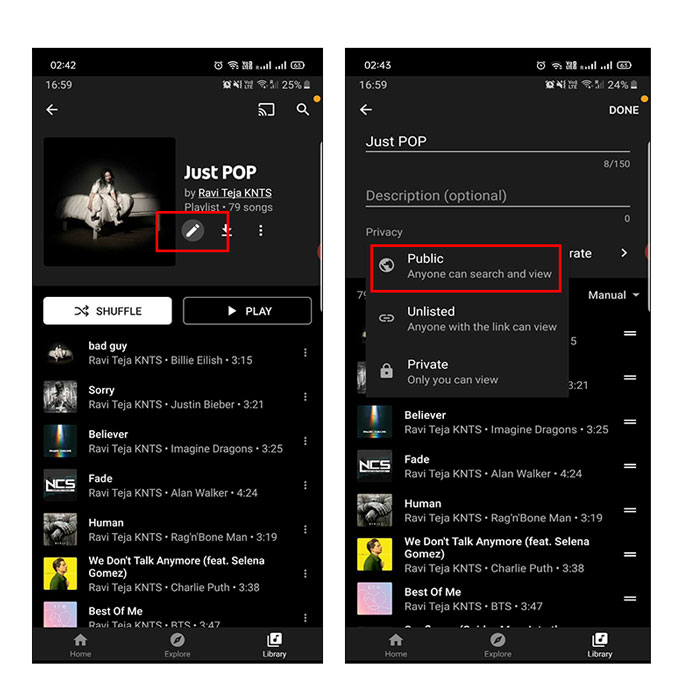
You’ll notice the user sign with the Collaborate option to it’s right to get highlighted. By tapping on the option, you can tweak more options inside the collaborator such as, you can enable or disable whether collaborators can add songs and videos.
In the same screen, you can also generate the playlist collaboration link with which other uses and add songs to the playlist. By tapping on the share button, you can send the link straightaway through any app. Lastly, you can deactivate the link anytime with just a tap.
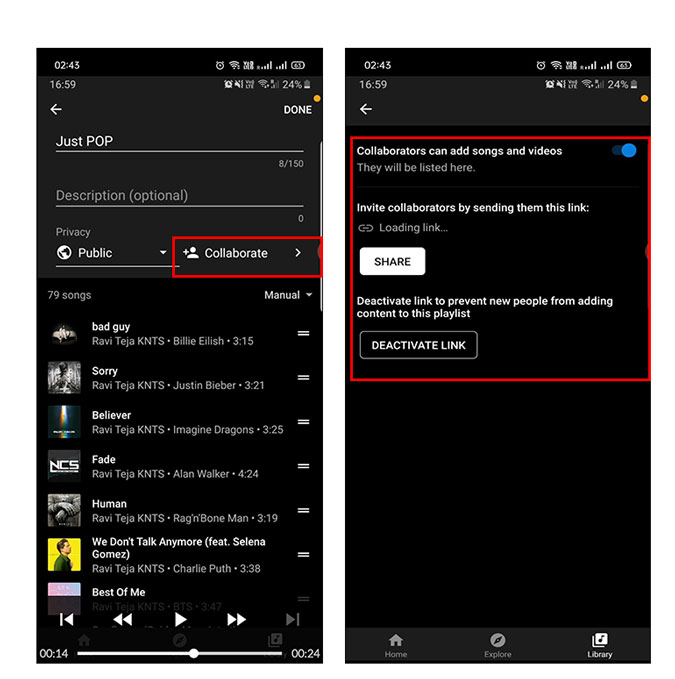
Collaborator Playlist on Spotify
Spotify, on the other hand, had had this option for some time. To convert any of your personal playlists to a collaborative playlist Tap on the three-line icon which is Your Library and Tap on Playlists. Now select a playlist and tap on the three-dot sign in the top of the playlist. Then simply enable Make Collaborative

Closing Remarks
So this was easy to way to share your playlist with friends and let them collaborate with you. It’s a great way if you want to make the next best party playlist with all your friends so that you don’t have to fight over who plays the next song in the part. You can also share and post the link WhatsApp, Instagram or Facebook group and ask your friends, followers and family to add songs of their choice. This was you’re not restricted to the choice of your songs and can discover new artists and music.
Also Read How to Play YouTube Music in Background