Just like FireStick or any other streaming device, Roku’s remote can be lost or forgotten in your home or during a trip. If you’re on the same forgotten boat as me then you’re in luck because there are other ways to use your Roku without a remote. Let’s check those out.
1. Lost Roku remote within the house
Use Remote Finder on Roku Ultra
Roku devices have two different types of remotes; IR and wireless (Bluetooth). If you have an IR remote then you would have to manually find the remote, however, some Roku devices( like Roku 4 and Roku Ultra) have a Remote finder button in the shape of a remote on the top of the media player. When you press the button, the remote will make a sound until you find it and press any button on the remote to stop the sound. Needless to say, for this to work, your Roku needs to be under the range and your remote batteries shouldn’t be completely drained.
Related: 4 Ways to set up VPN on any Roku device

Use an App on your smartphone
Roku has official apps for Android and iOS which allows you to control the Roku device from a smartphone. If you have a smartphone, you can install the Roku app on your smartphone and use it to navigate the Roku.
Read: How to cast to Roku from Android, PC, or Mac
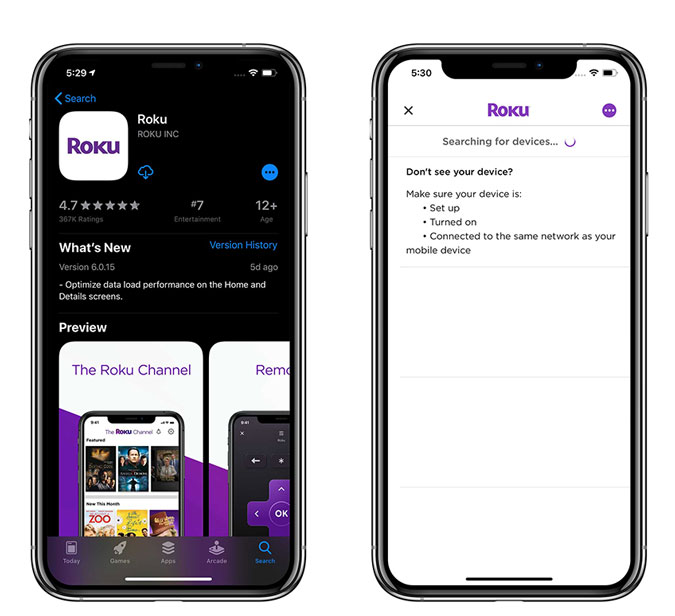
Simply, connect the smartphone to the same Wifi network and the app would automatically discover the device. Connect the device and you’re good to go.
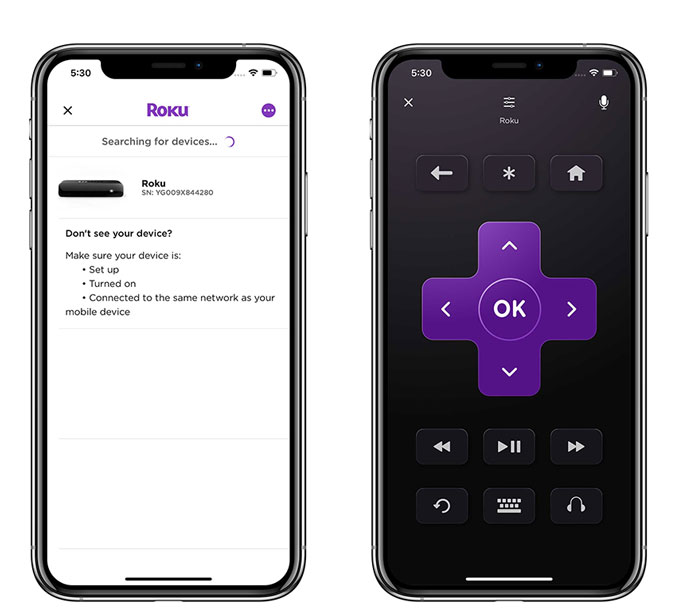
Read: 50 Themes to customize your Roku home screen like a pro
Use an app on Computer
Apart from offering official apps to control the Roku device, Roku also offers API which allows third-party developers to create apps for Roku. If you don’t want to use a smartphone or don’t have one at your disposal, you can install a Chrome app on your computer and use it to navigate the Roku device. Install Roku URL Player and Remote app on the Chrome web browser.
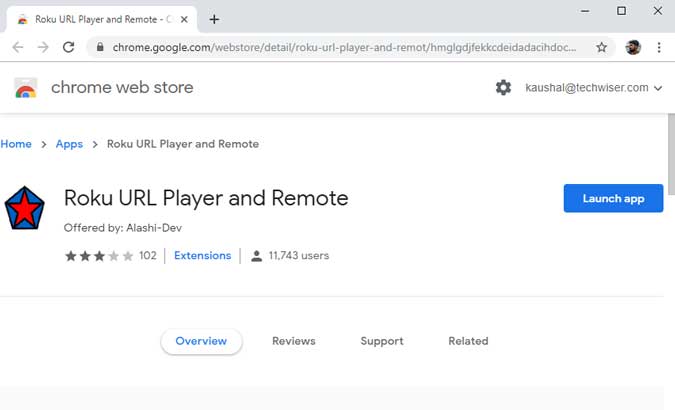
To make this app work, connect the computer to the same Wifi network as Roku. It will automatically discover the device and show you the controls for Roku. you can navigate, play-pause content, and launch channels right from the Chrome app.
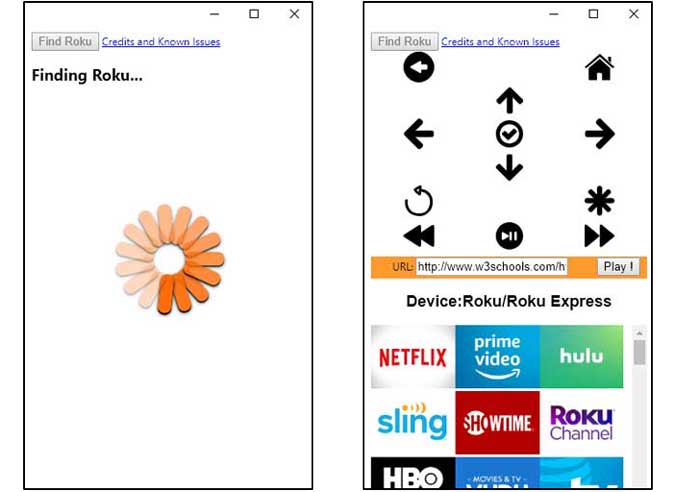
2. Lost Roku remote away from home
Things get tricky when you’re away from your home and don’t have the remote with you. The Roku device will not connect to any other wifi network unless you explicitly change the connection using the remote or the app. As we have discussed above, the app will only work if it is connected to the same Wifi network.
Now, we’ll trick the Roku device into thinking that it is still connected to the home network. For this, you’ll need two smartphones; one for creating a hotspot and another to control Roku via an app. Grab one phone and go to Settings > Wireless > Hotspot and Tethering > Change the hotspot credentials to match your Home Wifi credentials. The Wifi name and password are cases sensitive so make sure of that.
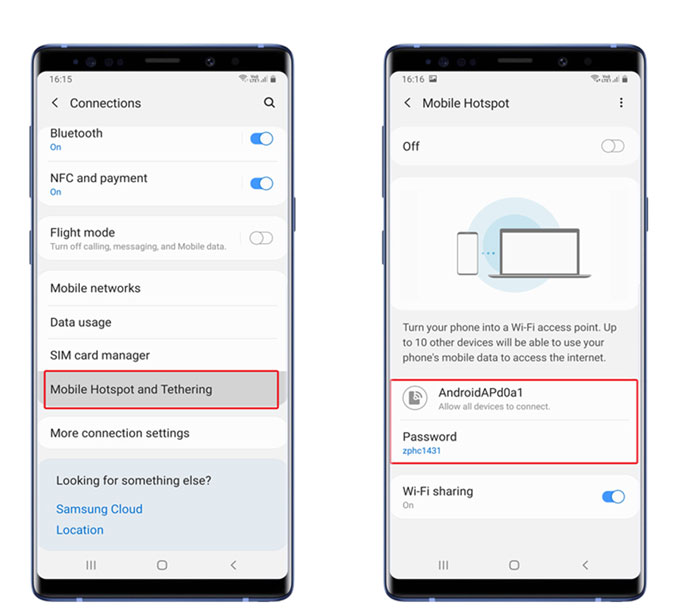
Connect your other smartphone to the hotspot you just created and install the Roku app from the Play Store or the App Store. The Roku device will automatically connect and would show up in the app. You can then navigate the Roku interface and connect to a new Wifi hotspot.
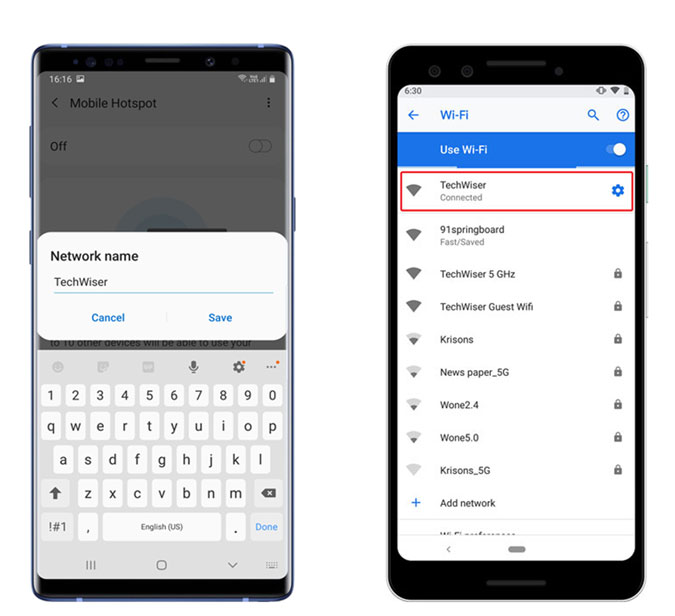
3. Use Siri to Control Roku
As I mentioned above, Roku has an API that lets you control your Roku without the remote. There are plenty of Siri Shortcuts that can control your Roku with just a few voice commands. I have covered it extensively in another article which would guide you through the entire process of setting up and using the Siri Shortcuts with Roku. Check out the article here.
4. Use a Universal Remote
Most Roku media players support both IR and wireless remotes. If you lose the original remote then you can temporarily navigate your Roku with a Universal remote. These following Roku devices support IR, therefore, any supported Universal remote would work fine.
Roku LT, Roku HD, XD, XDS, Roku 1, Roku 2, Roku 2 HD, XD, XS, Roku 3, Roku Express, Roku Express+, and Premiere (Only model 3920).
Unfortunately, there very little you can do if your Roku is not connected to WiFi and the remote is lost. What do you think of these methods? Let me know in the comments below.
Read: Roku vs Chromecast vs Firestick vs Android TV vs Apple TV: Which one to buy?