It’s 2021 and modular productivity solutions such as Notion, Coda, Milanote, and Roam Research are taking over the usual workspace among the teams. However, the functionalities and ease of use offered by the likes of Trello, Asana, and Jira are still unmatched. Among all these tools, both Notion and Asana are two of the most popular tools to manage projects.
Notion vs Asana
At first glance, you will find Notion and Asana to be identical in terms of project management capabilities. But dig deeper, and you will see a sea of differences between the two solutions. If you are getting confused between Notion and Asana then read the comparison below to find the perfect project management tool for your team.
Cross-Platform Availability
Cross-platform availability matters a lot when it comes to project management apps. Your team members might be on different platforms and some might prefer to manage and view tasks on mobile devices on the go.
Notion is available on iOS, Android, Mac, Windows, and Web. To provide a seamless experience across platforms, the company uses the same UI on mobile, PC, and web.
However, Notion mobile apps are a major letdown. Instead of being native, they are essentially web wrappers and takes too much time to complete simple tasks.
Asana has native apps for Android and iOS. You will have to use its web version on a desktop. I hope to see the company bringing a native Mac app with Catalyst in the future. Jira already did it, so why can’t Asana?
User Interface
Notion offers a giant blank canvas upfront. You can either organize from scratch or use templates to get started.
The major options, such as pages and sub-sections, are on the left. The thing about Notion is, it won’t throw every UI element and editing option at the user. The major options are available as soon as you use the ‘/‘ command. Memorizing useful Notion commands will help you save time later.

You will notice a different approach between Asana and Notion right from the UI. Asana offers several templates to get started. Based on your requirements, you can choose a relevant template.

All your tasks, goals, portfolio, and team members are in the left pane. I like Asana’s approach here.
Project and Task Management
Let’s talk about the elephant in the room. You will probably pick between Notion and Asana based on their project and task management capabilities.
You can make to-do lists on Notion and Asana. That reduces your reliance on constantly moving around lists from other to-do apps such as Todoist or TickTick.
You will have to use project management templates on Notion. You can find such templates from the Notion Template Gallery, and choose one according to your requirements.

Notion’s Roadmap and Weekly agenda templates are two of my favorites from the list. They are suited to manage small projects, and I humbly recommend everyone to try them out.
You can keep track of ongoing projects, add issues, integrate tags, share them with a team member, and more. Not only that, but one can also tap on the tab and see all the details regarding it.
Notion’s Timeline view is another database view you can use to visualize the same information in many ways. It builds on the classic Gantt chart, only with far more flexibility and customization. As one example, you might have one database containing all your engineering projects, with a timeline view showing how long they’ll take to build and when they’ll launch.
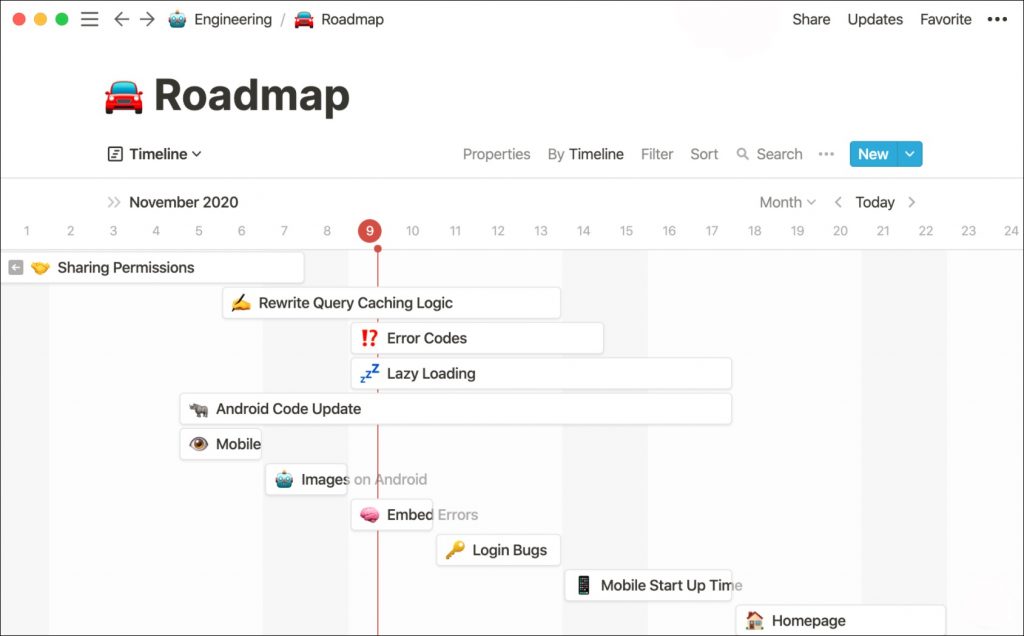
Asana will let you invite colleagues before creating a project. You can always invite more from the templates.
In the example below, I chose the Team Brainstorm template to arrange everything. Here is how one can add details.

By default, it takes you to a Kanban-style project overview. The real power lies within the upper ribbon. Here are the options you can play with.
The List view will turn the project details in the list. The Timeline tab shows the ongoing projects in a timeline graph — it’s a paid feature (will talk about later).
You can also view tasks in a calendar view. One can announce the project progress from the Progress section. You can start the conversation, add tasks, and invite more members from any template.

Asana allows you to add as many templates as you wish on a single project. Most teams stick with the Product Project Plan and Bug Tracking template to manage the projects.
Also Read: Notion vs Airtable – Which Modular Productivity App Should You Use
Features
Notion can be your ultimate workspace to organize the information and work of your teams. You can build a subscription tracker, finance tool, book tracking page, and more. The possibilities are endless.
My favorite function from Asana is Rules. It works as automation in the software. You can make the rules based on your requirements.
You can set rules such as, when a team member moves a task in-review tab, the Quality Control team automatically gets tagged and notified about the progress.

Another example — tags. Let’s say you have tagged a task as Priority 1, then the main manager gets auto-tagged and notified. You add a Design tag, and then the design lead gets alarmed about the change.
Price
Notion is completely free for personal use. As for team sharing, you can invite up to 5 users to a team. The paid plans start at $4 per member per month.
Asana pricing starts from $11/member per month. It’s on the higher side, but you also get features such as Timeline view, Calendar view (this one is really useful), and rules.
Manage Projects Like a Pro
Notion works best as a personal wiki. As for project management, I recommend it for small teams and basic projects. For a large team with more than fifty members and a complex project, I would advise going with Asana.