Want to play some nice nostalgic games on your Chromebook? then check out these Nintendo DS emulators that work just like you expect. I have tried out many emulators by installing browser extensions from Chrome Web Store, Android emulators from Play Store, and even a few Linux-based DS emulators. After a good trial and error, I found these Nintendo DS emulators the best that I can recommend.
Before getting started with the emulators, first, we have to download the Nintendo DS Game ROMs. Irrespective of which emulator you choose from the list, these downloaded game ROMs will work on all. The process involves downloading the ROM and loading them with the help of an emulator to start playing. Here’s how you can play Nintendo DS emulator games on Chromebook.
How to Download Nintendo DS Game ROMS
There are many websites where you can download ROMs. You can do a quick Google search for Nintendo DS Game ROMs to find many hosting websites. But I prefer ROMS Games as it has a clean layout with a huge collection of DS games for you to download.
1. To download, open the ROMS Games website and select Nintendo DS from the sidebar.
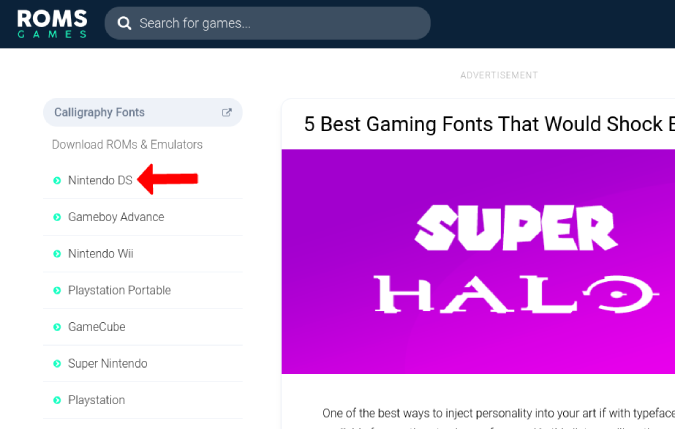
2. Here you shall find all the Nintendo DS games available to download. Just click on a game to proceed or search for your favorite game.
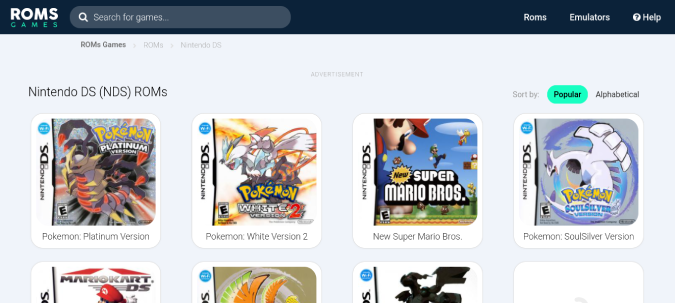
3. Once a game is selected, click on Save Game button on the right to start downloading.
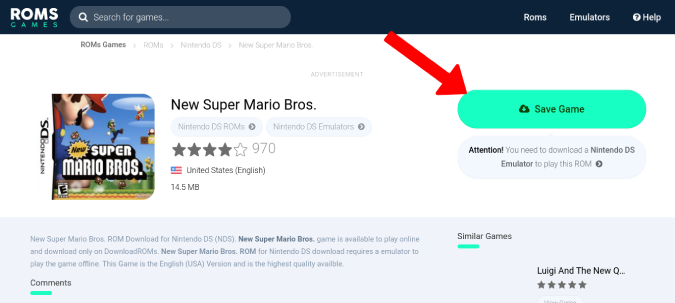
4. This will open the Files app. Click on the Save button to save the game as a Zip file.
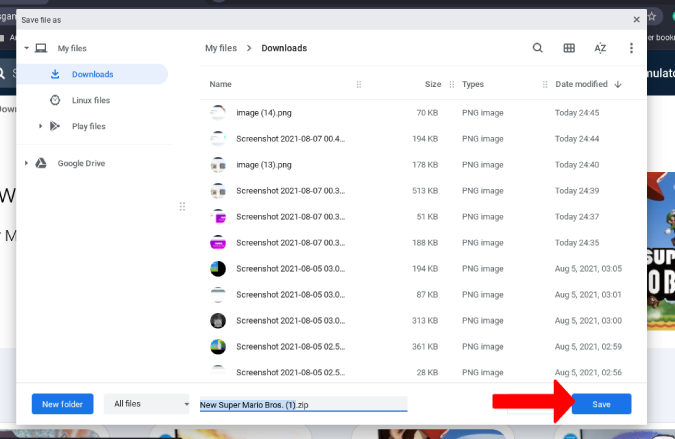
Once the game is downloaded, you need an emulator that can run this game.
Best Nintendo DS Emulators for Chromebook
Let’s start with the free and easy solutions:
1. SuperNDS Emulator
This is an Android app that has both free and paid versions. The only difference is that the paid version has no ads and costs a one-time payment of $2.99. If you want to go for the paid version, check out the next emulator which is also paid but has a better FPS comparatively.
The two main advantages of SuperNDS Emulator are that it supports desktop layout with the 2 displays of Nintendo DS showing side-by-side and also has keyboard and mouse support.
1. First, open the Play Store and Install the SuperNDS Emulator app.
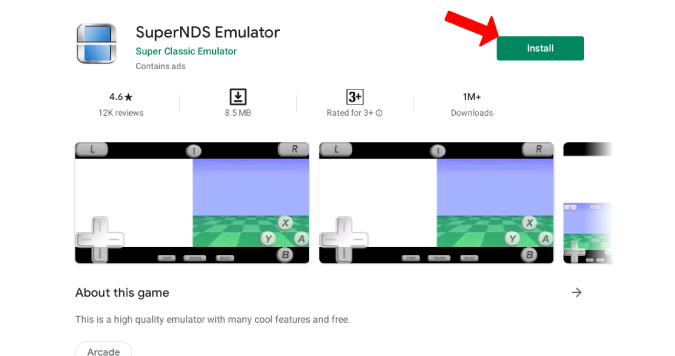
2. Once installed, open the app by clicking on the Play button on the Play Store. Now grant storage and microphone permissions.
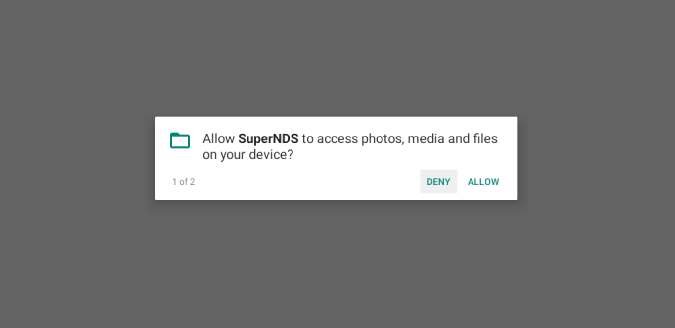
3. Now on the home page, click on Rescan and SuperDNS will find all the DS ROMs on your device. If it is taking longer to load, click on the File Browser option and select the zip file to open the game and begin playing immediately.
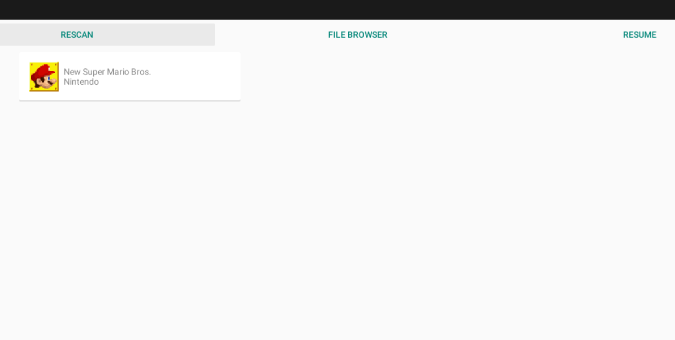
4. Now the game opens in a desktop layout for you to play. But as this is an Android app, it is optimized to work with touch by default. You can use the touch controls if you have a flip Chromebook.
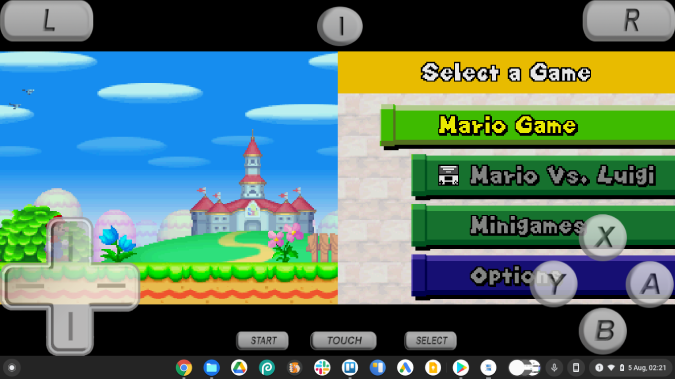
5. If you want to play with the keypad, click on the menu option in the top center and select the Settings option in the popup menu in the top left corner.
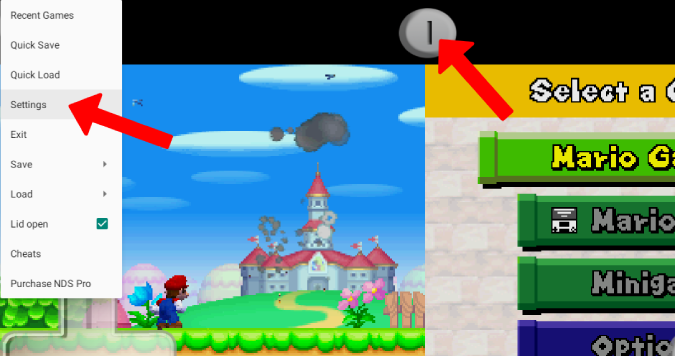
6. Scroll down and open Edit Keymapping and map your keyboard keys according to your needs. For example, W for forward and spacebar for A button, and so on.
7. Now get back to the game page and click on the TOUCH button at the bottom to make the on-screen controls disappear and play the entire game with a keyboard and mouse.
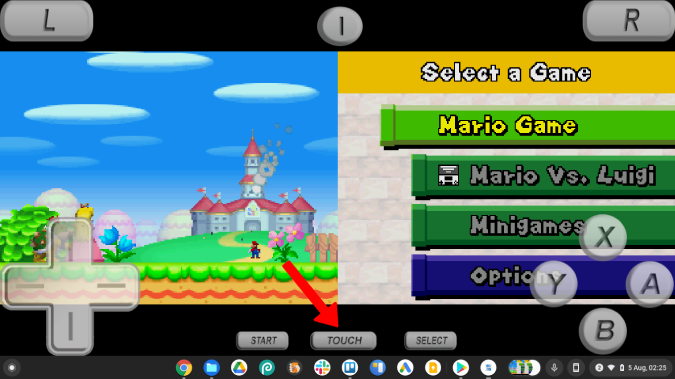
You can now start the game and play the DS games just like any desktop game.
Pros
- Free and easy to set-up
- Keyboard support and desktop layout
- Plenty of configuration options
Cons
- Low FPS compared to other DS emulator apps on the list
2. Drastic DS Emulator
Another Nintendo DS Emulator for Chromebook is the Drastic DS Emulator which is like SuperNDS Emulator but with more FPS comparatively. You can also adjust and play games at bigger than the original resolution. There are no ads and it costs a one-time payment of $4.99.
1. First, open the Play Store and install the Drastic DS Emulator app by completing the payment.
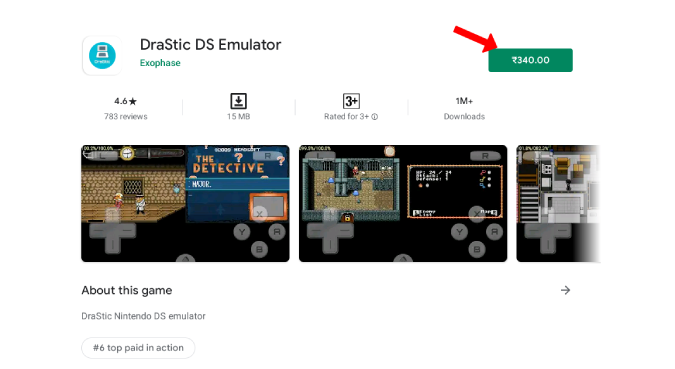
2. Once installed, open the app by clicking on the Play button on the Play Store. Now grant the permissions to storage and microphone.
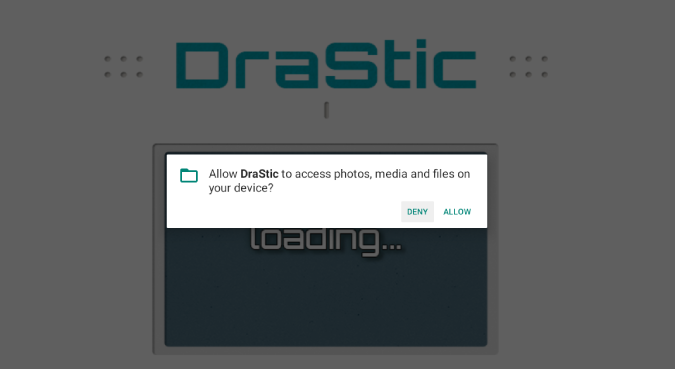
3. Now click on Load new game button.
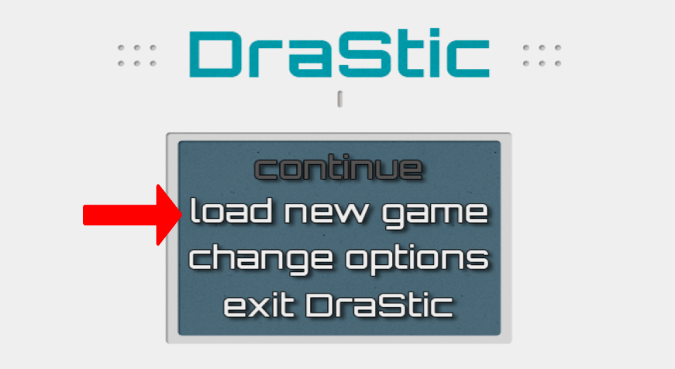
4. This will display a list of all the DS ROMs available in your storage. Select the game you want to play to begin.
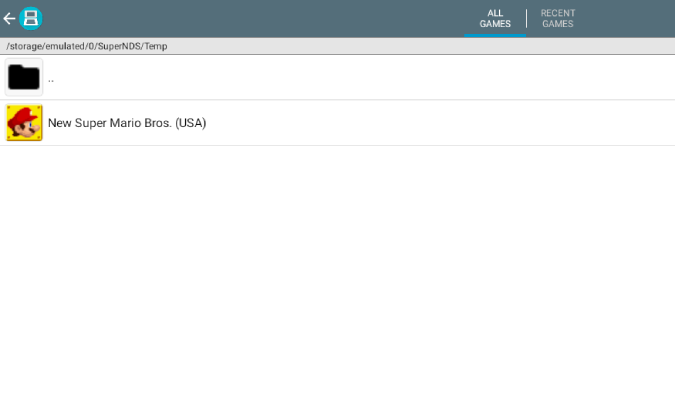
5. On the next screen, click on Start Game to start a new game.
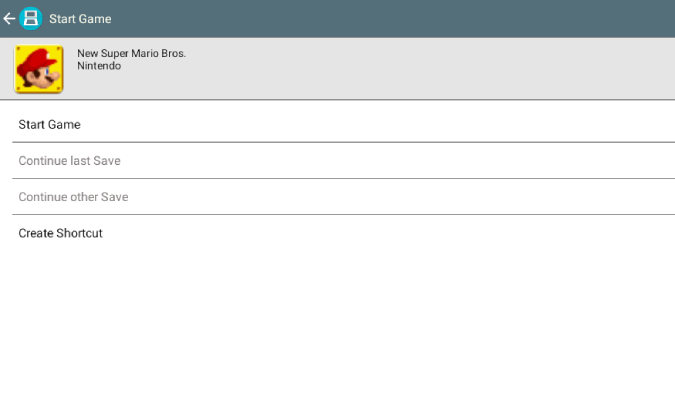
6. Now the game should open in a desktop layout for you to play. But as this is an Android app, it is optimized to work with touch display by default. You can use the touch controls if you have a flip Chromebook.
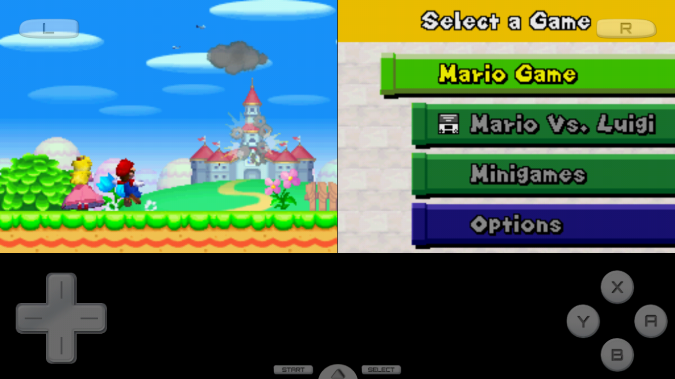
7. If you want to play with the keyboard, click on the arrow icon at the bottom and then select Menu.
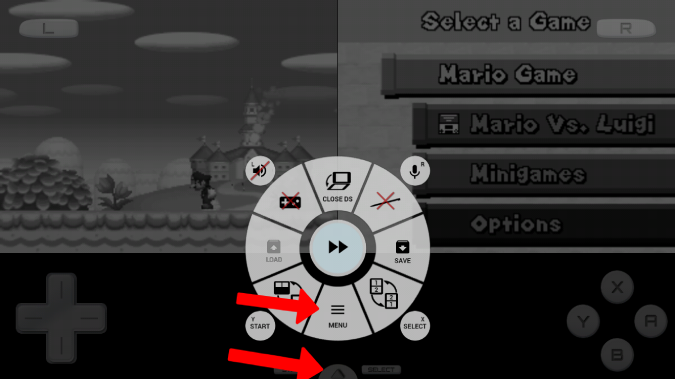
8. Now select Options > External Controller > Map Control and remap your keyboard controls.

9. Now go back to the game and again click on the arrow icon to select gamepad icon in the pop-up to disable on-screen controls.
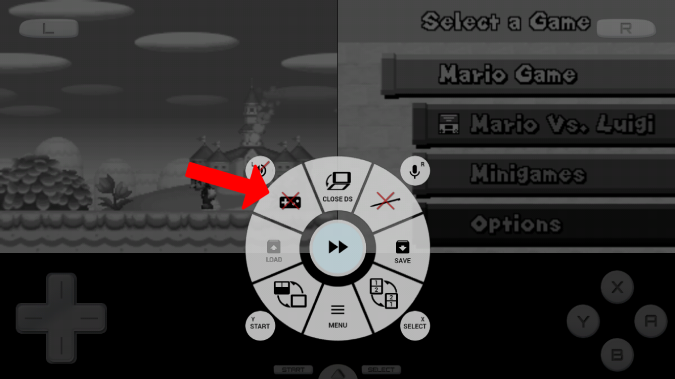
That’s it. You should be able to play any Nintendo DS game on your Chromebook with the help of Drastic DS Emulator without ads but with a much better FPS.
Pros
- Better FPS than many other emulators
- Keyboard support and desktop layout
- Plenty of configuration options
Cons
- No free trial option
- Setting up keyboard controls is bit harder than other emulators
3. melonDS
If you want to get better FPS without paying for Drastic DS Emulator, then melonDS is a good Nintendo DS Emulator for Chromebooks. As melonDS is a Linux app, it has a really tedious process to install. But to get a good gaming experience for free, this one-time set-up is worth investing your time in.
To get started with installing melonDS, first, you need to enable Linux on your Chromebook if you haven’t already. Here’s how:
1. To enable Linux on your Chromebook, click on the time icon at the bottom right or press Shift+Alt+S. Now click on the Cog icon to open Chrome OS Settings.
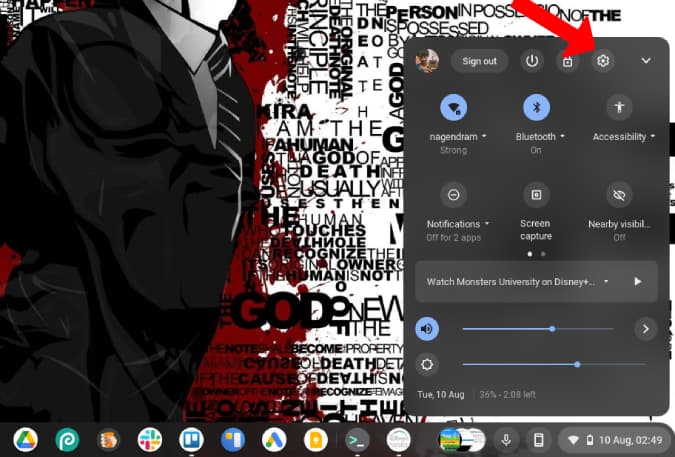
2. Go to Advanced > Developers and click on Turn on next to Linux development environment. Just follow through with the steps to enable Linux on your Chromebook.
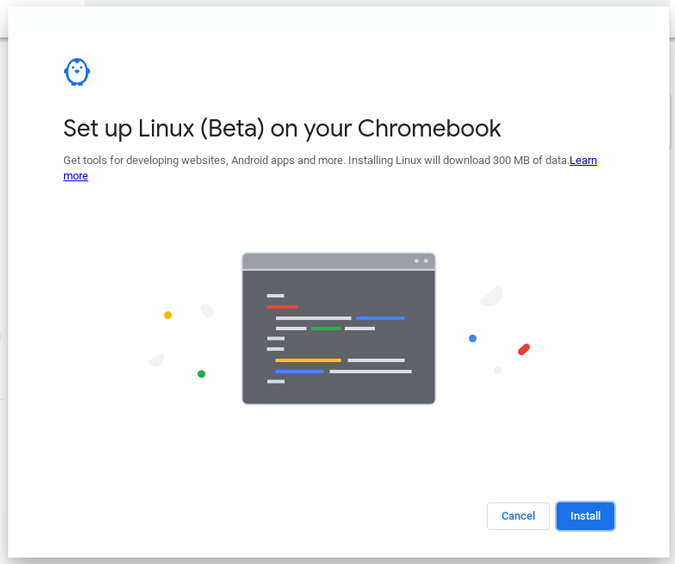
3. Once enabled, you will find a Linux folder in your app drawer. Open it and click on the Terminal.
4. We are installing melonDS with the help of Flatpak which is not enabled by default. So first run this command on your terminal to install the Flatpak.
sudo apt install flatpak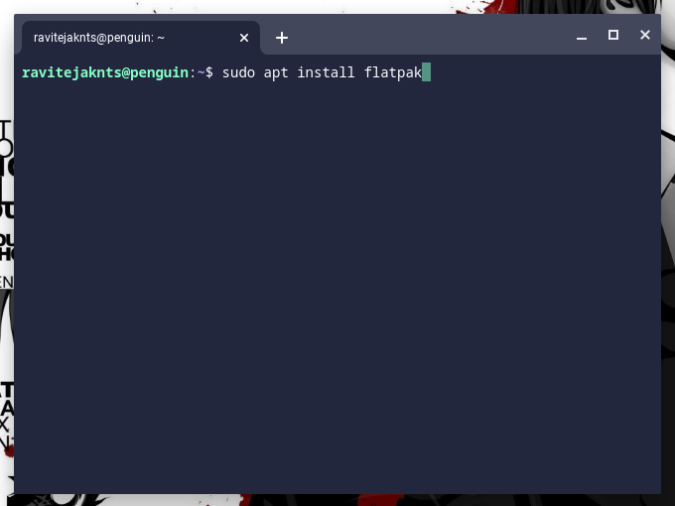
5. Flathub is the best place to get Flatpak apps. To enable the Flathub repository, run the following command.
flatpak --user remote-add --if-not-exists flathub https://flathub.org/repo/flathub.flatpakrepo6. Now download the melonDS Linux app. You can do that from Flathub Store. Open melonDS page and click on Install and then Save to download the app.
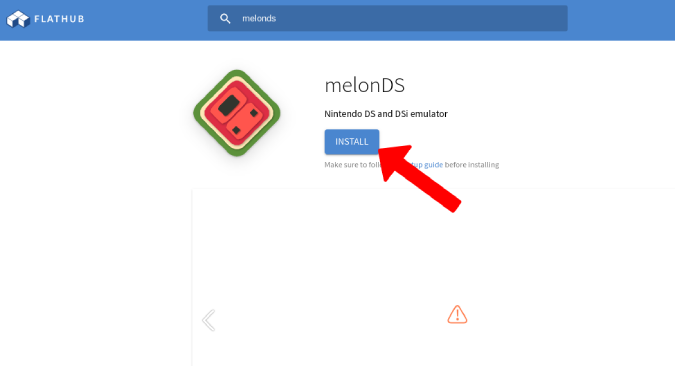
7. Run the following command on your terminal to install it. This can take up to a few minutes.
flatpak install flathub net.kuribo64.melonDS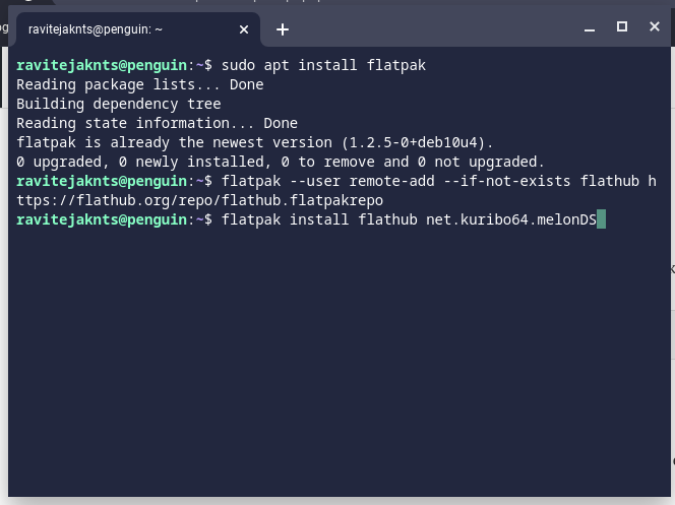
8. Once done, you will find the melonDS app in the Linux Apps folder. Don’t open it now though.
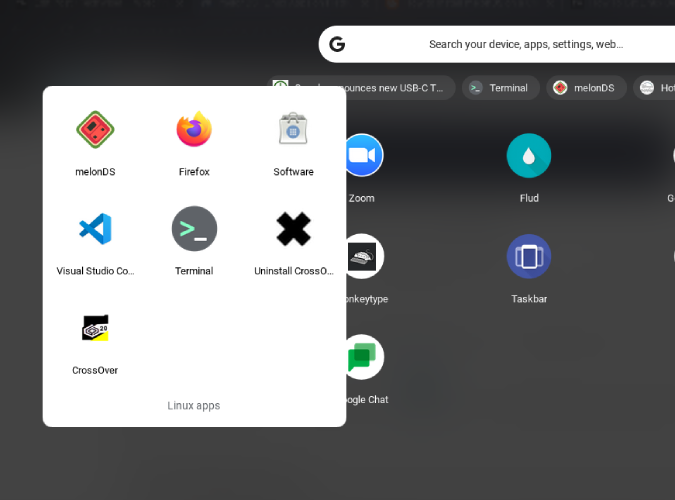
9. To be able to run DS games, you also need to install the NDS firmware. To do that, open this link and download the NDS firmware.
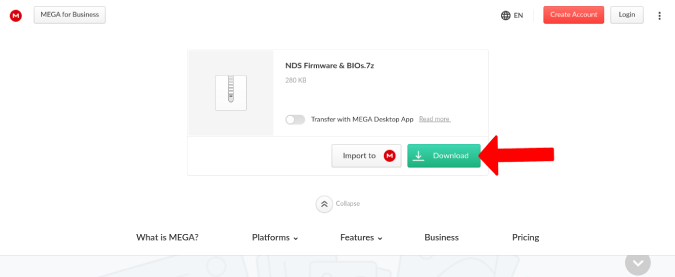
10. Now move both the firmware and game ROM files to the Linux folder in the Files app as Linux can only access those files.
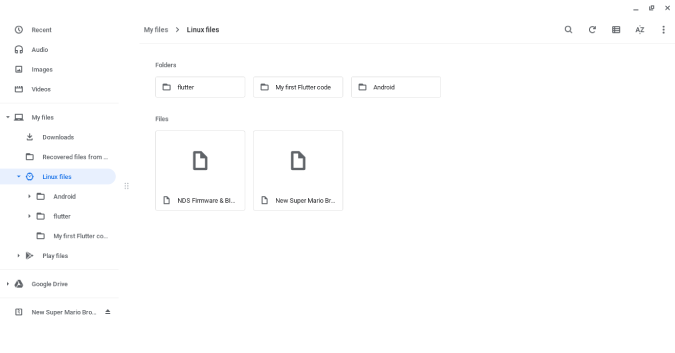
11. Firmware is downloaded in a compressed 7z zip file. To extract, use the following commands one after another.
sudo apt install p7zip-full
7z x NDS\ Firmware\ \&\ BIOs.7z 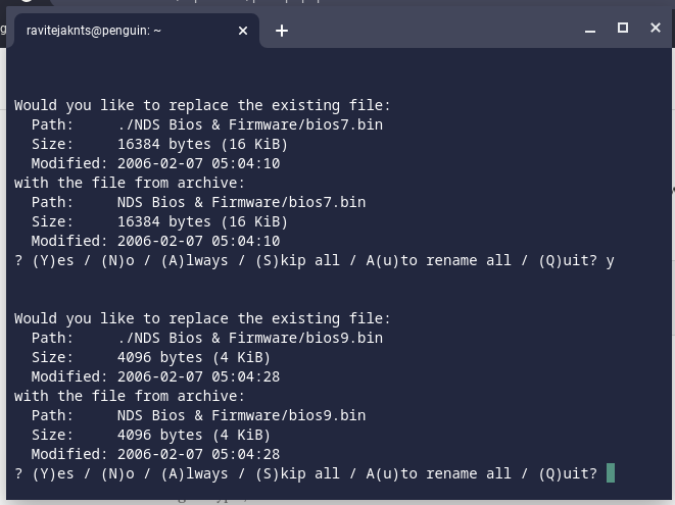
12. This will extract the firmware folder with five files inside it.

13. Now open the melonDS app from the app drawer. Here select congif > Emu Settings.
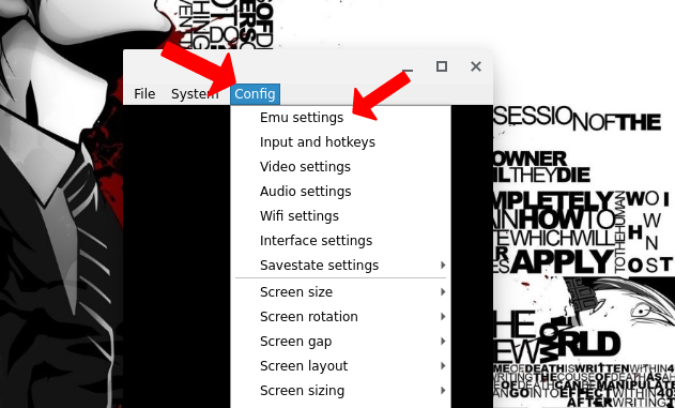
14. Now under the DS Mode tab, click on Browse button beside DS firmware and select firmware.bin file from the extracted firmware folder.
15. Then click on the Browse button beside the other two options and select the respective files accordingly in the firmware folder.
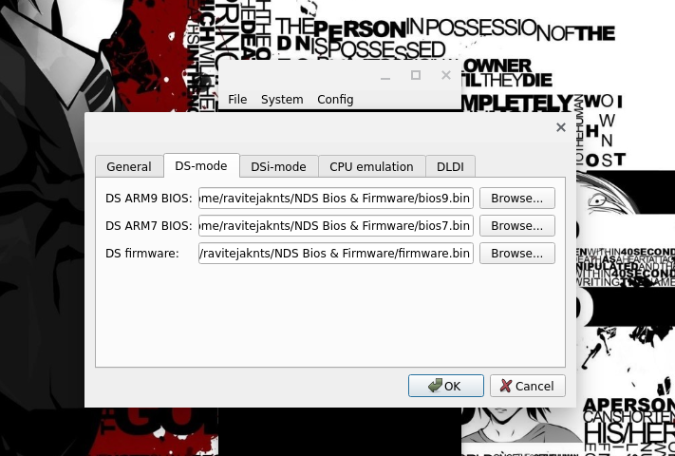
16. Now click on File > Open ROM and select the game that you had moved to the Linux folder.
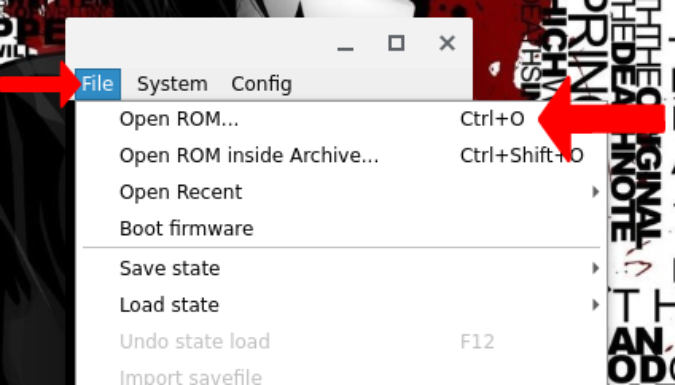
17. It will open the game for you to start playing. You can again open the config> Input and hotkeys to change the keyboard controls, but unlike other emulators, Keyboard Controls should be enabled by default.
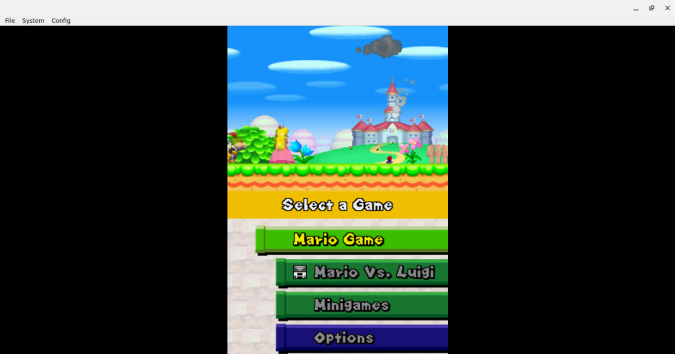
Pros
- Better performance and overall gaming experience
Cons
- Vertical layout just like on DS
- Tedious installation process
- Only keyboard and controller support, no touch controls
Wrapping Up: DS Emulators for Chromebook
The best option is definitely the melonDS, but if your Chromebook doesn’t have good specs or if you find the installation process a bit tedious, go for Drastic NDS which is just as good as melonDS but costs $4.99. You can also choose SuperNDS if you want a free alternative that gets the job done better than other free emulators on Play Store and Chrome Web Store.
Also Read:
- Yuzu Switch Emulator: How to Play Nintendo Switch Games on PC
- Best Games for Chromebooks Optimized for PC-Like Experience