To practice Social distancing, we at TechWiser have been working from home and our workflow has been smooth. However, I have to concentrate harder as there are so many distractions in a home and for the fact that I can see the bedroom door from the corner of my eye. So how do you stay productive when you’re working from home? Well, I have shortlisted a few apps that help me stay productive while working from home. Let’s check those out.
Stay Productive While Working from Home
1. Use Slack like a Pro
Slack is the backbone of our organization’s communication channel and it proves itself even more useful when our entire team is working from home. With features like in-built video and audio conferencing, customizable channels, ability to connect apps, etc, Slack is the best communication tool, period. If you scratch the surface a little, you’ll discover Slack has some neat tips and tricks.
2. Exercise without Equipment
Almost all the gyms have temporarily closed down and going for a run is out of the question during Quarantine. That’s why I recommend you install a workout app that can recommend exercises that can be done without any equipment. I use Freeletics, it is a personalized training app that adapts to your fitness level and offers custom routines according to your body type.
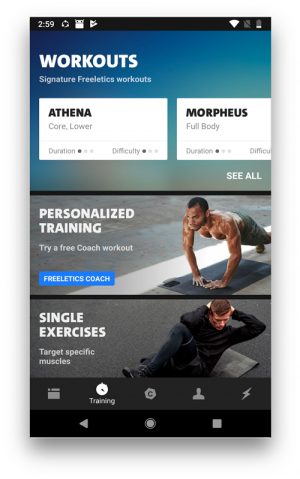
3. Maintain Productivity with Pomodoro Timer
Like I said, staying productive while working from home is hard for me and I manage my workflow by dividing my work into 25-minute chunks followed by 5-minute breaks. This is also known as the Pomodoro technique that is really effective when done right. Tadam is a tiny app for macOS that lets you set twenty-minute timers and the best part, it sits on the menu bar and doesn’t obstruct the Window. We have exhaustive lists of Pomodoro Timers for Windows, macOS, Android, and even Google Chrome which you can check out by clicking the respective links.
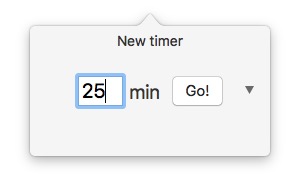
Install Tadam ($3.99, macOS)
4. Use the Timer effectively
One of the silver linings about working from home is that I get to eat hot and fresh food. I can use those 5-minute breaks to fix myself something nice and quick like a sandwich, or a plate of pasta. I use the timer on my iPhone to manage the time in the kitchen and use this neat trick to quickly set timers. Simply scroll up from the Control Center, long-press the Timer button and slide to set a duration for the timer. It really makes setting timer easy and my pasta always comes out al-dente.

5. Stay updated on the Latest Trends
Feedly is the correct way to use RSS feeds in 2020. I use Feedly to stay updated on current trends, latest news, and anything related to the Coronavirus. As a blogger, it comes in handy to have all the relevant information in a single tab that can be accessed without any informational overload. If you’re a blogger too then you might like our list of productivity tools for bloggers.
6. Organize your Products and Manuals
As you have some extra time to spare working from home, you can use that to organize your home inventory. I use the Sortly app to sort, label, and organize all the products that I have in my home. You can either enter the product details manually or simply scan the barcode using the camera of your iPhone. It will also remind you when your product is about to reach the end of its warranty period. If you want other alternatives than this, check out our list of best apps to organize and keep track of products.
7. Use the webcam as a Mirror
Pearl is a simply macOS utility that allows you to use your webcam as a mirror that you can use to fix yourself before joining that scheduled meeting. It sits in the menu bar and instantly shows you a preview from the webcam. There are plenty of other macOS apps that you can use to increase your productivity.
8. Take notes with the best note-taking app
Even though Stickies on macOS works fine for most mac users, but if you want a truly professional multi-platform note-taking app with some serious productivity features then try Google Keep. It has features like labeling, color options to differentiate each note, reminder, checkboxes, collaborating, adding images, recordings, drawings, etc. If you want to know more about what Keep can do, check out Google Keep Tips and tricks.
Also Read: Evernote vs. Google Keep: Which Note-Taking App in What Situation
9. Keep Track of Appointments
Next Meeting is a tiny Calendar utility for macOS that will keep track of all your upcoming meetings and show you the timing of the next meeting. The app syncs data with the iCloud Calendar and sits on the menu bar. I find it really useful while working from home as it puts a reminder in my field of vision at all times. If you want a quick way to access your Calendar from the menu bar, check out our list.

Final Words
I understand the current situation around Covid-19 is serious and all of us should take steps towards flattening the curve. I hope I can ease your transition from working from an office to working from home with these apps. If you have any suggestions, let me know in the comments below or hit me up on Twitter.
Related: Official Coronavirus Live Maps and Apps to Track COVID-19