Although Windows 10 comes built-in with a Night Mode and quick brightness slider, it doesn’t work on extended displays or desktops. If you use a multi-monitor setup, you have to manually adjust the brightness levels on every monitor. Having said that, you can get past this by simply using screen dimmer apps for Windows 10.
Screen Dimmer Apps for Windows 10
1. Dimmer
Dimmer, as the name suggests, is a basic Windows screen dimming app that supports multiple displays. The app casts a grey overlay on all the displays and you can just move the slider to dim the screens. I tried it on 3 monitor setup and it worked flawlessly. Dimmer is a portable program. So, you just have to extract the zip folder and double-click to use Dimmer.
The only downside is a lack of controls within the app. It doesn’t support keyboard shortcuts or user-defined presets. Having said that, if you need a basic app, it works flawlessly.
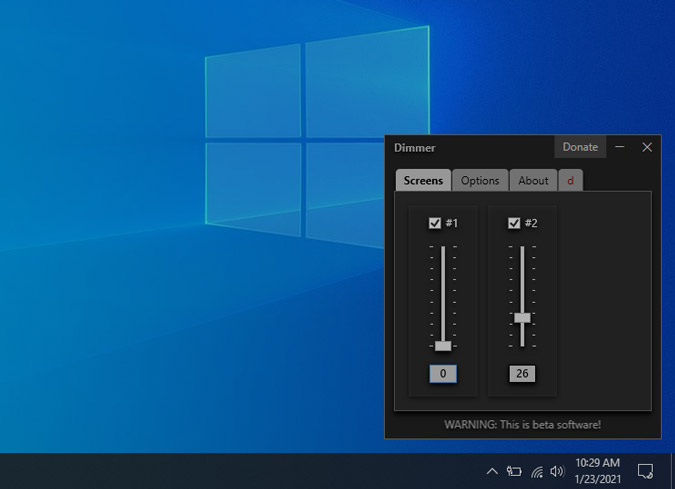
Features:
- Portable app
- Individual controls for different monitors
- No hotkeys or inbuilt presets
Download Dimmer for Windows 10
2. PangoBright
Similar to Dimmer, PangoBright is another screen dimmer app for Windows 10. It stays in the system tray and instead of a slider, you get percentages. On top of usual features in Dimmer, PangoBright also provides you an option to change the tint color of the screen.
So, for instance, during the daytime, you would prefer to have an orange tint on the display whereas, at night, you would prefer to have a yellow tint. PangoBright lets you do all of that in a couple of clicks.
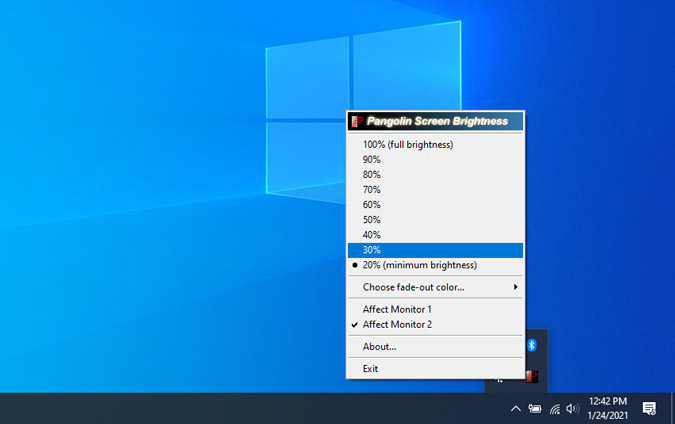
Features:
- Change brightness level in percentages
- Option to change tint color
Download PangoBright for Windows 10
3. CareUEyes
CareUEyes builds a bit on the above-mentioned apps. It provides manual toggles for screen white balance, brightness, etc. Also, if you find all of these options confusing, there are built-in presets like Office, Editing, Gaming, Reading, etc. for different scenarios. On top of it, you can also create your own presets.
My favorite feature of CareUEyes is that you have the option to set up hotkeys to increase or decrease the brightness. So, instead of opening the app every time, I can control the brightness of all my monitors with keyboard shortcuts. The only caveat with the app is that it doesn’t provide separate controls for individual monitors. The settings apply to every monitor connected.
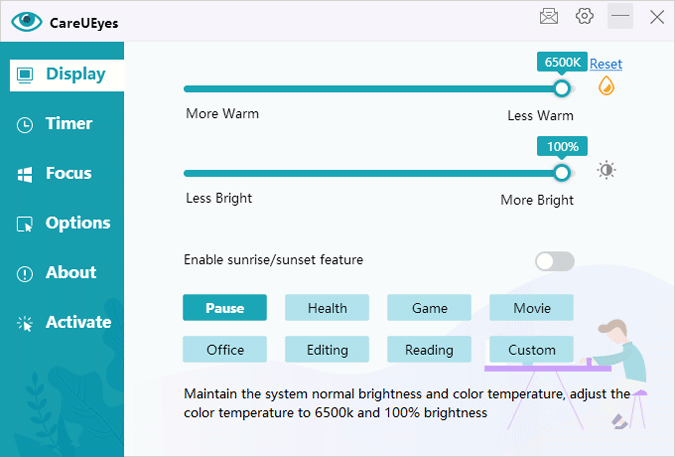
Features:
- Inbuilt presets like Editing, Gaming, Reading, etc
- Multi-monitor support
- Brightness and white balance slider
- Hotkeys supported
Download CareUEyes for Windows 10
4. F.lux
F.lux is a popular screen dimmer cum night mode app for Windows 10. Although Windows 10 has an inbuilt night mode, it’s pretty barebone. Foremost, it doesn’t let you customize the white balance value of the tint. On the other hand, f.lux provides all the customizations you will need in a screen dimmer app.
When you open f.lux for the first time, it asks you to enter your location and adjust brightness as per the time of day. For instance, it provides 3 different white balance tones for sunrise, sunset, and bedtime. You can customize these options and have even more white balance timers.
Moreover, if you have a smart light like Philips Hue or Yeelight, you can sync them with f.lux. It’ll customize the white balance of your screen along with the light in your house.
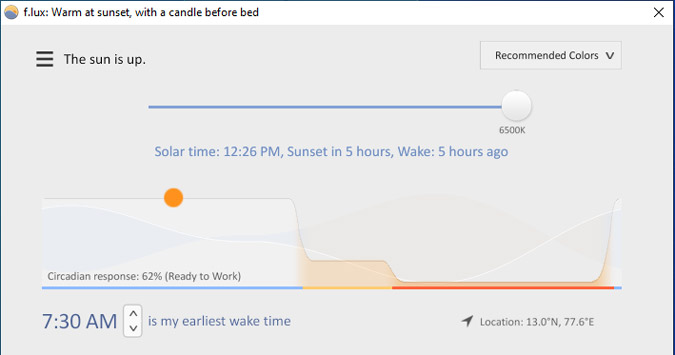
Features:
- Supports multi-monitor setup
- Adjusts according to the time of the day of your location
- Provides sync with smart lights such as Philips Hue, Yeelight, etc
Download F.lux for Windows 10
5. Iris Screen Dimmer
Iris Screen Dimmer is a mix and match of minimal as well as power options. In case you need a simple app to just modify screen brightness settings automatically as per time of the day, Iris Screen Dimmer can do that. If you are a power user who wants to fine-tune brightness, gamma, saturation, etc manually, Iris Screen Dimmer lets you do that as well. It syncs all your settings across multiple monitors.
The only caveat with Iris Screen Dimmer is that it’s a paid app. You get a 7-day free trial and post that, you have to shell out $1.99/month.

Features:
- Automatic white balance, saturation, brightness as per your location timings
- Syncs settings across multiple monitors
- Advanced options to fine-tune brightness, saturation, blue light, etc
Download Iris Screen Dimmer for Windows 10 (7-day trial)
Brightness Control Apps for Windows 10
6. Win10 Brightness Slider
Win10 Brightness Slider is a brightness control app rather than a screen dimmer app. Basically, other apps overlay a tint over the display instead of modifying the brightness. Win10 Brightness Slider, on the other hand, sends commands to modify the brightness values of the monitors and extended displays. However, your monitor needs to support DDC/CI and it has to be enabled in the monitor. In case you don’t know, DDC/CI lets software control the brightness and other settings of the monitor.
Win10 Brightness slider is the most basic brightness control app. It just sits on the system tray and lets you change the display values. If you have 1 monitor connected, it shows 1 slider and if you have 2 monitors connected, it shows 2 different sliders.
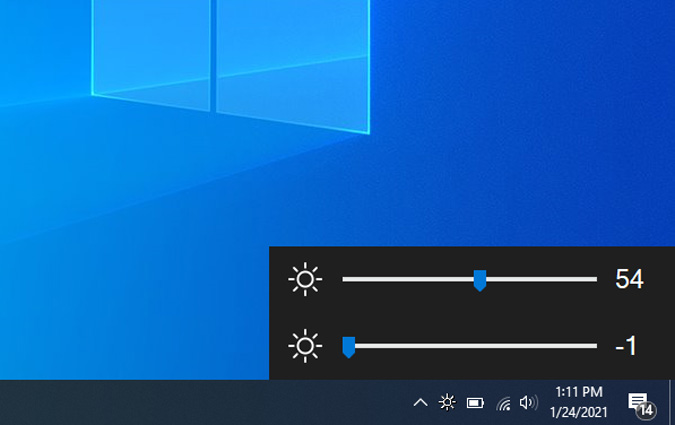
Features:
- Brightness slider for multiple monitors in the Taskbar
- Supports DDC/CI display only
- Portable app
Download Win10 Brightness Slider for Windows 10
7. DisplayTuner
Similar to Win10 Brightness Slider, DisplayTuner also works with DDC/CI displays. Apart from the brightness slider, DisplayTuner also provides you the option to adjust the gamma, RGB levels, etc. Moreover, it lets you control the audio levels, screen orientation of the desktops right from within the app.
The only caveat with DisplayTuner is that it doesn’t work on laptop screens. For instance, if you have a laptop extending to a monitor, it works only on the monitor but not on the laptop.

Features:
- Supports DDC/CI monitors
- Option to tune gamma, RGB levels, audio, screen orientation, etc.
- Options to create custom presets and hotkeys
- Doesn’t work on laptops
Download DisplayTuner for Windows 10
8. ClickMonitorDDC
Click Monitor CDC is similar to DisplayTuner but with a lot more customizations and hotkeys. Apart from the usual brightness and sound levels, it also lets you set up brightness and audio levels for different times of the day. You have to manually set it up within the app first.
Moreover, you get a lot of hotkeys as well as mouse action support. The mouse action support is quite interesting. In case you have 2 monitors, ClickMonitorDDC will show up with 2 icons in the system tray. Now, you just have to hover over the ClickMonitorDDC icon in the system tray and rotate the mouse cursor to increase or reduce the brightness. You can also setup double-click mouse actions to quickly switch to a preset.
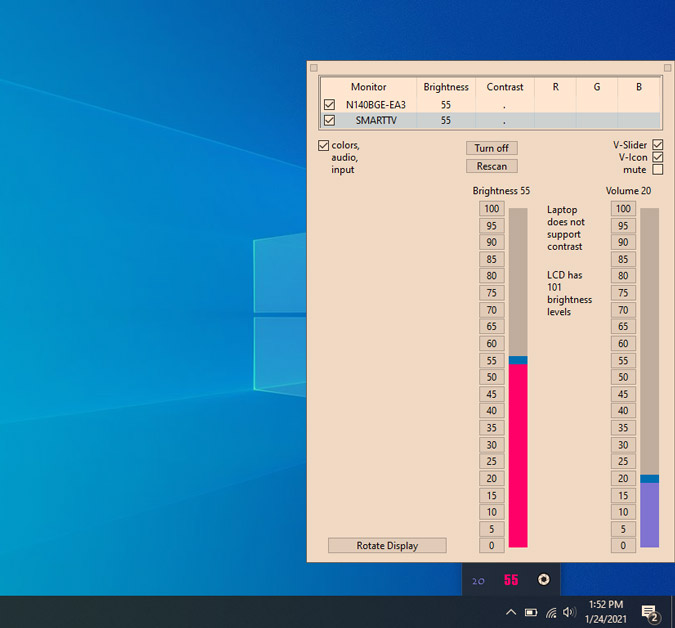
Features:
- DDC/CI monitor support
- Lots of customizations, hotkey, and mouse action support
- Option to have different brightness, saturation, contrast levels at a different time of the day
Download ClickMonitorDDC for Windows 10
How Do You Dim Screen or Manager Brightness
For a minimal use case, Dimmer is a portable app that lets you control monitors individually. I use f.lux as it requires minimal manual setup and works flawlessly. If you are a power user, you should try a brightness control app like ClickMonitorDDC.
Also Read: Best Free Monitor Calibration Software Windows 10