Even with Gmail’s massive popularity, Microsoft Outlook continuous to find takers in the consumer and business space. One of the ways to truly personalize an email is with a signature. You can create a custom signature that goes with every email that you send. At any point, you can change added signature as well. Read along to learn how to change signature in Outlook email on desktop and mobile.
Change Signature in Outlook Email on Desktop and Mobile
People mostly use a mobile number or social media profiles as Outlook email signatures with organization names and details. Maybe you have joined a new company or got a new mobile number. In that case, you would want to change the Outlook email signature. So that the receiver continues to get the latest update about your profile and contact information.
Change Signature in Outlook Email on Web
Let’s start the list with the Outlook email app on the web. It’s one of the feature-rich Outlook clients with new additions such as Outlook Spaces.
Follow the steps below to change the signature in Outlook web.
1. Visit Outlook on the web and sign in using your account credentials.
2. Click on the Settings gear at the upper right corner.
3. Select View all Outlook settings.

4. Go to Mail > Compose and reply.
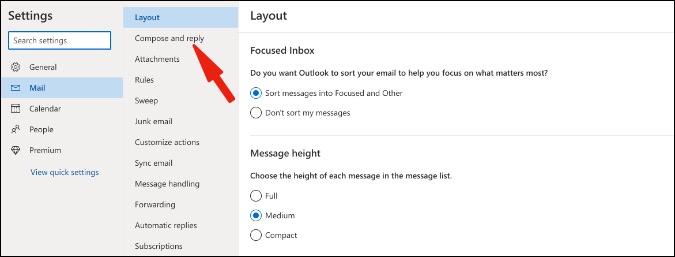
5. Under Email signature you will find your current Outlook signature. Tap on the text box and create a new signature.

We like the rich text editor that Outlook web offers to create/change email signatures.
6. After changing the email signature, you can simply click on the X icon to close the pop-up window and Outlook will use the new signature as default.
Change Signature in Outlook Email on Mac
Microsoft recently released a brand-new version of Outlook for Mac. You can change your email signature using the Mac app as well. Here’s how.
1. Open Outlook on Mac.
2. Click on Outlook in the menu bar.

3. Go to Preferences > Signature.
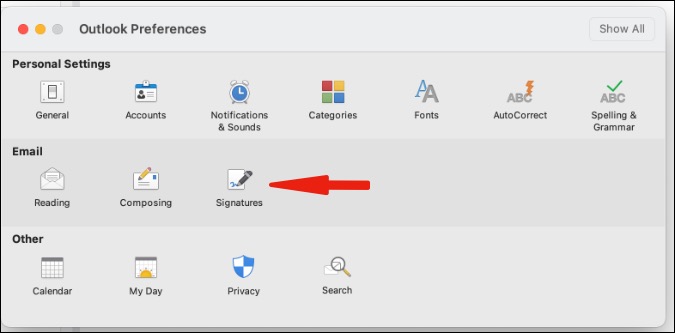
4. You will see your standard email signature there. Select the signature name and click on the Edit button at the bottom.

5. It will open another menu to change/edit signature with text editing and formatting options.
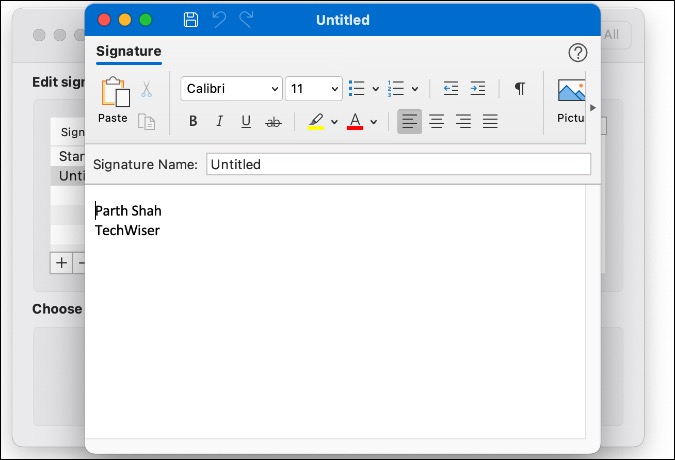
After changing the email signature in Outlook, simply close the window and you are all set to use a new Outlook signature in new emails.
Unlike Outlook web, you can create multiple signatures for different needs and keep your most used one as default.
When you draft a new email, you can click on Signatures at the top and select a relevant signature to go with the tone, subject, and recipient of the email.

Change Signature in Outlook Email on Windows
Microsoft currently offers two email apps on Windows. The built-in Mail app and dedicated Outlook app as part of the Microsoft 365 package. In the example below, we will use the Outlook app as most business users are already familiar with it.
1. Open Outlook on Windows.
2. Go to File > Options menu.

3. Select Mail > Create or modify signatures for messages > Signatures.

4. Select the current signature and modify using the text box below. After changing the signature, you can hit the Save and then OK button at the bottom.

Outlook for desktop allows you to create multiple signatures for a single email account. You can create different signatures and give them relevant names such as Personal, Business, etc.
From the same Signatures menu, you need to choose the default signature at the bottom for composing new messages and for replies/forwards.
When you compose a new email message on Windows, you can go to the Signature tab at the top and choose from different signatures to implement in email.

Change Signature in Outlook Email on Phone
Outlook for Android and iPhone carries an almost identical UI/UX. The steps below are from iPhone, but they apply to Android devices as well. Here’s how to change Outlook signature on mobile.
1. Open Outlook on your mobile and go to Settings.
2. Go to Mail > Signature menu.
3. Simply tap on the signature and delete it. Add a new email signature and you are all set to use a new Outlook signature on mobile.

While the compose email menu in Outlook mobile carries a bunch of text editing options, the same is simply missing from the signature menu.
Wrapping Up: Modify Signature in Outlook Email
It’s important to change the signature in Outlook mail when you switch a job or change any other contact info to reach you. While changing an email signature, don’t go overboard and try to include every detail. It’s not a desired experience for the recipient. Keep it simple and to the point.
Also Read: 9 Best Microsoft Outlook Tips and Tricks for Web App