Webhooks help automate actions between two different services. On Discord, webhooks are mostly used in two ways. One is to send messages automatically when an action is triggered on another service. For example, you can connect YouTube and Discord and get notified when a new video is uploaded on the channel. The other is to send messages to multiple servers at once. So how do you create a Discord webhook in the first place?
Table of Contents
How to Create a Discord Webhook
To create a webhook for your Discord server, your role needs to have Manage Webhooks permission turned on. Having said that, here’s how to create a webhook on Discord.
1. First open the server on which you want to create a webhook. Now open the server settings by clicking on the server name at the top right and then selecting the option Server Settings in the dropdown.
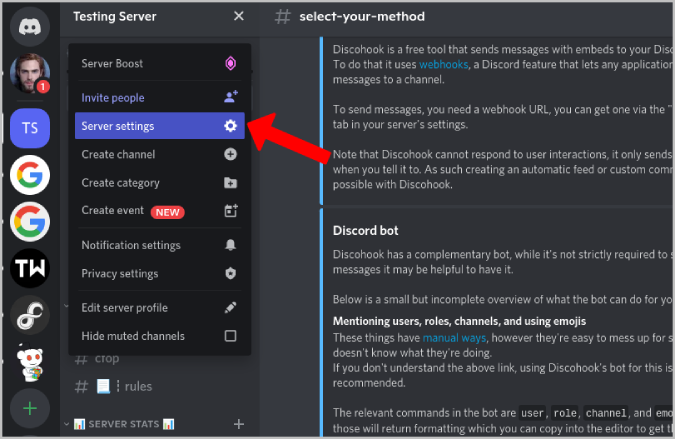
2. Here, click on Integrations in the sidebar and then select Webhooks.
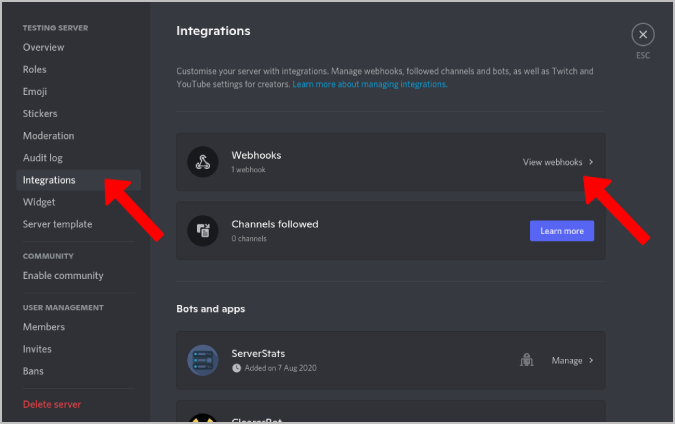
3. Click on Create webhook button. If you have already created a webhook before, you will find the New webhook button instead.
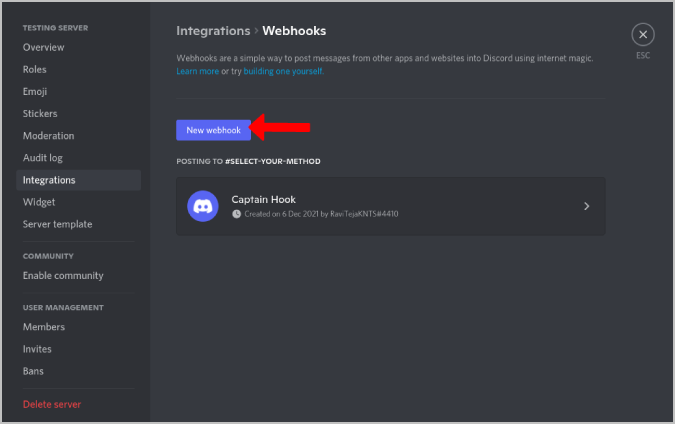
4. Now give a name to the webhook and select the channel. When you link this webhook to any other service, you will start receiving messages on the channel that you have specified here.
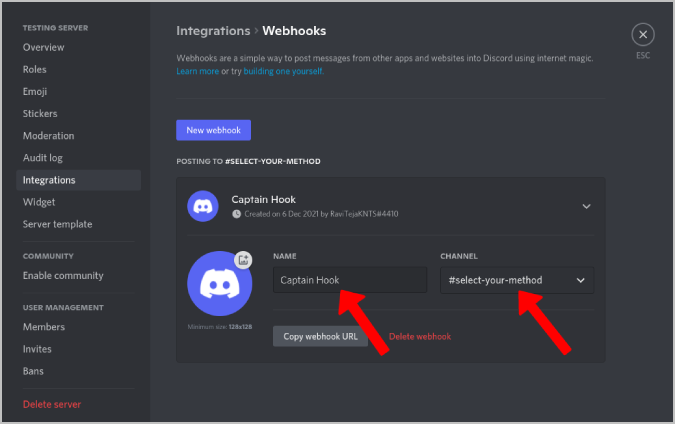
5. You also have the option to select the profile picture. So that you will get messages with the profile name and profile picture that you have mentioned.
6. Click on Copy Webhook URL to use it in the later process.
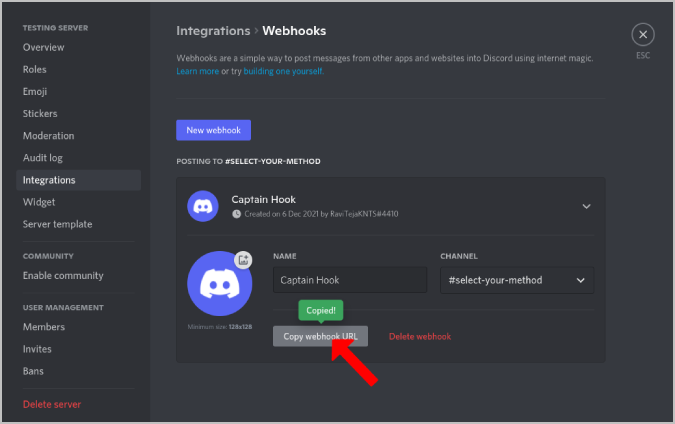
That’s it. You have successfully created your first webhook. Now you can use this webhook to set up automated messages or send messages to multiple servers at once.
Let’s start by sending messages to multiple servers at once.
How to Send Messages to Multiple Servers or Multiple Channels With Discohook
Previously, this process can be done through Google Apps Script by creating a JSON file. But now, you can use free tools like Discohook to create messages and send them to multiple servers or channels without tweaking any code. Also, you can have a preview of the message on the right-side pane, so you can know how your message is going to look once sent.
1. Open the Discohook website and click on the Clear All option at the top to remove the demo and start fresh.
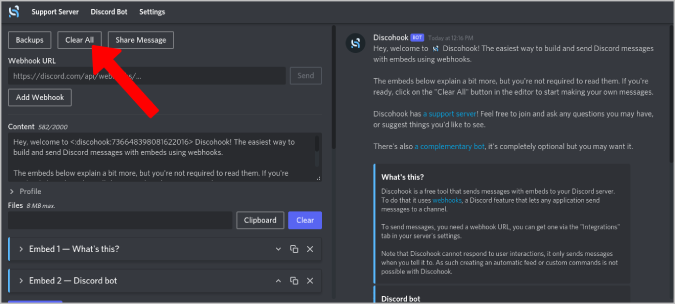
2. Now paste the Discord Webhook URL that you have copied in the previous step.
3. The whole point of using Discohook is to send messages to multiple channels at once. So click on Add Webhook option and add the webhook from another server or channel. Continue the process and add as many webhooks as you like. Once you send the message through Discohook, it will reach every server that the webhook is linked to.
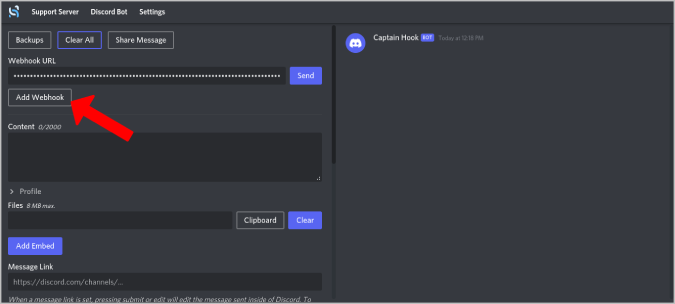
4. Then add the content in the Content section that you want to fill in that message.

5. Then click on the Files option and upload your files. Discord supports up to 8MB file size by default. So make sure your file is not more than that.
6. Also, with Discohook, you can send messages with embeds. Click on Add Embed to begin.

7. You can embed images, title, content, author section, and more. You should see a preview in the right window-pane once you embed content. You can add as many embeds as you like by clicking on Add Embed option.

8. Also, you can add as many messages as you like by clicking on Add Message option. So that you can send multiple messages at once to multiple channels.
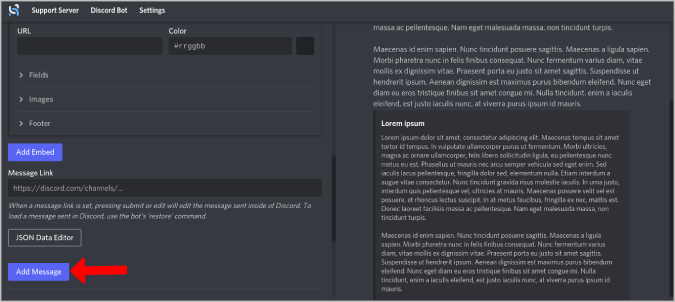
9. Once done, click on the Send option at the top next to Discord Webhook.
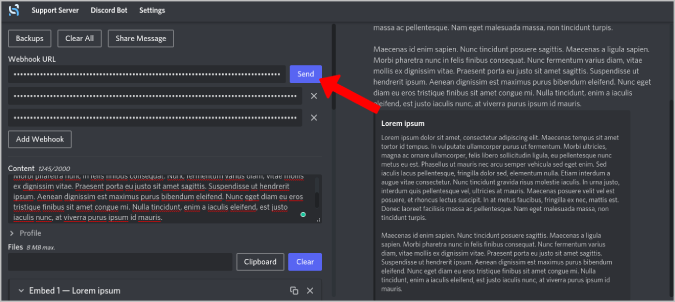
That will send all the messages you have added to all the Discord servers you have connected.
How to Link Two Different Services to Send Messages Automatically
Once you have created the Discord webhook, you need to connect it with 3rd party services. Once an action is triggered on the 3rd party service, we will receive a message on the Discord channel.
But not all services support Discord’s webhook functionality. For example, few services like GitHub supports webhooks natively. But for many other services like Twitter and YouTube, you need to rely on third-party options like Zapier or IFTTT.
Here I am using IFTTT, but you can do the same with Zapier too.
1. First, open the IFTTT website, log in and click on the Create option at the top tight.
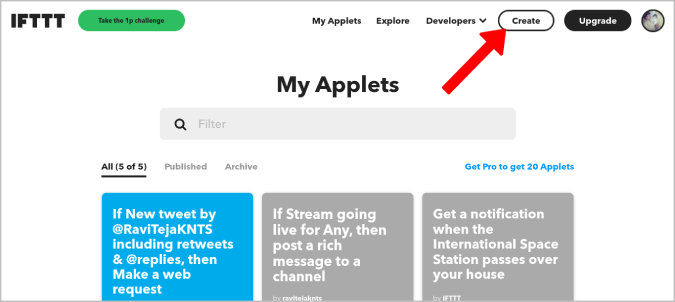
2. Now click on the Add option beside If This to add the trigger.

3. Here you can search for any service. I am connecting to Twitter as an example.
4. Then IFTTT will show you all the triggers for the selected service. Select one trigger that makes sense to you.

5. Now click on Add option beside Then That to integrate the Discord webhook.
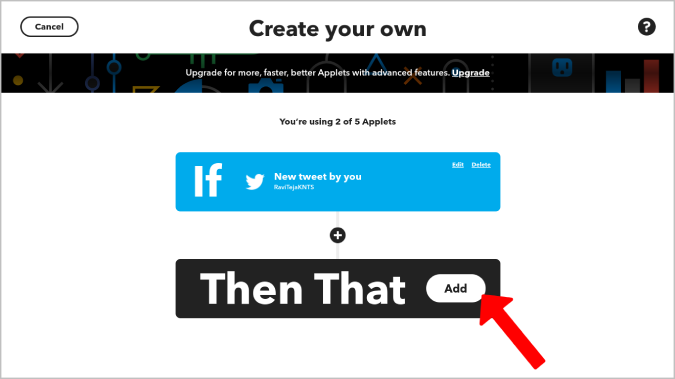
6. On the next page, Search for the Webhooks option and select it.
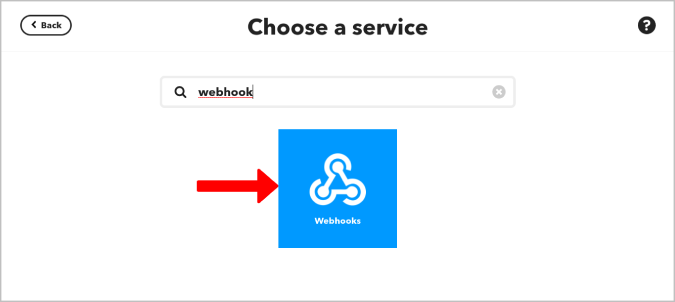
7. Then select Make a web request.
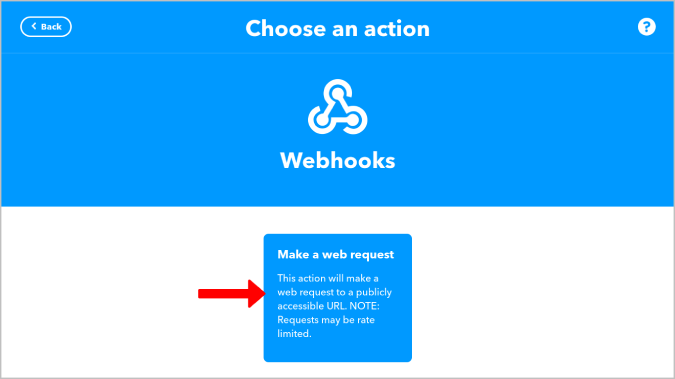
8. On the next page, paste the copied Discord webhook URL in the URL section.
9. Select the POST option under Method, select application/json under Content-Type.

10. Now fill the Additional Header and Body section. This will appear as a header and body for the Discord message that you receive. You can also use ingredients like {{UserName}}, etc. to personalize the message. As there is no definitive guide for the message, here’s an example that I have created by setting Twitter posts as a trigger.
Additional header:
Tweet from {{UserName}} at {{CreatedAt}}Body:
{{Text}}
{{LinkToTweet}}12. Once done, click on Create action.
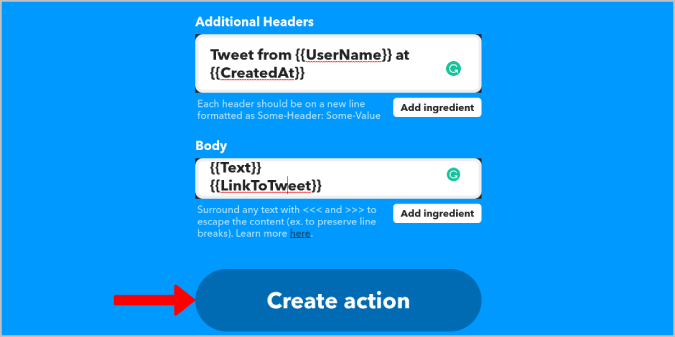
That’s it, you have successfully created a Discord webhook and also created a trigger to receive the message. You can try testing it.
Hook Up With Discord
While Discohook is completely free to use, IFTTT and Zapier are free only for the first 3 Applets/Zaps only. You can also use bots instead of IFTTT or Zapier. With all of these options, there are multiple ways to connect two different services. So, which Discord webhook did you create.