Although Instagram started as a photo-sharing app, the company eventually added more functions, such as video/gif support, Stories, Reels, direct messages, and more. The problem arises when the direct messages fail to work. Sometimes, the messages are not sent, load, or show errors. There can be various reasons behind Instagram direct messages not working error. Let’s discuss every possible scenario and troubleshoot the issue for you.
Table of Contents
What Causes Instagram Messages to Not Work
Several factors can affect your Instagram experience and cause errors in sending or receiving messages. Let’s quickly glance over them.
- Network connection glitches
- Corrupt Instagram cache
- An active data saver mode
- Server-side outage
- Outdated Instagram app
- Shadowbanned Instagram account
- You have been blocked
- Account authentication error
1. Learn About Instagram’s Message Limits
To prevent misinformation and spam, Instagram only lets you forward messages to five chats at a time. When you don’t follow an account, you can only send one text-only message to request to connect. You can’t send images, videos, and multiple messages. Once the person accepts your request to connect, you can start sending multiple messages.
Instagram also limits the ability to send or receive messages for new accounts. If you have created a new account recently, wait for a week or two and try again.
2. Check Network Connection
Network glitches on your phone can cause issues with Instagram DMs. You can temporarily enable Airplane mode on your phone and disable it after some time. The trick resets the network connectivity on your phone. Once you have an active internet connection, try sending or receiving messages without breaking a sweat.

3. Enable Mobile Data for Instagram (iPhone)
This setting only applies to iPhone users. iOS allows users to disable mobile data for a specific app. If you have disabled the Mobile data toggle from the Instagram menu, you must enable it. Here’s how.
1. Open the Settings app on iPhone.
2. Scroll down to Instagram.

3. Enable Mobile Data toggle from the Instagram menu.

4. Force Stop Instagram (Android)
This trick only applies to Instagram users on Android. If the Instagram Android app is acting up, you can force stop the app and try sending the direct message again.
1. Find Instagram from the Android home screen or App Drawer. Long-tap on the Instagram icon.
2. Open the App info menu and tap on Force stop.

Open the Instagram app again and try sending a direct message now.
5. Clear Instagram Cache
Overburden of Instagram cache data in the background may lead to common app problems such as direct messages not working. You need to clear the cache from the App info menu. Here’s how.
1. Long-press on the Instagram app icon and open the app info menu.
2. Tap on the Storage and cache menu and Clear cache from the following menu.

6. Relogin Instagram
This trick has worked wonders for many out there. You need to log out from your current Instagram account and log in again to see if you can send direct messages.
1. Open Instagram on your iPhone or Android.
2. Tap on the Profile and go to Account Settings and privacy.

3. Scroll down and log out from your current account. Login with the same account credentials and try sending the direct message again.

7. Use Instagram Web
Instagram also offers Instagram Web to check the latest feed on a big screen. Users can send direct messages from the Instagram web as well.
If you still have issues with Instagram mobile apps, you can go with Instagram web and use direct messages there.
8. Disable Data Saver Mode
An active data saver mode on your phone can be the main factor behind the issues with receiving and sending messages on Instagram. You should disable data saver mode and try again.
iPhone
1. Launch Settings on iPhone. Select Mobile services.

2. Select your main SIM card. Disable the Low Data Mode toggle.

Android
1. Head to Settings and select Network and internet.

2. Tap Data Saver. Disable the Use Data Saver toggle.

9. Give Unrestricted Access to Instagram
You can give unrestricted access to Instagram and continue using the app even in an active data saver mode. Here’s how.
1. Open the Instagram app info menu.
2. Select Mobile data and Wi-Fi.
3. Enable the Unrestricted data usage toggle.

10. Check Instagram Servers
One of the biggest culprits behind Instagram messages not working can be the company itself. If the Instagram servers are having an off day, the Instagram feed doesn’t load, and direct messages fail to work as well.
How do you check Instagram outrage, then? You need to visit Downdetector and search for Instagram. If you notice heavy outrage spikes, it confirms the issue from Instagram’s side, and you have no option but to wait for Instagram to fix the server-side outage from their side.
11. Start Messages Conversation in a Different Way
The standard way to send a direct message on Instagram is by swiping left on the home screen and select a recent conversation.
We have an alternative method as well. You can use that and start sending messages on Instagram. Go to the Account menu, open any of your posts, and tap on the send icon below every post.

Select the person with whom you want to start a conversation and tap the Send button at the bottom to share the message.
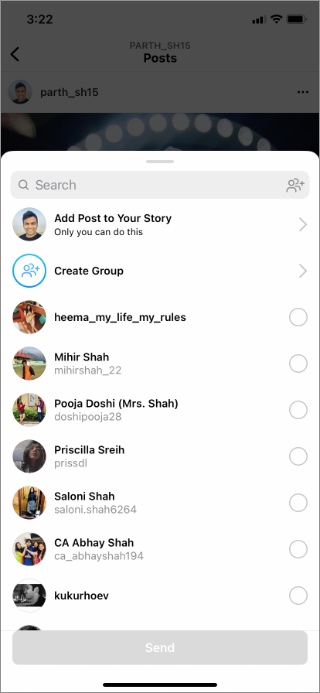
12. Your Instagram Account Is Shadowbanned
When you spam your Instagram feed with dozens of messages, likes, comments, and posts in a short time, you may receive a warning from Instagram. The company may even shadowban your account and limit you from performing any tasks on the platform. You need to wait for Instagram to lift the restriction from your account and try sending or receiving messages again.
13. You Are Blocked on Instagram
Did the person block you on Instagram? When things go south with someone, the person may block you on Instagram to cut all the ties. You can’t send or receive messages from such accounts on Instagram.
Start Conversation on Instagram
Needless to say, if you are blocked by another person then you won’t be able to send a direct message on Instagram. In normal situations, you can go through the troubleshooting methods above and fix the Instagram direct messages not working issue.