Is your Android phone’s screen turning on randomly without any notifications or touch input? This can not only be distracting but also lead to unnecessary battery drain. There can be several causes behind this, ranging from a faulty proximity sensor to a rouge app. If you’re unable to identify the exact cause, work your way through the following tips to prevent your Android phone’s screen from turning on randomly.
Table of Contents
1. Disable Lift to Wake
Most Android phones come with the ‘Lift to wake’ feature, which turns on the display every time you lift your phone or take it out of your pocket. This feature can sometimes cause your phone’s screen to turn on without any reason. Hence, it’s best to disable it if you are experiencing issues.
1. Open the Settings app and scroll down to tap on Advanced features.

2. Select Motions and gestures and disable the toggle next to Lift to wake.

2. Disable Double Tap to Wake
‘Double tap to wake’ is another gesture that can cause your phone screen to light up for no reason. This typically happens due to accidental touches while you are holding your phone.
To disable this feature, open the Settings app and head to Advanced features > Motions and gestures. Then, disable the toggle next to Double tap to turn on screen.

3. Clean the Proximity Sensor
The proximity sensor is responsible for turning the screen off when you hold the phone against your ear during calls. If this sensor is not working correctly, it may falsely detect that the phone is close to your face, causing the screen to turn on and off randomly.
You can try cleaning the proximity sensor of your phone with a clean, soft cloth and see if that solves the problem.

4. Remove the Phone Case
Another reason why your phone’s screen may turn on by itself is if the case is pressing against the power button or interfering with the proximity sensor. To check for this possibility, you can temporarily remove the phone case and see if that helps.
5. Use a Different Charger
Is your Android phone turning on the screen randomly while charging? That could happen if you are using an incompatible charger or a USB cable. Try using charging accessories certified by your phone’s manufacturer to avoid such problems.

You can also try connecting your phone to a different power outlet. This will help determine if the problem is related to an inconsistent power supply from the current outlet.
6. Turn Off Bixby Voice Wake-up
With the Bixby voice wake-up feature, you can invoke your Samsung phone’s digital assistant without pressing any buttons. However, Bixby may sometimes misinterpret sounds or phrases similar to ‘Hi, Bixby’ and turn your Samsung phone’s screen on and off repeatedly.
Several Reddit users reported resolving the issue by simply disabling the Bixby voice wake-up feature. You can also give it a shot.
1. Open the Settings app on your Samsung phone.
2. Tap the search icon at the top, type in Bixby settings, and select the first result that appears.

3. Tap on Voice wake-up and disable it from the following menu.

7. Try Safe Mode
When you boot your phone in Safe Mode, it runs without any third-party apps or games. This can help you determine if a rouge app is causing your phone’s screen to turn on randomly.
To boot your phone into Safe Mode, use these steps:
1. Press and hold the Power button until you see the power menu.
2. Long press on the Power off icon and then tap on the green checkmark to enter Safe Mode.
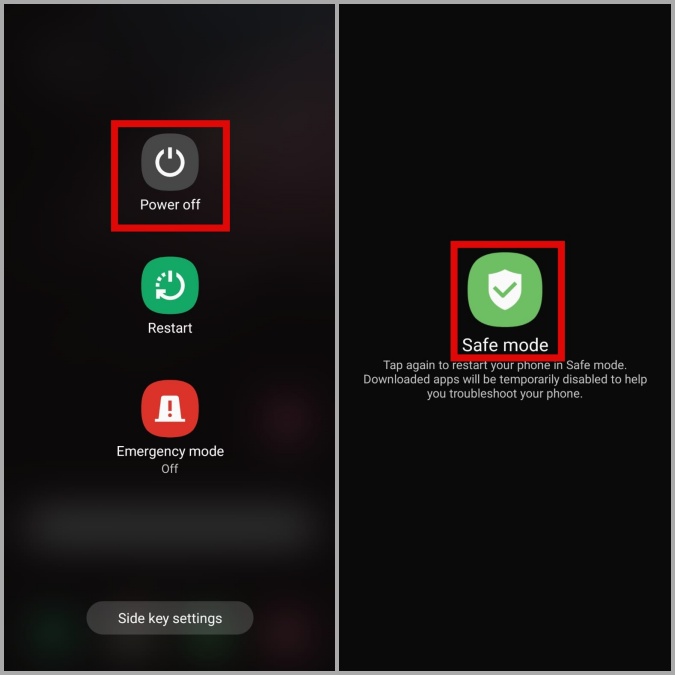
If your Android phone’s screen does not turn on automatically while in Safe Mode, it means one of your third-party apps is to blame. Apps that you have installed recently are more likely to have caused the problem. Try uninstalling them and then check if the issue still occurs.
8. Install Software Updates
At times, software updates from Android OEMs can also go wrong, resulting in unexpected behavior. If the issue is indeed caused by a bug, it shouldn’t take long before a fix is released in a subsequent update. Hence, it’s a good idea to check for any pending updates and install them.
Open the Settings app and navigate to Software update > Download and install. Wait for your phone to check for updates and apply them.
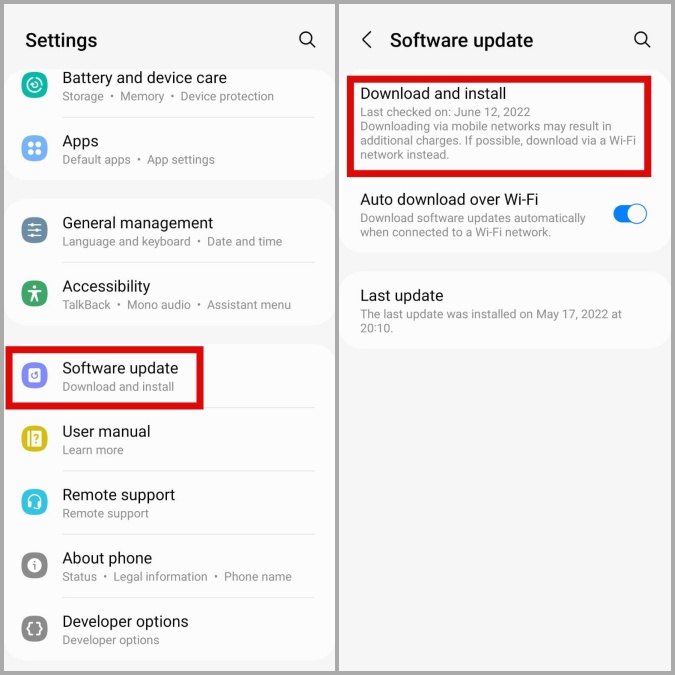
No More Distractions
It can be confusing if your Android phone’s screen keeps turning on randomly. In most cases, it’s either the screen gestures or a faulty case that causes such anomalies. Hopefully, one of the above fixes has helped you resolve the problem for good.