Thanks to dozens of filters, effects, stickers, font styles, and trending music trends, you can easily create a trendy post, Reel, or story on the social media platform. However, many have complained about Instagram Music not working or failing to show all songs on the platform. Before you start posting boring content on Instagram, use the tricks below to get back the music integration in the app.
Table of Contents
1. Restart the App
Rebooting the Instagram app is one of the easiest ways to troubleshoot common app glitches. You can swipe up and hold from the bottom to open the recent apps menu and swipe up on Instagram to close it.
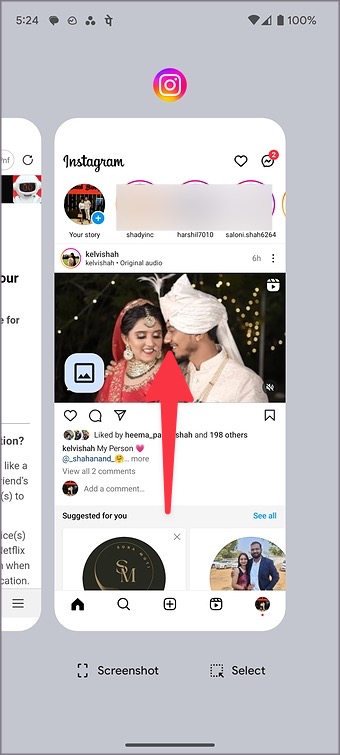
Launch Instagram and try uploading content with music.
2. Switch to a Professional or Business Account
Instagram usually releases new features for professional and business accounts. These accounts also come with new features like Instagram insights and other useful tools. Here’s how you can switch to a professional or business account on Instagram.
1. Launch Instagram and go to your profile. Tap the hamburger menu at the top and open Settings and privacy.
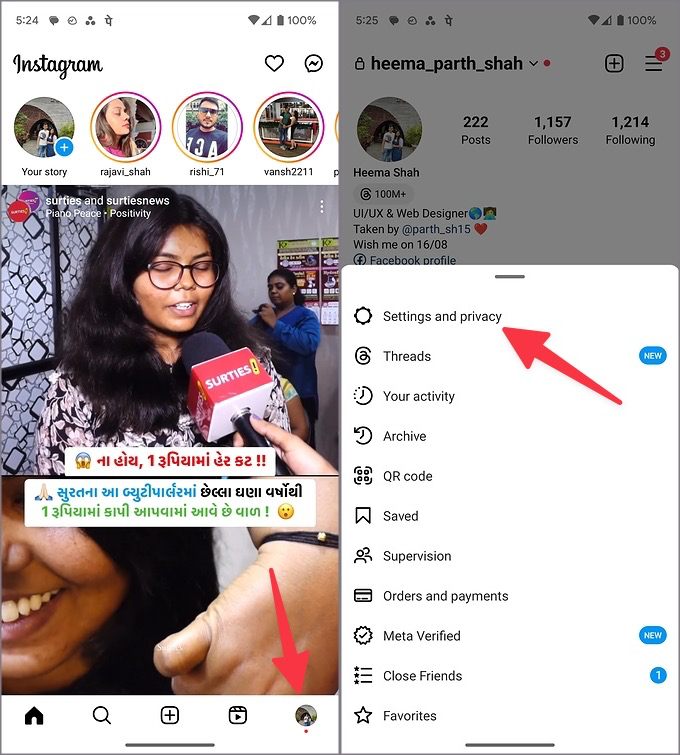
2. Select Account type and tools.
3. Tap Switch to professional account.
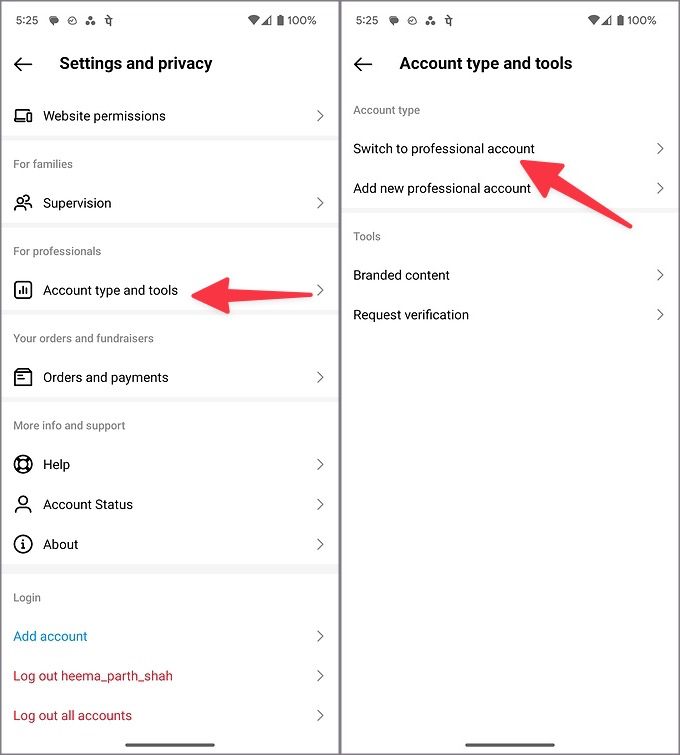
It may take up to 24 hours for Instagram to switch your account.
3. Use VPN
If the Instagram Music function isn’t available in your region, you need to use a VPN network. A VPN network lets you connect to another region’s server by modifying the IP address. Once you establish a VPN network, restart Instagram and check if the Music add-ons is showing up for your account.
4. Authenticate Your Account Again
This trick has worked for many. It’s worth trying out. Instagram Music may not show up in your account due to an account authentication error. You need to log out from your Instagram account and try again.
1. Open Instagram and go to Settings and privacy (refer to the steps above).
2. Scroll down and log out from your Instagram account.
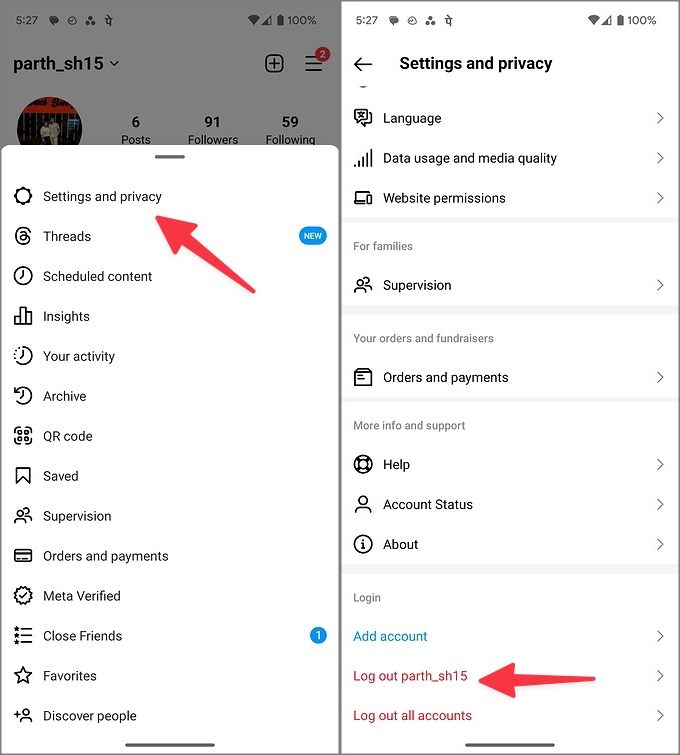
Login with your Instagram account details and you are good to go.
5. Your Account Is Shadowbanned
When you abuse Instagram by liking too many posts and videos, the company may flag your account as a bot and shadowban it. You shouldn’t send hundreds of follow-up requests either. Another reason why Instagram Music is not working on your phone.
When Instagram limits or restricts your account, the company may also hamper it with a lack of new features. If your account is shadowbanned, you may not see the music add-on in it. You need to wait for Instagram to lift the restriction and try again after a few days.
6. Clear Instagram Cache
A corrupt Instagram cache can be the main culprit here. You should clear Instagram cache and try again. The app collects such files to improve the overall performance and stability. If you use Instagram on Android, use the steps below to clear cache.
1. Long-tap on the Instagram app icon and open the info menu.
2. Select Storage and cache and tap Clear cache from the following menu.
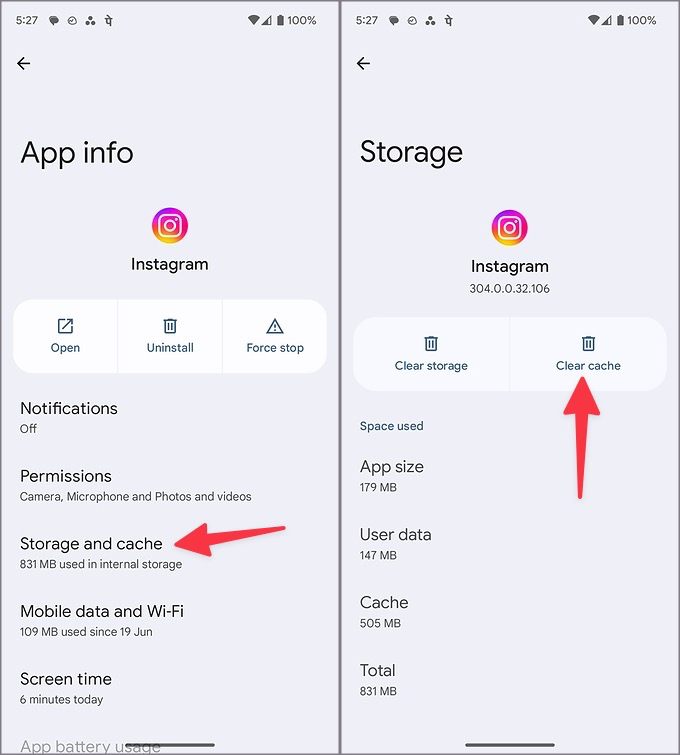
7. Use Another Device
It’s yet another trick that has worked for many to restore the Music function on their Instagram account. You can simply use Instagram from another Android phone or iPhone and check for Music option. If it shows up on a new device, the company should enable the same for your primary account too.
8. Update Instagram
An outdated Instagram app can be the main culprit here. Instagram frequently releases updates with new features and bug fixes. The company adds new tracks all the time with app updates. You should update Instagram to the latest version from the Play Store or the Google Play Store.
9. Reinstall Instagram
When none of the tricks work, it’s time to reinstall Instagram.
Android
1. Go to the Instagram app info menu and select Uninstall.
2. Download Instagram from the Play Store.
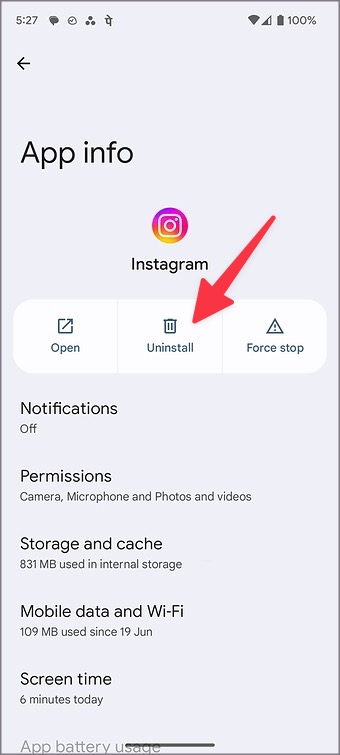
iPhone
1. Long-tap on the Instagram app icon and select Remove App.
2. Tap Delete App. Download Instagram from the App Store again.

10. Contact Instagram Support
Do you still face issues with finding a relevant track on Instagram? You need to contact Instagram.
1. Go to Instagram Settings and privacy (refer to the steps above).
2. Scroll to Help. Tap Report a problem.
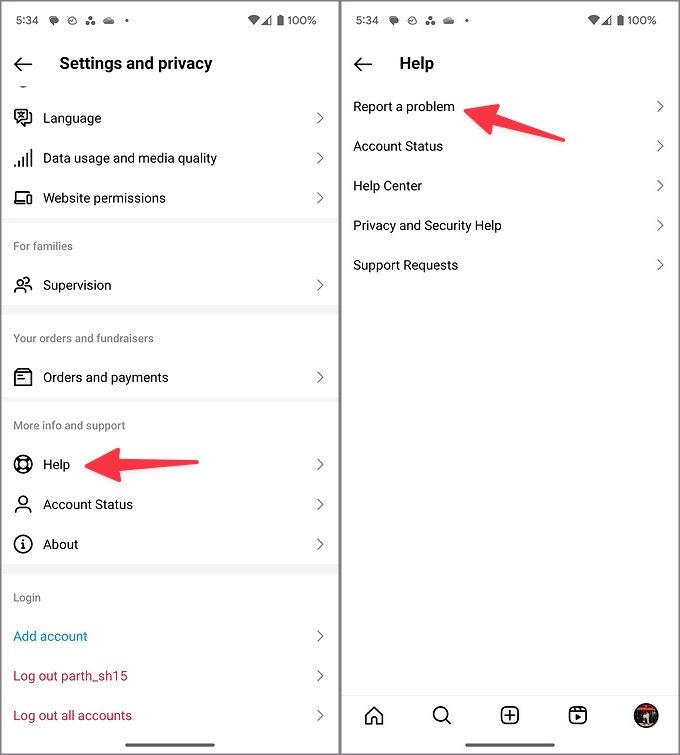
Follow the on-screen instructions to explain your problem. It may take up to a week for Instagram to resolve your problem.
Create Trendy Content on Instagram
Your Instagram posts, Reels, and story may feel lifeless without a matching music track. It’s a must-have add-on for content creators, influencers, and small businesses advertising on the platform. If the Music option still doesn’t show up for your account, use a third-party video editor to create content with audio tracks and upload them to Instagram.