Are you streaming Netflix on Roku? It’s the top streaming app with a long list of movies and TV shows from big production houses and originals. Although Netflix is available on all the major smart TV platforms, many face issues with accessing the app on Roku. If you face the same, here are all the fixes to solve Netflix not working on Roku.
Table of Contents
1. Check Network Connection
Before we explore other options, make sure to check the network connection on your Roku. You should check Wi-Fi signal strength and network speeds on Roku using the steps below.
1. Go to Roku Home and open Settings.
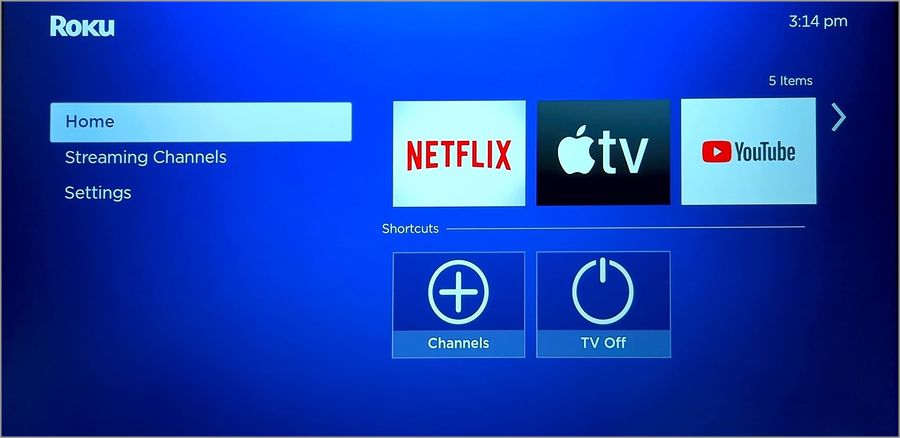
2. Select Network and open About.
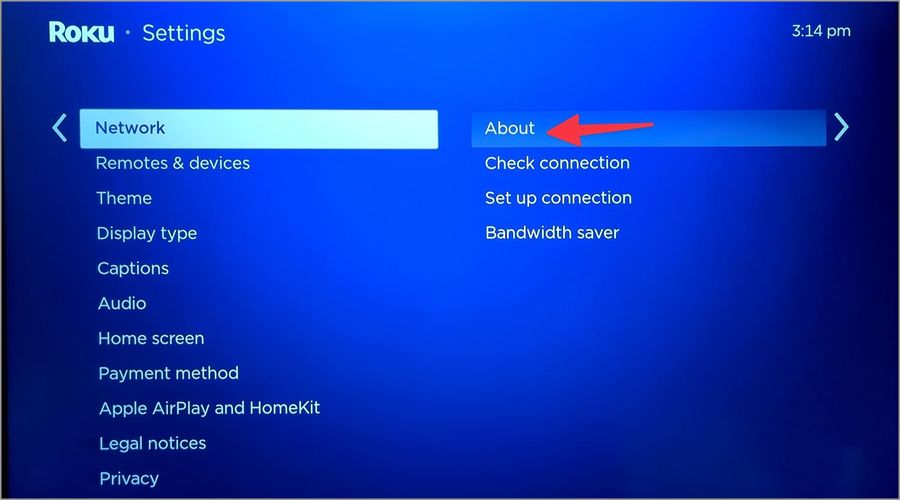
3. Check Wi-Fi signal strength and speeds.
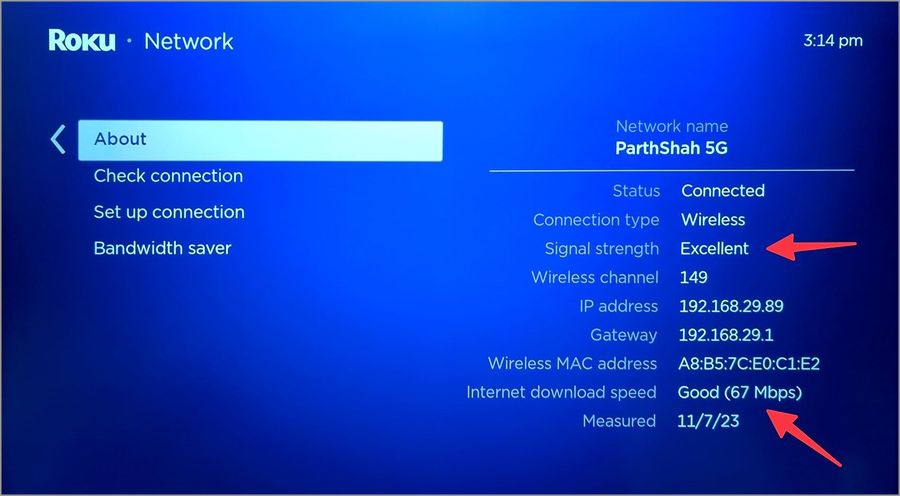
2. Check Netflix Plan
If your Netflix plan has expired, you may face issues while playing titles on Roku. You should use the Netflix web version and update payment details.
1. Visit Netflix on the web and sign in with your account details.
2. Select your profile picture in the top-right corner and open Account.
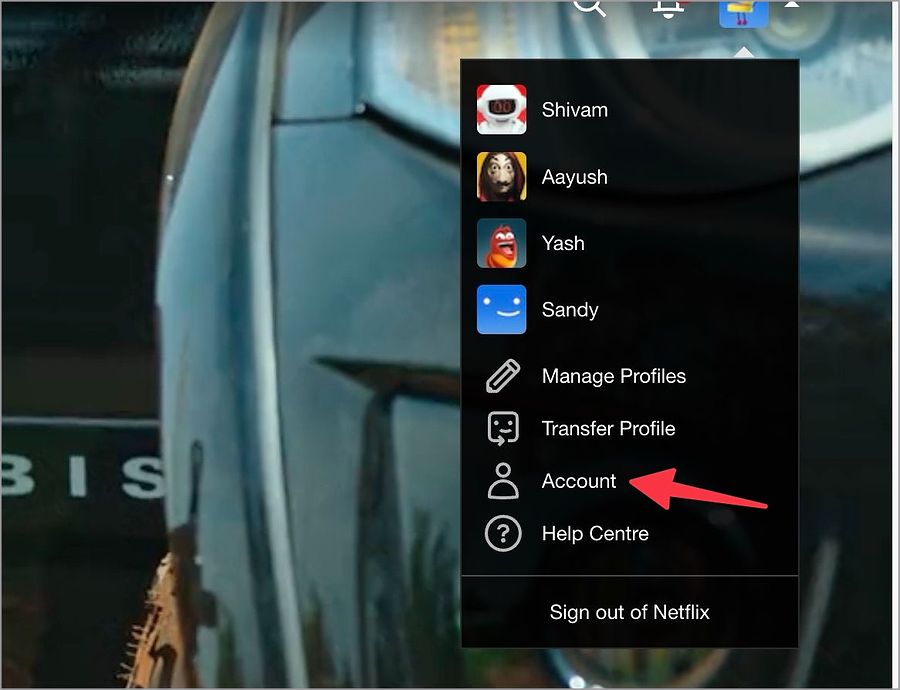
3. Check your plan under the Membership & Billing menu. Select Manage payment info.
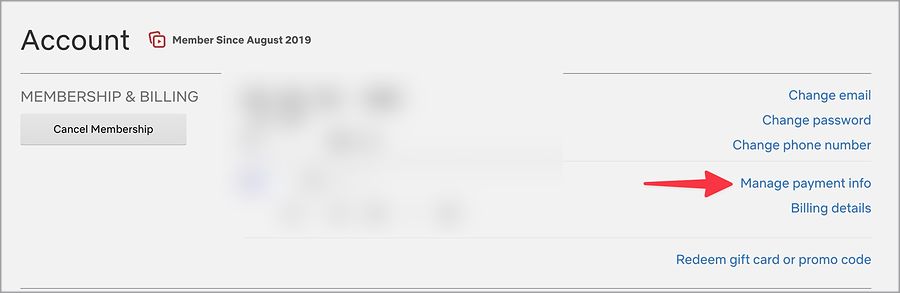
4. Edit the payment method from the following menu.
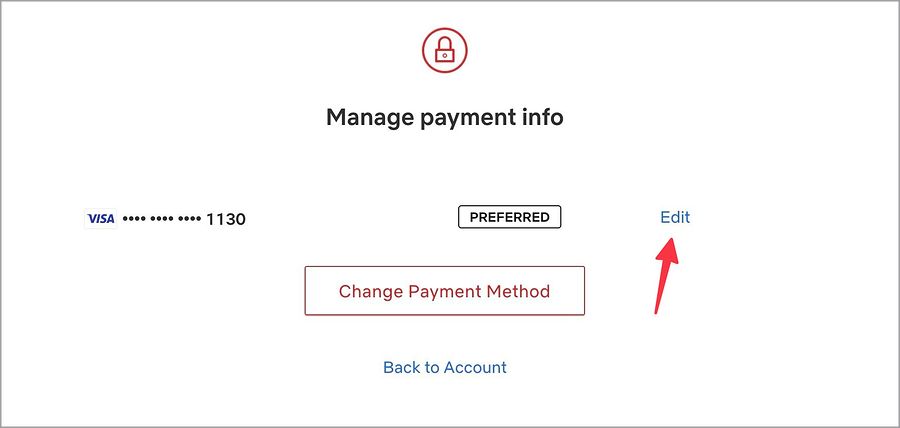
3. Check Simultaneous Connections on Netflix
Netflix’s highest plan lets you stream content on up to four devices at once. When you share your Netflix account details with friends and family, you may exceed the device limit on your account. You should review active devices connected to your Netflix account. Here’s what you need to do.
1. Go to your Netflix account online (check the steps above).
2. Select Manage access and devices.
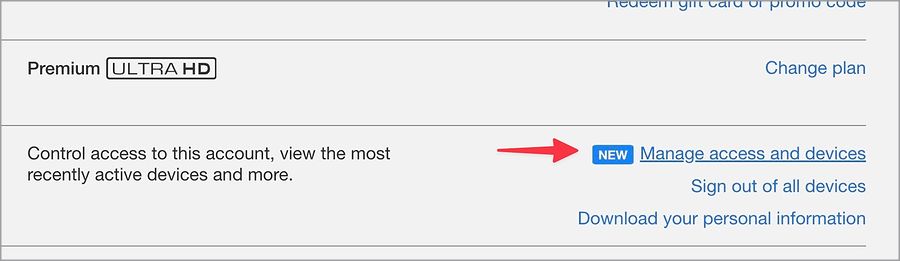
3. Hit Sign Out beside unknown devices, and you are ready.
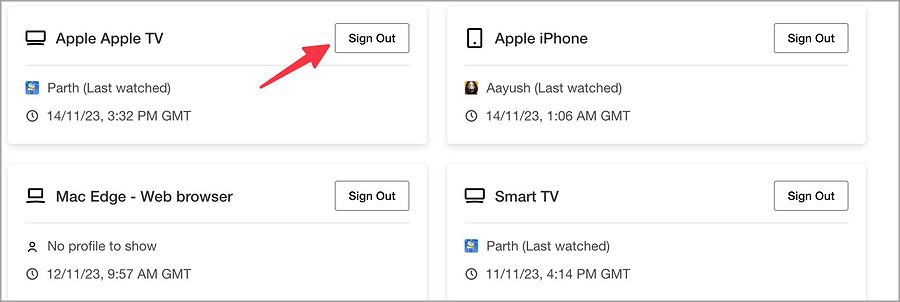
4. Disable Any Virtual VPN
Another reason why Netflix is not working on Roku is that it doesn’t natively support VPN apps. However, you can install a VPN on your home or office router and use your phone or laptop as a hotspot on Roku. If you use any such workarounds to use a VPN on Roku, Netflix may not work as expected. You should disable the virtual VPN and try again.
5. Restart Roku
You can reboot Roku and troubleshoot common Netflix glitches in no time. Most users keep their Roku streaming devices on sleep so that it’s ready to use in a couple of minutes.
1. Go to Roku Settings and scroll to System.
2. Select Power and hit Restart.
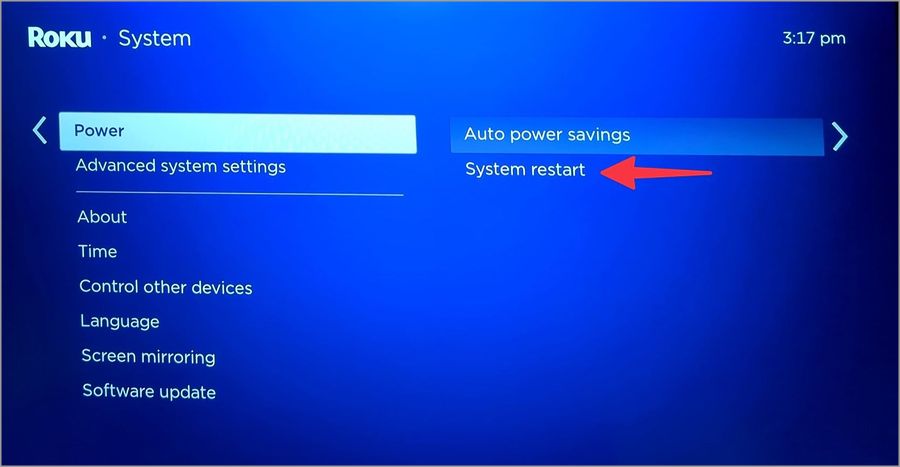
6. Check Netflix Servers
If the Netflix servers are down, you can’t access the service on Roku and other devices. You can visit Downdetector and search for Netflix to confirm the problem. You can see high outage graphs and user comments complaining about the same. You need to wait for Netflix to fix server-side issues.
7. Update Netflix on Roku
An outdated Netflix build can be the main reason behind uncommon glitches on Roku. It’s time to update Netflix to the latest version.
1. Find Netflix on Roku and press the star button on Roku.
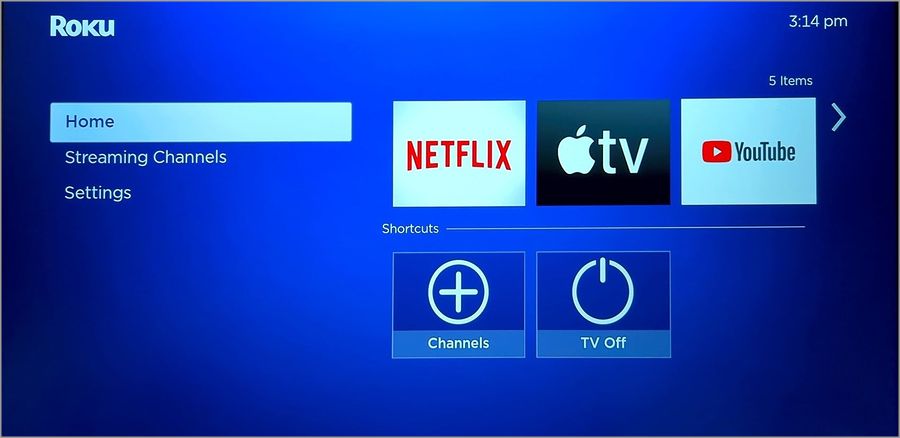
2. Select Check for updates from the channel information and install the latest build.
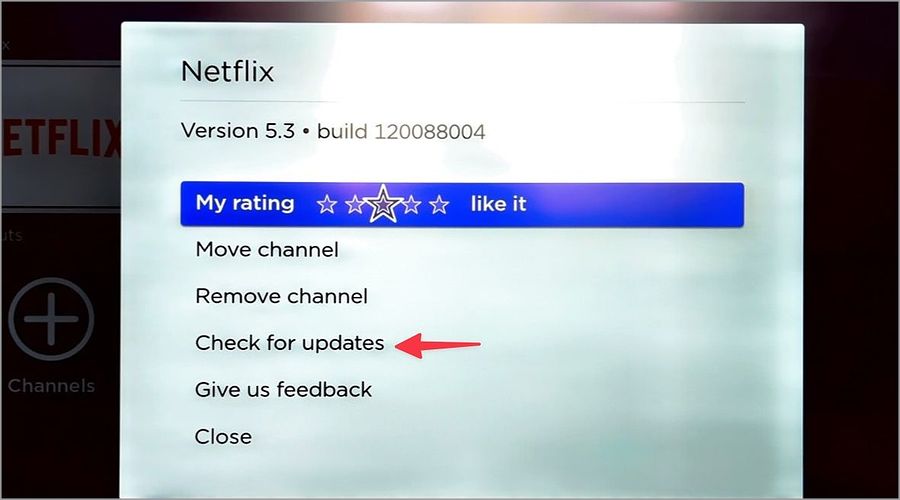
8. Get an Ethernet Adapter
Most Netflix titles are available in the 4K resolution. You need a high-speed internet network on Roku to stream such titles without glitches. If your Roku device has Wi-Fi problems, get an Ethernet adapter to unlock full internet speeds. You can use Wi-Fi mapping apps to check Wi-Fi dead zones in your home or office.
9. Reinstall Netflix
You can reinstall Netflix and try using it on Roku without any problems.
1. Head to Roku Home and open Streaming Channels.
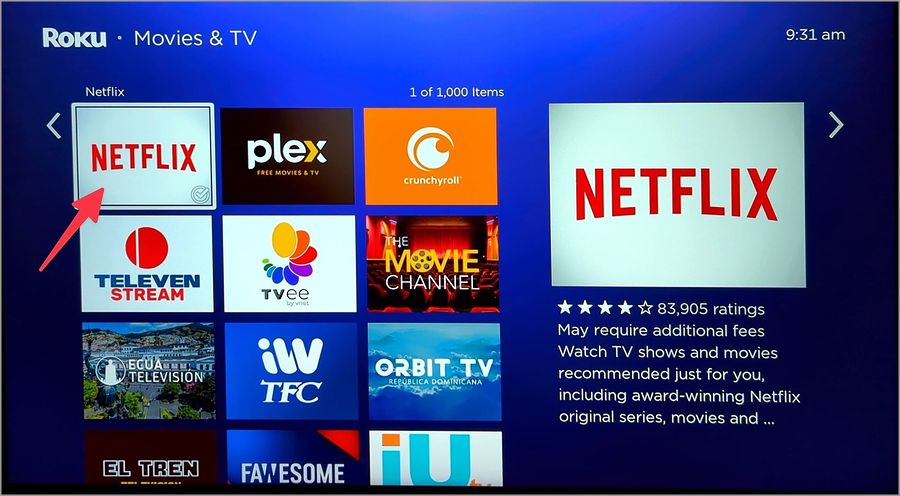
2. Select Netflix. Click Remove channels.
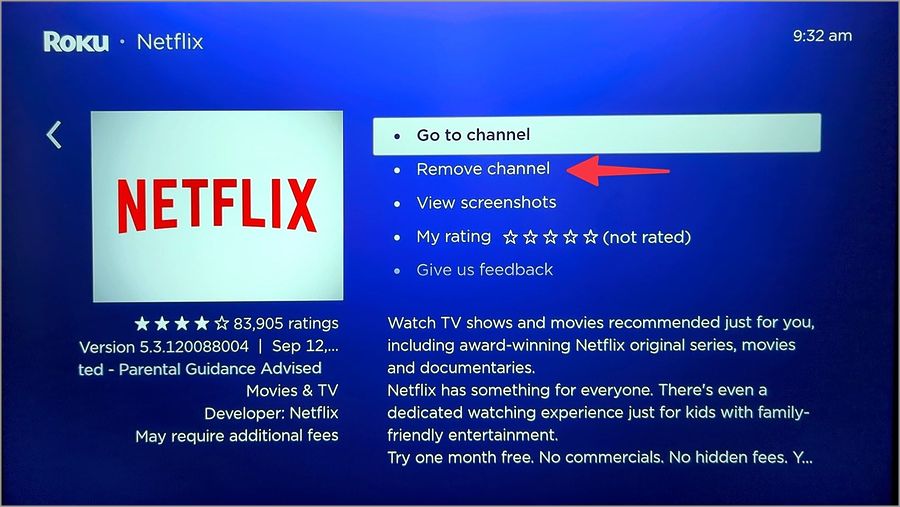
3. Go back and open the Netflix menu again.
Install Netflix, sign in with your account details, and play your favorite titles.
10. Update RokuOS
An outdated RokuOS build can cause issues with installed apps like Netflix on your Roku device.
1. Head to System in Roku Settings (check the steps above).
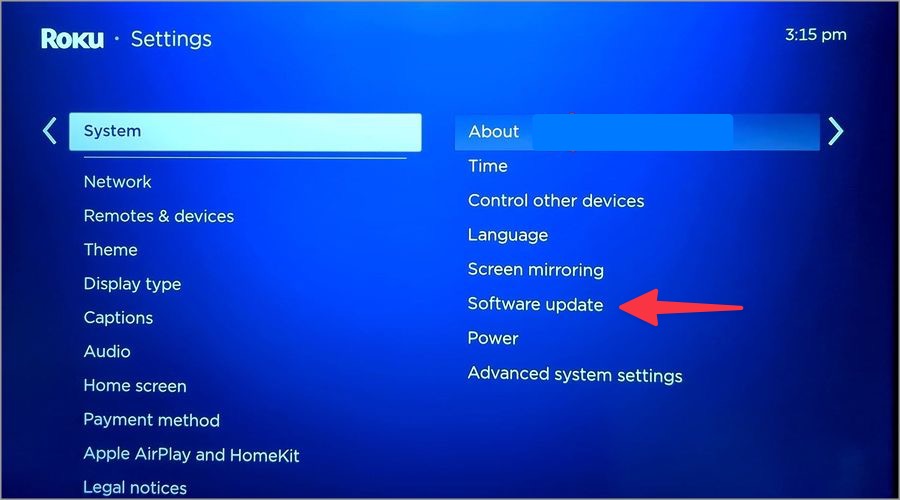
2. Select Software Update and install the latest RokuOS build.
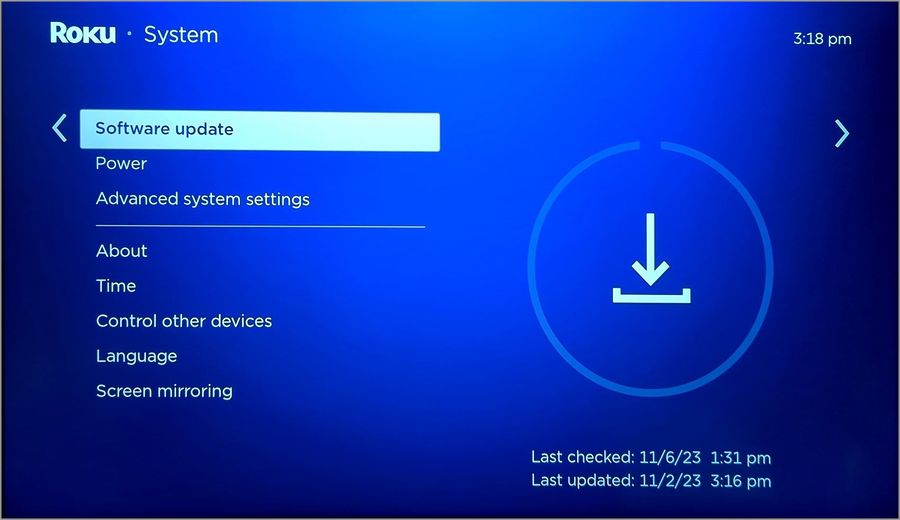
11. Reset Roku
Finally, if Netflix is still not working on your Roku, there is no option left but to reset the device and start afresh.
1. Open the System menu in Roku Settings.
2. Open Advanced System Settings.
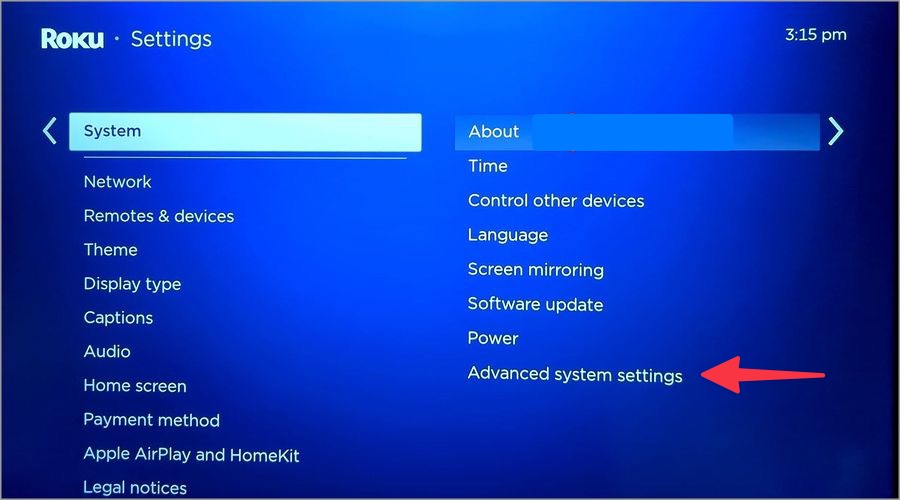
3. Select Factory reset and check the on-screen instructions to complete the process.
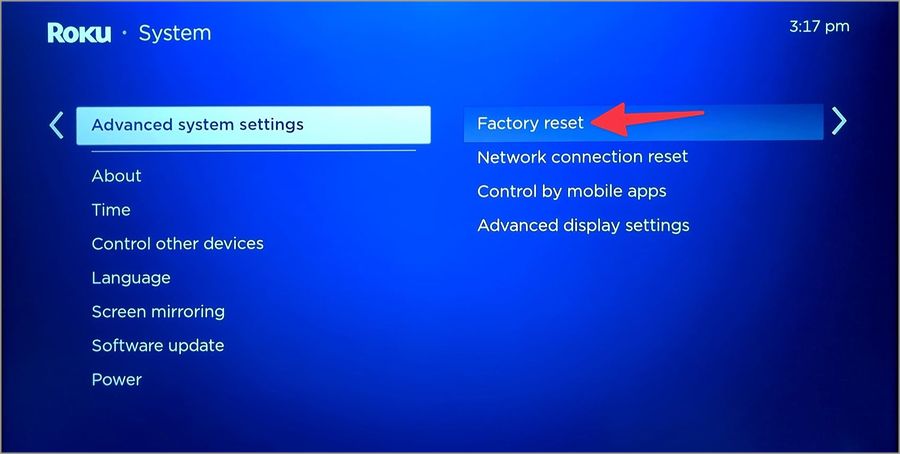
Binge-Watch Netflix Shows on Roku
You can always switch to your phone, tablet, or laptop to watch your favorite Netflix show or movie. But before you settle for a below-average streaming experience on a small screen, use the tricks above to get your ideal Netflix setup back on Roku.