With YouTube Music Premium, you can download your favorite songs and playlists for offline listening. This is great for when you’re on the go and don’t want to use your precious data. However, what if the YouTube Music app stops downloading songs on your Android or iPhone? If you are experiencing this issue, we have compiled a list of solutions that will help.
Table of Contents
Why Is YouTube Music Not Downloading Songs
One of the most common reasons why you may have trouble downloading songs on YouTube Music is if your subscription has expired. Additionally, things like insufficient storage space or misconfigured download settings can also contribute to the problem.
It is important to note that some songs may not be available for streaming or downloading in your region due to licensing or copyright restrictions. Additionally, YouTube limits the use of offline features to up to 10 devices at a time. However, there is no limit on the number of songs you can download on those devices.

Additionally, issues with YouTube’s servers or app glitches can also prevent you from downloading songs from the YouTube Music app.
Now that you are aware of the common causes behind this issue, let’s discuss some solutions for it.
1. Check Your YouTube Music Subscription Status
To start, you should ensure that your YouTube Music subscription hasn’t expired. Here’s how to check.
1. Open the YouTube Music app, tap the profile icon in the top right corner, and select Paid memberships.
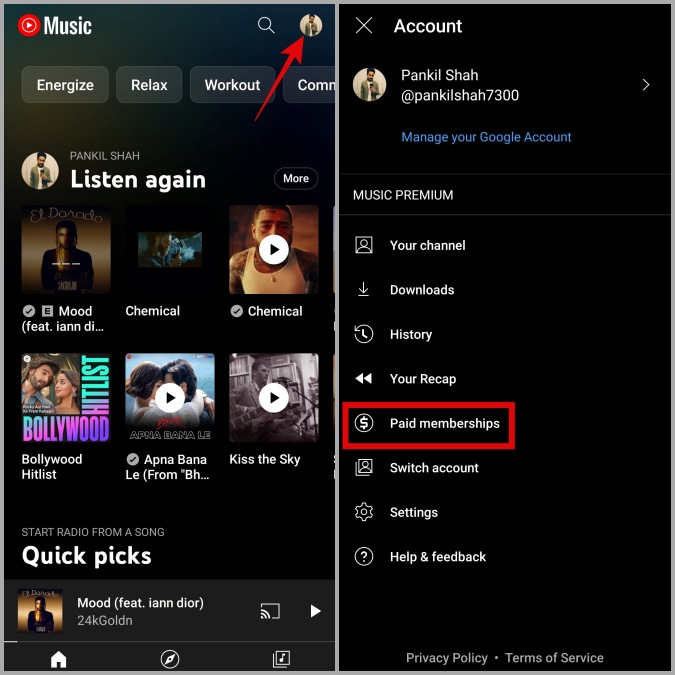
2. Under Memberships, tap on YouTube Music to check your membership status.
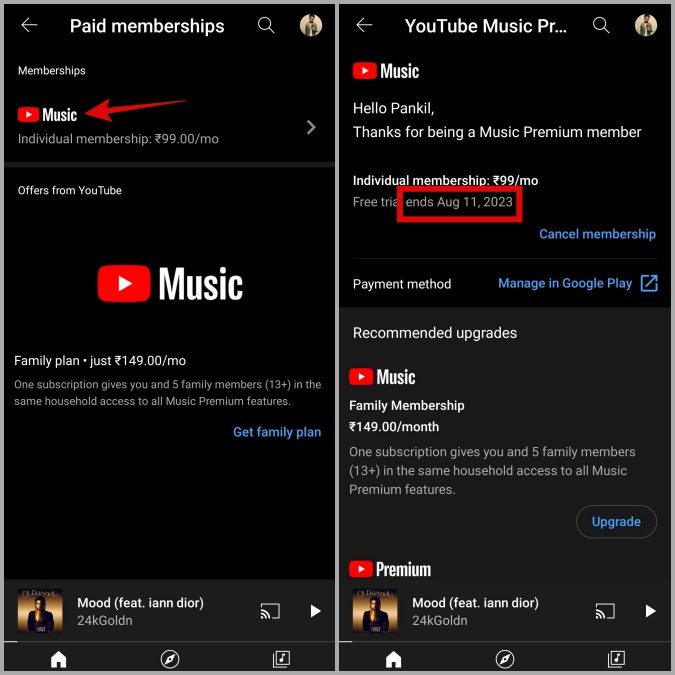
2. Review App Permissions
Next, you need to check the app permissions for YouTube Music and make sure you haven’t accidentally denied them. Here are the steps for the same.
Android
1. Long press on the YouTube Music app icon and tap the info icon.
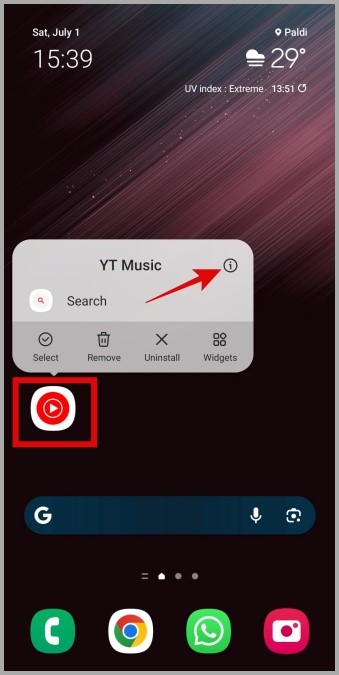
2. Tap on Permissions.
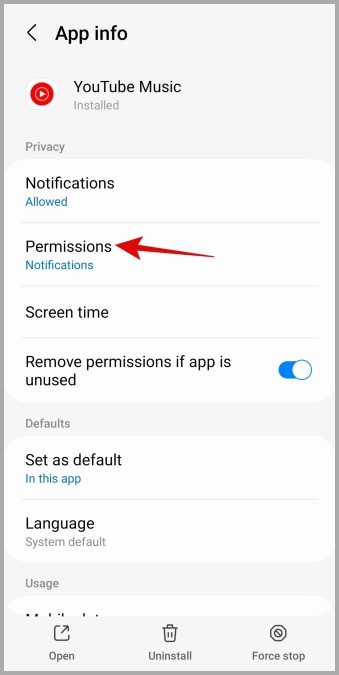
3. Go through each permission one by one and allow it.
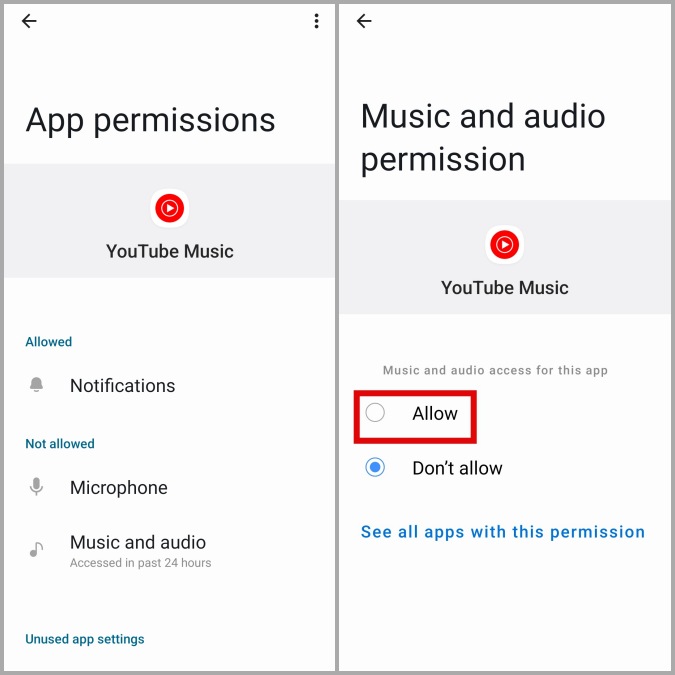
iPhone
1. Open the Settings app on your iPhone.
2. Scroll down to tap on YouTube Music. Then, enable the toggle next to Background App Refresh.

3. Try Playing the Song or Playlist
Another thing you can do is stream the song or playlist before downloading it. Several Reddit users reported fixing download issues in the YouTube Music app with this trick. You can also give it a try.
Of course, this is just a workaround that you can use if you don’t have time to figure out what’s causing the problem. If you are looking to resolve the issue for good, continue with the fixes below.
4. Check Download Settings
Is YouTube Music unable to download songs only on mobile data? If so, you may have enabled Wi-Fi only option for downloads. Here’s how to turn it off.
1. Open the YouTube Music app, tap the profile icon in the top right corner, and select Settings.
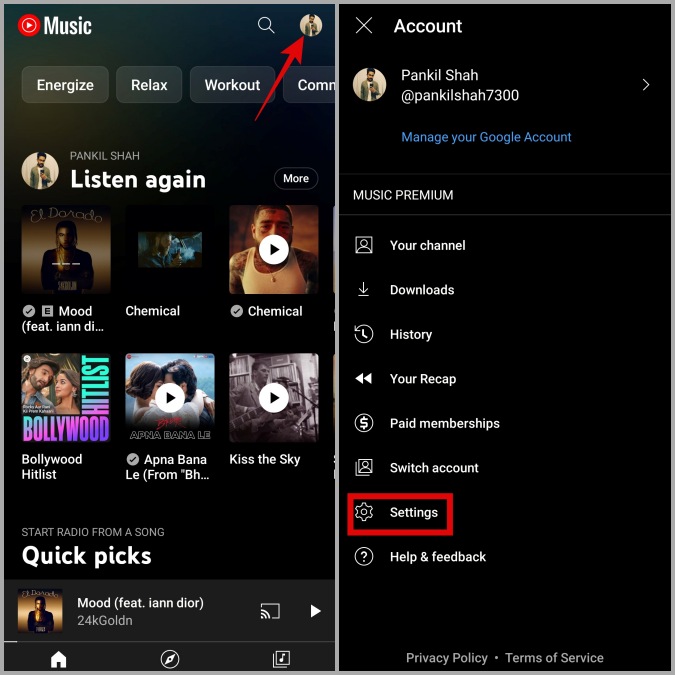
2. Tap on Downloads & storage and turn off the Download over Wi-Fi only option.
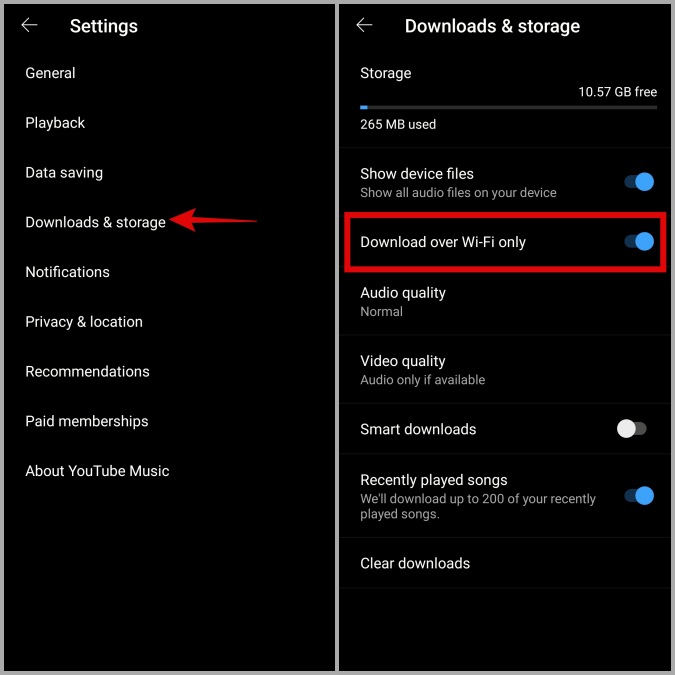
5. Free Up Storage Space
YouTube Music songs or playlist downloads may fail if there is not enough storage space on your Android or iPhone. To avoid this, you need to check your phone’s storage status and ensure that there is sufficient free space available.
If you have an Android phone, open the Settings app and navigate to Battery and device care > Storage.
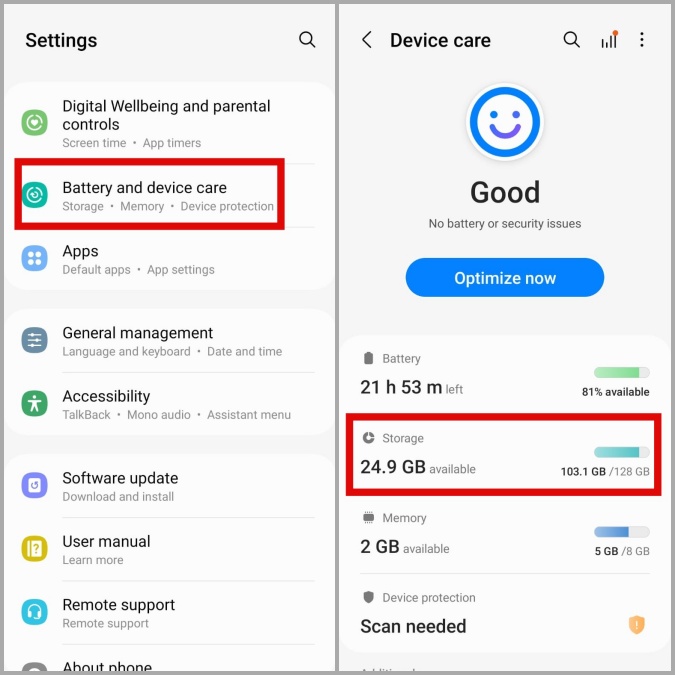
On iPhone, open the Settings app and head to General > iPhone Storage.
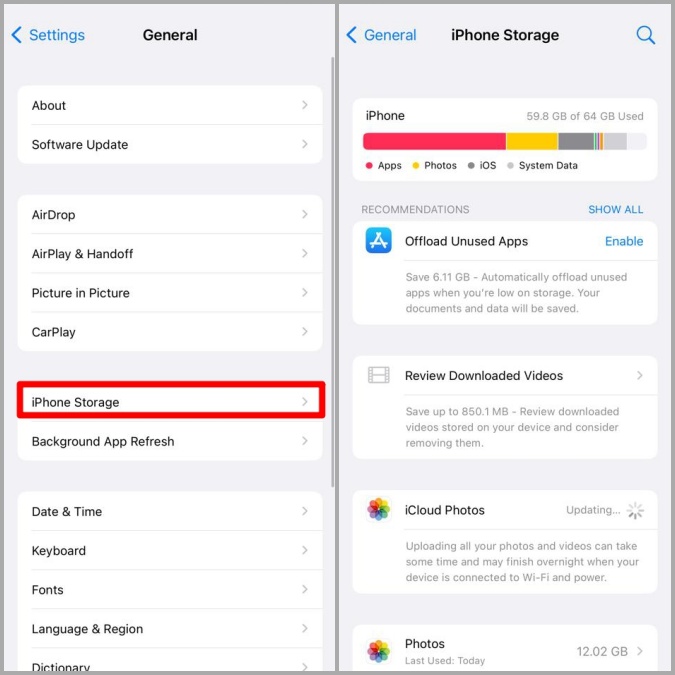
If your phone’s storage is nearly full, consider deleting a few apps or large files to free up space quickly.
6. Clear App Cache (Android)
The YouTube Music app collects cache data on your phone to reduce loading times and enhance your experience. However, if this data becomes corrupted, it could disrupt the app’s functionality and result in such problems. You can try clearing the YouTube Music app cache to see if that helps.
1. Long press on the YouTube Music app icon and tap the info icon.
2. Go to Storage and tap the Clear cache option at the bottom.
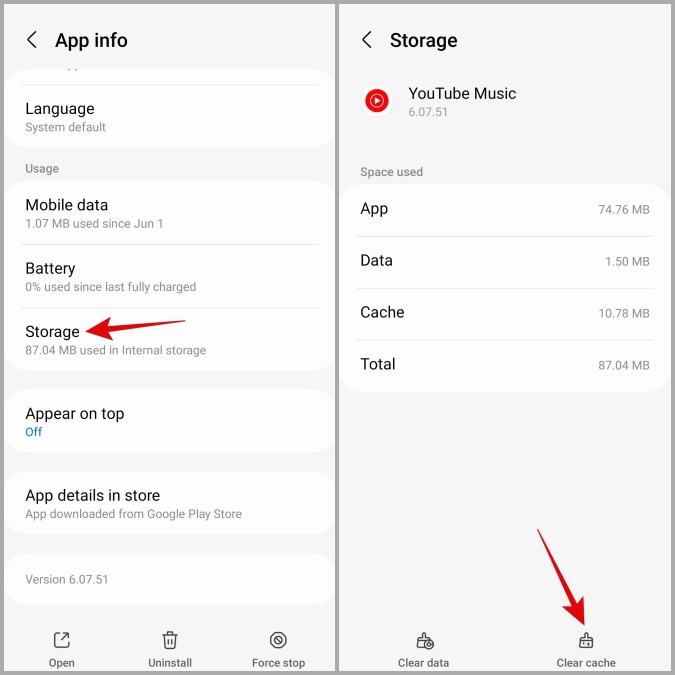
7. Turn Off VPN
Although using a VPN connection allows you to maintain privacy, it can also lead to issues at times. If that’s the case, disabling your VPN connection should solve the problem.
8. Check YouTube Music Server Status
YouTube Music, like any popular streaming service, can occasionally experience server outages. When this happens, certain app features may stop working. To overrule this possibility, you can check YouTube Music’s server status on a website like Downdetector.
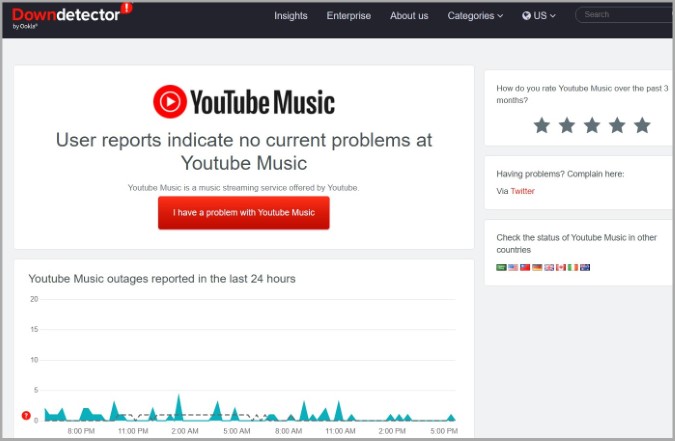
9. Update the App
It’s possible that your YouTube Music downloads are getting stuck because you are using an outdated or buggy version of the app. If that’s the case, updating the app should help.
Head over to Play Store or App Store and search for the YouTube Music app. If a newer app version is available, install it, and check if that fixes the issue.
From Glitch to Groove
One of the main advantages of YouTube Music Premium is the ability to listen to music offline. However, you may not be able to do that if YouTube Music won’t download any songs on your Android or iPhone. Hopefully, one of the above tips has helped you resolve the issue and put you at ease.