Fitbit offers a wide variety of clock faces that include both free and paid options. You can choose from analog, digital, or watch faces with seconds, and clock faces that show lots of information. Selecting the right one from a huge list can get a bit intimidating. We have done the hard work for you. Presenting to you 10 of the best free Fitbit clock faces.
Table of Contents
1. Sundial
Sundial from the house of Fitbit is an elegant analog watch face that shows the second hand too. The date is shown at the top and the activity information at the bottom. Tap on the screen to cycle through information like step count, calories, floor count, and more.

You can customize the colors of the watch faces. I personally like the default color only as it provides a premium look. The rest of the things aren’t customizable.
2. DigiChronoOctagons
This is an interesting watch face for your Fitbit devices as almost everything is dynamic. Be it the activity items in the corners, the octagons surrounding them, or the main big octagon. The borders of the octagons fill up as you progress towards goals, eventually turning green when the goal is reached.
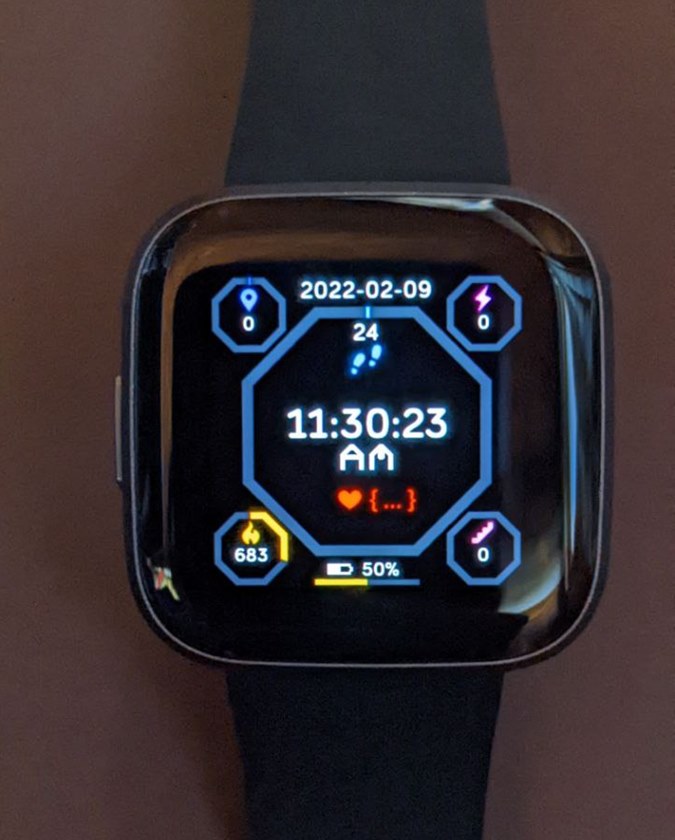
It’s one of the cool digital watch faces for Fitbit watches that displays seconds too. You can turn off seconds in case you don’t like it. Other customizable options include the ability to enable AM/PM and to increase the font size of activity text.
Furthermore, if you are more into analog clocks, you will find an analog version of this watch face by the name AnalogChronoOctagons.
View DigiChronoOctagons by New Rawlins
3. Not So Minimal
If you are looking for a watch face that focuses on time but shows some information too, the Not so minimal is a must-try. This watch face shows a large digital clock followed by the full date. Below that, you have the steps, active minutes, and calories in a nice and colorful look on the left side followed by the remaining battery on the right side. This watch face doesn’t offer customizable features.

View Not so minimal by WalleNet
4. SpO2 Signature
Are you looking for a watch face that focuses on SpO2 level (blood oxygen saturation)? Try the SpO2 Signature watch face from Fitbit. In this watch face, you will see the average value of SpO2 from the most recent sleep session as one of the largest items on the screen. Below that, you have the highest and lowest values of SpO2. At the bottom, you will find the digital clock. The date is available at the top-left corner.

This watch face isn’t customizable. However, tap on the screen to cycle through other information like active zone minutes, heart rate, daily step, daily floor count, and goals for each.
5. Digilog
What I like about the Digilog watch faces is that it offers both analog and digital clock versions in one watch face. Tap on the screen to switch between them. The digital version shows time with seconds, day and date, and activity information like steps, calories, and more.

Interestingly, the analog version also shows a digital clock along with the date and day. The analog version is a bit customizable and you can enable/disable AM/PM, month, and change the position of date and steps. Furthermore, you can even change the look of the analog clock under the Background image setting of the watch face.
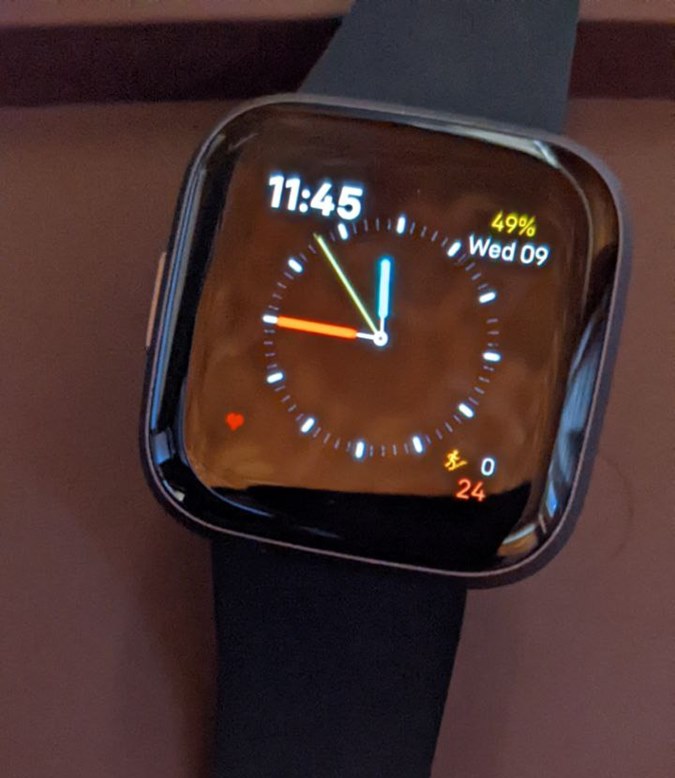
6. mySci-Fi Clock
The mySci-Fi clock watch face is a must-try if you want the same watch face to have a digital or analog version. You can switch between the two in watch face settings. The watch face offers information like the full date (day, month, year), the hemisphere of the moon phases, and even seconds. On top of that, the three semi-circles show heartbeat, battery percentage, and steps taken.
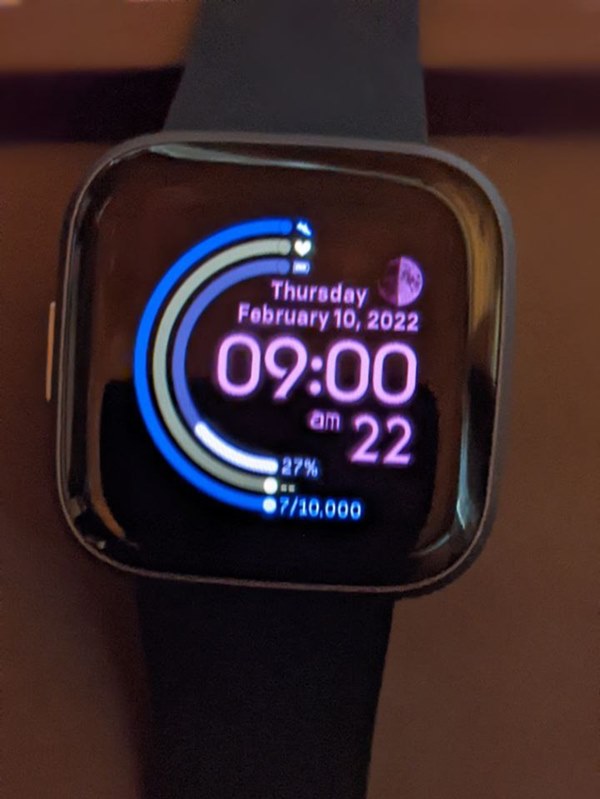
The customization options include the ability to change the font of the digital clock, clock hands, watch faces color, and monochrome colors.
Tip: Find out how to fix if Fitbit notifications aren’t working.
7. Bitmoji
Fitbit in collaboration with Snap/Bitmoji has introduced Bitmoji clock face for Fitbit watches. The Bitmoji clock face shows the digital clock, day and date, number of steps, and your Bitmoji avatar. What makes this clock face interesting is that it’s dynamic. Meaning, your cartoon character keeps updating all day based on your activity.

This watch face lets you change the background color and date format. Please note that you will need to connect your Snapchat account to Fitbit in the watch face settings to use it.
8. DUNE’S NIGHT&DAY CLOCK
The Dune’s night & day clock watch face is suitable for people who like to have an information-rich clock face during the day and a simple clock at night. You simply need to double-tap at the top-right corner to switch between the day and night mode.

The clock face shows information like month, date, temperature, and weather at the four corners. In addition to that, the four circles within the analog clock show the battery information, sunrise and sunset, customizable activity information, and heart rate. Furthermore, double tap on the corners to reveal more information.
Dune’s night & day clock by Dunekn
9. StylishBlackAnalog
Looking for a classic analog watch face? Try the Stylish Black Analog clock face by Barry DeLaczay. This watch face will remind you of the regular classic watches where you see day and date in tiny boxes within the analog clock. Apart from that, the clock face shows battery percentage, distance covered, heart rate, and steps.

The customizable settings include the ability to change hour hand, minute hand, and seconds hand color.
View StylishBlackAnalog by Barry DeLaczay
10. Sketchy
Sketchy, as the name suggests, is a sketchy-style clock face. It offers a digital clock that shows time, date, and weather. You can either show the weather of your current location or choose a custom location. It even lets you choose between two weather servers: YahooWeather and OpenWeatherMap.

Further, the clock face displays heart rate and activity information. Tap on the activity information to view the available parameters. This watch face is really cute, clean, and doesn’t go overboard by being too cartoonish.
How to Install Watch Faces on Fitbit Devices
1. Open the Fitbit app on your phone.
2. Tap on the profile picture icon at the top followed by your watch name.

3. Tap the Gallery button and press the Clocks tab at the top.

4. Find the desired watch face using the search icon at the top.

5. Tap on the clock face to install and hit the Install button. Grant the necessary permissions if asked. The watch face will show up on your Fitbit watch.

Note: To change the clock face, you should not have more than 38 apps installed on your watch.
How to See the Installed Watch Faces on Fitbit
Go to Gallery in the Fitbit app as shown above. You will find 5 clock faces in the My clocks section. Tap on a watch face and hit the Select button to enable it. If you don’t find the clock face that you are looking for, use the search to find it or remove one of the saved watch faces.
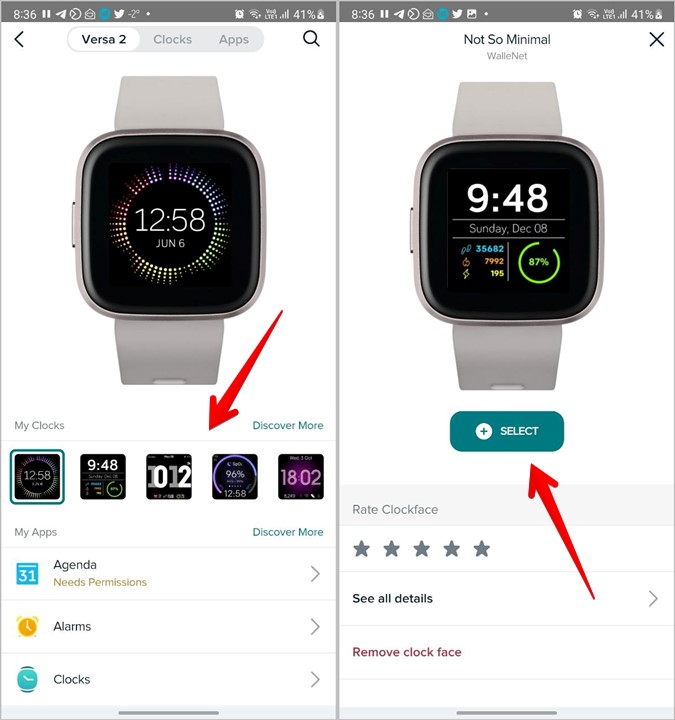
Tip: Tap on See all details to change clock face permissions and settings.
Alternatively, open the Clock app on your Fitbit watch and swipe left to see the available clock faces. Tap on a watch face to activate it.
Stay Fit
I hope you like the list of best clock faces for Fitbit watches. If you are new to the Fitbit devices, learn how to get notifications on Fitbit Versa watches. Also, check out the best water reminder apps for smartwatches and smartphones.