Amazfit Bip is one of the most popular budget smartwatches worldwide. Considering the price, the specs are overwhelming. You can get a built-in GPS, Barometer, Compass which in my opinion makes it ideal for adventure junkies and fitness enthusiasts. And being a Xiaomi product, it has a huge backing of third-party tools & custom firmware.
You can not only set custom shortcuts for the button but also set a custom watch face. Now, these watch faces could be from an app or downloaded from the Internet. There are a couple of quick ways to do that and here is how to add custom watch faces on Amazfit Bip.
How to add Custom Watch Faces on Amazfit Bip
1. Third-party app
The simplest way to set a custom watch face is through a third-party app. The app has tons of custom watch faces from which you can choose. The app does all the manual work of feeding the watch faces to the Mi-Fit app. A few custom watch face apps are Amazfit Bip & Cor WatchFaces and My WatchFace [Free] for Amazfit Bip.
Once you have downloaded the custom watch face from the third-party app, you can directly head over to the Mi-Fit app. In case you have a watch face downloaded from the Internet, you can install them with the help of these apps. To do that, open the My watch faces [Free] for Amazfit Bip app and tap on the three dots on the top left corner. Once the menu slides in tap on “Set My watch faces”.
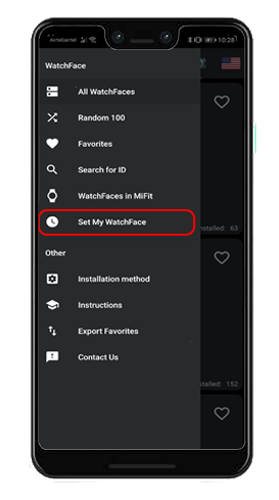
Now. here you have to select your custom watch faces bin file you have downloaded from the Internet. Tap on “Choose .bin” button and select the downloaded the file. Most of these files don’t come with a PNG or JPEG image to showcase the watch face. So, if you don’t have one, download a white png and set it as watch face by tapping on “Choose .gif or .png” button. Once done, tap on “Add watch face to local”.
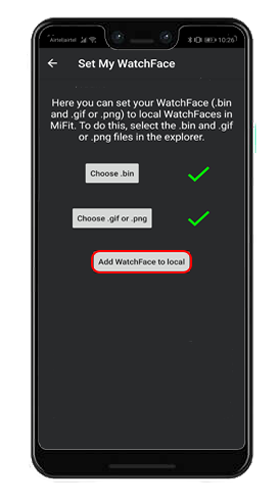
Once the watch face is added, the app will indicate you to go to the Mi-Fit app. In the Mi-Fit app, head over to Profile tab and tap on Amazfit Bip.
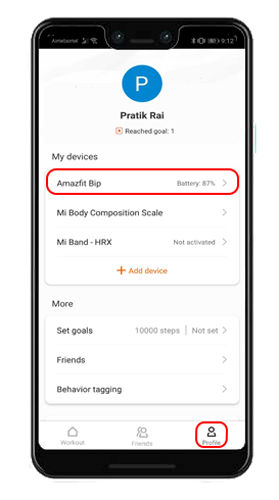
Read: Honor Band 4 vs Mi Band 3 – Which is Better?
On the Amazfit Bip Settings page, tap on “Watch Face Settings”.
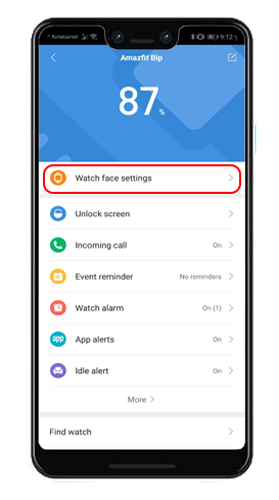
In the Watch Face Settings page, swipe right or tap on the “Local Watch Faces” at the top-right corner. Here, you should see the watch face you have installed. I have a few watch faces installed through these apps.
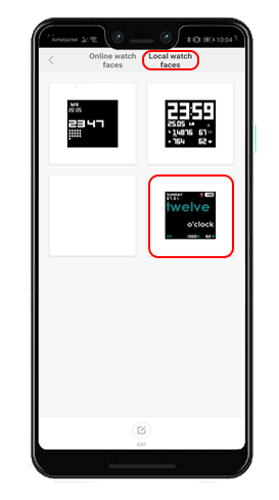
In case you don’t find the watch face you have installed, kill the app and open it again. Now, tap on the watch face and tap on “Sync Watch Face”. Mi-Fit will now push the watch face to the band and you will have to keep the watch closer to the phone.
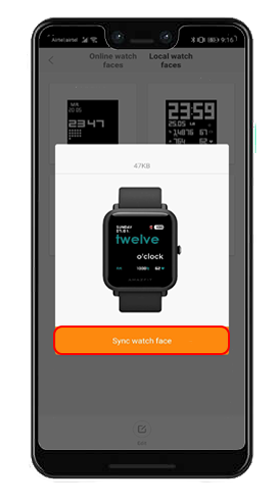
Amazfit Bip can hold only 1 custom watch face at a time, so your previous custom watch faces would be overridden when you sync a new one. So, make sure you keep a backup of it on your phone.
2. Hex Editor
Another instance could be if you have a custom watch face downloaded from the Internet. The third party apps can help you install the watch face but at times, you get issues if the file is not packed correctly. To fix that, we need to edit the hex code of the .bin file.
To edit the Hex code, we would need a Hex Editor. HexEdit is a good minimal Hex Editor for Windows. Once you have it installed, open the software and click on File on the Toolbar. From the extended menu, click on Open.
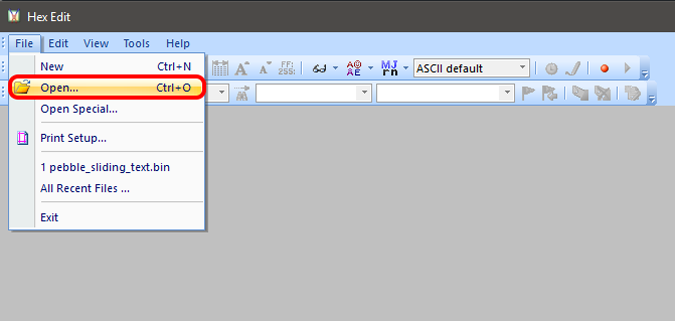
Read: Use Your Mi Band 3/2 To Control Music on Your Android
Once you click on Open, you will have the File Selection pop up. Browse to the downloaded bin file and double-click to open it in the Hex Editor.
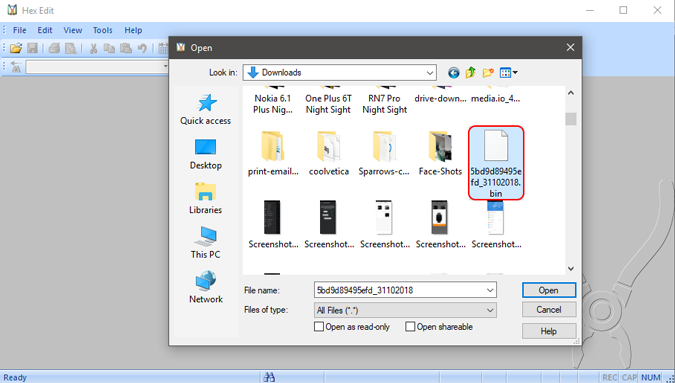
Now, when the bin file opens, you will have Hex code laid in front of you. There would be a huge bunch of scary Hex numbers but don’t worry we just need to change a few of them. On the second row, you will have Hex codes as ” FF FF FF FF FF FF FF FF“. We need to change this to “0F 00 EE 00 00 00 39 60“. This makes the binary file in the same format as other pre-installed watch faces on Amazfit Bip. Save the file by hitting Ctrl+S.
Original Code:
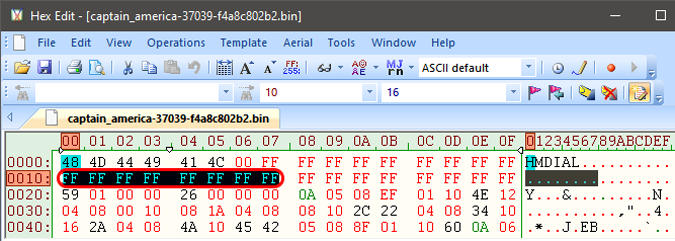
Modified Code:
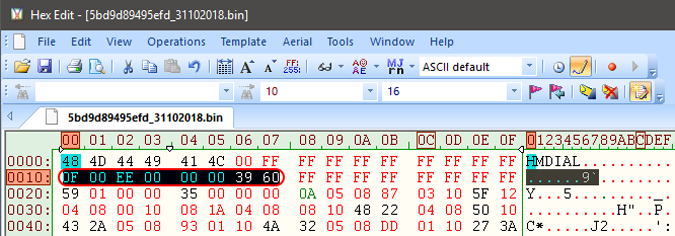
After the changes in the bin file, we need to move the file inside the Mi-Fit app manually. To do that, connect your smartphone with the Mi-Fit to your computer. Browse to the folder “\Android\data\com.xiaomi.hm.health\files\watch_skin_local”. Here you have to create a new Folder and place your modified bin File inside it.
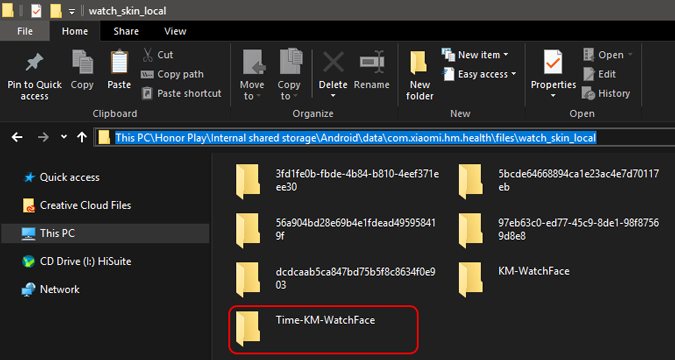
Once you have the placed the file in the location, go to the Mi-Fit app and you will find the watch face under Local watch faces. The watch face would be blank with no preview as we didn’t provide the PNG image of it. It should look like the following.
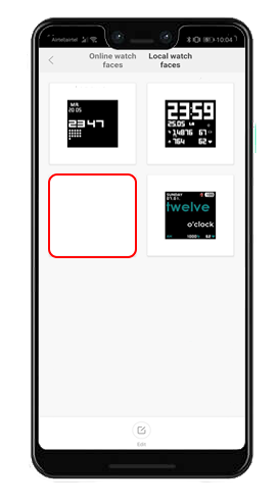
Tap on the watch face and sync it with the smart band.
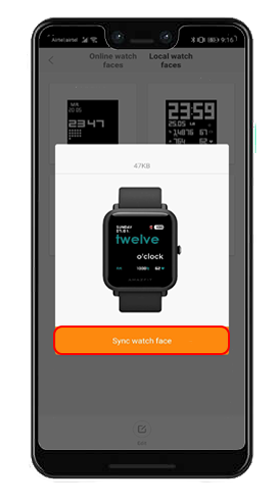
Some of my favorite smartwatch faces are the Pebble face, Time Spelling face. The Amazfit display is not extremely great so make sure you choose a minimal watch face with few colors.

Wrapping Up
These were some of the ways to add custom watch faces to Amazfit Bip. Let us know your favorite watch faces or drop a link of it if you have created one.
For any issues or queries let me know in the comments below.
Also Read: How to Control your Android Camera With Your Mi Band