Firestick is a pretty solid streaming device that supports third-party Android apps, Screen mirroring, 4K streaming, and of course, Bluetooth connectivity to connect earphones like Airpods. While you can connect your AirPods or Bluetooth headphones with the Firestick, there is no way to adjust the volume. To make the matter worse, the Firestick remote only adjusts the TV volume, and if you use AirPods the audio plays at full volume. We’ll try to solve this problem in this article. Let’s begin.
How to Pair Airpods With Amazon Fire Stick
Unlike some Bluetooth headphones on the market, AirPods don’t have inbuilt volume controls to adjust the volume. The volume control on AirPods only adjusts your smartphone’s volume. So, if you want to listen to your favorite shows on a Firestick, AirPods will have the audio blaring in your ear canals at max volume because the Firestick doesn’t have an inbuilt volume function. We can fix this problem by routing the audio through an app that would let you adjust the volume.
Step 1: Connect AirPods to Firestick
First things first, we’ll connect AirPods with the Firestick. To do this, grab the Firestick remote and scroll to the Settings option on the top bar, and open the Settings page.
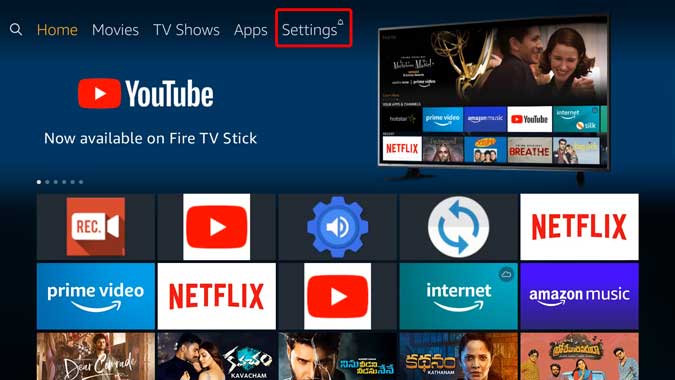
Read: How to Use Firestick with Monitors without HDMI Port?
Here you can adjust all the features such as enabling preferences, disabling ADB, and connect to Bluetooth devices. Scroll to the right and press OK on ‘Controllers & Bluetooth Devices’.
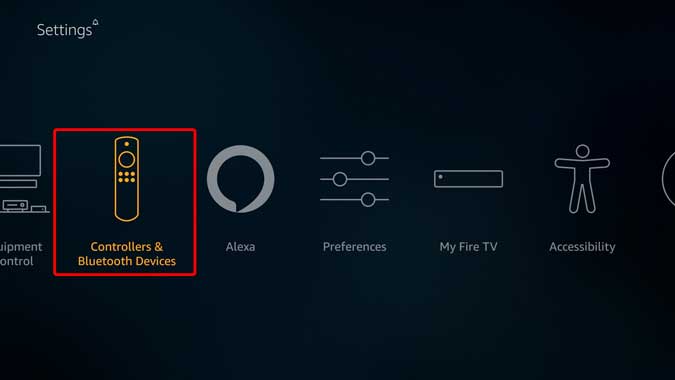
You can pair new remotes, delete old ones, and add game controllers to play games on this page. Scroll down to the bottom and select ‘Other Bluetooth Devices‘, to pair Bluetooth peripherals such as keyboards, mouse, and headphones.
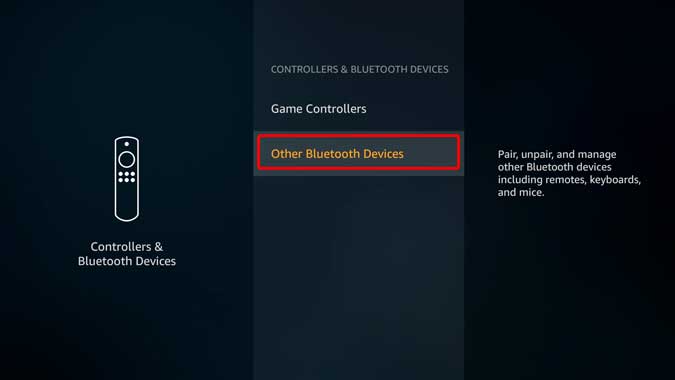
Now, press the pairing button on your AirPods. You can do this by tapping on hold the button on the back of the AirPods case until the light blinks white and it should show up in the Firestick Bluetooth menu. Press OK on the selection and it should automatically pair the device.
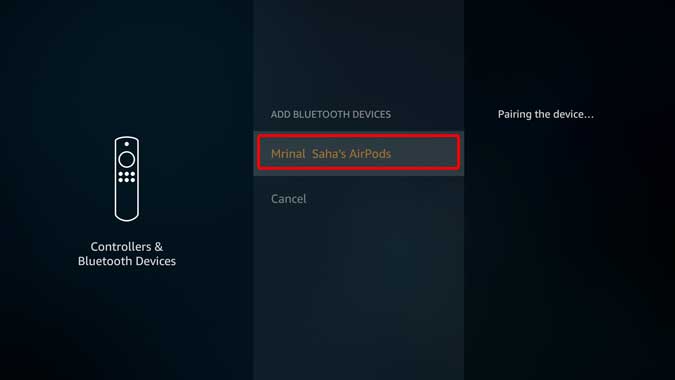
As soon as you’re connected, you’d get an audio confirmation in the AirPods and a notification on the bottom right of the screen of Firestick.
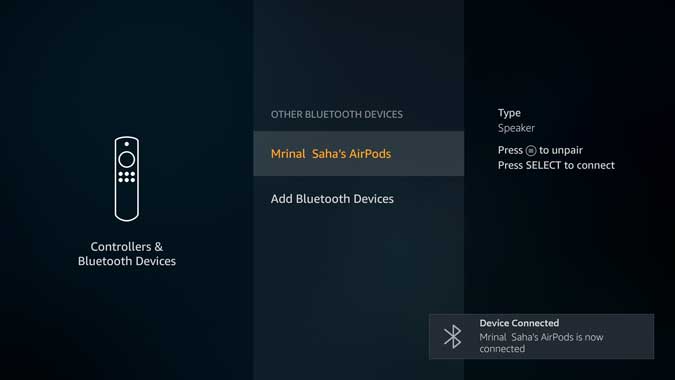
How to Control Airpod Volume on Firestick
Step 2: Install Precise Volume
Now that the Airpods is connected. We need to download an app to manage Airpods audio on firestick. Out of dozens of apps that I tested, Precise Volume is one of the few apps that actually works with FireStick. The reason other apps didn’t work was that the Firestick keeps overriding the volume and setting it to the max. Precise volume redirects the sound and you can adjust the volume from within the app.
Simply install the Precise volume app by sideloading the APK using Easy Fire Tools or sharing the file using Google Drive. If you’re unsure about sideloading apps to your Firestick, you can check out this in-depth guide to help you out.
After you’ve done that, just adjust the volume slider to your liking and the volume would change in your AirPods. Neat.
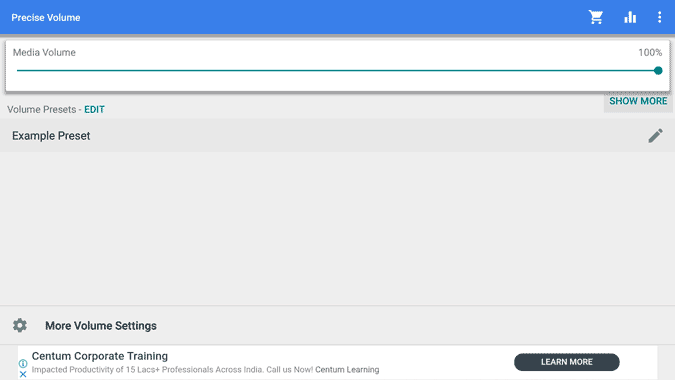
But, there is a problem. The volume app which we have used, isn’t optimized for Firestick, which makes it difficult to move the slider. Sure you can do it with the firestick remote and it works, but it’s not quite intuitive. Another option is to plug in a mouse to your firestick using a 2-in-1 Micro USB CableOTG from Amazon, and it works, but using a mouse each time you want to adjust the volume isn’t practical.
So, to fix this, I use another app called Mouse Toggle.
Step 3: Install Mouse Toggle for TV
Install Mouse Toggle app on your Firestick, if you’re unsure of how to do that, here an in-depth guide on how to sideload apps on Firestick.
After you’ve installed the app on Firestick, just enable the two options; “Enable the mouse service” and “Auto Start on Start-up” as shown in the image below. It may ask you to enable ADB debugging, allow it and your app is set up. Now you can navigate any app with just the remote.
To activate Mouse Toggle on any screen, simply double-click the play button on the Firestick remote, and a mouse pointer will appear on the screen. You can then use that pointer to adjust the volume now.
Also Read: Forgot or Lost FireStick Remote? Here Are Your Options (2020)
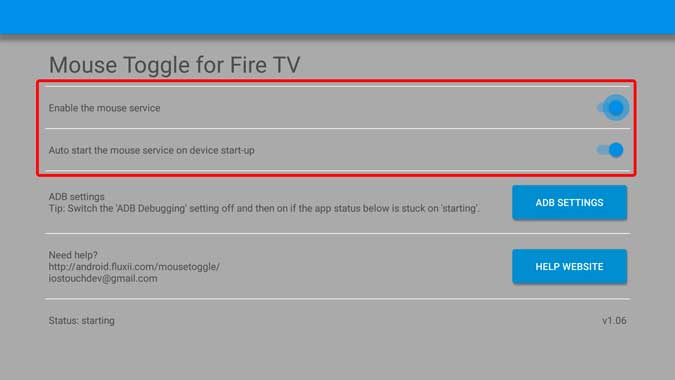
Closing Words
This was a quick how-to on connecting AirPods with Firestick and controlling the volume. As Firestick is largely meant to be used with TVs and most Bluetooth speakers and headphones come with their own set of volume controls this feature was probably overlooked or intentionally removed. Thanks to the Android architecture that Firestick is based on we can easily circumvent the problem. If you have a better way to adjust the volume on Firestick, do tell me in the comments below.
Must Read: All the Firestick Remote Shortcuts You Should Know About