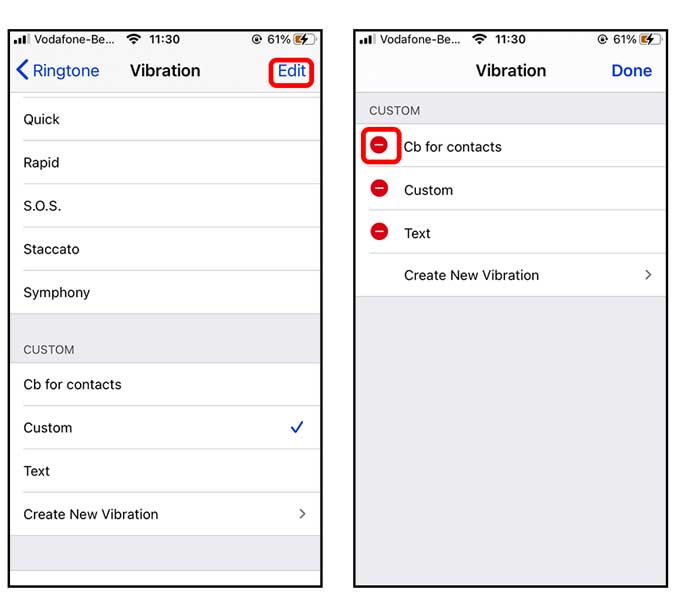Just like you can set a custom ringtone for specific contacts, you can also set custom vibrations on your iPhone. This helps you to find out who is it calling or texting, without having to look at the iPhone screen. This functionality has existed for a long time but it’s buried in Settings. Let’s see how to go about it.
Create a Custom Vibration on iPhone
To get started, Settings App icon and scroll down to Sounds Settings and tap the option to open.
Read: Best Video Crop Apps for Android & iOS (2020)

Under Sounds and Vibration Patterns, you’d find a few different options such as ringtone, text tone, voicemail, alerts, and AirDrop. You can customize the vibration for every category individually. For now, I’d stick with the call vibration so tap the Ringtone option to proceed. On the top, you’d find Vibration, tap to open the list of vibration patterns available.
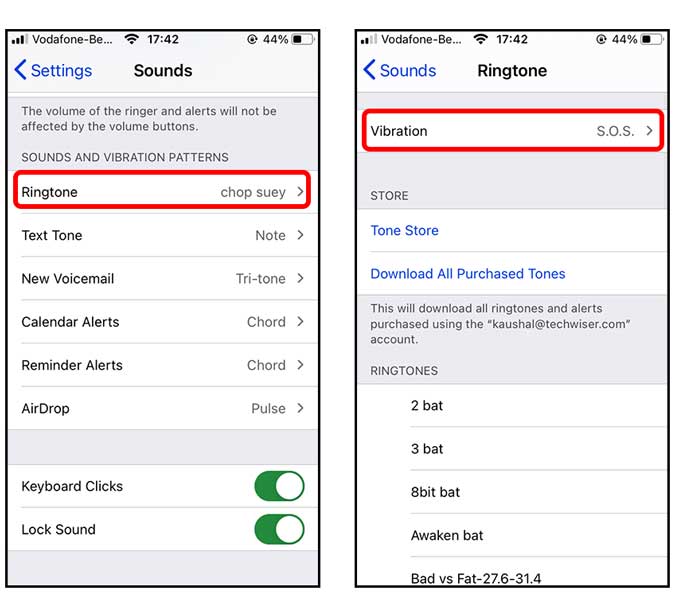
Under Custom, tap Create New Vibration. Tap the empty area to begin recording your pattern. You can tap lightly for a short burst or tap and hold for a longer burst. You can even create popular tunes with just the vibrations.
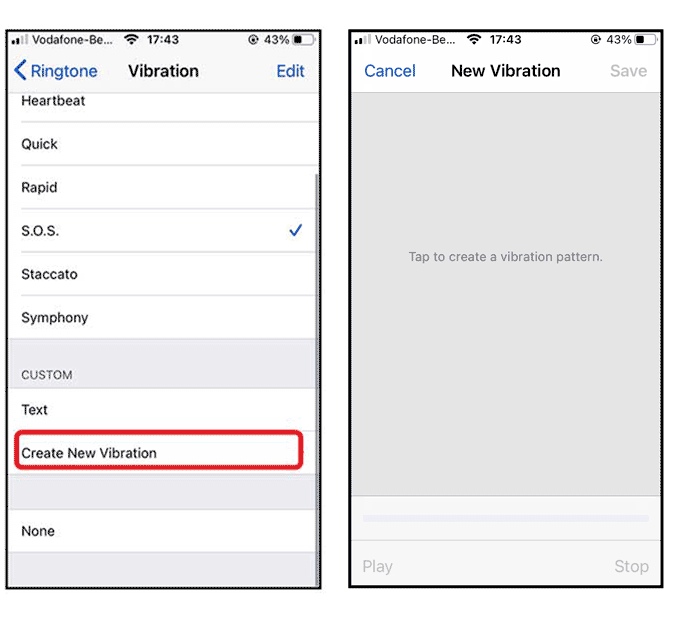
Once you’re satisfied with the recording you’ve created, play it back by tapping the play button on the bottom left. After that, hit the save button on the top right, and give your pattern a name. Simply select the pattern to set it as your call notification.

Set Custom Vibration for Individual Contacts
Now, there are some calls that you can ignore but others that you must take. In that case, setting a custom vibration to a specific contact can help you distinguish who’s calling. Simply open the Contacts app and tap the contact name. Open the Edit menu by tapping the Edit button on the top right.

Tap the Ringtone button to bring up the tunes menu and here you can select both custom ringtones and custom vibrations. Select Vibration to bring up the list of vibration patterns available on your iPhone

Now, select the custom vibration from the Custom section and you’re done. Every time this contact calls you, your iPhone would buzz in that vibration pattern.

Delete The Custom Vibration
If you ever want to delete the custom vibrations from your iPhone, simply navigate to Settings> Sound> Ringtone> Vibration> and tap the Edit button on the top right corner. It would show you all the vibrations that can be deleted. In our case, we can only delete the custom vibrations. Tap the red delete button to the left of any pattern.
You would now see a Delete button on the right of the selected item. Tap the Delete button and repeat the process for all the vibrations that you wish to delete. Tap Done to finish.

Final Words
This was a quick way to set custom vibrations on your iPhone. I keep the iPhone of vibration all the time so it makes sense to create a personalized vibration pattern. You can repeat the steps to change vibration for Airdrop, alerts, messages, etc. Try it and let me know if you face any problems in the comments below.
Read: How To Reduce Background Noise in Voice Memo on iOS 14