Looking for a way to stop incoming calls on your smartphone for some time? While enabling airplane mode might be the first option that comes to mind, it also prevents you from using mobile data, which may not be ideal. Also, manually blocking unwanted numbers can be a tedious process. The good news is that there are several alternative methods to stop incoming calls on your Android and iPhone without resorting to blocking or using airplane mode. In this guide, we will explore and explain all of these methods.
Table of Contents
1. Use Focus or Do Not Disturb Mode
Enabling Focus or Do Not Disturb mode on your phone is the most straightforward way to silence all your incoming calls. With this method, you can also set exceptions so that you can still receive calls from essential contacts like family members.
Here’s how to enable Focus or Do Not Disturb mode on your phone.
Android
1. Open the Settings app, tap on Notifications, and select Do not disturb from the following menu.
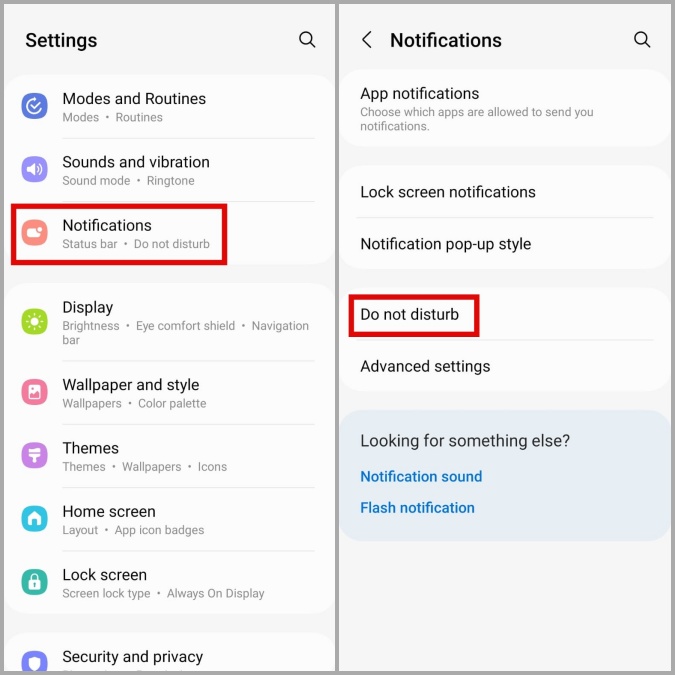
2. Turn on the switch next to Do not disturb.

3. If you want to receive calls from a select few individuals during the DND mode, tap on Calls and messages. Then, tap on Add contacts to add people who can reach you while DND is active.

iPhone
1. Swipe down from the top right corner of the screen to access the Control Center.
2. Tap on Focus and then select Do Not Disturb to enable it.

3. If you want to add exceptions for a select few contacts, open the Settings app and navigate to Focus > Do Not Disturb.
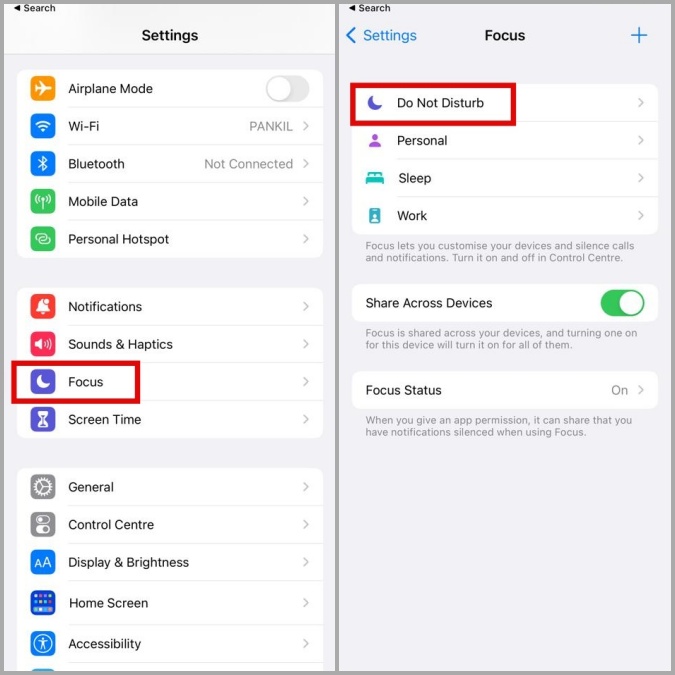
4. Under Allow Notifications, tap on People and select Add from the following menu. Then, add contacts who can reach you while the Focus mode is active.
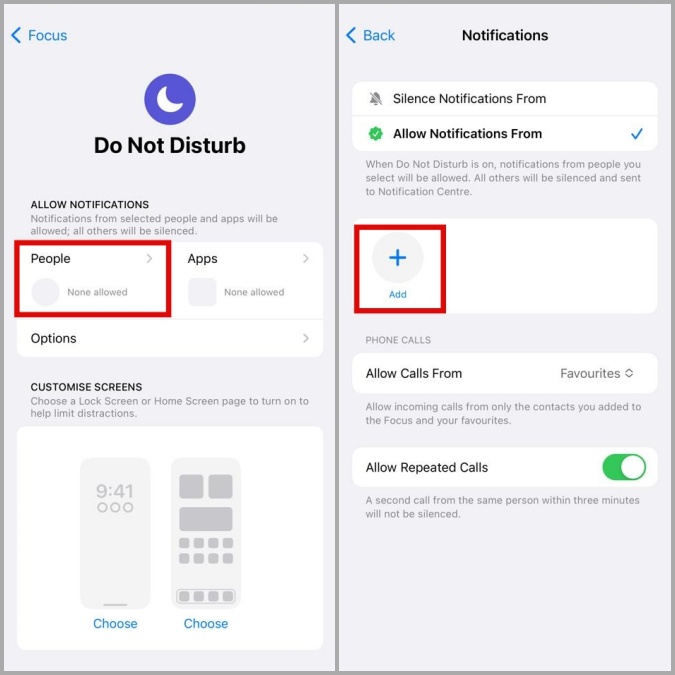
2. Turn On Silence Calls From Unknown Numbers
Do you want to stop incoming calls just to avoid spam or robocalls? If so, you can enable the Silence Unknown Callers feature on your Android or iPhone. Doing so will divert calls from any unknown numbers directly to your voicemail.
Android
1. Open the Phone app on your Android.
2. Tap the kebab menu (three dots) in the top right corner and select Settings.

3. Tap on Block numbers and disable the toggle next to Block calls from unknown numbers.

iPhone
1. Open the Settings app and scroll down to tap on Phone.

2. Tap the Silence Unknown Callers option and enable the toggle in the following menu.

3. Set Up Call Forwarding
Setting up call forwarding is yet another way to stop incoming calls on your Android and iPhone without blocking individuals or enabling airplane mode. As the name suggests, this feature diverts all your incoming calls to a designated number of your choice.
Here’s how to set up call forwarding on your Android or iPhone.
Android
1. Open the Phone app on your Android. Tap the kebab menu in the top right corner and select Settings.
2. Scroll down to select Supplementary services.

3. Tap on Call forwarding and select Voice calls from the following menu.

4. Tap on Always forward. Enter the number to which you’d like to forward your calls and tap the Turn on option.

iPhone
1. Open the Settings app and navigate to Phone > Call Forwarding.

2. Enable the toggle next to Call Forwarding and tap Forward To. Type in the phone number to which you want to divert the calls.

4. Turn On Call Barring (Android)
Call barring is a useful feature on your Android that lets you specify what type of calls you want to receive. This feature can come in handy if you are looking to stop incoming calls while traveling and using roaming services.
To enable call barring on your Android, use these steps:
1. Open the Phone app on your Android. Tap the menu icon in the upper right corner and select Settings.
2. Tap on Call barring.

3. Select Voice calls and turn on the toggle next to All incoming calls or All incoming calls when roaming.
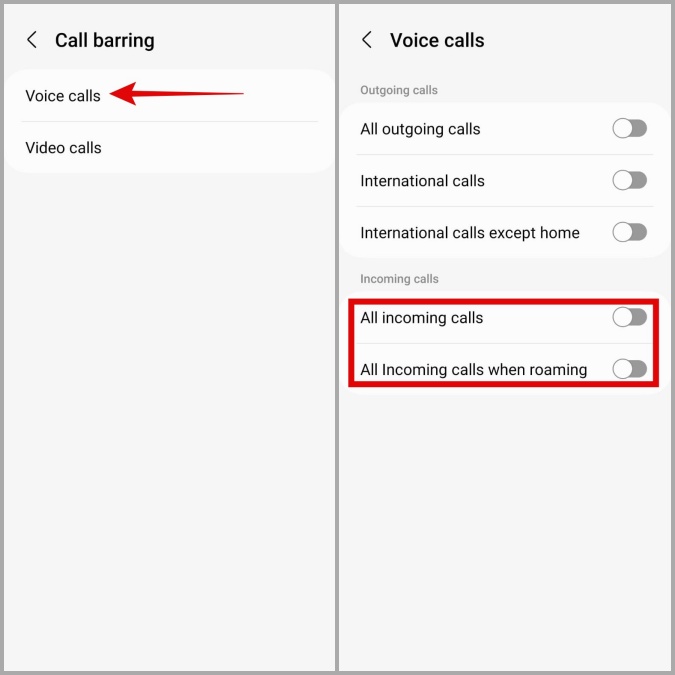
Put a Pause on Interruptions
Knowing how to stop incoming calls without blocking individual contacts or enabling airplane mode on your Android or iPhone can come in handy in various situations. Depending on how you want to block your incoming calls, you can pick the method that works best for you.