Isn’t it annoying when your Android or iPhone starts answering phone calls automatically? This can not only lead to awkward situations but also put your privacy at risk. If you are also annoyed by your phone answering calls when connected to a Bluetooth device, or in your pocket, or if you just want to have more control over your calls, here are some tips that will help.
Table of Contents
1. Turn Off Auto-Answer Calls (iPhone)
Your iPhone may answer incoming phone calls automatically if you have previously enabled the Auto-Answer Calls option. Here’s how to turn it off so that your iPhone does not auto-answer phone calls.
1. Open the Settings app, tap on Accessibility, and select Touch from the following menu.

2. Tap on Call Audio Routing.

3. Tap on Auto-Answer Calls and turn off the toggle in the following menu.

2. Check the Phone App Settings (Android)
Unlike iPhones, Google’s Pixel phones do not have an auto-answer feature, but Android phones from Samsung, Xiaomi, and other popular brands do. For example, if you have a Samsung Galaxy phone, you can follow these steps to disable the automatic answering feature:
1. Open the Phone app, tap the kebab menu (three dots) in the top right corner, and select Settings.

2. Tap on Answering and ending calls. Then, turn off the Answer automatically option.

Similarly, you can turn off the auto-answer feature for phone calls on other Android phones.
3. Enable Accidental Touch Protection (Samsung)
Does your Samsung Galaxy phone answer calls on its own when it’s in your pocket or bag? If so, you can consider enabling the accidental touch protection feature. This will prevent your phone from registering any unintentional touches.
Open the Settings app and tap on Display. Enable the switch next to Accidental touch protection.

4. Check Bluetooth Connections
Another reason why your Android or iPhone might answer a phone call by itself is if it is connected to a Bluetooth earphone or a smartwatch. To avoid this, it’s best to disconnect Bluetooth devices you are not using. Here’s how to do that.
Android
1. Open the Settings app and head to Connections > Bluetooth.

2. Tap on your Bluetooth device and select the Disconnect option at the bottom.

iPhone
1. Open the Settings app and tap on Bluetooth.

2. Tap the info icon next to your paired device and select Disconnect.

5. Update the Phone App
The Phone app on your Android or iPhone might be buggy, which is why it is auto-answering calls. You can try updating the Phone app to see if that resolves the issue. If you are using an Android, go to the Play Store or Galaxy Store to update the Phone app to its most recent version.
The Phone app on the iPhone gets new features and bug fixes through iOS updates. So, you will need to install any pending iOS updates to fix the problem. To do so, open the Settings app and navigate to General > Software Update.
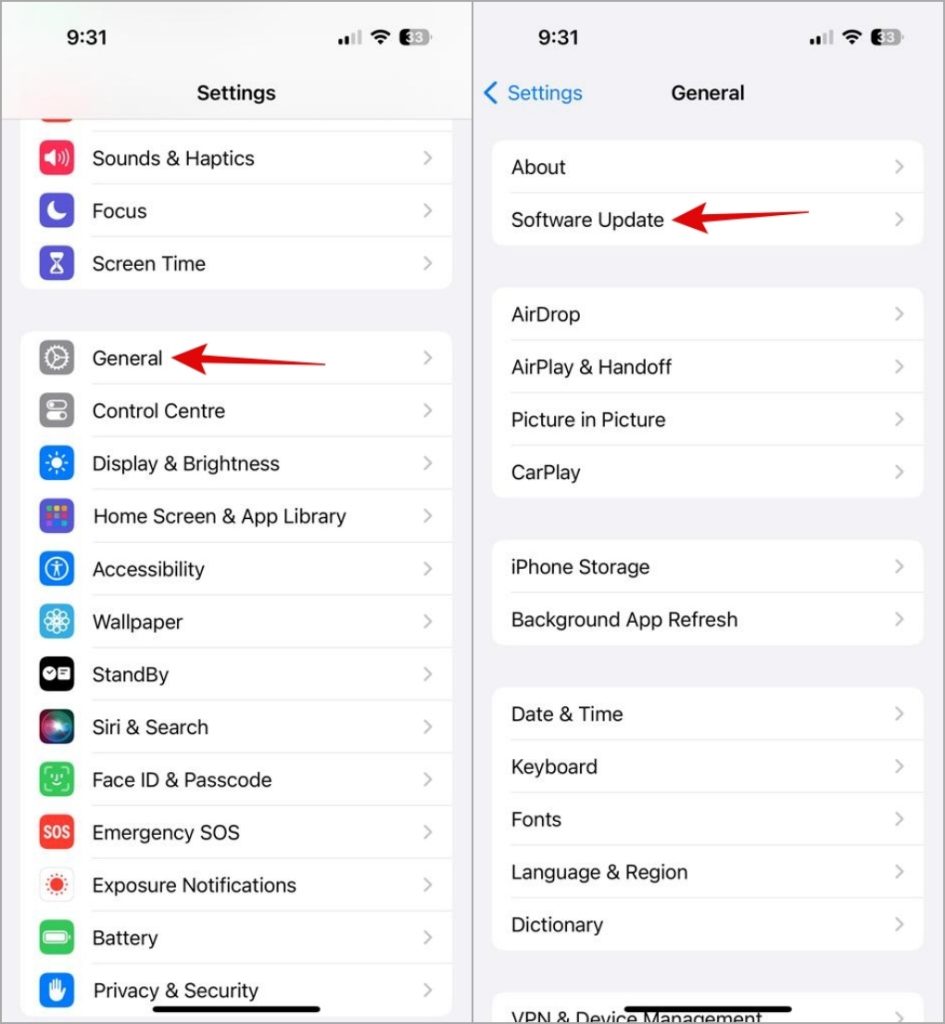
6. Reset Your Phone
If your phone is still answering calls automatically, you can consider resetting it as a last resort. This will restore all network settings, customizations, and other preferences to their factory defaults. However, your personal files will not be affected by this.
Android
1. Open the Settings app, tap on General management, and select Reset from the following menu.
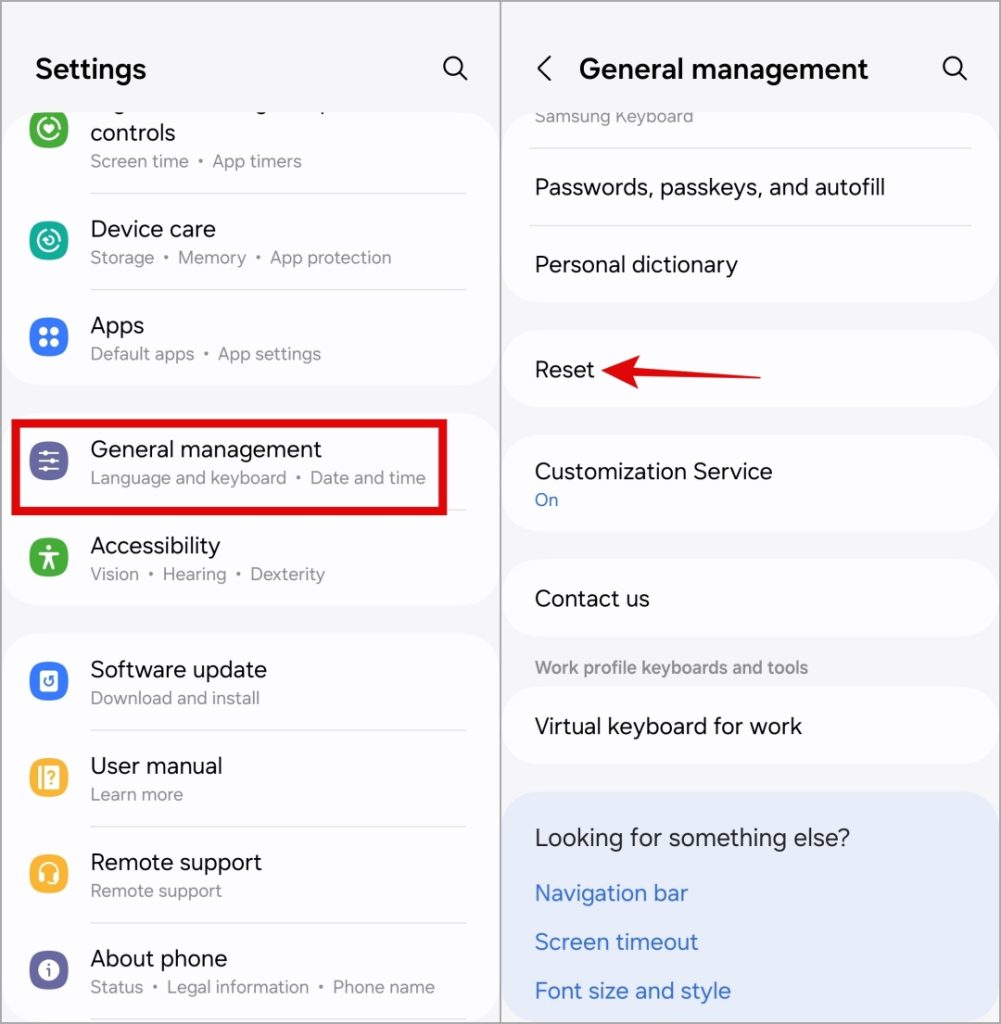
2. Select the Reset all settings option and tap the Reset settings button to confirm the action.

iPhone
1. Open the Settings app and head to General > Transfer or Reset iPhone.
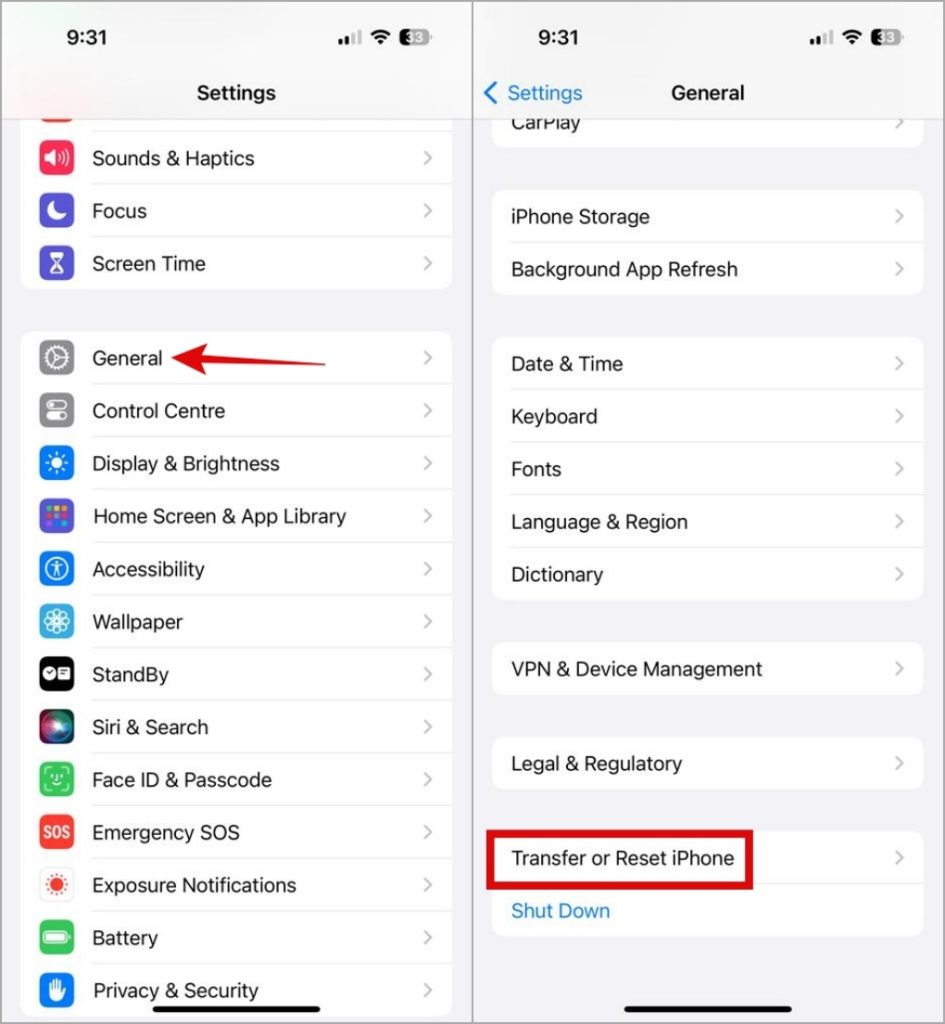
2. Tap Reset at the bottom and select Reset All Settings from the list of options.

Once your phone resets everything, the issue should not bother you.
FAQs
1. Can I stop receiving calls on my phone without turning on the airplane mode?
Yes, you can prevent incoming calls on your Android or iPhone by activating Focus or Do Not Disturb mode.
2. How do I enable caller name announcements on my phone?
To make your Android announce the name of the caller, open the Phone app settings. Tap on Caller ID announcement and enable the Announce caller ID option. On an iPhone, head to Settings > Phone > Announce Calls and select Always.
Put an End to Surprise Calls
Not all surprises are delightful, especially when it’s your Android or iPhone answering phone calls without your permission. Hopefully, one or more of the above tips have helped you stop that, and you are now at ease.