How many times have you woken up in the middle of the night just because you were stuck on a level? My guess is plenty. Whenever I have woken up to fire up my PS4 in the dead of the night, I also had to scramble for the TV remote to turn on the TV. While I can still play my PlayStation 4 games from the iPhone but sometimes you just need to get in the zone and the lost TV remote certainly gets in the way. Looking for solutions I found that TV’s today have gotten pretty smart and you can turn on the TV with PS4 without worrying about the remote. Let’s see how it works.

How does it work?
To get this working, you first need to enable HDMI CEC on your TV followed by your PS4. As you might have guessed, this feature only works if your TV supports CEC or Consumer Electronics Control. For the unknown, HDMI – CEC is a feature where you can control connected devices (via HDMI cable) with just one remote. As there is no standard defined in the industry, manufacturers can name it differently but the functioning is similar. These are some of the companies trade names for CEC:
- LG (SimpLink),
- Samsung (Anynet+)
- Sony (Bravia Sync)
- Philips (EasyLink)
- AOC (E-link)
- Panasonic (EZ-Sync)
- Toshiba (CE-Link)
In general, most TVs whether smart or regular, support HDMI – CEC. To find if your TV supports HDMI CEC simply do a Google search or look up the manual that came with the TV.
Also Read: How to put a password on a PS4 Account
Turn Your TV on Using Your PS4 Controller
Step 1: Turn on HDMI-CEC on TV
To get this feature working, first, enable HDMI CEC on your smart TV. You can find this in the settings on your TV using its remote. The option is generally under General Settings and should look something like one below. Once the feature is enabled, we’ll move to enable the feature on PS4.
Read: How to Record Gameplay on PS4
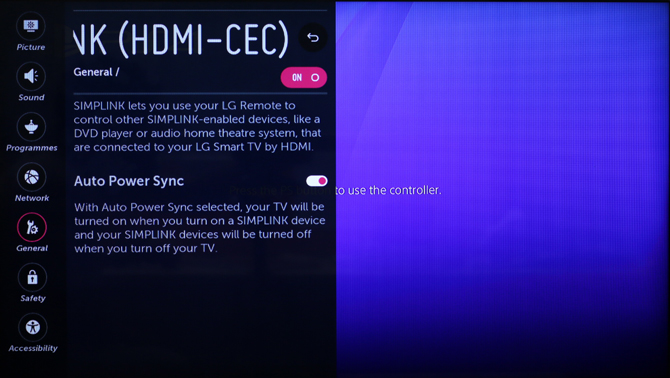
Step 2: Turn on HDMI-CEC on PS4
Once you have enable HDMI CEC on your smart TV, next you need to enable it on your PS4 as well.
Power on your PS4 and log in to your account. Go to Settings using your controller.
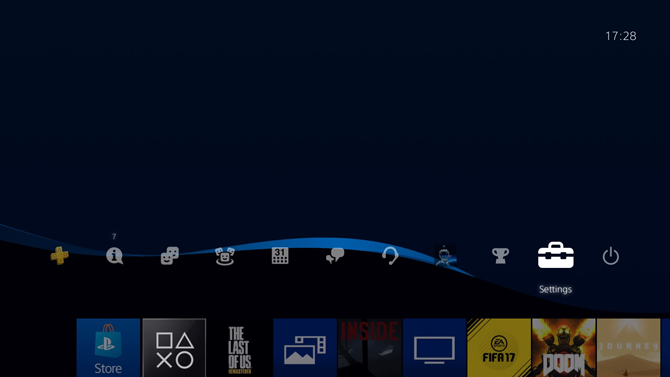
Scroll down to the bottom and select ‘System’ from the list of options.
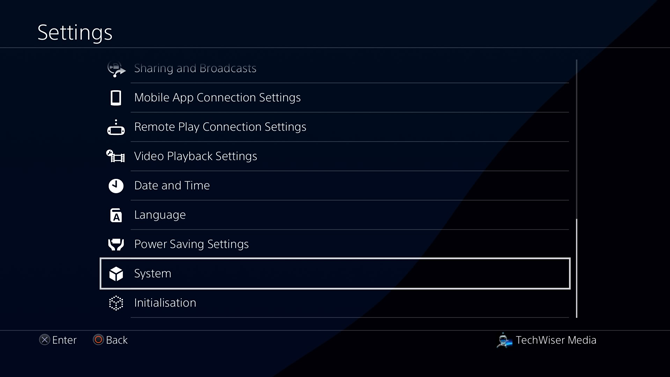
In System Settings, scroll down to ‘Enable HDMI Device Link‘ and check the box next to it.
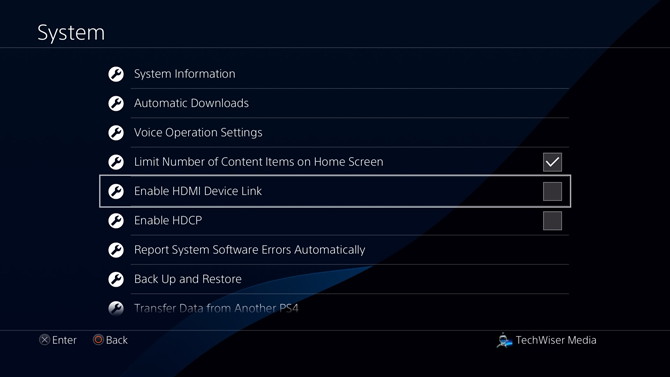
Must Read: How to Play PS4 games on iPhone/iPad
Now if you activated HDMI CEC on both the devices then you should be able to power on your TV just by powering on the PS4. Cool isn’t it.
Turn Your TV on Using Your PS4 Controller
This was a quick way to enable CEC on your TV and PS4. CEC has a few other tricks under the sleeve which work for other devices like using the TV remote to navigate through menus of connected devices like Firestick and Roku. However, PS4 doesn’t work with the TV’s remote as of yet but I haven’t tested this feature with many devices so I can’t confidently say that. CEC also powers your TV off when you shut down a connected device but that feature didn’t work on the TVs I tried on. Most modern TVs have an auto sleep mode anyway so it shouldn’t be a problem. Drop a comment below if you can’t get your TV to turn on with your PS4.