Instagram’s DMs have always been handy for users who want to connect with friends and family, but with the new update, they’ve become more functional than ever. In this article, we will look at some tips and tricks on how best to use Instagram DMs. Here are some of the best and newest Instagram DM tips and tricks.
Table of Contents
Instagram Direct Messaging Tips and Tricks
These tips and tricks are available on both Instagram’s iOS and Android apps. If by chance you don’t find any of these features in your Instagram app, don’t worry. Just give your app an update on App Store (iOS) or Play Store (Android), plus the steps to use these tips are almost identical on both platforms. I will be using Android for this guide though. So let’s start with the tips and tricks and how to access them.
1. Lo-Fi Chat Theme
Lo-Fi has become so popular that Instagram recently launched a chat theme for its DM. Now you can keep your chat Lo-Fi by using this tip. Let’s take a look at how to do it.
1. Open the Instagram app on your smartphone, and tap on the messenger icon on the top right corner of the screen to open the list of DMs.

2. Tap on a DM to open the chat, now tap on the “i” button in the top right corner of the screen to open the options for that particular DM.

3. Tap on Theme under Chat settings, and select Lo-Fi from the list of available chat themes.

4. Tap on the back button (arrow pointing left) in the top left of the screen to go back to the chat. Now you will see that the Lo-Fi theme has been applied successfully in that particular DM.

Themes work on a DM level so you will need to set them for each DM chat window.
2. Send Silent Messages
Gone are the days of sending a message at midnight and making everyone’s phone go crazy. Now you can just send silent messages on Instagram without disturbing anyone.
To use this Instagram DM trick, open a personal chat or group chat on Instagram. Now simply add “@silent” before your message and tap on send and that’s it. The sent message can be seen by the user only when he opens the Instagram app, but won’t be notified until then.
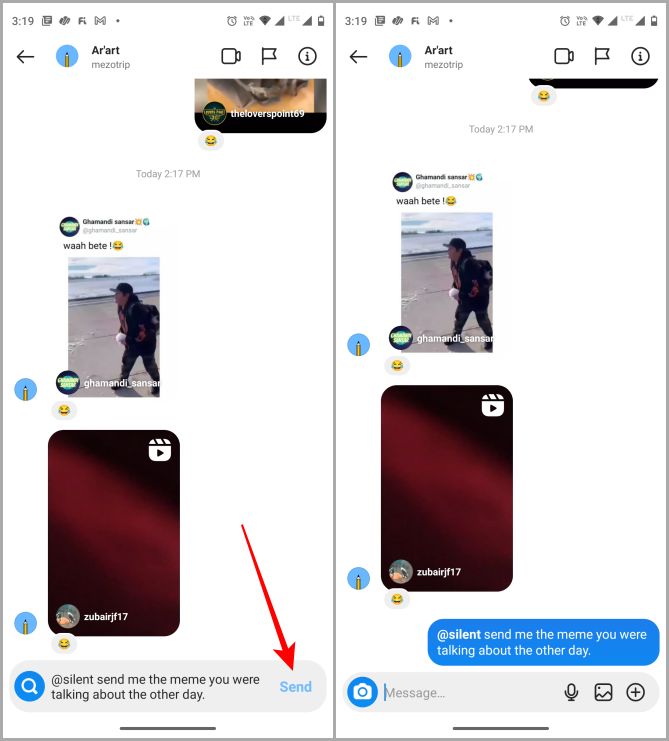
3. Polls in Group Chats
Finally, Instagram decided to add polls in its group chats. Now anyone can create a poll within the Instagram app to collect feedback like where to go next weekend. Here are the steps to create polls in group chats.
1. Navigate to a group chat in your Instagram DMs, and select to open it.
2. Tap on the + icon at the bottom right corner, and select the sticker icon.

3. Now choose POLL. Poll creation page will open. Fill in the details like questions with multiple choices for answers as per your need, and tap on Create Poll to make it live.

4. A poll will appear now in the group chat. You can cast your own vote too by tapping on Vote button. A pop-up will open, select the desired option and click on Submit.

5. You can also change your vote if you chose the wrong option by tapping on Change Vote button.

4. Selfie Stickers
The Selfie Sticker is one of the most unique Instagram DM tips. Not many people know about it, so here is the guide on how to access it and use it in DMs.
1. Navigate to a chat in your Instagram DMs, and tap on it. Once the chat opens, tap on the sticker icon in the bottom right corner of the screen. Then tap on SELFIE.

2. The selfie sticker pop-up will open. From there, choose the type of emoji which expresses your emotion perfectly and tap on the boomerang button (colored infinity). It will capture a small looped video in a circular format which will be shown as a preview on your screen.

3. If you like the video, tap on send button (black button pointing up), or else you can tap on Retake to capture it again. Once you tap on send, you can view the sent Selfie Sticker in the DM being played in a loop.

5. Messaging with Effects
1. To use this feature, again navigate to a chat in your Instagram DMs, and tap to open. Type a message for the recipient in the text field and select the magnifying glass icon placed on the left side of your text. A pop-up will open on top of it displaying 4 effects to choose from. Tap on the one you want to use and it will send the message with the desired effect.

2. The message sent with effects will keep animating itself in the chat.

6. Avatar Stickers
After Facebook avatar stickers, Meta decided to launch the same feature on Instagram. Here is how to access Avatar Stickers on Instagram.
1. Open the chat of a person from the DMs to whom you want to send Avatar Stickers. Tap on the Sicker icon in the bottom right corner of the screen, and now select AVATAR from the pop-up.

2. It will ask you to set up your Avatar for the first time. Tap Create avatar and once set up is complete, tap done.

3. Tap Save Changes. It will show you that your Avatar is being updated, after this tap on Next.

4. Now a whole list of your customized Avatars should be in front of you. Choose one and tap on it to send it in the chat.

7. Play, Pause, and Replay
Instagram recently integrated Apple Music, Spotify, and Amazon Music in their DMs. Which means if you’ll share a song’s link from one of these 3 apps on Instagram DMs, they will no longer appear just as links. Instead,they will show an album art with a play and pause button right next to it. This is useful to preview a song in the DMs without even opening the music streaming app.

In a Nutshell
The Lo-Fi chat theme is for all the Lo-Fi lovers out there. Sending messages silently is now possible on Instagram by using @silent before every message in the text field. Polling can be done in group chats and you can use Selfie Stickers to express yourself in a better way. Effects is a fun and interactive way of sending a message on Instagram DMs. Avatar sticker allows you to send customized stickers to anyone via DMs and last but not least, now you can share a preview of the song on Instagram while sending a link from Apple Music, Spotify, and Amazon Music. Since we’re sharing Instagram tips and tricks, you might wanna learn how to add links to Instagram Stories.