Is your Instagram feed stuck on the same post for many days? If yes, then you must be wondering ‘Why is my Instagram feed not refreshing?’ There could be many reasons behind it. It could be due to network issues, app issues, or Instagram might have temporarily banned you. Fortunately, you can easily fix the Instagram feed not loading issue or the Couldn’t refresh feed error as shown in this post. Let’s get started.
How to Fix Instagram Couldn’t Refresh Feed Error
For many users, the entire Instagram app doesn’t work including the feed which doesn’t update. And for others, everything else i.e., stories, DMs, Reels, etc., works fine except Instagram feed. The following solutions will help in both cases.
1. Restart Phone
As expected, the first solution should always be to restart your phone. So stop whatever you are doing on your Android phone or iPhone and reboot it.
2. Check Internet Connection
If the entire Instagram app doesn’t refresh, there might be some issue with your internet connection. Try opening a website in your phone’s browser or use any app that requires an internet connection. If other apps also do not work, the problem lies with your internet. Some fixes you can try:
- Make sure you have enough mobile data balance.
- If you are using Wi-Fi, restart the router.
- The chances are that you could be having a low-speed internet.
- Change the DNS server for your internet connection.
- If you are using mobile data, switch to Wi-Fi and vice versa.
- Turn off VPN or similar services on your phone.
3. Check Phone’s Time and Date
At times, even incorrect date and time on your phone can cause the Instagram feed not updating issue. Make sure you set the right date and time.
To change the date and time on Android, go to phone Settings > System (General Management) > Date & time. Set the correct details or enable the setting for Use network-provided time (Use automatic time). On iPhone, go to Settings > General > Date & time. Enable the toggle for Set automatically.
4. Check Phone Storage
Some Instagram users have suggested freeing up space on phone to fix the issue. If your phone storage is almost full, you should free up space to make Instagram work normally.
5. Accept Warning Message
More often than not, the Instagram feed not loading issue happens because Instagram has banned you temporarily. You might have broken some guidelines or went against the Instagram rules.
To fix the issue, follow these steps:
1. Open the Instagram app.
2. Go to your profile screen and tap on the three-bar icon. Choose Settings.

3. Go to Security followed by Access Data. Here you will see a message or warning that says something similar to ‘you have broken guidelines’. Tap on Okay or Accept or Next to fix the feed problem.
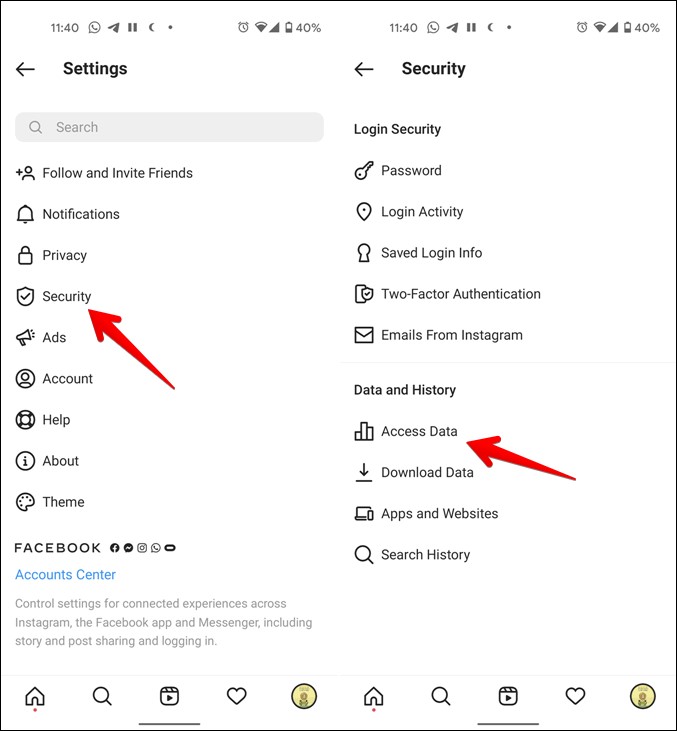
If the above steps do not work, open Instagram on your PC. Make sure to open the Instagram website in a browser and not the app on your computer. Look for a warning or error banner that says guidelines broken. Click on OK or Accept. If you don’t find the banner, follow the below steps:
1. On the Instagram website, click on your profile picture and choose Settings.
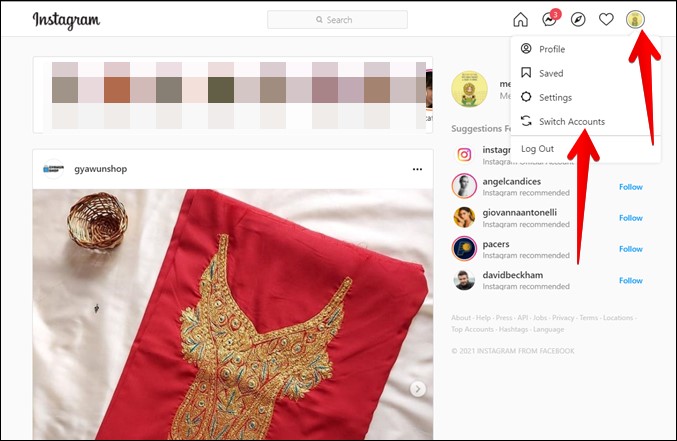
2. Click on Privacy and security from the left sidebar. Click on Account data. Acknowledge or accept the warning that shows on the screen.
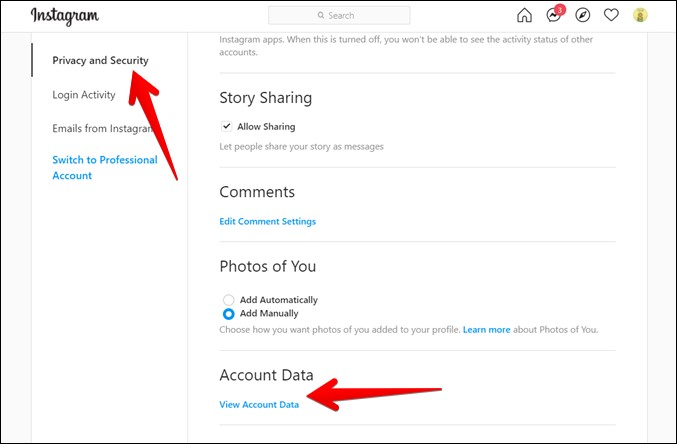
6. Log out From Account
If the above solutions don’t work, you should try logging out from your Instagram app to get rid of the Couldn’t refresh feed error. To do so, go to your profile screen in the Instagram app and tap on the three-bar icon. Select Settings from the menu.

Scroll down and tap on Log out [username]. Once you are logged out, restart the phone and log in again. Find out how to remove saved login info from Instagram.

7. Clear Cache and Data (Android Only)
Next, you should clear the cache and data for the Instagram app on your Android phone. Doing so will not delete your Instagram account or your data such as pictures, messages, etc. However, you will be logged out from the app and some app settings will be reset.
To clear cache and data for the Instagram app, follow these steps:
1. Open Settings on your phone.
2. Go to Apps. Under the All apps section, tap on Instagram.

3. Tap on Storage followed by Clear cache. Restart the phone to see if the issue is fixed. If the issue persists, tap on Clear data or Clear storage depending on the option available.

8. Update Instagram App
At times, there are bugs in the Instagram app that may cause the feed not working issue. To fix it, you can try updating the app to the latest version. Open App Store (iPhone) or Play Store (Android) and look for Instagram. Tap on the Update button if available.
9. Re-install Instagram App
Often the issue is with the Instagram app itself. Uninstalling and reinstalling the app can help in fixing the cannot refresh the feed issue. So, uninstall the Instagram app like you would uninstall any other app. Restart the phone and install the app again from Play Store (Android) and App Store (iPhone). Do note that you will not lose pictures if you uninstall the Instagram app.
10. Change Email
If none of the above solutions help, try changing your Instagram account’s email ID. For that, open Instagram Settings. Go to Account > Personal information. Add a new email address. You will have to use the new email address to log into the account in the future.
11. Be Patient
If Instagram has sent you an email or shows an error that says ‘This action will be unavailable until some time’, be patient and wait for the said time. Instagram will automatically unblock you.

Do Right Things
Hopefully, one of the above solutions should fix the Instagram feed not loading problem. When the issue gets fixed, avoid engaging in activities that break Instagram guidelines such as using third-party apps to get more followers or likes. Once everything starts working normally, find out how to create amazing Instagram posts using templates.