Earlier, Instagram allowed power users to add links to their Stories using the swipe up feature. The followers of the account could view the link by swiping up from the bottom while viewing the Story. The feature has since then been retired. Now Instagram has a new way to add link to Stories that we discuss in a minute. But before we discuss how to add links to an Instagram Stories using Link Stickers, we want to clear some air or misconceptions.
- You do not need a verified account.
- You don’t need 10k followers.
- You do not need a business account.
When Instagram first announced the feature, it was restricted to certain users only who satisfied the above criteria but that is no longer true. Anyone and everyone can now add a link. It’s just that the option is not immediately visible or easy to find. Instagram could have done a better job with the UI placement.
Table of Contents
How to Add Links to Instagram Stories
I will be using Android for the example to add Link Stickers, however, steps for iOS remains more or less the same. There could be slight UI changes but easy to enough if you are a long-time iPhone users.
1. Copy the link of web page that you want to add to an Instagram Story. Now open Instagram and tap on Your Story option at the top left corner of the screen. The option is denoted by your profile picture.
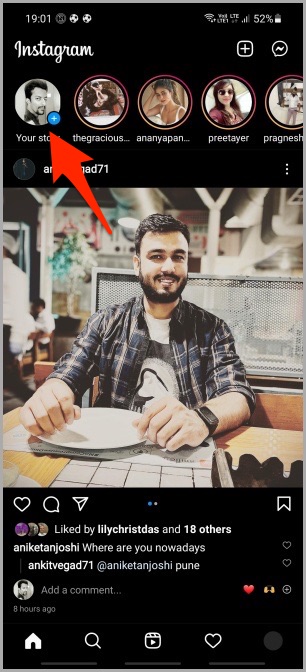
2. Tap on Camera button which should be blank.
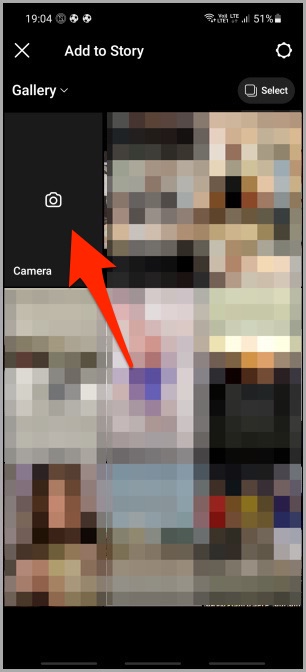
3. The camera module should open inside Instagram. Select Story option from the bottom by scrolling. Tap the shutter icon once to snap a picture or tap and hold to shoot a video.
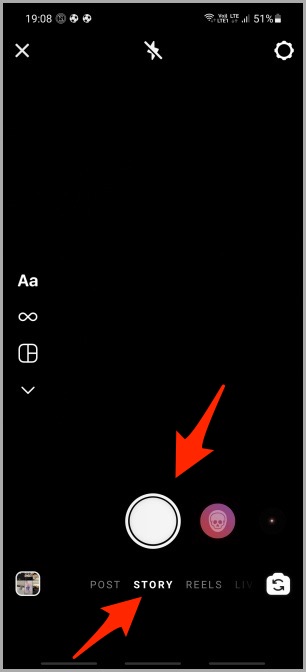
4. Once you have recorded the video or taken the picture, tap on the Stickers icon.
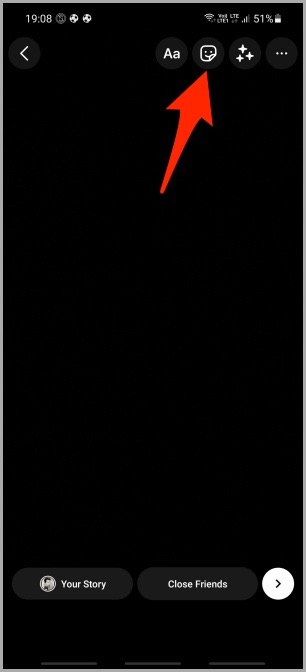
5. Now select the Link option from the list.
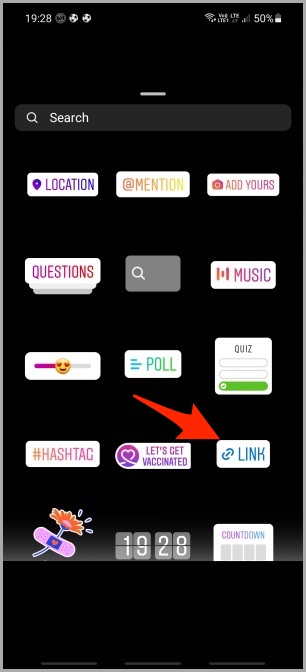
6. Paste the link you copied in step 1 above. You can customize the text here using the Customize sticker text option. Tap Done when you are happy with the result.
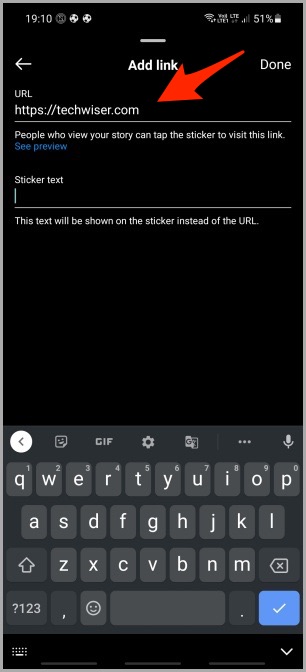
7. You should now see a preview of the Story with the link on top. Post the Story as you would normally do. Customize it to your liking. When happy with the result, tap on Your Story option at the bottom to post.
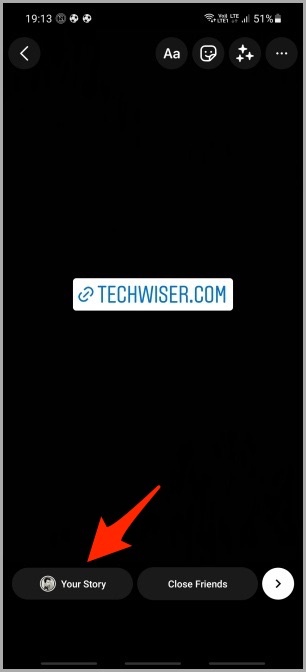
Learn how you can add multiple photos to an Instagram Story easily next.
Why Swipe Up Link Was Retired for Link Stickers
The Swipe Up feature allowed users to either tap on the arrow or swipe up from the bottom of the screen to view and tap on a shared link in an Instagram Story.
Instagram retired the Swipe Up to link feature back in August. Instagram cited two reasons for doing so. One was to ‘streamline the stories creation experience’ and the other was to offer more ‘creative control’. It is also possible that Instagram is trying to mimic TikTok. Right now, TikTok has a vertical movement whereas Stories in Instagram move horizontally. Given the rising popularity of the former and how social media giants copy features from each other all the time, this wouldn’t surprise me.
As discussed earlier, the Swipe Up feature was limited to verified accounts or accounts with a certain number of followers. Other users were feeling left out and have been complaining for some time now. Instagram finally listened and decided to not only remove the restrictions but shake up the UI a little.
Another Sticker feature that Instagram recently released is Add Yours. Learn how you can increase engagement using the same.
How Link Stickers Are Better in Instagram
Why go through all the trouble? Well, for one, users are already familiar with the Sitckers option and use it all the time while sharing stories. Instagram thought this way, they will discover the link feature more naturally.
Stickers is also better when it comes to controlling the position of the link and where it should appear when the Story goes live.
Whereas the swipe up feature only allowed IG users to view the link, Stickers also allow them to engage with the story via comments and reactions.
You can think of Link Sticker as the next evolution of the Swipe Up.
Wrap Up: Adding Links to Instagram Stories
Instagram continues to find new and interesting ways to increase user engagement helping everyone benefit from their follower base. Link Sticker is just one of them.
By the way, did you know that you can also copy comments on your Instagram updates now? Yup, and it’s easy to do so now. No need to take a screenshot just to share or copy comments now.