Pwn20wnd revived their famous jailbreak exploit for devices running iOS 12.4. Apple being Apple quickly patched up the exploit so the window is really slim. If you’re looking to jailbreak your iPhone or iPad running on iOS 12.4 then proceed otherwise you would have to wait until we get another window to jailbreak again.
Before we begin, let’s understand how this all works. Unc0ver and Chimera are semi-tethered Jailbreak exploits which only gives you temporary access, once that’s over, you’ll have to jailbreak your iPhone again. You can install any one of these Jailbreaks via – OTA or using a computer and it should only take a few minutes. However, the very first step is to make sure you’re Apple device is running on iOS 12.4. Go to Settings> About> Software Version to check your iPhone’s version.
Before you jailbreak your iPhone, make sure to read the best practices mention at the end of this article
Jailbreak your iPhone OTA
This is the easiest way to jailbreak your iPhone or iPad. You just have to install a profile on your iPhone and you’ll be good to go. Go to Unc0ver.dev, Jailbreaks.fun, or pangu8.com to download the Jailbreak profile. You just have to download any one of the Jailbreak and if you’re confused, Unc0ver is more stable. Tap ‘GET‘ to proceed.

Also Read: How to use your iPhone as a baby monitor
It would show you a pop-up, tap ‘Install’ to download the profile on your iPhone. After the profile is downloaded, you won’t be able to use it directly as it is downloaded from a third-party source, to bypass that, you would have to first verify the Configuration profile in the Settings.

Read: 7 iOS apps for taking scrolling screenshots on iOS
To verify the Configuration profile, open the Settings app on your iPhone and go to General. Scroll down to the bottom of the page and tap Profile.

Here, you’ll find the recently downloaded Configuration profile for the Jailbreak app. Tap the configuration and select “Trust”.
Related: How to play Gameboy Color games without Jailbreak

It would show you a warning stating that it may be harmful, go ahead and tap ‘Trust’. Now, you would be able to open the Unc0ver app on your iPhone and iPad. Before we begin the Jailbreak process, it’s important that you disconnect the WiFi. After that just press the Jailbreak button. Your iPhone would restart a few times which is completely fine.

Congrats, you’ve successfully jailbroken. You can now enjoy all the Cydia apps, Sileo tweaks, etc.

Read: How to mirror an iPhone to Firestick
Jailbreak your iPhone using a computer
The above mentioned can be unreliable at times where it would just refuse to open the app. In that case, you can always fall back to the original method to jailbreak; using a computer. Download Unc0ver or Chimera from these links.

Save the IPA files on your computer while we download Cydia Impactor which would let us upload the app directly to the iPhone. Go to Cydia Impactor website and download the tool for your computer. You can get it for Mac OS X, Windows, and Linux. Unzip the downloaded file and extract it on your computer.

Now, open Cydia Impactor tool and you’ll see a small window just like below. Plug your iPhone to the Computer using a USB cable. Cydia would detect your device and it would show up like below.
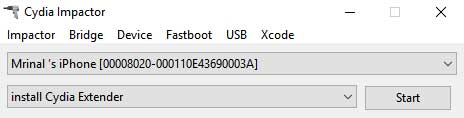
Grab the IPA file you downloaded and drop it on Cydia Impactor window. For some reason, it doesn’t let you upload the IPA using the file path.
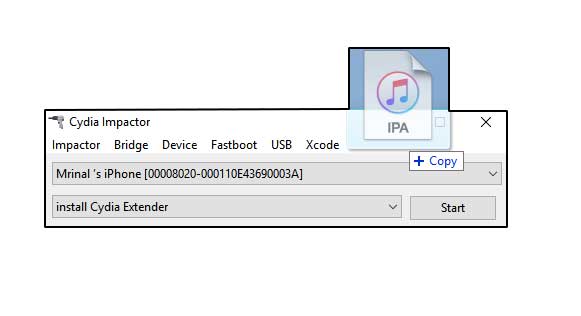
The tool would ask you to enter the Apple ID associated with the iPhone, enter the ID and password when asked and Click ‘Start’.

After Cydia Impactor is finished, unplug the iPhone. Now, the steps from here are pretty straight forward. Just like we did before in the OTA method, verify the app from the Settings. Open the Settings app> General> Profile> Trust Profile.

Before we begin the jailbreak process, disconnect the Wifi and turn off cellular data. Tap the Jailbreak button in the Unc0ver app to begin the jailbreak process. It will take a few minutes and restart the device a few times.

Read: How to get water out of the iPhone without rice
Best practices
1. Delete any iOS update data: Make sure no update is lined up during jailbreak process, it may interfere during the process. You can go to Settings > General > iPhone Storage > iOS update > Delete update.
2. Keep iPhone Unlocked: To avoid any interruptions, keep your iPhone unlocked while installing the Jailbreak using a computer.
3. No Airplane Mode: I mentioned that before tapping the jailbreak button in the app, turn off the WiFi and mobile data instead of switching on the Airplane mode.
4. Generate app-specific password: While using Cydia impactor, you may face an error that asks you to generate an app-specific password. To do that, go to appleid.apple.com log in with your Apple ID and generate an app-specific password.
5. Turn Two Factor Authentication OFF: If generating app-specific password doesn’t work, you can try turning Two-factor authentication off. To do that, go to appleid.apple.com log in with your Apple ID and click edit. Click the button to turn Two-factor Authentication off.
6. Make a new Apple ID: If the Cydia Impactor doesn’t work even after the above two methods, then you can try to create a new Apple ID and then try the entire process. You won’t get your existing apps on the new ID and you would have to purchase them again.
7. Trust your Computer: While using Cydia Impactor, you would have to connect your iPhone to the computer using a USB cable. When you plug it in, the iPhone should show a pop-up “Trust this Computer?”, tap “Trust”. If it doesn’t pop-up, run iTunes on your computer and it would pop-up.
8. Log in to iTunes: Make sure the iTunes on the computer is logged in with the same ID as on your iPhone.
9. Don’t run Cydia Impactor as admin: These were the instructions written on the Cydia Impactor website, so it’s a good idea to follow them.