Do you want to check your Gmail login history? You have arrived at the right place. Here I will tell you how to check where you Gmail account is logged in if you are suspicious that someone has access to your Google account. Let’s check five ways to know where your Google account is logged in.
Table of Contents
1. Using Google Account Settings
Google provides an easy way to see the devices where your Google account has been logged in. Once you view the devices, you can easily identify the known and unknown devices. This will help you in knowing about the Gmail login history.
1. Open myaccount.google.com in any browser on your phone or computer.
2. Click on Security in the left panel on PC or at the top on mobile.
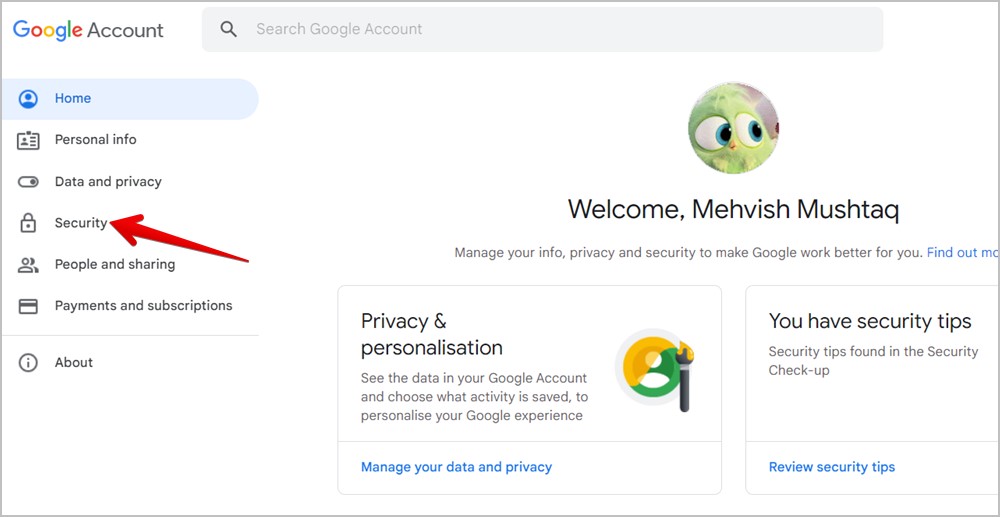
3. Then, scroll down and click on Manage all devices under the Your devices tab.
Tip: You can also directly open this website to see the devices where you are signed into.
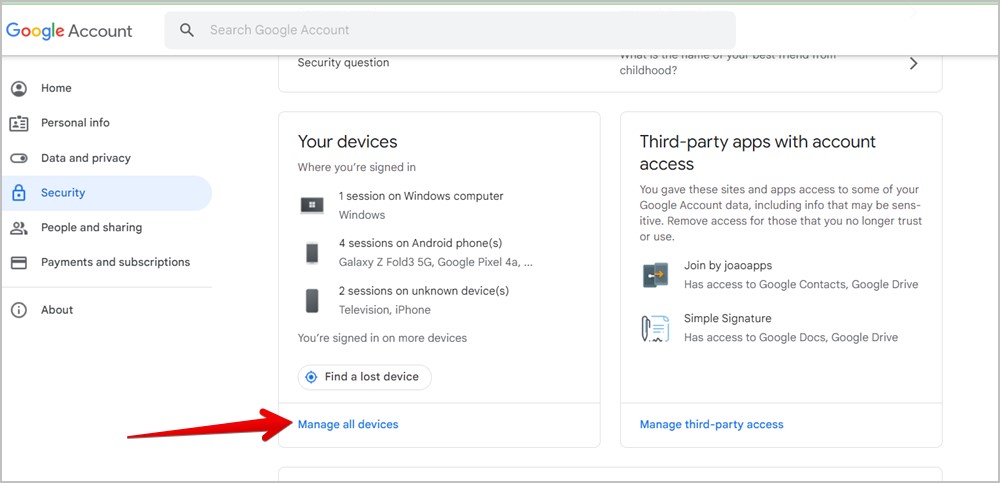
4. You will see all kinds of devices where you are logged into your Google account.
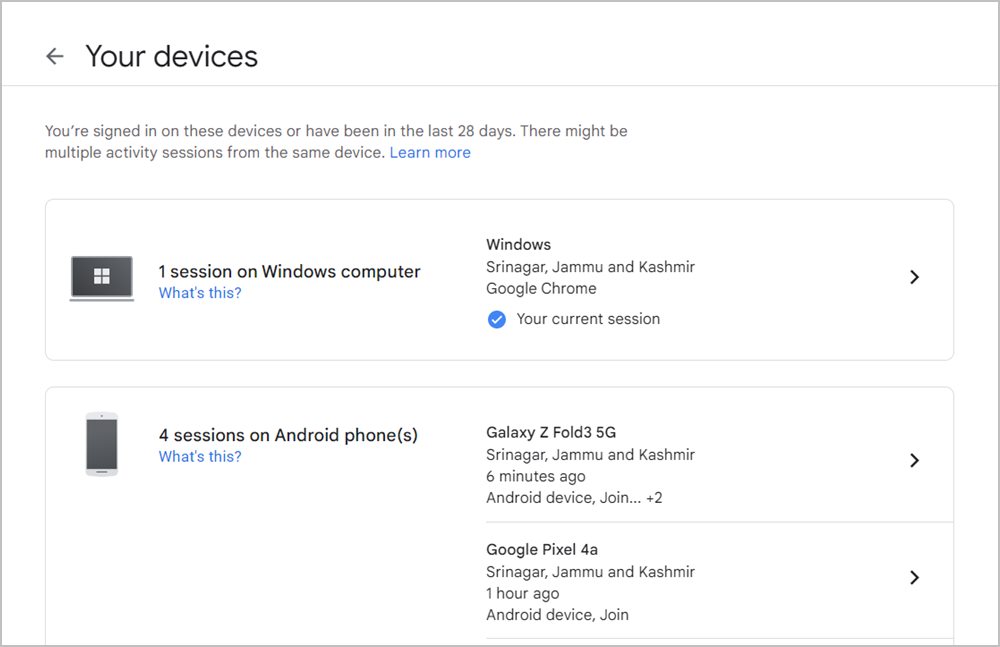
5. If you see a suspicious device, click on it to view more details like the services or the location where you are logged into.

Please note that you cannot fully know if someone is using Gmail on the device or not. But it’s obvious that someone who has logged into your Google account from a different device can easily log in to your Gmail as both have the same password.
6. If you don’t recognize the device at all, click on Sign out. Please change the password after signing out of the device.

2. Using Gmail’s Activity Information (PC Only)
Another way to check if your Gmail account has been signed in elsewhere is to use Gmail’s activity information feature. This feature lets you view the login history of your Gmail account.
Follow these steps to view recent activity details of your Gmail account:
1. Open gmail.com in a browser on your computer and log in to your account.
2. Once you are on the screen where you see your mail list, scroll down to the extreme bottom and click on Details at the bottom-right corner.

3. A new window will open showing Gmail’s recent activity details. You will see the IP address, access type (mobile, browser, etc.), and time when the activity had taken place.

3. Check Websites or Apps Using Your Gmail Account
Many times, we sign into websites or apps using our Gmail account and then we forget about them. If you want to check the third-party services where you have signed in using your Google account, follow these steps:
1. Open myaccount.google.com/ in a browser on PC or mobile.
2. Click on Security (left side on PC and at the top on mobile).

3. Scroll down to the Signing in to other sites section. Click on Signing in with Google.

4. You will be greeted by a detailed overview of the apps and services having access to your Google account or the apps/sites where you can sign in with Google account.

4. View Gmail Activity
Google keeps a track of all the activities that take place on your account using the Web and app activity feature. If enabled, you can track and check the recent activities of your Gmail account.
Check Gmail Activity on PC
1. Open myaccount.google.com/ in a browser on your computer.
2. Click on Data and privacy in the left sidebar.

3. Scroll down to the History settings section and click on My Activity. You can open the activity page from the direct link as well.
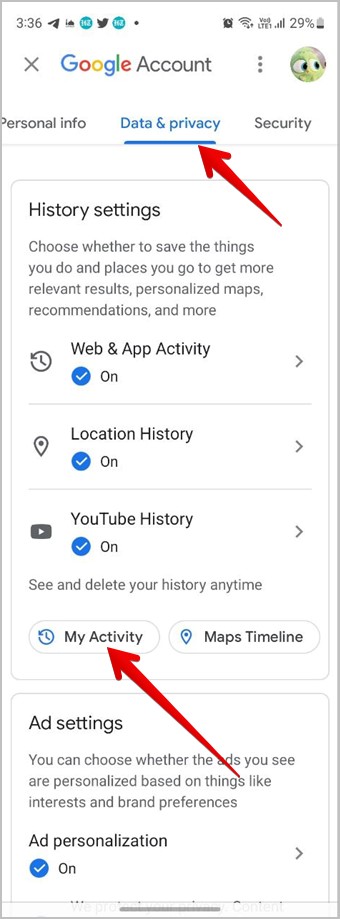
4. Search for Gmail using the Search your activity search bar.

5. Then, look for Gmail in the search results. Click on the Details button under the Gmail service to view more details about the activity.

6. You will see the activity time, operating system, and device used.

Check Gmail Activity on Android and iPhone
Either follow the steps mentioned in the above section or use the steps below to view Gmail login history from your mobile.
1. Open the Gmail app on your Android phone or iPhone.
2. Tap on the profile picture icon at the top and switch to the account whose activity you want to check. Then, tap on Manage your Google account.

3. Tap on Data & privacy at the top followed by My Activity under the History section.

4. Search for Gmail. Then, tap on the Gmail activity to know more about it.

Note: On Android, you can view the activity details by going to Settings > Google > Manage your Google account. Then, follow the steps mentioned above.
5. View Recent Security Activity
Typically, if someone has signed into your Gmail account from an unrecognized device, you will receive an alert about it. In case you didn’t receive it or missed it, open myaccount.google.com/notifications to see notification alerts about any new sign-ins from unrecognized devices or locations.
Tips to Protect Your Gmail Account
Follow these steps to prevent anyone from having access to your Google account:
- Change your Google account password every 6 months.
- Enable two-factor authorization on your Google account.
- Add a recovery email and phone number.
- Keep checking Google’s security check-up service to know and enhance the security of your Google account.
- Unlink devices and apps from your account that you no longer use.
Use Gmail Like a Pro
Once you are satisfied that no one is logged into your Gmail account, learn how to use Gmail offline on desktop. Also, know the meaning of various symbols in Gmail and learn how to create subfolders in Gmail.