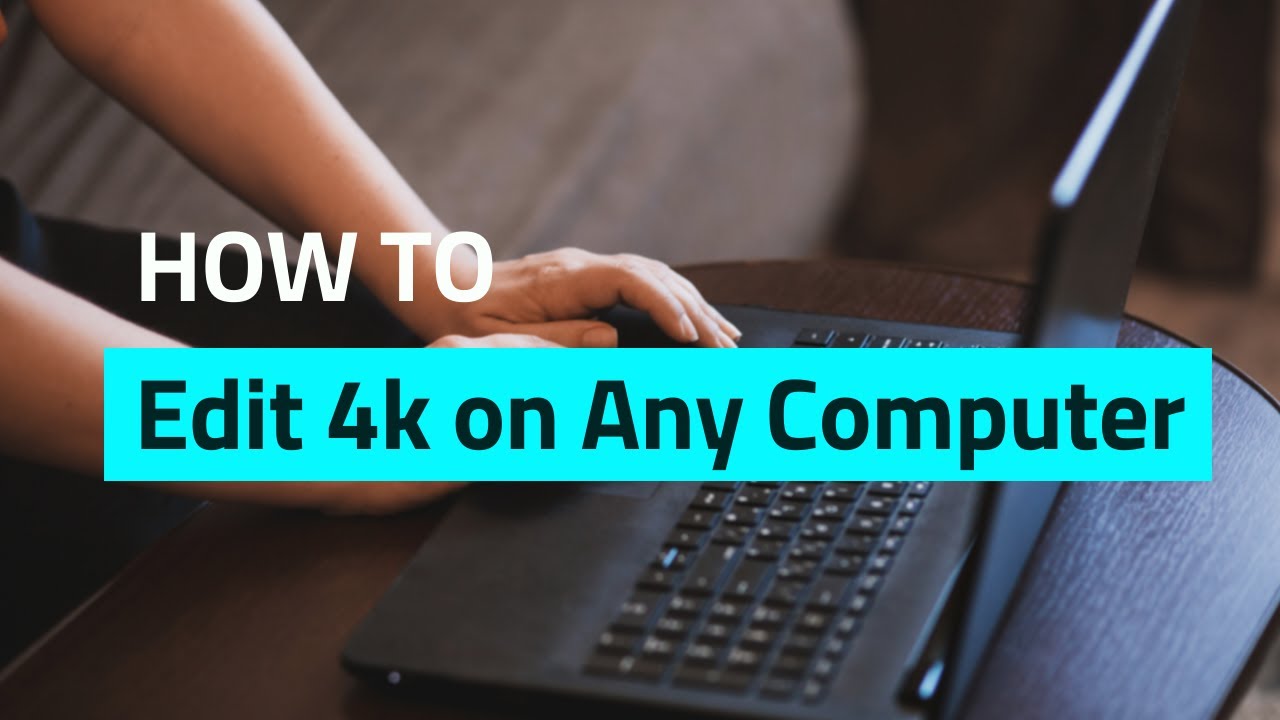We at TechWiser YouTube shoot videos in 4K and even though the editors have seldom faced a problem while editing the video, processing and sharing the raw footage is a nightmare. A single project sits at hundreds of gigabytes and backing it up to the NAS is a chore. The one logical way of optimizing the whole process is to compress the videos so that it takes up less space and that’s how I got to know about VideoProc; a complete video processing solution that would help you solve your video storage and processing problems. Is it any good? Let’s find out.
What is VideoProc?
VideoProc is a video processing software for both Windows and macOS that allows you to compress, edit, convert and process large video files. It has wide codec support with more than 300 different codecs and formats that allow you to convert videos for different devices. The full hardware utilization during video conversion makes it efficient for large batches. It also comes equipped with a DVD ripper, an online video downloader, and a screen recorder.
Features
The software bundles quite a few features in one single package such as a screen recorder, online video downloader, DVD ripper, and video editor. I would be focusing on the editor and the converter as I find it the most useful in our use case.

Easy to Use Interface
The main thing that I like about the software is that it’s extremely easy to use and even if you have no prior experience os using a video editor or converter. The controls are well-positioned and the tools are clearly placed within reach. You just need to drop in a batch of videos and press Run and the software does the rest. However, if you want more granular control of the video converter, you can still adjust all the settings.
Video Editor
Now, I wouldn’t call it a full-fledged video editor as we use FCP and Adobe Premiere Pro in the house but it gets basic jobs done. For instance, it lets you quickly snip, crop, sync audio, rotate, adjust playback speed, adjust volume, add watermark, and very basic color grading(color filters). I appreciate these tools that are built-in because there are often times when you just need to make some small adjustments to the video clips, the easy access to the tools within the software makes it handy. For instance, you can easily drop your action cam footage and edit it easily using the editor.

Video Converter
The Video Converter is a simple yet powerful tool that you have at your disposal to convert large 4k files into more manageable sizes. You can simply drop a video or a large batch on the empty area and simply press the button Run. The default format and resolution is 1920×1080 with H.264 codec but you can go through all the supported formats and select the ones that fit your needs. The software supports more than 300 codecs and 400 different output presets.

Another feature of the converter is that it uses both CPU and GPU simultaneously to efficiently perform the operation and finish the videos quickly. During my testing, it converted a 5 minute 4K 60FPS video clip in roughly around 7 minutes. The performance is variable as it depends on the hardware on your computer but the software is optimized for old computers as well so you can expect a decent performance.

Should You Buy It?
VideoProc bundles a decent package that does its job well while keeping the interface simple and increasing productivity. With an inbuilt screen recorder, online video downloader, DVD ripper, and video converter it makes a convincing pitch to buy it. The video converter does its job well and utilizes the full hardware performance and on top of that, you can convert any possible video format into the other without worrying out compatibility.
VideoProc is a paid software with a free trial available for both Windows and macOS and I would recommend you try it first and if it checks out then get a license for around $42.
Check out VideoProc
This post is sponsored by VideoProc