While WhatsApp chats can be backed up, exporting chat history outside of WhatsApp serves different purposes. You can save a WhatsApp conversation as a PDF and read the messages anywhere. Whether it’s to remember your conversations with a deceased loved one or to use in court. Unfortunately, WhatsApp does not provide a direct way to export WhatsApp messages as PDFs. They only allow you to export chats as.txt or text files, which must then be converted to PDF as demonstrated in this post. Let’s start by learning how to export WhatsApp chats as a .txt file and then convert it to PDF.
Table of Contents
Before You Export WhatsApp Chat
The steps to export WhatsApp chat differ slightly on Android, iOS, and the web. Therefore, we have covered them separately. But before we move to the steps, please keep in mind the following things:
- You can export WhatsApp chats from both individual and group chats.
- WhatsApp allows you to export only 10,000 latest messages if you are exporting with media. If you want to export without media, you can export up to 40,000 messages. So, select the Without media option when asked while exporting as images or videos will anyway not show up in your PDF.
- You cannot export all chat threads at once. You will have to export each chat individually.
Export WhatsApp Chat on Android
1. Open the WhatsApp chat that you want to export.
2. Tap on the three-dot icon at the top.
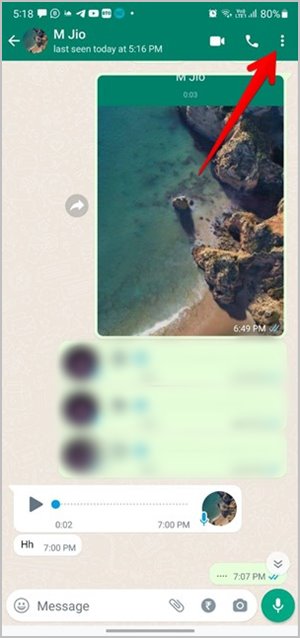
3. Go to More > Export chat.
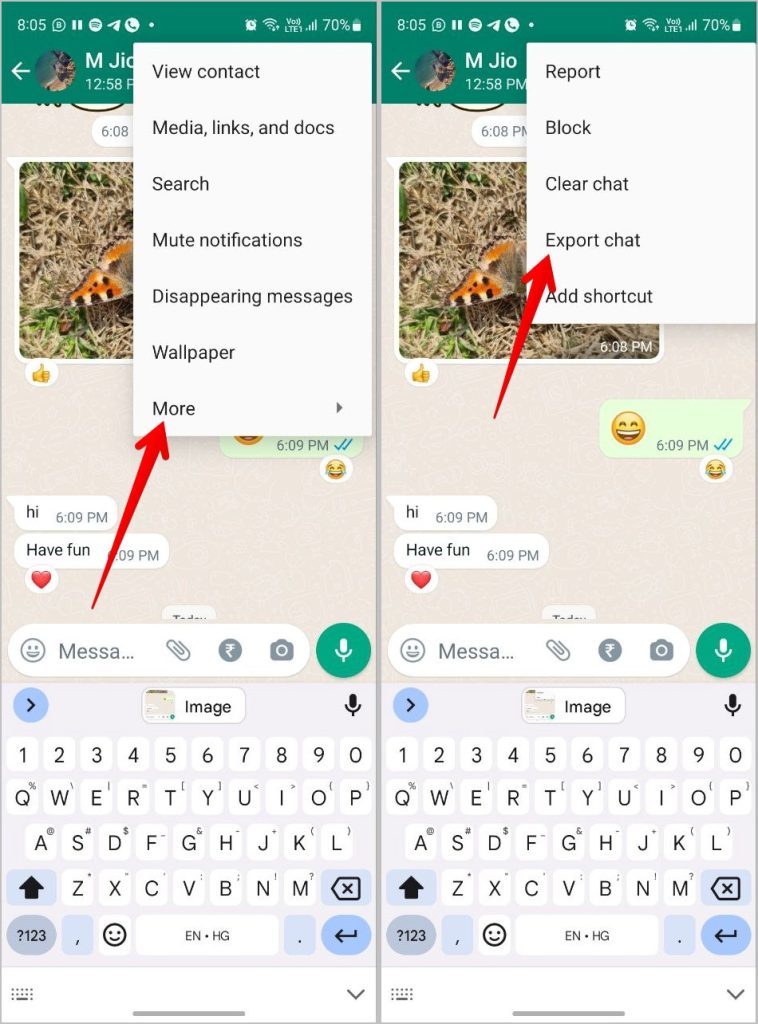
4. A pop-up will appear asking whether you want to include media or not. Choose Without media.
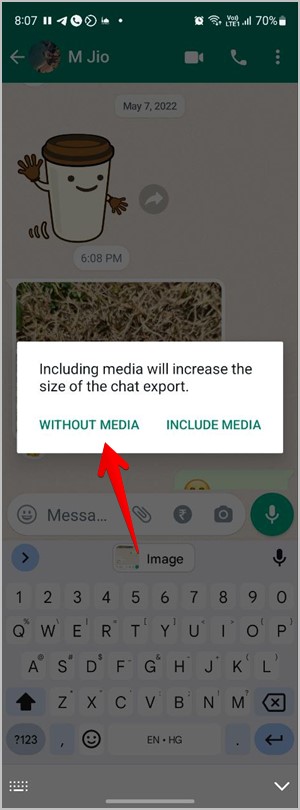
5. The Share menu will appear. Select Gmail (or your preferred e-mail app) from the list. The exported .txt file will be attached automatically to the new e-mail. Now, e-mail this file to yourself by adding your own e-mail address in the Send section.
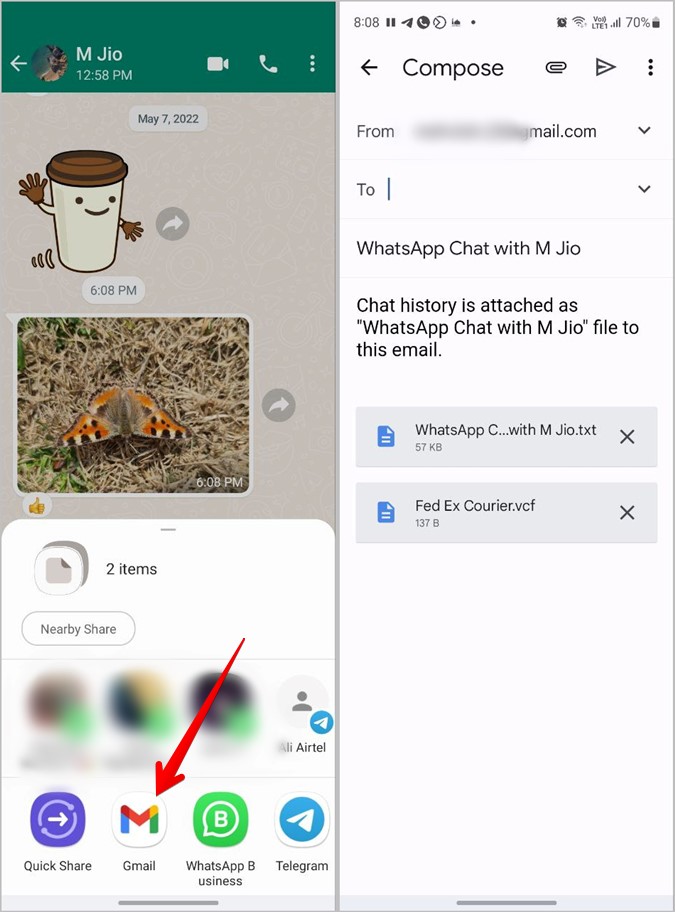
Export WhatsApp Chat on iOS
1. Open the WhatsApp chat to export.
2. Tap on the contact’s name at the top of the chat thread.
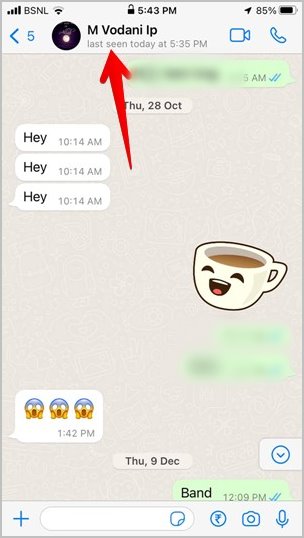
3. You will reach the Contact info screen. Scroll down and tap on Export chat. Choose Without media from the pop-up.
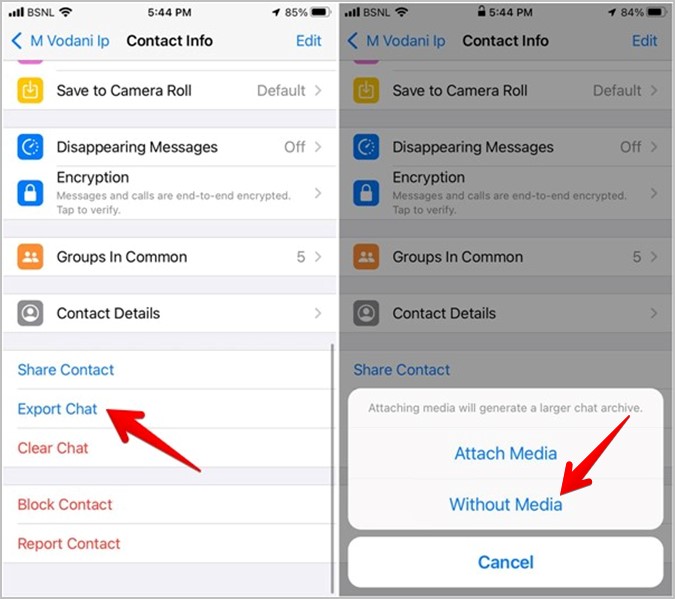
4. The Share screen will show up. Select your preferred e-mail app and mail the exported file to yourself.
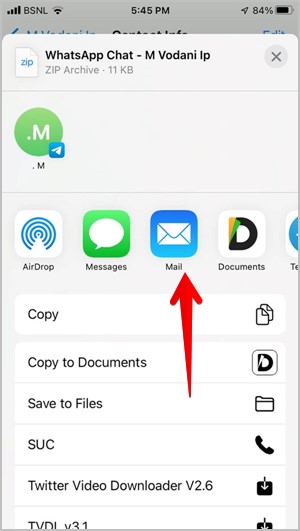
Export WhatsApp Chat on PC
WhatsApp doesn’t offer an Export option on the WhatsApp web or the desktop apps. What you can do is scroll up to the first message in the chat thread and then use Ctrl + A (Windows) or Command + A (macOS) keyboard shortcuts to select all the messages. Once selected, copy the chat and paste it into a text editor like Word or Google Docs. Then, use the methods mentioned in the post to export WhatsApp chat to PDF.
Now, let’s check the methods to turn WhatsApp chat into PDF.
How to Make WhatsApp Chat to PDF
1. Convert to PDF in Google Docs
1. Open the e-mail containing the .txt file on a computer.
2. Click on the .txt file in the mail.
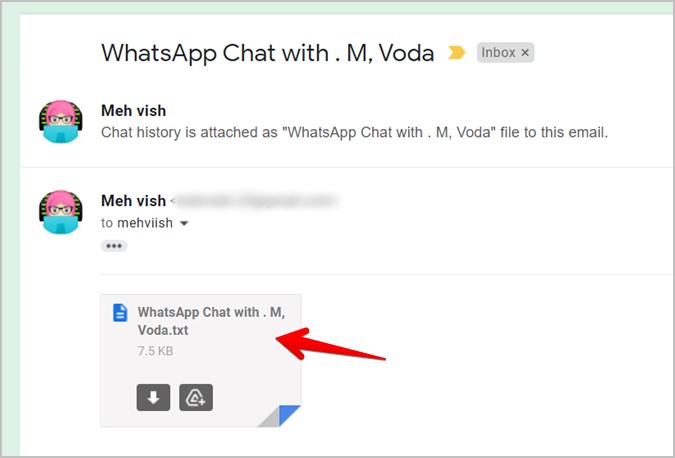
3. Hit the Open with button at the top and select Google Docs from the list, if you are using Gmail.
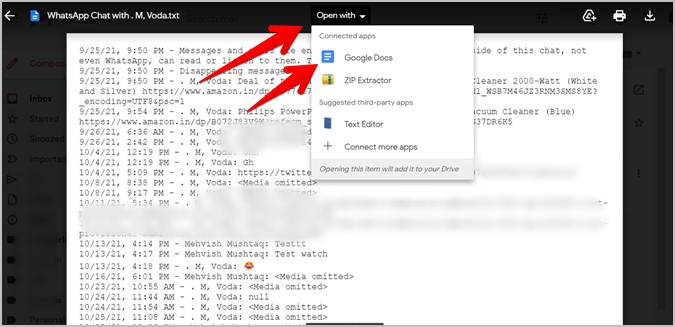
Alternatively, use Ctrl + A (Window) and Command + A (macOS) keyboard shortcuts to select the entire chat. Copy the chat using Ctrl + C (Windows) and Command + C (macOS). Then, open a Google Docs document and paste the copied text.
4. In the Google Doc, click on File > Download > PDF document.
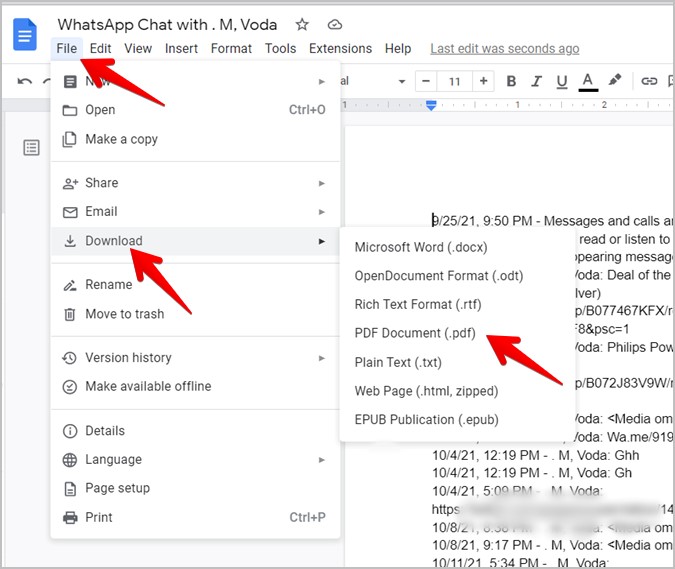
5. Save the PDF on your computer.
2. Convert to PDF in MS Word
1. Open the .txt file you sent to yourself by clicking on it in the e-mail.
2. Select the entire chat using the Ctrl + A (Windows) or Command + A (macOS) keyboard shortcuts. Then, copy the text.
3. Create a new Word document and paste the copied text into it.
Tip: If you are using a Windows PC, click on the Download icon on the .txt file in the e-mail to download it on your PC. Once downloaded, right-click on the file and choose Open with > MS Word.
4. Once the file opens in MS word, click on File > Save as.
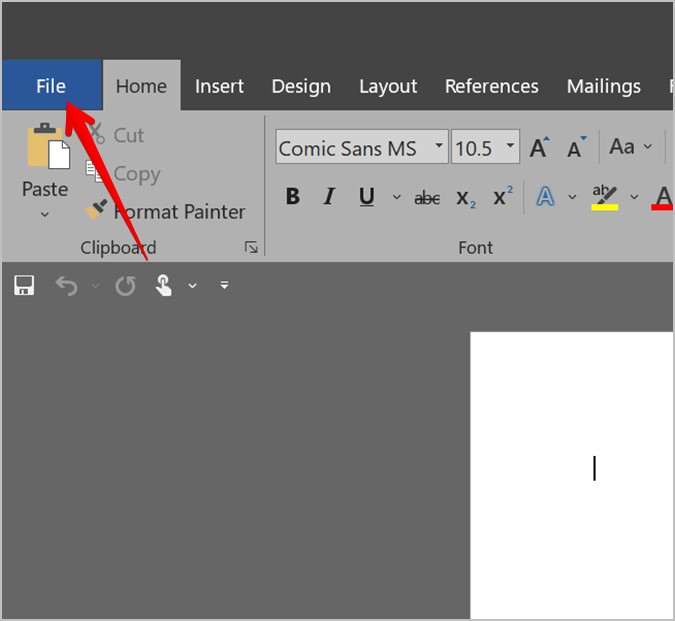
5. Choose PDF under Save as type drop-down box and hit the Save button to convert the WhatsApp chat into PDF.
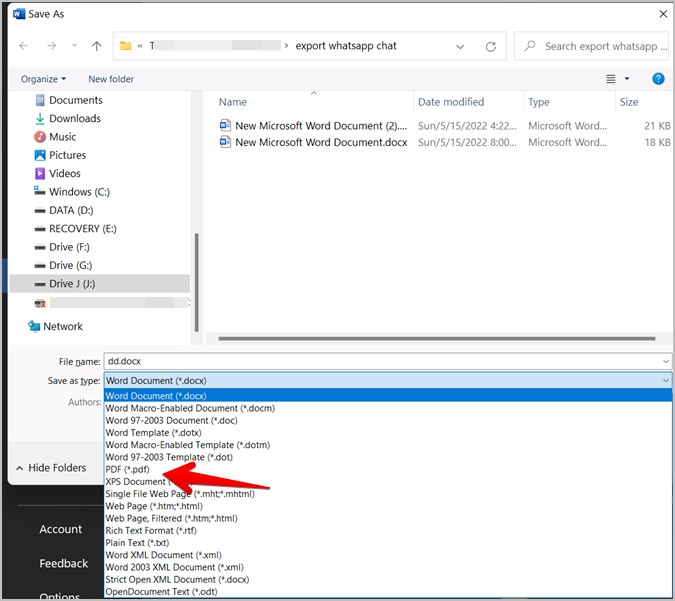
3. Convert Using Online Tools
If you would like an easier way, online tools to convert .txt to PDF will help. Some of the tools that you can use are:
- sodapdf.com/txt-to-pdf
- www.zamzar.com/convert/txt-to-pdf/
- document.online-convert.com/convert/txt-to-pdf
- online2pdf.com/text-to-pdf
Let’s check the steps to convert the WhatsApp text file to PDF using the Zamzar website.
1. Open the e-mail containing the .txt file.
2. Click on the Download button on the txt file to download it to your mobile or PC.
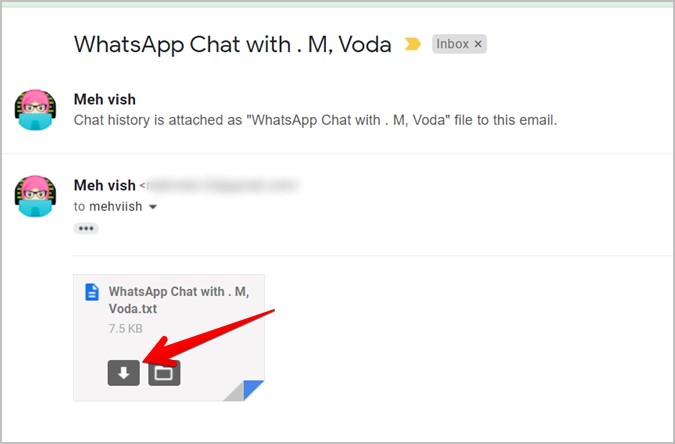
3. Open Zamzar txt to PDF webpage in a browser.
4. Click on the Choose Files button and select the .txt file that you downloaded in step 3.
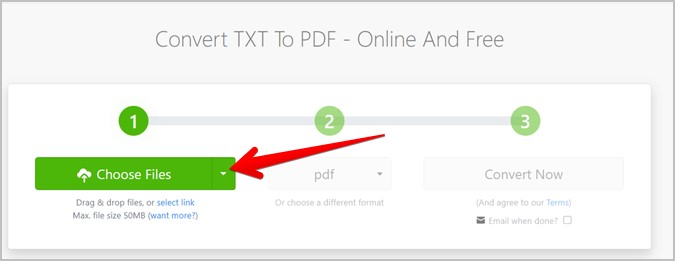
5. Hit the Convert Now button.
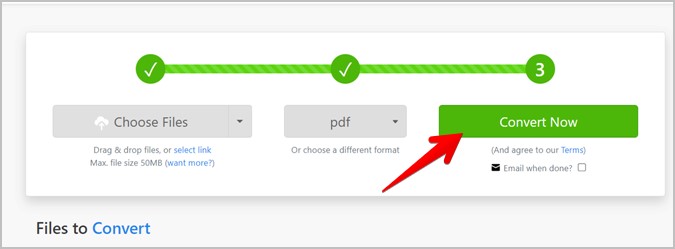
6. Wait for the file to convert and hit the Download button to download WhatsApp chat as a PDF.
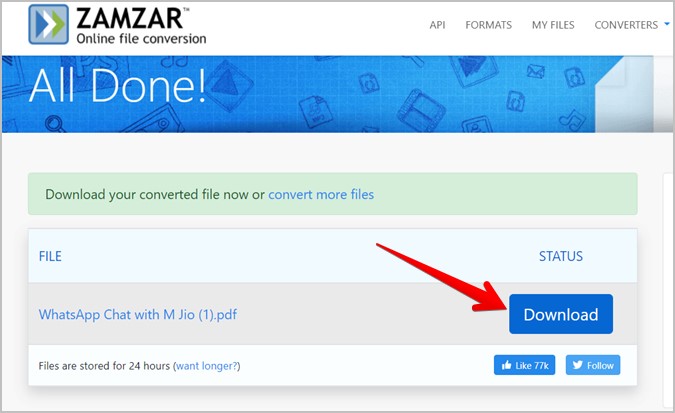
Note: When using online tools to convert .txt to PDF, make sure to use trusted websites only. If you feel that the information contained in the chats is too sensitive, use offline tools methods instead.
Using WPS Office App
This method makes use of the WPS Office app that will convert WhatsApp chat .txt file into PDF. First, you must install the WPS Office apps on your Android or iPhone.
Download WPS Office on Android
Once installed, follow these steps.
Use WPS Office App on Android
1. Open the e-mail containing the .txt file and press the Download icon to save it on your mobile.
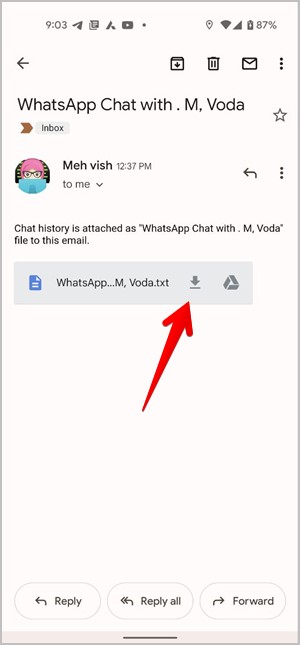
2. Once installed, open the WPS Office app and tap on the Files tab at the bottom, and go to This device > Download.
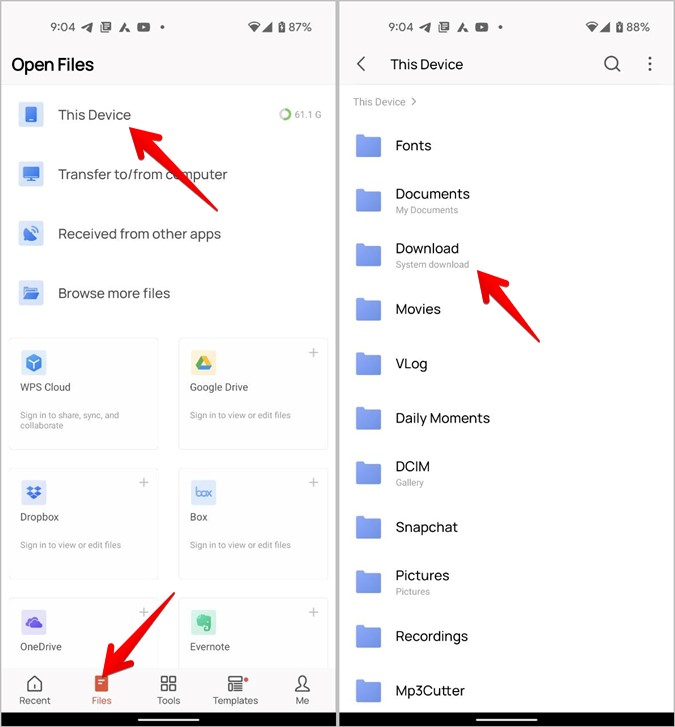
3. Tap on the WhatsApp chat file to open it. Then, tap Tools > Export to PDF. A preview screen will show up. Tap on Export to PDF to confirm.
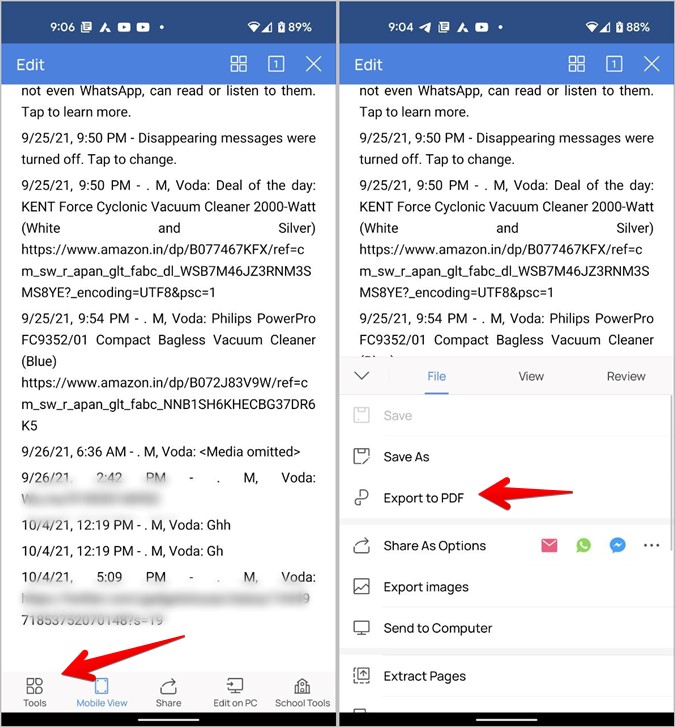
Use WPS Office App on iPhone
1. Open the email having the .txt file on your iPhone.
2. Long press the WhatsApp chat .txt file and select Share from the menu.
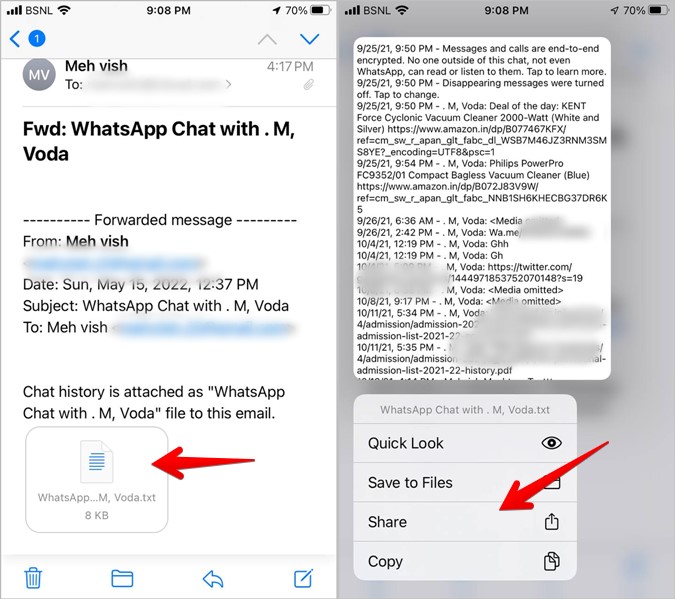
3. The Share screen will open. Look for the WPS Office app in the list of apps. If you don’t find it, tap on More followed by WPS Office app.
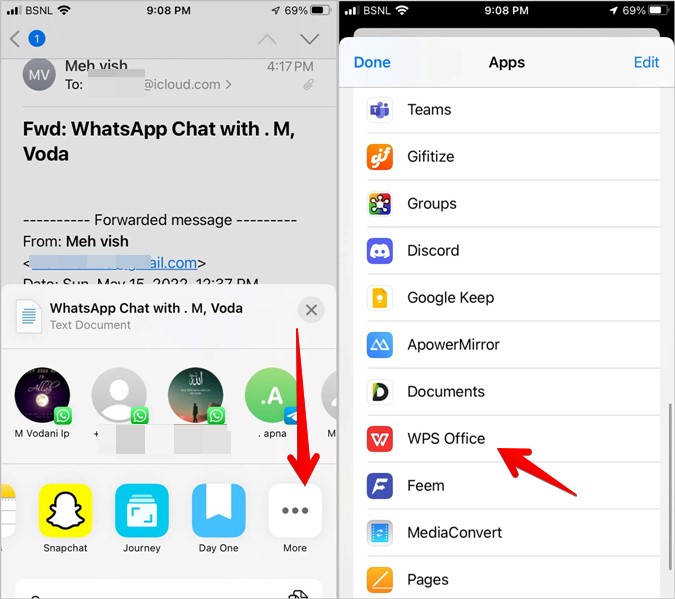
4. The .txt file will open in the WPS Office app. Tap on the Share icon and choose Share as PDF. Wait for the app to convert your WhatsApp chat into PDF.
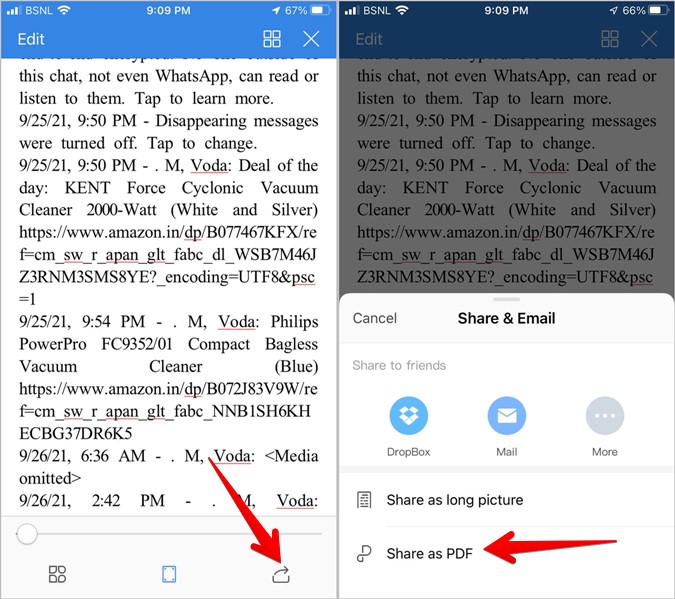
By Taking Long Screenshot
The above methods have a limitation because the export feature of WhatsApp only allows 40,000 latest messages to be exported. If you want to export WhatsApp chat from the beginning as PDF, you will have to take a long or scrolling screenshot of the chat thread.
The only drawback of this method is that you need to scroll all the way back to the beginning of the message thread. On the bright side, images and emojis will also be included in the PDF.
Check out Android and iOS apps that let you take long screenshots. If you are using the Google Chrome browser on a PC, you can use the GoFullPage extension to take scrolling screenshots and save WhatsApp chat as a PDF. Also, learn how to take scrolling screenshots on Windows 11.
Analyze WhatsApp Chat History
After you export WhatsApp chat to PDF or as text file, check out the best tools to analyze your WhatsApp chat history. Also, learn how to convert multiple PDFs into one. You should also check the best privacy settings for WhatsApp.