Samsung’s Galaxy Buds line of wireless earphones has had plenty of success in the TWS market thanks to their premium design, excellent sound quality, and impressive battery life. However, all these remarkable features can feel irrelevant if your Galaxy Buds 2, Live, or Pro stop charging. Whether you’re experiencing charging issues with just one of the Galaxy buds (left or right) or the case itself, the following troubleshooting tips will help you fix the problem in no time.
Table of Contents
Before We Begin
First, let’s cover the basics. To charge your Galaxy Buds without issues, you need to use the included USB cable and a Samsung-approved wall adapter. Also, you should ensure that the charging cable or brick isn’t damaged in any way.

Next, you can try restarting your Galaxy Buds to see if that works. To do so, place the earbuds into the charging case and then close the lid. Wait for at least 7 seconds or more before removing the earbuds from the case. Now try putting them back in again to see if they charge.
If the problem persists even after this, work your way through the troubleshooting tips below to resolve the issue.
1. Ensure Earbuds Are Placed Correctly in the Case
This may sound simple, but it happens to the best of us. If you haven’t placed your earbuds correctly, the charging pins in the case won’t connect with the earbuds, and your Galaxy Buds won’t charge. So, ensure that you seat the earbuds in their corresponding slots.
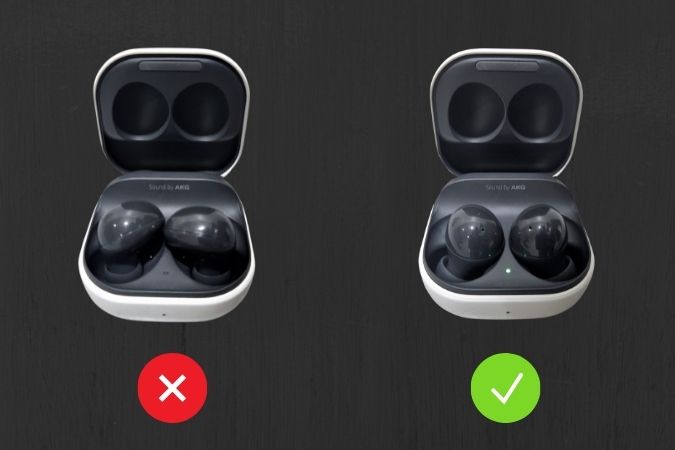
2. Check the Charging Status
When the earbuds are placed correctly, the battery indicator light inside the charging case should turn red or green. This indicates that your earbuds are charging correctly.

However, if the charging indicator flashes red, it means that charging is blocked due to abnormal temperatures. Now, this can happen due to several reasons. If you’ve been using your earbuds outdoors for an extended period or if your case was in direct sunlight for a few hours, you might see a red LED flashing. Likewise, the charging indicator may also flash red if you’ve accidentally washed your Galaxy Buds in the washing machine or used them in the rain, and the charging pins are still wet.
If that seems to be the case, there’s nothing to worry about. You just have to let your earbuds and charging case cool down (or dry out) for a while before charging them again.
Similarly, the battery indicator on the front of the charging case will also start blinking red and block charging if it detects any abnormal temperatures.

3. Wiggle the Buds
At times, your Samsung Galaxy Buds case may show a solid light even though your buds are not charging. In that case, you should try jiggling the buds until the light turns off and back on again.
If the case shows a green light even though one of your buds does not have charge, you may need to jiggle that out-of-juice left or right Galaxy bud a few times to get it charging.
4. Clean Earbuds and Charging Case
Another common reason why your Galaxy Buds may stop charging is when the earbuds’ charging contacts are dirty and can’t connect with the case correctly. To avoid this issue, make sure to regularly clean your earbuds and the inside of your charging case with a soft microfiber cloth.

5. Ensure the Charging Pins Connect Firmly
If cleaning the earbuds and the case does not help, you can try putting a piece of paper inside the case to push the earbuds down and connect them firmly to the charging pins. This workaround has proven effective for several Reddit users, but you may need to try it a few times before getting it right.
6. Charge the Case Separately
If the problem persists, try charging your case separately. This should help verify if the issue is with the case or the earbuds themselves.
Use a Samsung-approved wall adapter to charge your case fully. Once charged, place your earbuds inside the charging case to see if they charge.

7. Switch to a Different Charging Method
If you still can’t seem to charge your Galaxy Buds or their case, you can turn to alternative charging methods. In addition to using a USB cable, you can also charge your Galaxy Buds with a wireless charger or a phone that functions as a wireless charger. If this works, you may need to clean the USB port of the case and remove any dirt or debris.

8. Update Earbuds Software
Installing pending software updates for your Galaxy Buds can also help with charging issues. If you’re using the Galaxy Wearable (or Samsung Galaxy Buds or Galaxy IconX) app on your phone, follow these steps to check for and install pending software updates.
1. Launch the Galaxy Wearable app on your phone and go to Earbuds settings.

2. Scroll down to tap on Earbuds software update and select Download and install from the following menu.

Likewise, you can also update your Galaxy Earbuds from your PC.
9. Reset Earbuds
If the Galaxy Buds not charging issue is limited to just one of the earbuds or if you’re facing this issue occasionally, you can try resetting the earbuds and start afresh.
Note: Factory resetting the Gear IconX deletes all music stored in the earbuds.
1. Open the Galaxy Wearable app on your phone and head over to Earbuds settings.
2. Scroll down to tap on Reset and select Reset when prompted.

10. Inspect Buds and Case for Damages
Lastly, you should check your Galaxy Buds and the charging case for any damages. If either of them is damaged in any way, your Galaxy Buds may not charge. In that case, you’ll need to visit the nearest Samsung service center to get them fixed or replaced.
Charging Ahead
Probably the last thing you’d want is to face issues while using your favorite Galaxy Buds. Hopefully, the above-mentioned solutions have resolved any charging issues you might have been facing with your Galaxy Buds, and you’re at peace.