What’s an Instagram Reel that lacks audio? Music adds value and attracts the attention of viewers. Many Instagram Reels go viral only due to the type of music used in it. Are you also looking to add music to Instagram Reels on Android and iPhone? You have landed at the right place. Whether you want to add songs from Instagram’s music collection, add music from someone else’s Reels or trending videos, use original audio in a Reel, import audio from a video, or add voiceover, this post covers all.
Add Music or Audio to Reels on Instagram
Let’s check seven ways to add music or audio to Instagram (IG) Reels. Before we jump to the steps, we would suggest you update the Instagram app on your phone first.
1. Add Background Music to Instagram Reels
Follow these steps to add music to Instagram Reels:
1. Launch the Instagram app and create a new Reel.
2. On the Reel editing screen, tap on the Audio icon. You will be taken to the Music screen. Tap on the song from the available options that you want to add to your Reels.
Use the following tips to help you get started:
- Tap on the Play icon next to the song to preview it before adding it to your Reel.
- Use the Search at the top to find the music or song of your choice.
- Tap on See More to view additional songs.
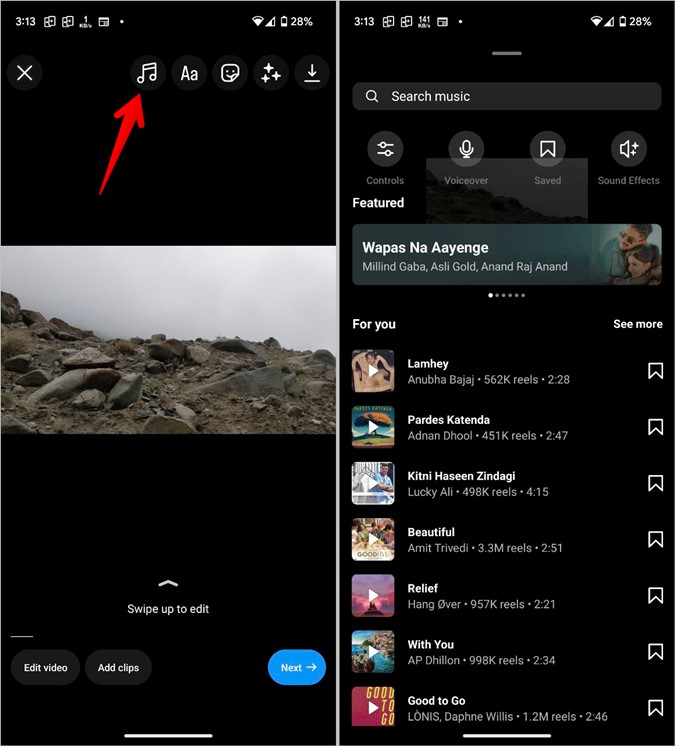
3. After you tap on the song, use the slider at the bottom to select the part of the song you want to use. To make things easy, Instagram lets you know about the most popular part of the song. For that, look for the pink dots on the slider. Finally, hit the Done button to add the song to your Reel.

Pro Tip: In case you want to change the music, tap on the same Audio icon again on the Reel creation screen and select a different audio. Or to use a different part of the song, tap on the Song picture button at the bottom. Then, tap on the audio slider and press the Adjust button to adjust the desired part.
2. Add Original Audio to Instagram Reel
While Instagram doesn’t offer a dedicated feature to add original music to Reels, you can still use original sound with the help of a workaround.
Basically, you will need to play the song using any music app on your phone while recording a Reel or record the audio using Voiceover (shown next). The music will be added to your Reel. Do note that others will see your username next to the original audio and they can use the same audio in their own Reels. And, if you use an artist’s music, Instagram might change the description to reflect the artist’s username or song.
3. Add Voice or Voice Effects to Instagram Reels
Sometimes, instead of music, one wants to add voice to Reels. The voiceover can be used to tell a story, add an introduction to the video, share an opinion, and do similar things. While you can do it while recording the Reel, you can go a step ahead and mix the music and voice using the Reel’s Voiceover feature. You can even add voice effects such as robotic voice, announcer, etc.
1. Record your Reel on Instagram to go to the Reel editing screen. You can add music or leave it as it is.
2. Tap on the Audio icon followed by Voiceover.
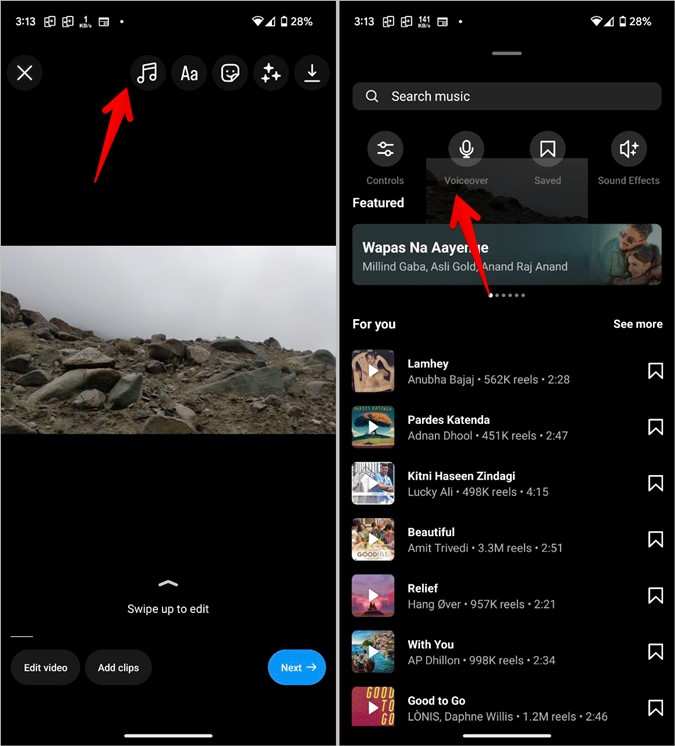
3. The Voiceover screen will open. Tap or hold the red record button to start recording your audio. Tap on Done to save the changes.
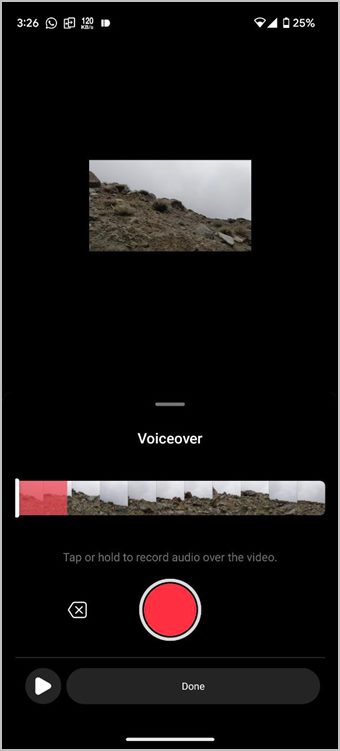
4. If you want to use both music and voice in your Reel, tap on the Audio icon followed by Controls.

5. You will get three sliders – Camera audio, Voiceover, and Music. Adjust them to balance the music and voiceover volumes as per requirement. In case you want to remove or change the music, tap on the Edit icon under the music.

6. To change your voice and use voice effects in Reels, tap on Edit under the Voiceover and select the desired effect.

4. Find and Add a Popular or Trending Song in Your Reel
Did you just discover a trending Reel on Instagram? We can understand you are tempted to create a Reel with the music used in the trending video. Fortunately, you don’t need to manually search for the song or anything like that. Instagram makes it quite easy to add music from someone’s Reel to your own Reel.
1. Open the Reel whose music you want to use. You will notice the name of the song at the bottom of the Reel. Tap on it.
2. You will reach the Audio page of that music where you will find Reels from other creators using the same music. You can check them out for inspiration. However, we want to use the music in our own Reel. You can do so in two ways. If you want to immediately create a Reel, tap on the Use Audio button at the bottom.

You will be taken to the Reel recording screen. Start creating your Reel and the same audio will be used as the background music. Tap on the Audio icon to choose the part of the song to use.
3. If you want to use the trending audio for your future Reels, tap on the Save Audio button. You can even send the sound to your friends using the DM icon at the top.
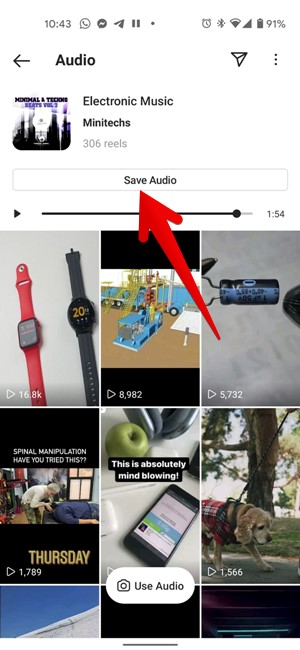
4. To view your saved audio clips, tap on the Audio icon while creating a Reel to go to the Music screen.

5. Tap on the Saved button. You will find all your saved clips. Select the one that you want to use.

5. Import Audio From a Video to Instagram Reels
The Reels music collection is limited. As a result, you will not find all songs over there. Fortunately, you can import audio from a video on your phone and add it to the Reel. Sadly, you cannot add an original sound file directly to your Reel.
Follow these steps to add music from a video to Instagram Reel:
1. Open the Reel creation screen.
2. Tap on the Audio icon and press the Import button. If you don’t see the Import button, kindly update your Instagram app.
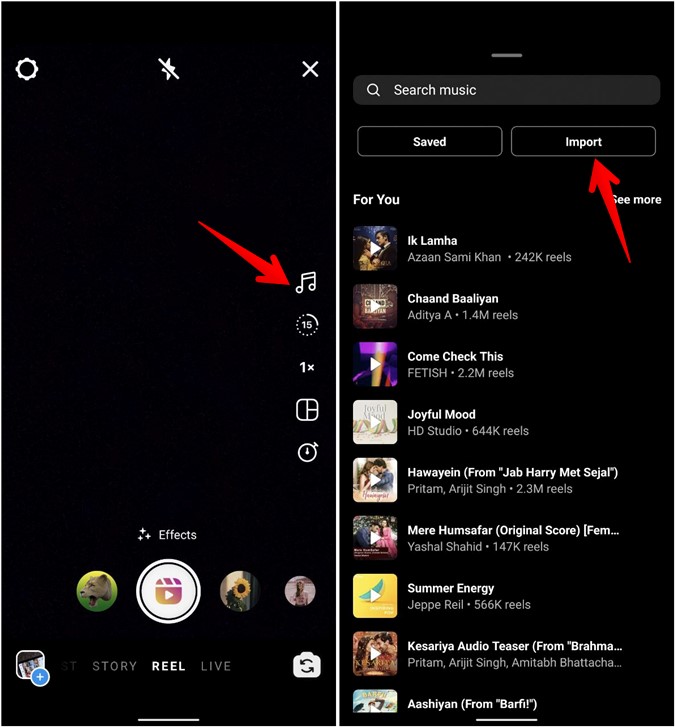
3. Select the video from which you want to import the audio.

4. Use the selection bar at the bottom to select the part of the video that consists of the desired audio. Hit the Done button to add the audio from the video to your Reel.
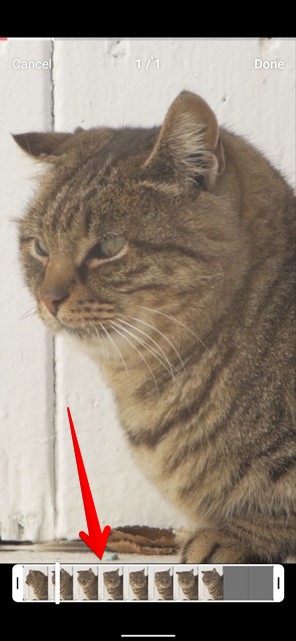
6. Add Music Using Different Services
Another way to add original music to Reels is by using third-party services. In this method, you will need to pre-produce your Reel with the original audio and then upload it to Instagram. You can either use video editing apps to add audio or take the help of web apps.
InShot and KineMaster are two video editing apps that will help you in adding audio to your Reels. Look for the Add audio option in these apps. Alternatively, use Kapwing.com/studio to add audio to your Reels.
Download KineMaster Android | iPhone
Download Inshot Android | iPhone
7. How to Add Music from TikTok to Instagram Reels
TikTok is the OG of short videos. Most trends start on TikTok and eventually land on Instagram. So one might want to use audio from a TikTok video in Instagram Reel. How does one do that? By taking the help of Kapwing.com, which is a free web app.
Here’s how to go about it.
1. First, create your Reel or video without any music and download it on your phone.
2. Open kapwing.com/studio from your mobile or computer’s browser.
3. Tap on Upload file to upload your video. Next, tap on the Audio option.

4. If you have the audio file, simply upload the audio file. For a TikTok video, get its URL and paste it into the available box. You can adjust the video and audio settings as per your need. Download the video using the Export video button. Once downloaded, upload it to Instagram Reels.

In case you face any issues while using Kapwing, change your browser or use MP4 video format.
Wrap Up: Adding Music to Instagram Reels
So those were different ways to add music to Instagram (IG) reels. As you saw, Instagram offers a couple of ways (direct and indirect) to add audio to Reels. It’s not just Reels where you can add music, but you can add music to the Instagram story as well. Lastly, learn how to download audio from Instagram Reels.