Before changing your hairstyle, you may want to check whether it’ll suit you. Whether you want to try out a new hairstyle just in photos or considering a makeover, you can do that without chopping a single hair. We check out AI image editing apps like DALL-E, AI tools on Photoshop, and dedicated AI apps to change hairstyle in images. Out of them, we’ve hand-picked the best AI tools to change the hairstyle with some good results.
Table of Contents
1. DALL-E 2 Image Editor
DALL-E is an AI image generative tool by Open AI. However, it also provides an AI outpainting image editor to erase or add objects to any uploaded image. To change your hairstyle, select the hair in the image, specify the style you prefer, and DALL-E will remove the selected portion and generate the hairstyle.
1. Ipen the DALL-E 2 website, click on the three-dot menu at the top-right corner, and click on the Open editor button beside the Try outpainting option.
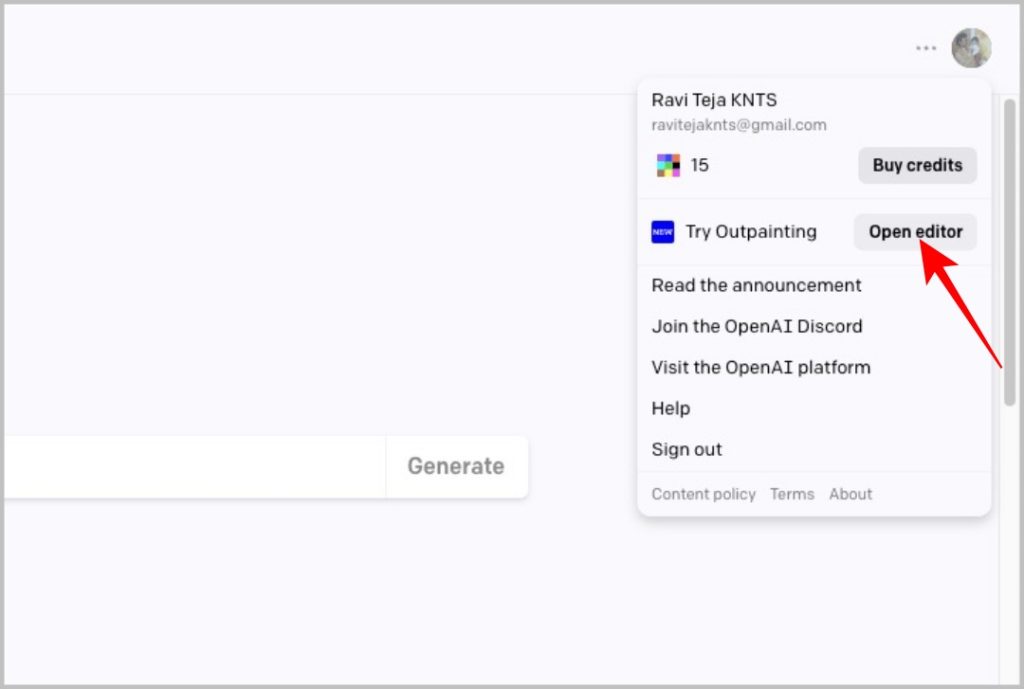
2. Select upload image icon to add an image and choose the erase icon to erase the current hairstyle in the image.
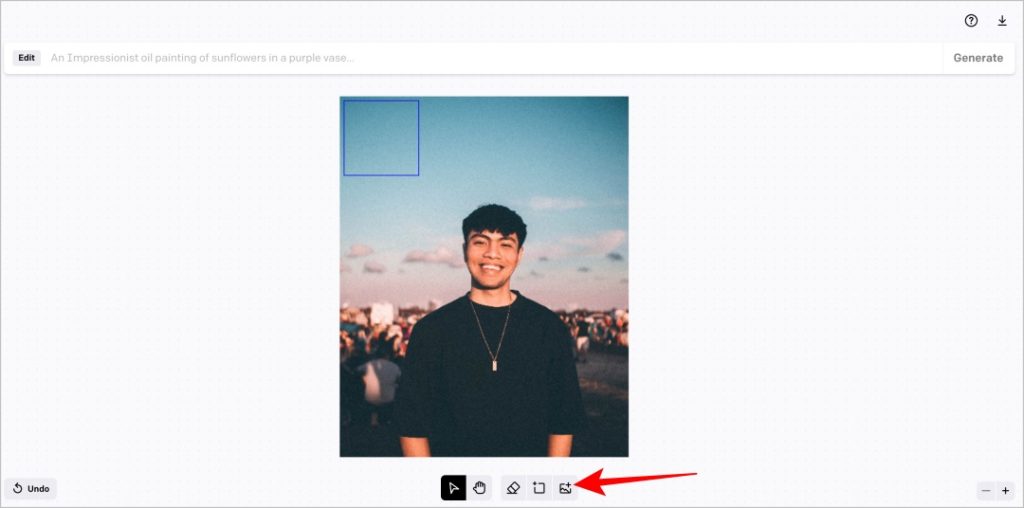
3. Finally, move the Generation frame to the erased portion and enter the prompt in the text prompt area. Type the hairstyle name or any description.
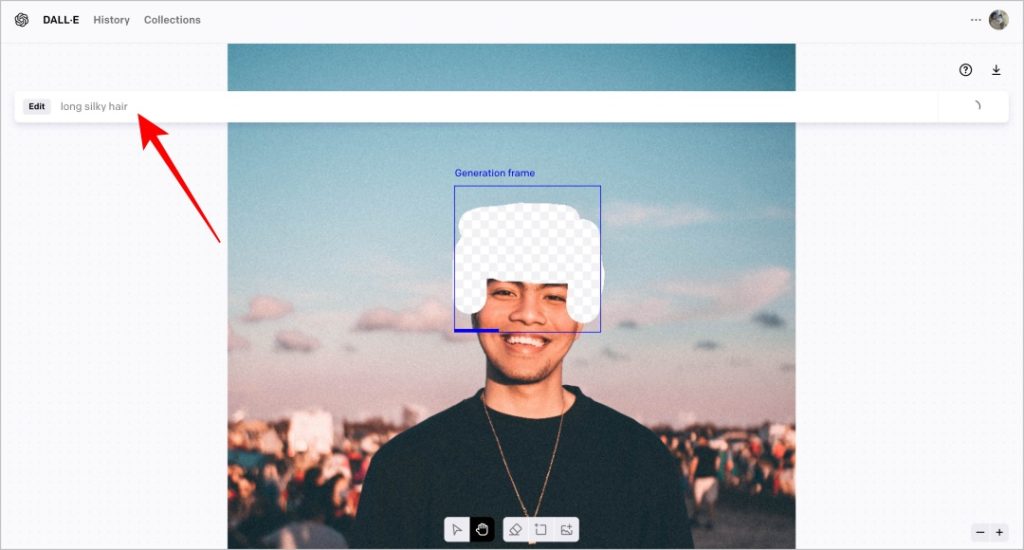
4. You will get four AI-generated results. You can further edit them or Accept the one you prefer. To download, just click on the download icon at the top right corner.
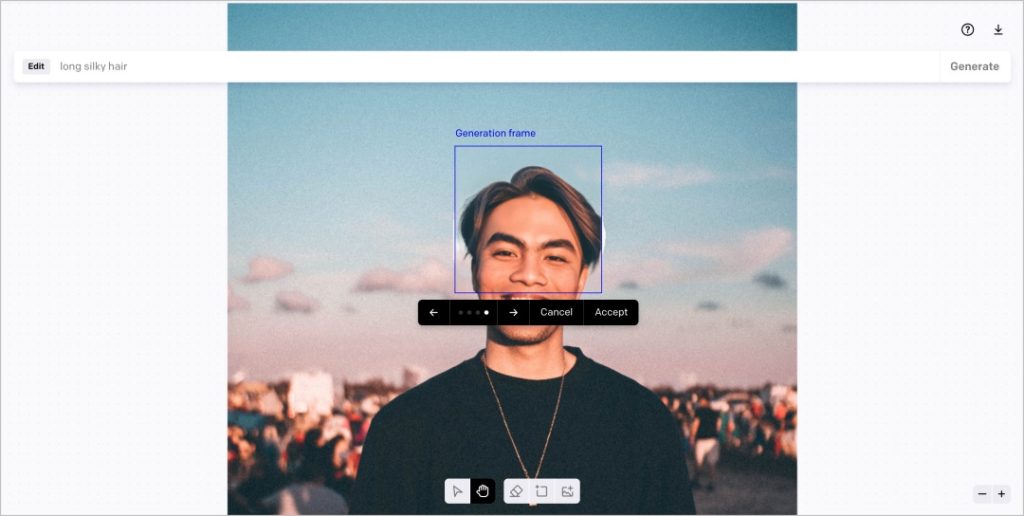
Of course, Dall-E is meant for more noble purposes. But using it to try out a new hairstyle delivers way better results than kooky filter-driven image editing apps. Also, you get 15 free credits every month which can be used to edit 15 images. Later, you have the option to buy credits starting from $115 for 15 credits.
2. Generative Fill in Photoshop
DALL-E will get the work done with a simple editor that uses AI to erase and generate content. But, Photoshop is the better option if you want more manual control and got the chops to handle the app. Photoshop brings a new AI feature called Generative Fill to erase and generate content in the selected portion of the image exactly like DALL-E. To use it, you’ll need Photoshop or Adobe’s Creative Cloud subscription.
1. Open your photo in Photoshop and select the hair with the rectangular selection tool or lasso selection tool.
2. Select the Generative Fill option in the pop-up, and enter the hairstyle you prefer in the text field.
Photoshop will also generate four results for you to select one – just like DALL-E. However, Photoshop more manual control to make changes to the hairstyle. Occasionally, Photoshop may generate results that are not related to the hairstyle you’d want to see. Try a couple of times by changing the prompt a bit to get the result you are looking for.
3. AI Hairstyles
Unlike DALL-E and Photoshop, AI hairstyles aims to stand true to its name. You get a plethora of hairstyles and color options instead manually describing the hairstyle. The app is paid starting at $6.99 for 10 results and no offers free trials.
1. Open the AI hairstyles website and click on Get Started to log in to the service. Upload the image you want to change the hairstyle for.
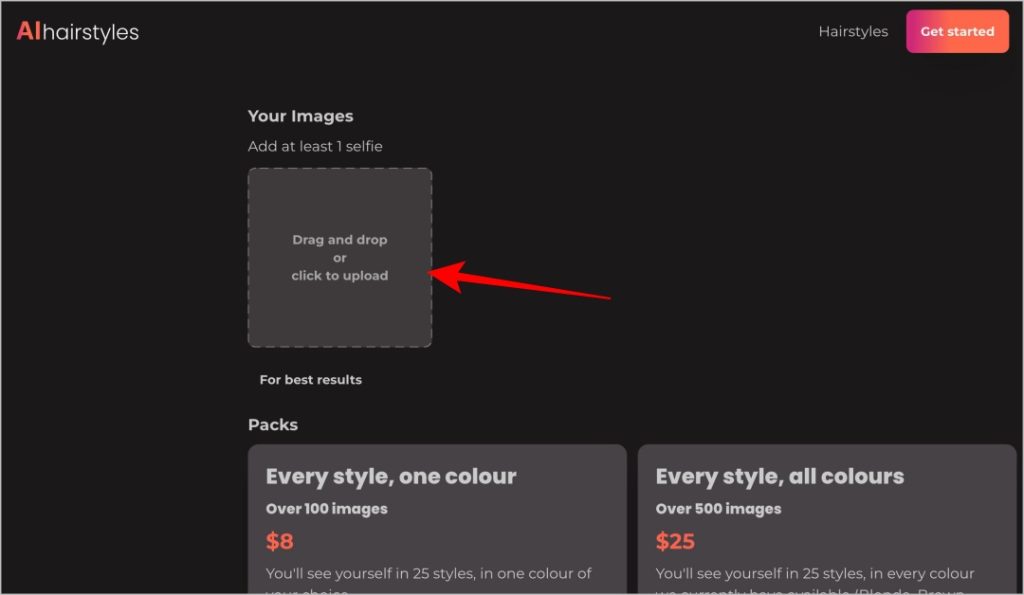
2. Select the hairstyle, color, and other options. Once done, click on Next to generate the results.
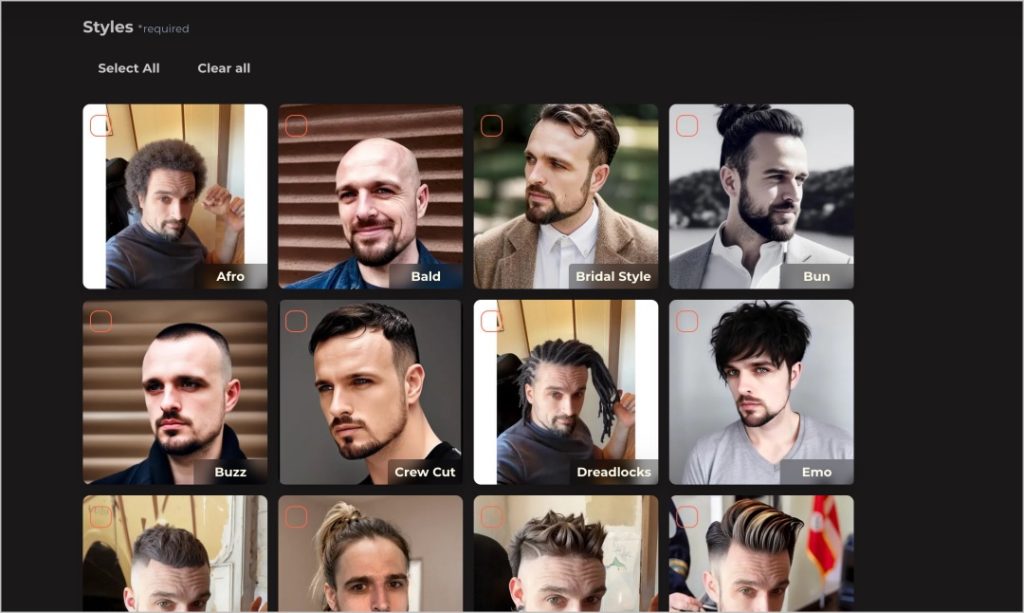
3. Similar to other AI image-generative apps, you will get 4 images for every result. You can select the one you need.
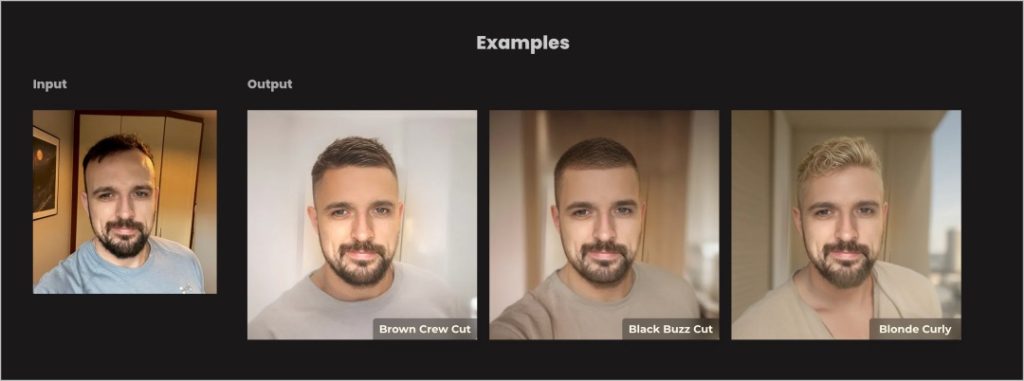
The results generated by AI Hairstyles are far better than other online hairstyle editors. However, it changes the background and sometimes does a weak job of removing it. So there is a high chance the image may come out looking odd. Also, you can only select from the available hairstyles so you are out of luck if you prefer to generate your own style.
They have packs like for example, 25 hairstyles in one color for $8 that will get you over 100 images. Surely, one would catch your fancy, eh?
4. Vivid AI
Want to change the hairstyle in photos on your phone? The Vivid AI app can help. It supports many features like background removal, sky changing, text-to-image generation, adding formal outfits to uploaded images, etc. We’ll use the AI Avatar feature to change hairstyles in your portrait photos into cantoons, oil paintings, sketches, etc.
However, you cannot choose a particular hairstyle you want. The app automatically generates a couple of results with different hairstyles. You can get a 3-day free trial for your usage after which there are multiple plans to choose from.
1. Download the Vivid AI app from the Play Store or the App Store.
2. Open the Vivid AI app, select the AI Avatar option, and choose Realistic.
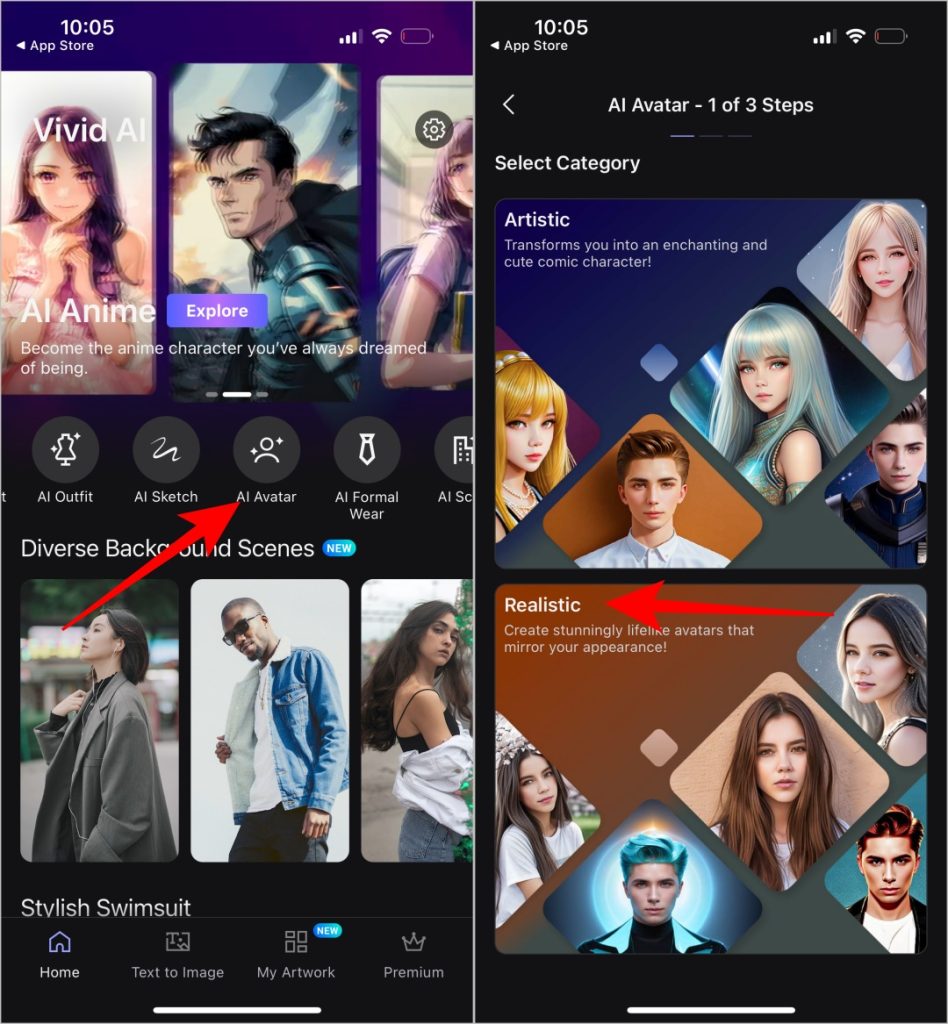
3. On the next screen, select the Male, Female, or Other tab according to your need and then select the Hair style option.
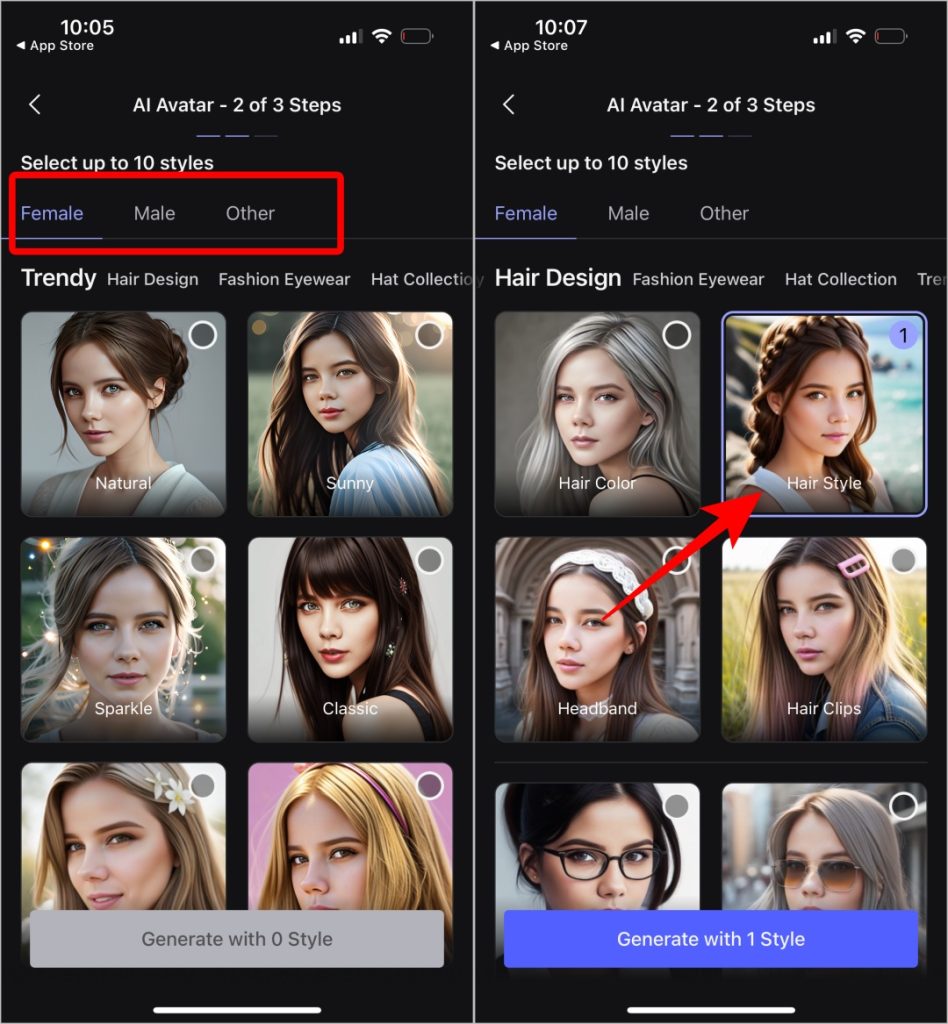
4. On the next page, tap on Continue and then upload at least 10-20 images of yours.
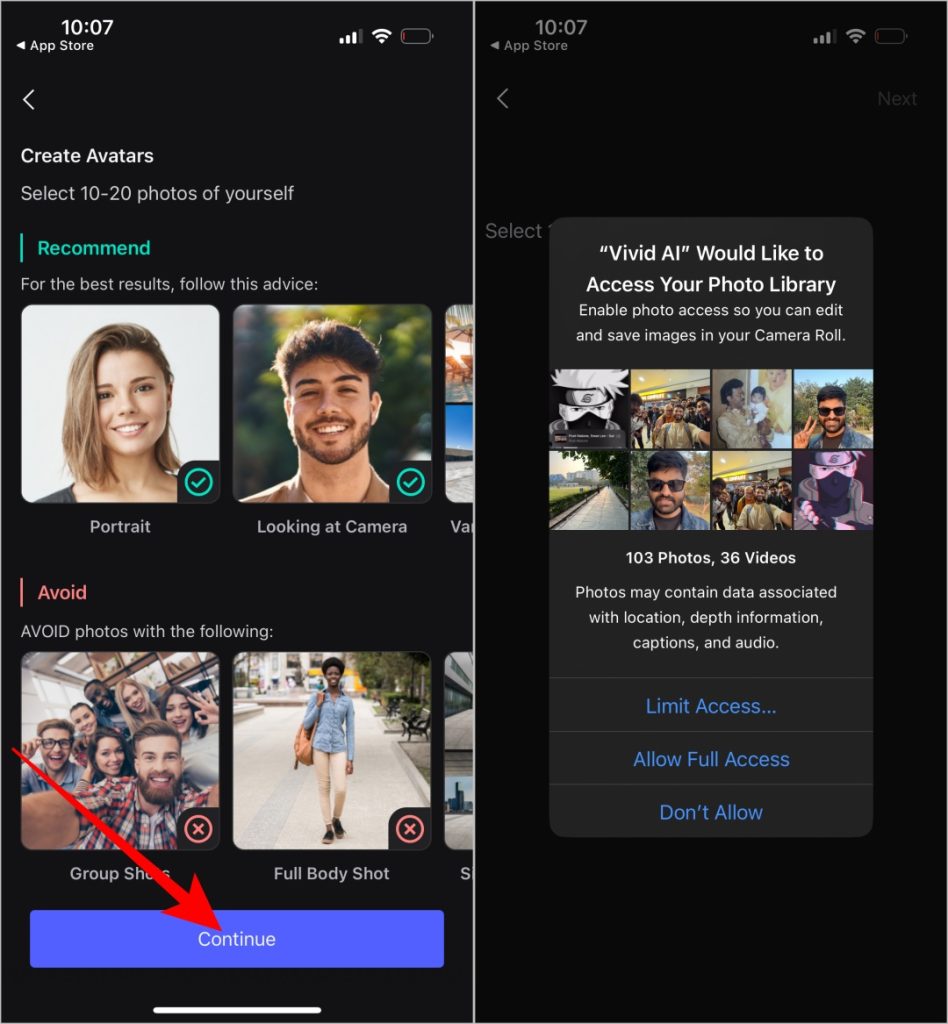
5. Finally, the app will generate multiple images with various hairstyles for you to check. In case, you haven’t purchased AI Avatar on Vivid AI before, then you will get the option to subscribe from here.
Though the app generated results with various hairstyles, you have no control over selecting the hairstyle. Also, the app does not just change the hairstyle, rather it collects data from all your images and generates your entire image with different hairstyles from scratch. So the app is useful to play around, rather than a tool for choosing hairstyles.
Change Hairstyle Using AI
There aren’t many good dedicated hairstyle-changing AI apps available as of now. But with the currently available AI tools, DALL-E and Photoshop do a better job changing the hairstyle but are paid. Whereas AI Hairstyles and Vivid AI might be free dedicated apps, but aren’t that great.
Besides your hair, you can use AI tools to remove people from your photos.