Alfred app is like the swiss army knife for the macOS ecosystem. But what about Windows? Well, there is Windows Search but it’s not good enough. There are, however, a few Windows apps that can help ease your day-to-day workflows. Let’s see if we can replace Alfred on Windows using a combination of apps. Presenting some Alfred alternatives for Windows users.
Let’s begin.
Table of Contents
1. PowerToys
PowerToys has been brought back from the dead and turned into an open-source project that you can download and use for free. It comes with a growing number of utility tools like Color Picker to help find hash codes of any color in an image, Awake to keep the screen awake without having to mess with power settings, Keyboard Manager to remap keys, Run that mimics macOS’s search feature, and more.
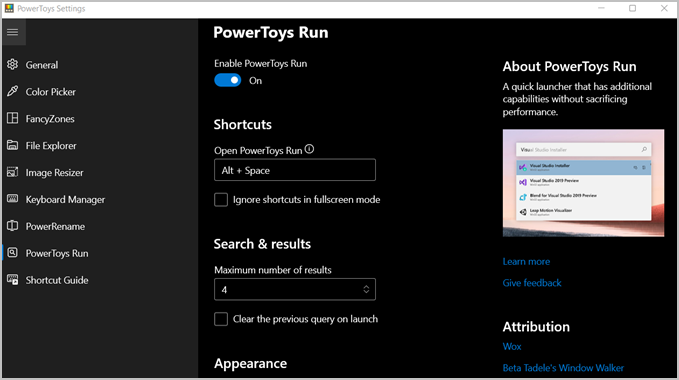
PowerToys’ arsenal of tools is only growing and it is a must for every Windows power user. Like macOS, it can calculate and solve math problems in the search bar itself.
Pros:
- Free and open-source
- Growing number of utilities
- Perform math in search
- Find color from image
- Batch rename images
- Resize image
- Windows layout manager
- Global mute button
- Bulk renmae files
Cons:
- Should come pre-installed
2. Macros
One of the features of Alfred is workflows where you can program repetitive tasks. Windows has Macros which is a built-in function in Windows that you can use to execute a set of instructions with a single action. What it does is record all the clicks, mouse movements, and keyboard inputs that you may have used while performing a particular task. You can create a custom macro or choose one of the existing ones. Once you have recorded a macro, you can now perform that task with a single command without having to repeat the entire set of instructions again.
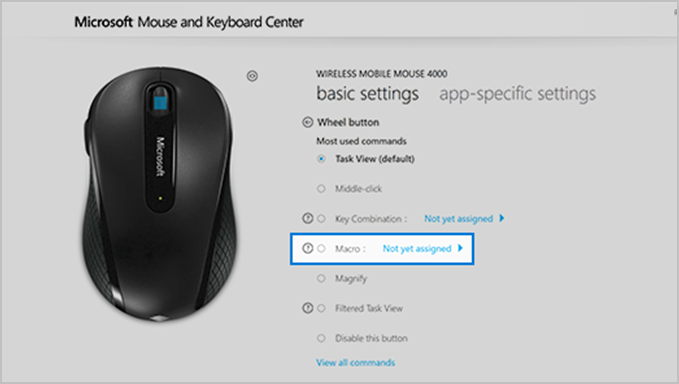
Pros:
- In-built and free
- Automate repetitive tasks
- Saves time once created
Cons:
- Learning curve
Download Microsoft Mouse and Keyboard Center
3. Everything
If you are looking for the most powerful search engine, for your Windows machine, install Everything. It is a lightweight search app that is quick with a small footprint. Everything, as the name suggests, literally indexes every single file and folder on your computer within moments. What’s more? Results are displayed in real-time as you type making the search snappy. You will find things that you didn’t even know existed on your computer. A lean app with a clean but dated UI.
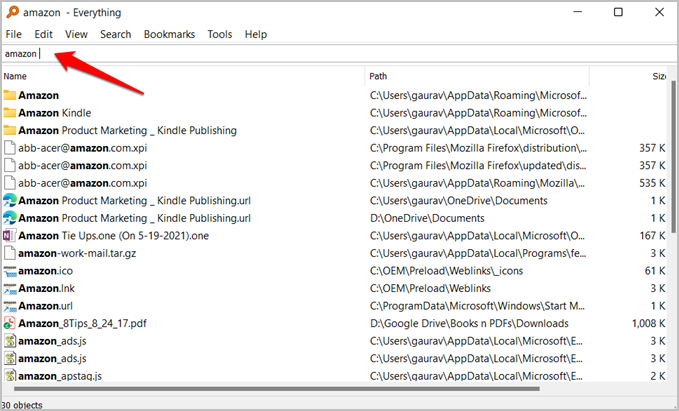
Pros:
- Free
- Lightweight and snappy
- Performs deep search
Cons:
- Only useful for searching
Download Everything
4. Listary
Where Everything will help you find and open almost all files, system or user, on Windows, Listary will do the same for apps. So what’s the big deal, you ask? Listary allows you to create handy keyboard shortcuts to search the web, open specific apps, and perform simple tasks. Listary also acts as a powerful file search and management utility making it a more rounded option. A particularly handy trick is search operators allowing you to filter files and narrow the search results.

Listray also comes with a pro plan that unlocks even more features like custom commands and workflows that will remind you of Alfred in some ways. Windows File Explorer is known for its context menu which gets bloated over time. Listary allows you to customize the right-click menu to your heart. Listary is a worthy Alfred alternative for Windows users as it closes the gap in a meaningful way.

Pros:
- Search Google and Wikipedia directly
- Keyboard shortcuts for launching apps
- Powerful file explorer and manager with search operators
- Custom commands to manage workflows
- Themes and fonts
Cons:
- None
Download Listary (Freemium, $19.95)
5. Hain
Like some other apps in the list. Hain sports a simple albeit easy-to-use user interface that’s dated. But that also helps improve the performance and speed of the app. One of the cool things about Hain is that you can get away with typos. So, for example, searching for ‘wrd’ will still open the Word app.
Hain supports plugins that add new functionalities like solving simple math problems, giving commands in CMD (Command Prompt), opening websites in your default browser, and more.

Pros:
- Open-source and free
- Simple problems
- CMD commands
- Extend functionality with plugins
- Take notes
- Open web URLs
- File explorer
Cons:
- Coundn’t find any
Download Hain
6. Jarvis
Howard Stark had Jarvis, his faithful right hand. Tony Stark had Jarvis, his faithful supercomputer. You can have Jarvis too, your own faithful Windows app that will act as an alternative to Alfred, who was Bruce Wayne’s right hand.
Jarvis is an open-source file explorer that is just that — a file explorer. A bit of a letdown on the name, but okay. Useful if you want to replace the default File Explorer in Windows 10 and 11 which is slow. Worried about privacy? Jarvis is available on GitHub and is open-source.
Pros:
- Fast
- Open source
- Search Google and Wikipedia
Cons:
- No shortcuts
- No command support
Download Jarvis
Wrap Up: Alfred Alternatives for Windows
Confused? Let me help. I would recommend getting PowerToys to everyone irrespective of whether you are looking for an alternative to Alfred or not. The number of utility tools that it offers is only going to increase from here. The project is alive and kicking. That will take care of several of your issues.
I would then suggest installing Listary pro version. The pro version not only offers cool Alfred-like features but also guarantees that you will continue to receive future updates and whatnot.
Looking to make your Windows computer look like macOS? Here’s how you can achieve macOS-like aesthetics on Windows.